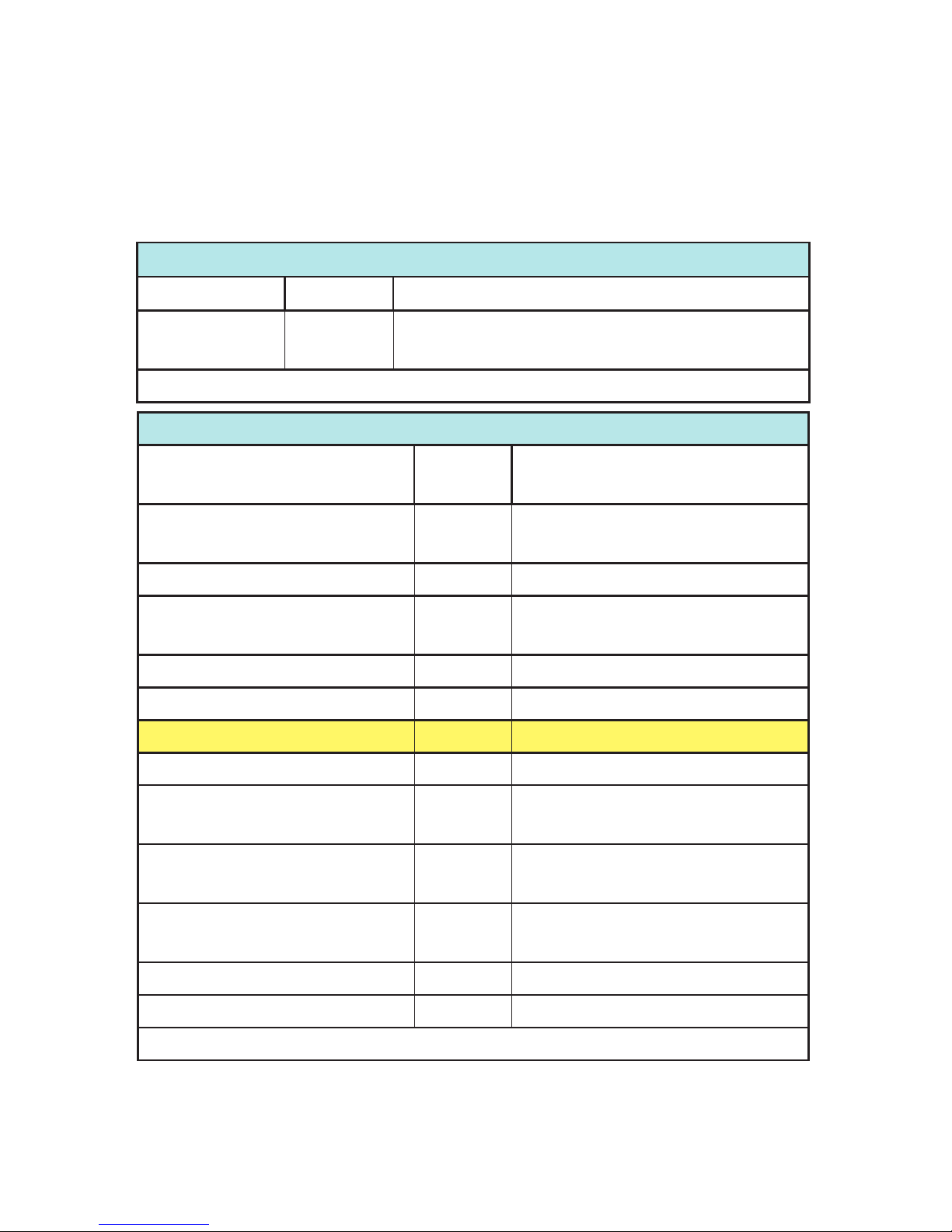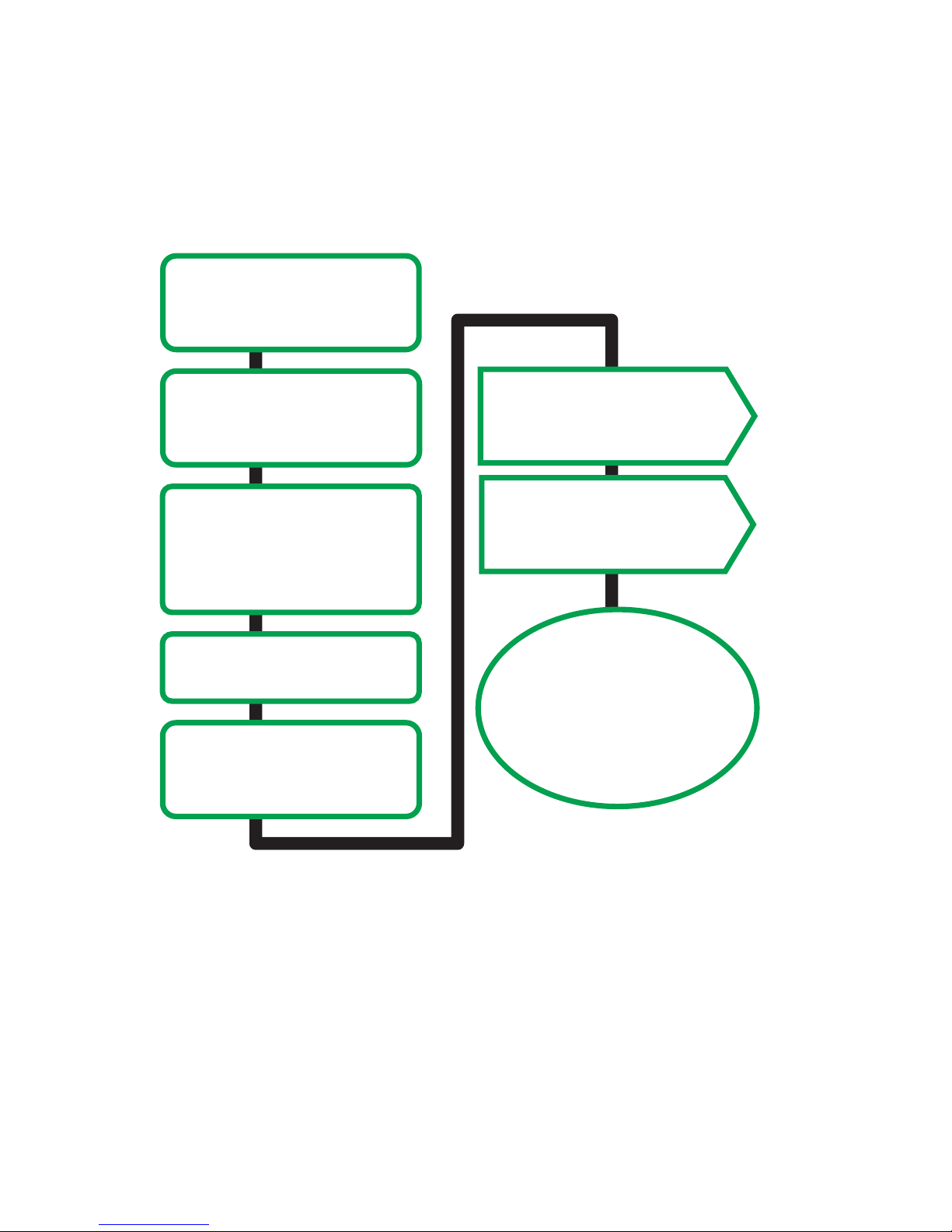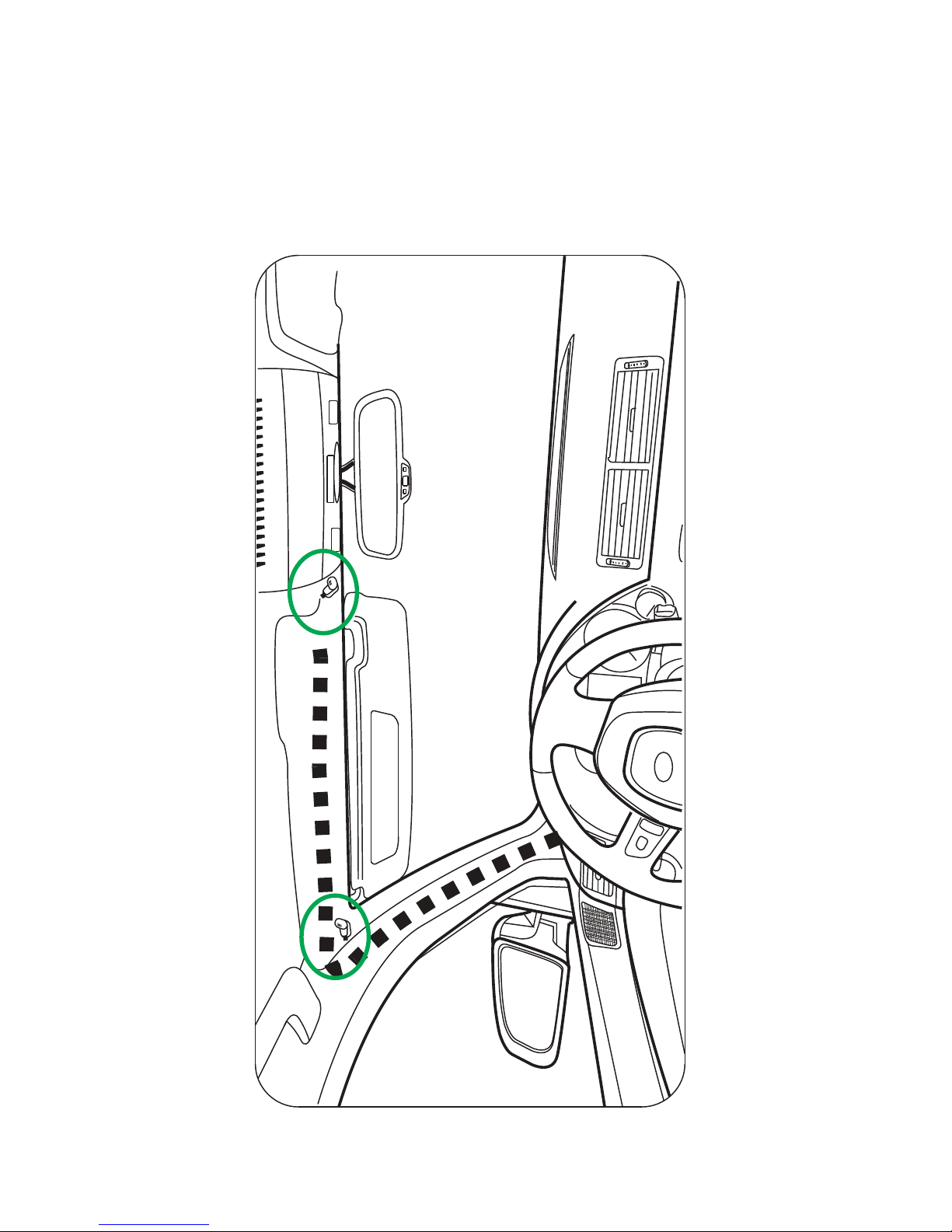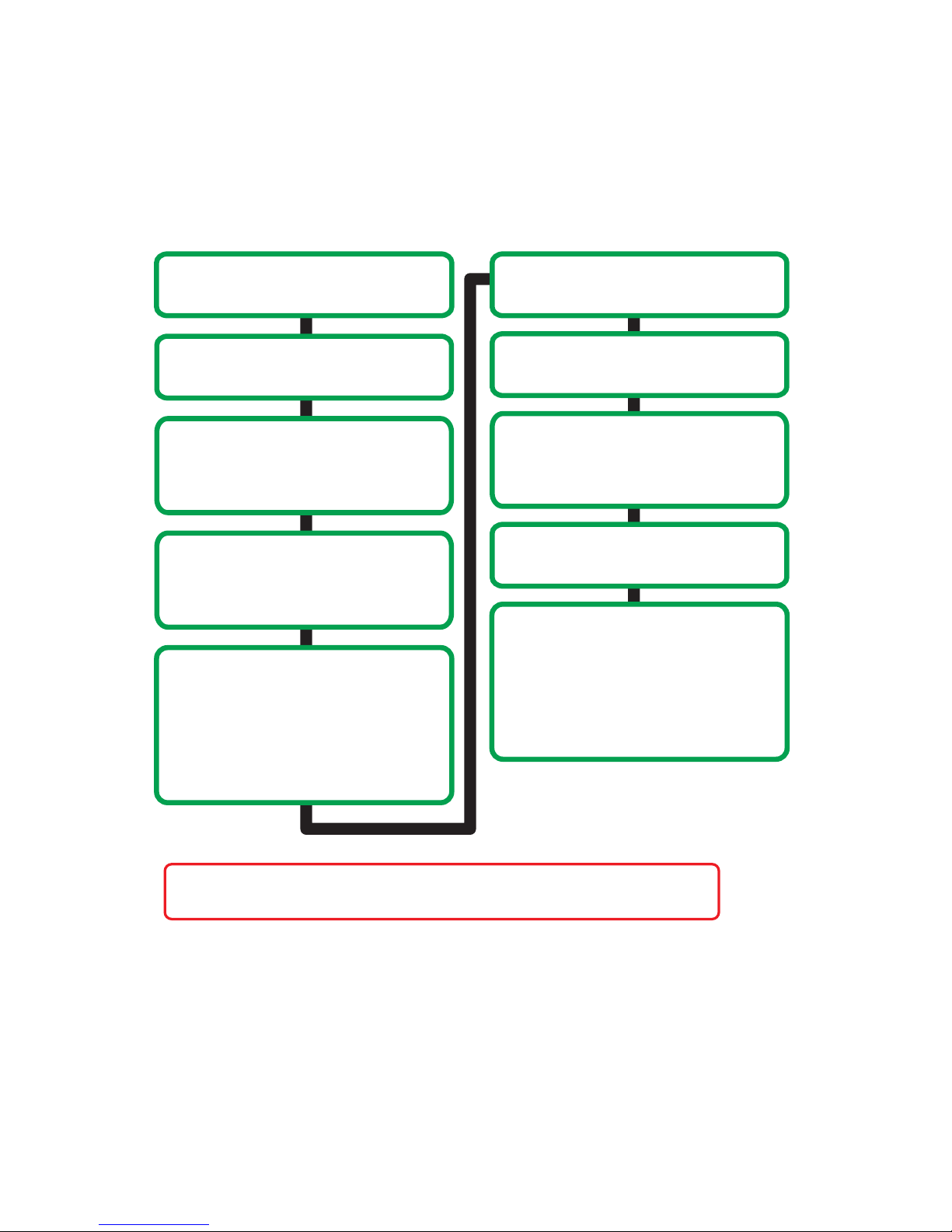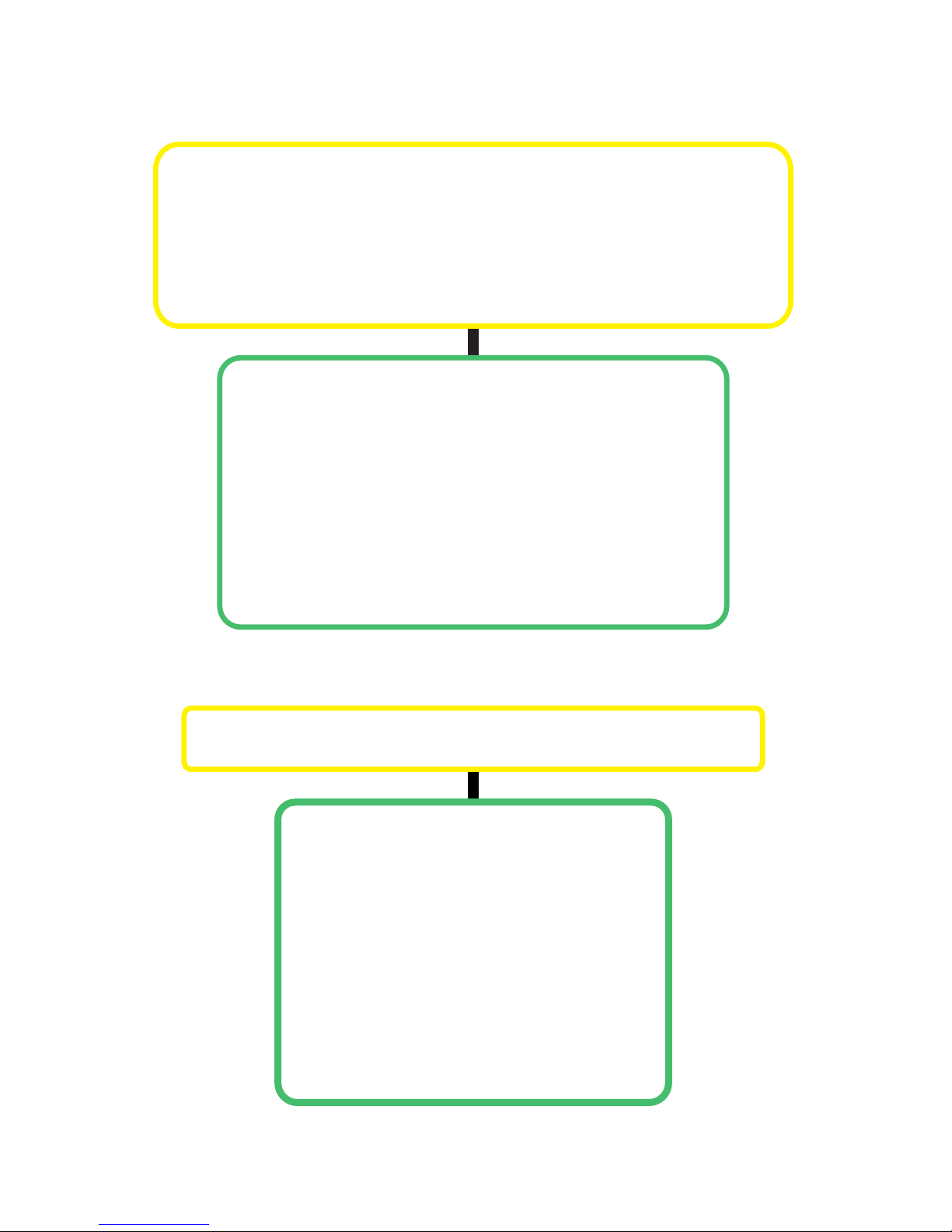2
BT45-INFI Package Content
• 1 Owner’s Manual • BT-INFI Cable
• 1 BT45 Interface Module • 1 Microphone
Introduction
The BT45 seamlessly integrates your vehicle’s OEM sound system with
Bluetooth (HFP) devices so you can make hands free phone calls and
stream your music. You can wirelessly connect your A2DP Bluetooth
prole equipped smartphone or tablet to playback stored music or stream
from your favorite music apps such as Pandora or iHeart Radio. The
BT45 also includes a 3.5mm auxiliary audio input so you can play back
music stored in your non-Bluetooth devices.
The BT45’s plug & play technology takes advantage of the OEM radio’s
ability to accept an external CD changer or Satellite Radio by converting
it into Bluetooth phone/audio streaming/AUX input source. This design
innovation allows you to maintain functionality of any of the following
existing factory installed options: Bluetooth HandsFreeLink, LiveTrafc,
Navigation, CD changer, Satellite radio, RSE (rear seat entertainment
system), and AUX/USB input.
Notice
USA SPEC solely distributes its products through authorized dealers in
order to ensure its customers receive proper services and information
from the dealers. USA SPEC reserves the right to only offer technical
support or warranty services for products purchased through authorized
USA SPEC dealers. Please refer to our website www.usaspec.com for a
list of authorized dealers.
Installation/operation precautions:
· DO read the entire manual before starting the installation. We recom-
mend that the BT45 be installed by a qualied professional since all
i n s t a l l a t i o n s w i l l r e q u i r e t h e r e m o v a l o f s o m e p a r t s o f t h e v e h i c l e s u c h
as dashboard, backseat, etc.
· DO install the interface securely using Velcro or wire ties (not included)
and keep away from any moving parts such as the gas pedal.
· DO NOT open, disassemble, or modify the BT45 in any way. Such
attempts will void the warranty on the product.
· DO NOT expose the interface to extreme temperature, humidity, or
direct sunlight.
· DO NOT operate the Bluetooth device while driving. Always give full
attention to the road while driving.