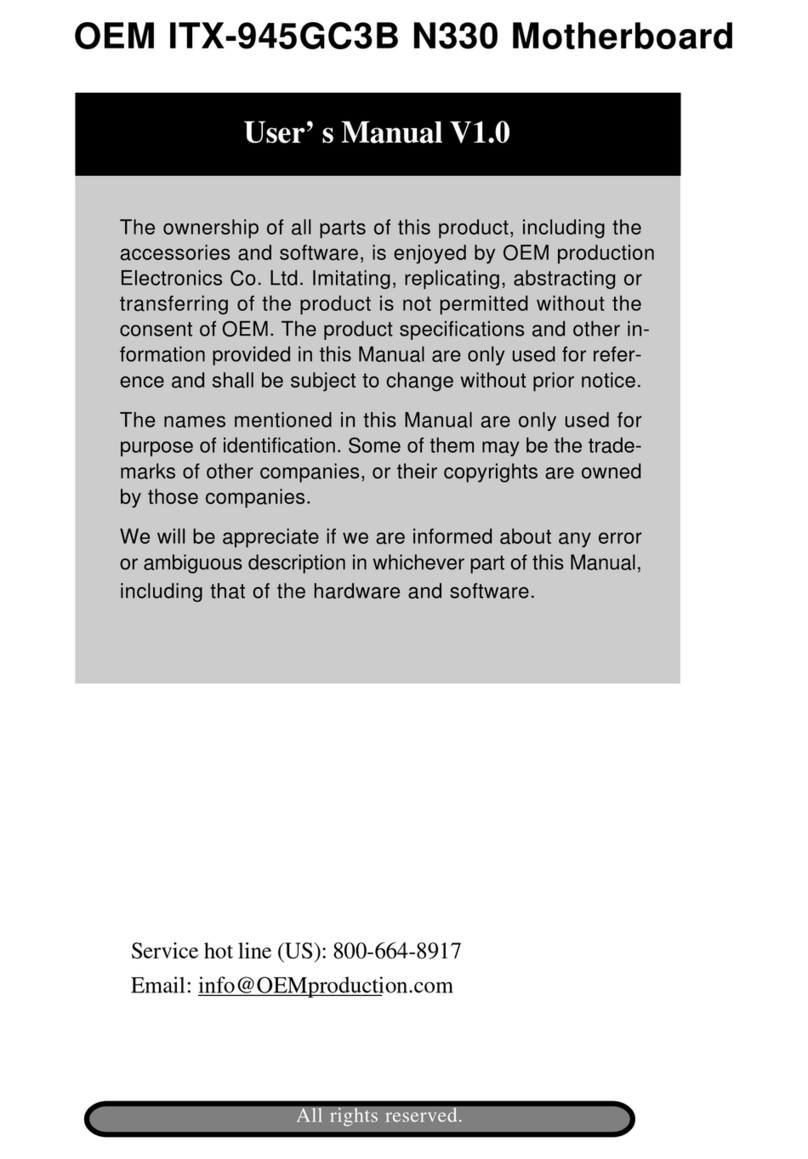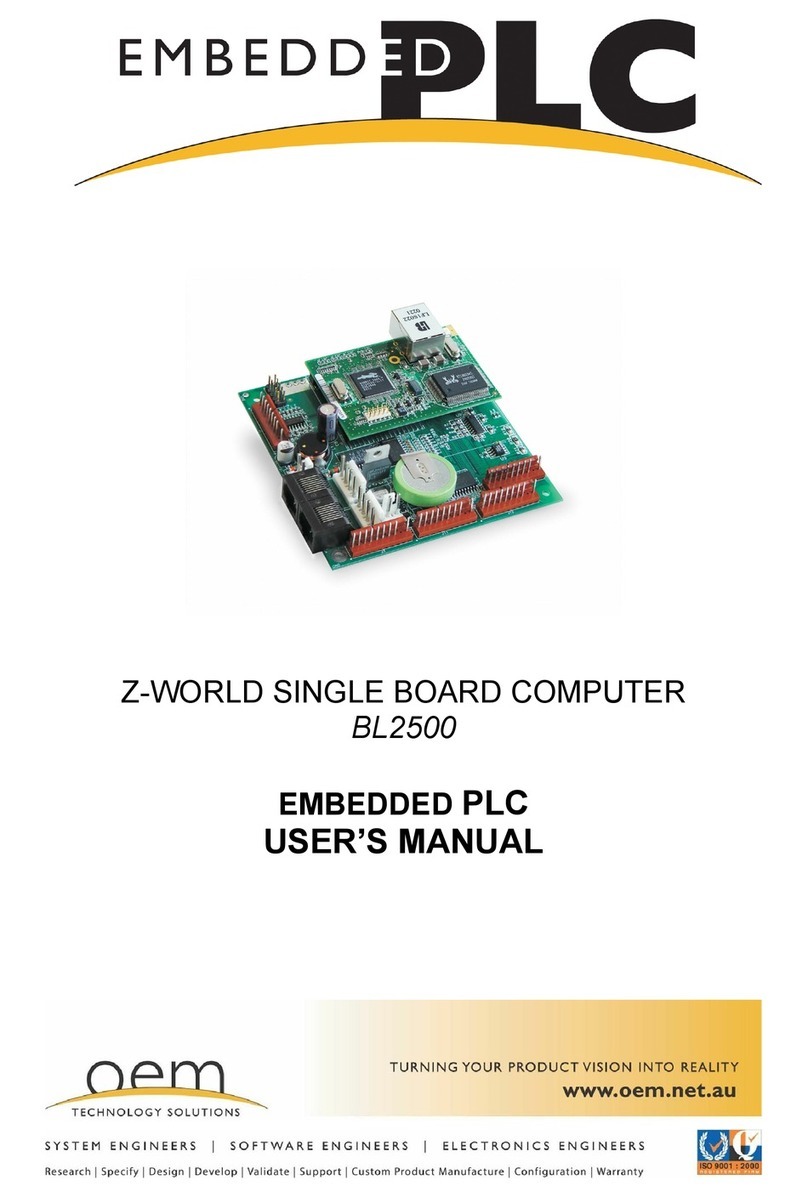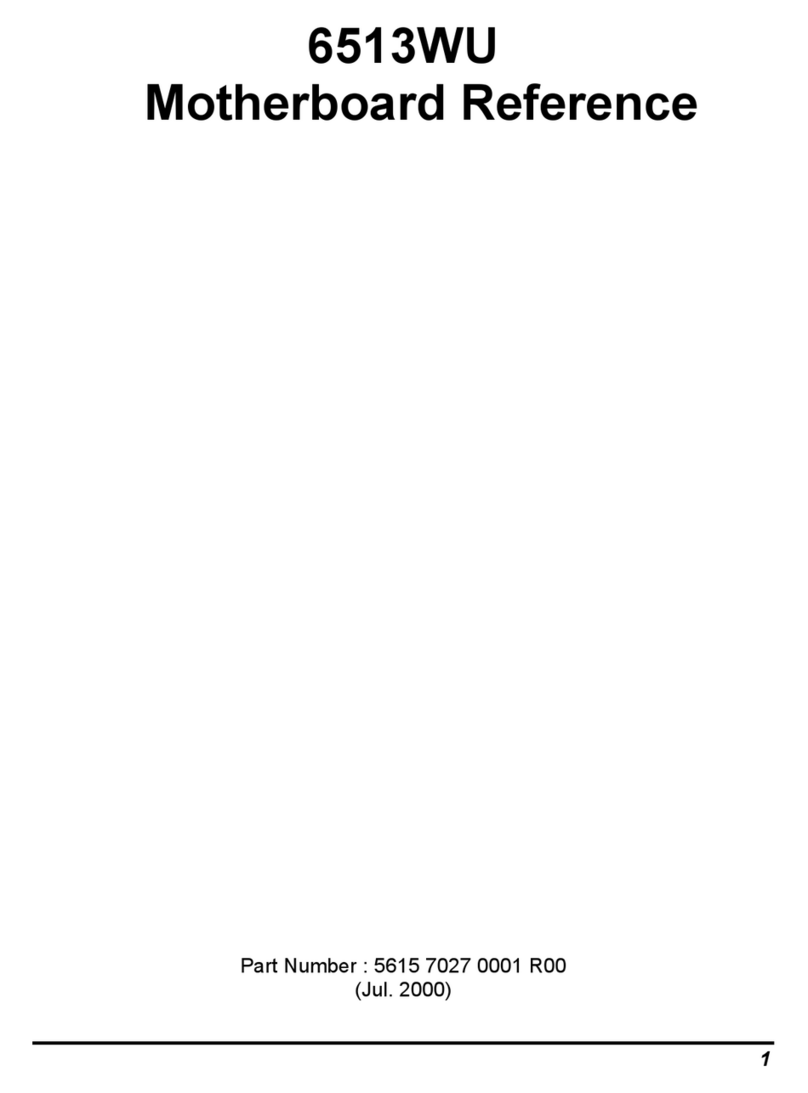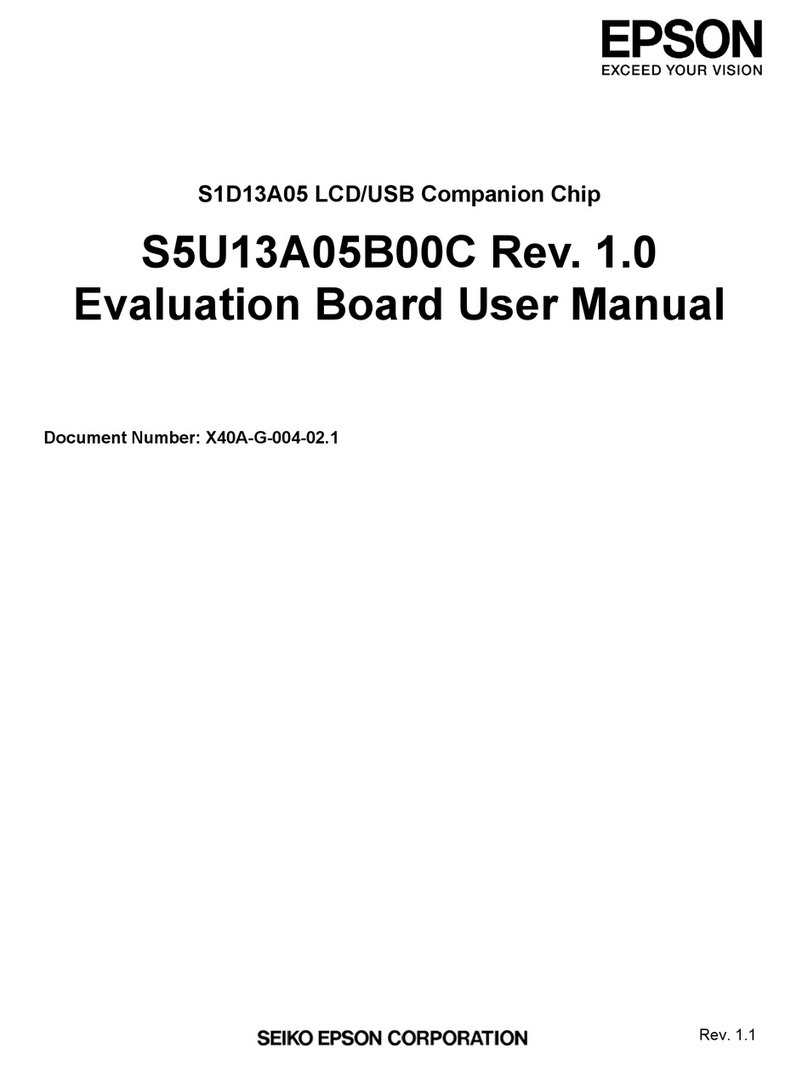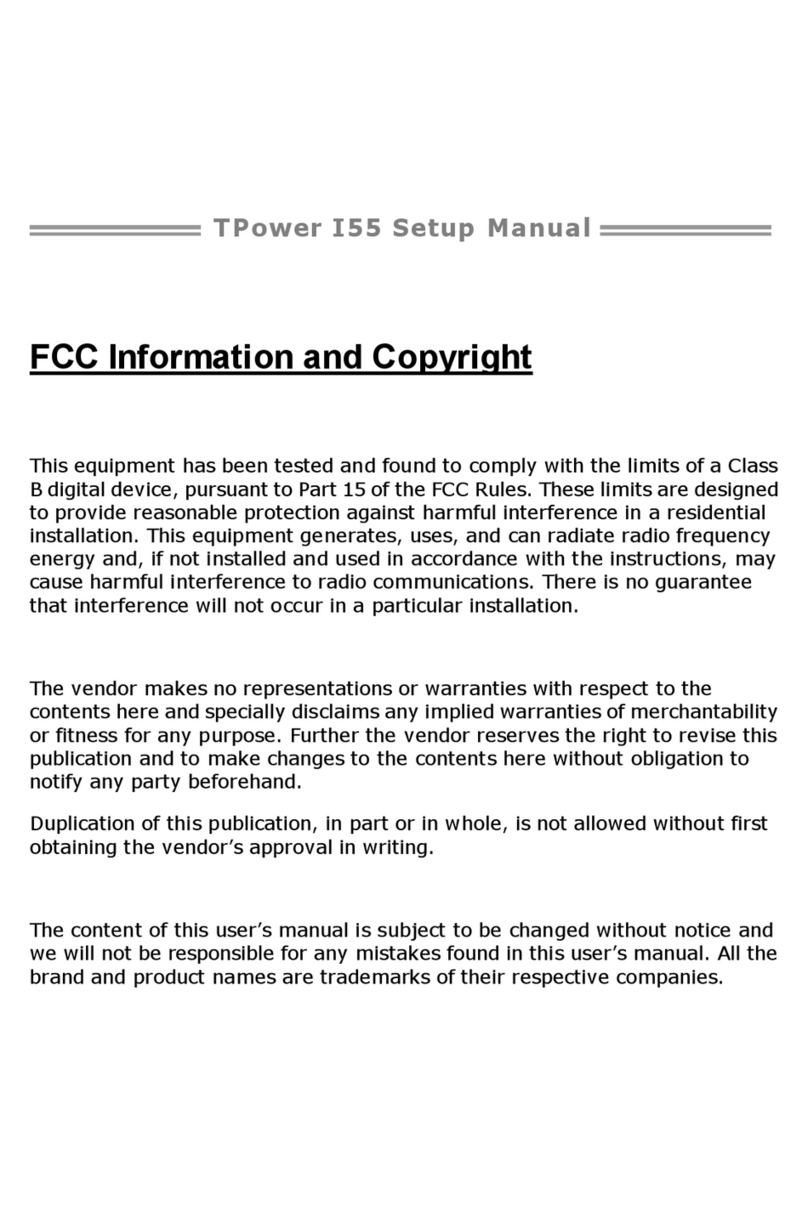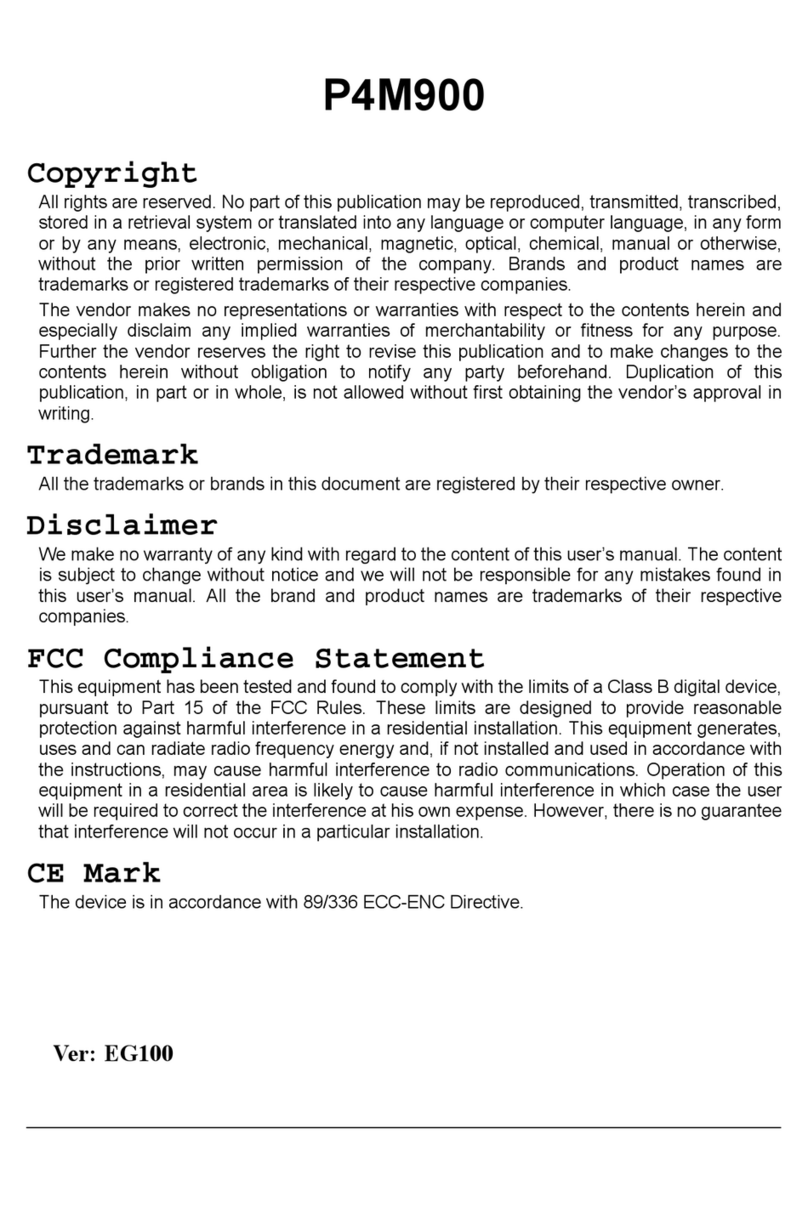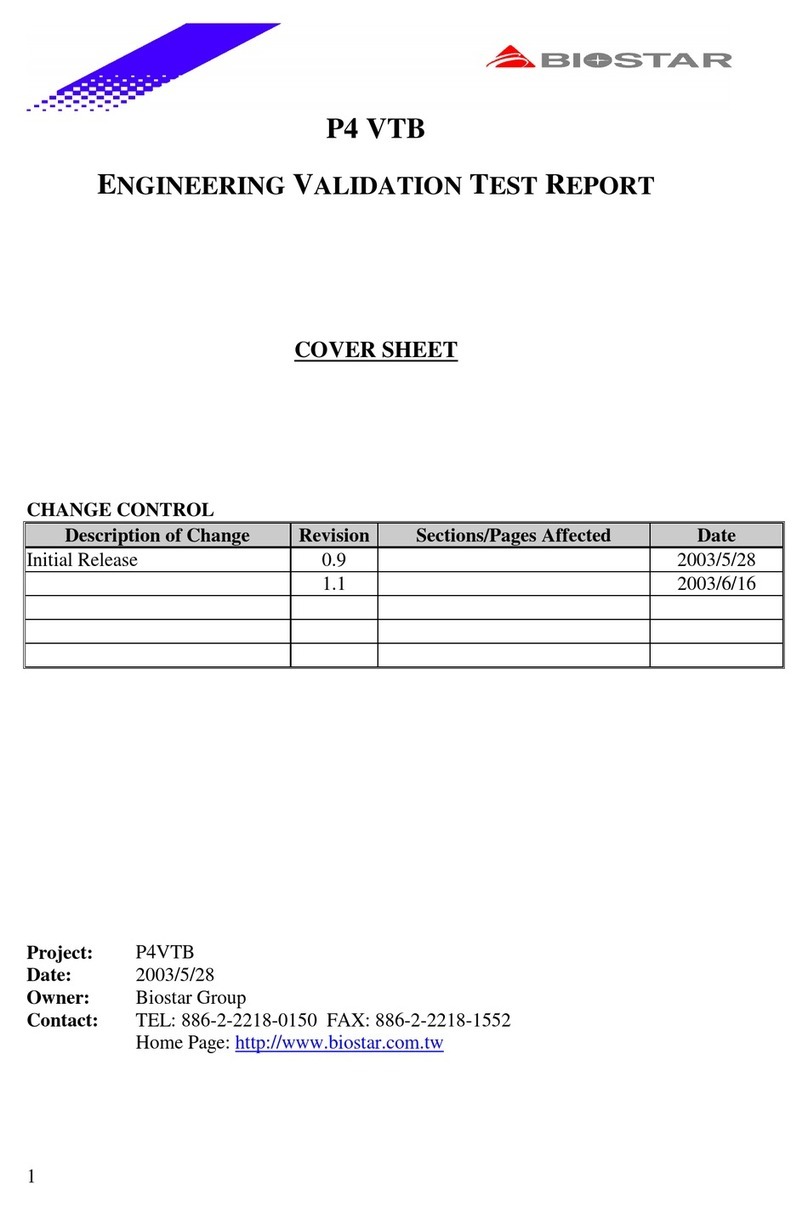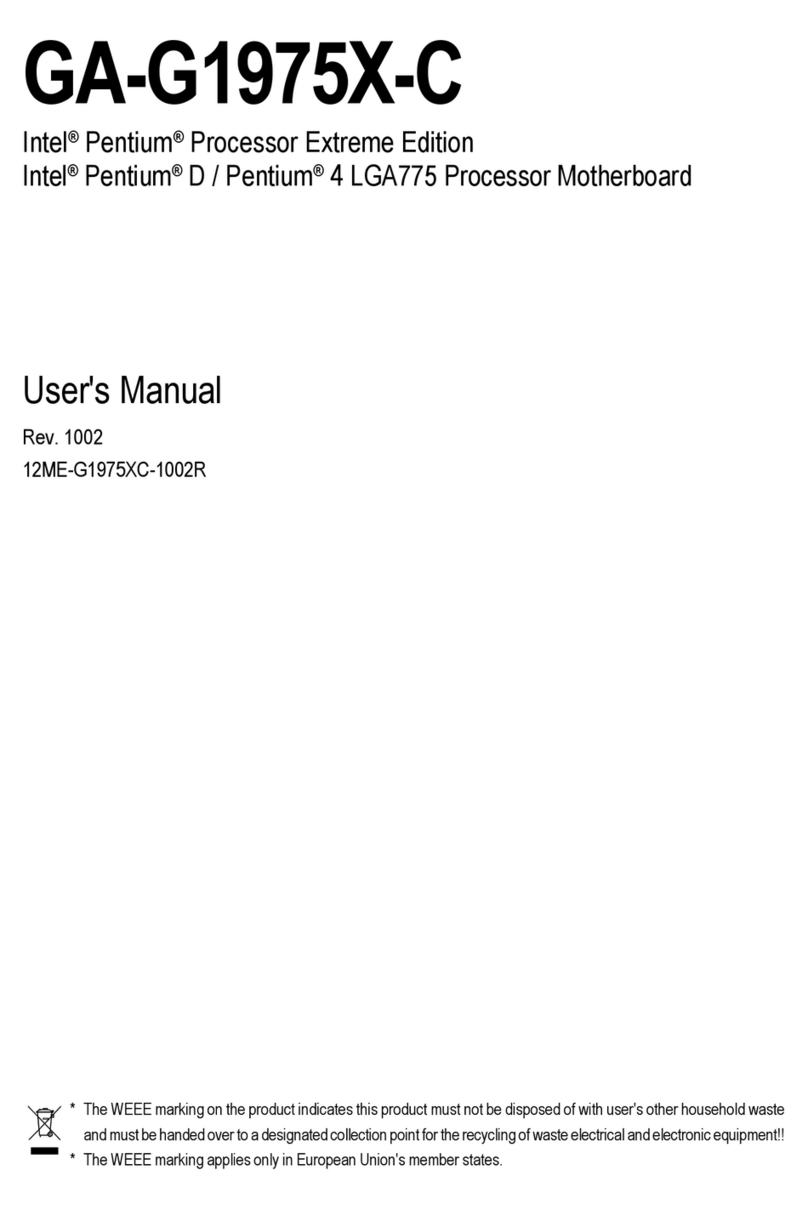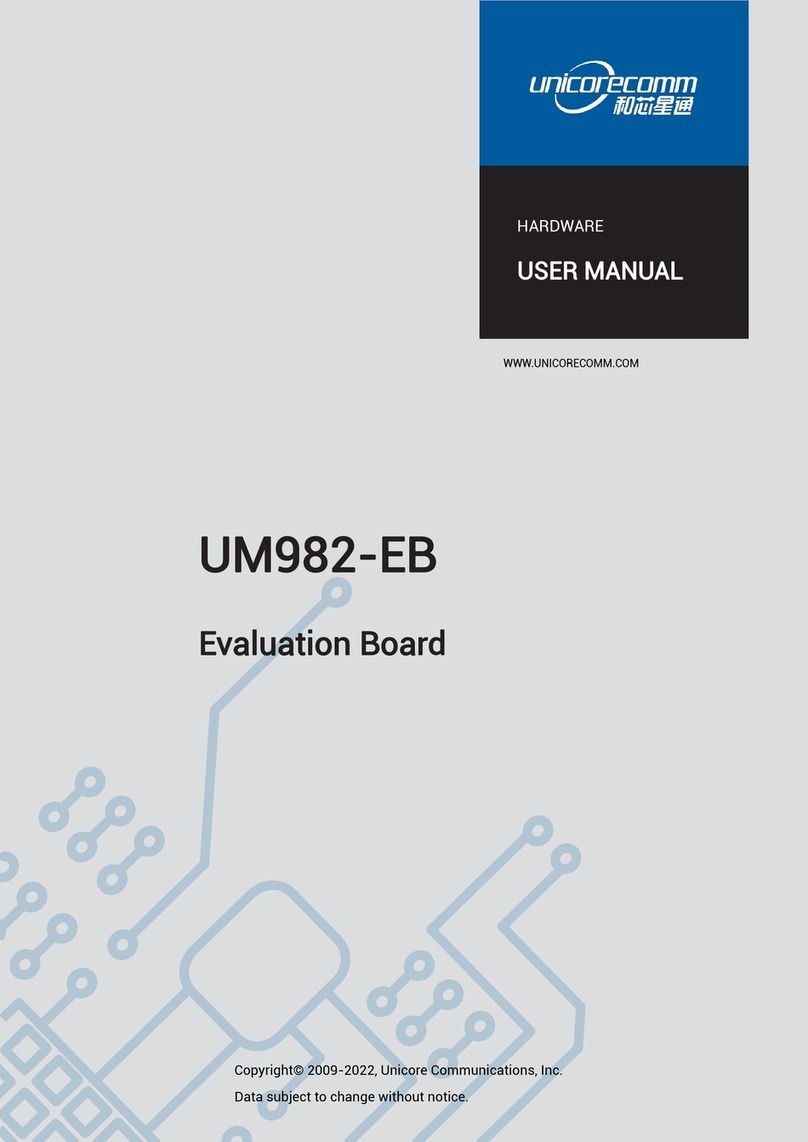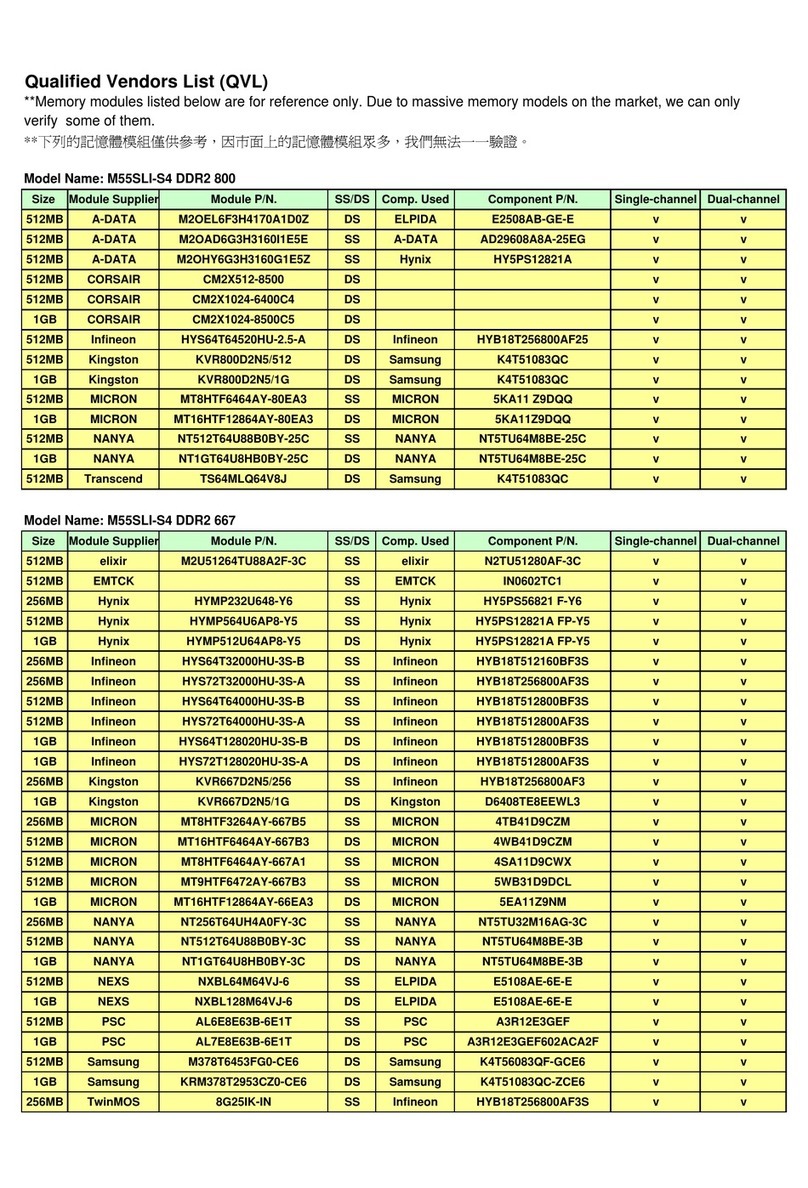OEM ITX-780G2 User manual

1
OEM ITX-780G2Motherboard
The ownership of all parts of this product, including the
accessories and software, is enjoyed by OEM Production
Electronics Co. Ltd. Imitating, replicating, abstracting or
transferring of the product is not permitted without the
consent of OEM. The product specifications and other in-
formation provided in this Manual are only used for refer-
ence and shall be subject to change without prior notice.
The names mentioned in this Manual are only used for
purpose of identification. Some of them may be the trade-
marks of other companies, or their copyrights are owned
by those companies.
We will be appreciate if we are informed about any error
or ambiguous description in whichever part of this Manual,
including that of the hardware and software.
User’ s Manual V1.0
All rights reserved.
Service hot line (USA): 800-664-8917 1-650-871-3930
Email: info@OEMproduction.com

2
I. About the product
1.1 Gratitude 1
1.2 Accessories 1
1.3 Picture of the motherboard 2
1.4 Features 3
System processor
System memory
System BIOS
Interface of peripheral equipment
Power management
Extended interface
2.1 Layout of motherboard 6
2.2 Installing CPU 7
2.3 Installing memory card 8
2.4 Installing extension interface card 8
Installing PCIE video card
2.5 Setting motherboard’s jump wire and inserts 10
CPU_FAN1/SYS_FAN1(CPU fan’s receptacle / system fan’s receptacle)
CLR_CMOS(CMOS pin)
F_USB1/ F_USB2/ F_USB3(Frond-end USB pin)
F_ AU DI O(Pin for front-end sound card)
A TX 24 P(Power receptacle)
A TX 12V(12V power receptacle)
F_ PA NE L(Front-end control panel)
SATA1/SATA2/SATA3/SATA4 (Serial ATA2 wire-harness receptacle)
I D E 1 (Wire-harness receptacle for hard disk)
2.6 Rear interfaces of motherboard 16
3.1 Main menu 18
3.2 Standard CMOS setup 20
3.3 Advanced BIOS setup 20
3.3.1 CPU Configuration 20
3.3.2 IDE Configuration 21
3.3.3 IO Chipset Configure 22
3.3.4 PC Health Configuration 23
3.4 PNP and PCI setup 24
II. Installing hardware
III. BIOS Setup
Contents

3
IV. Installing software
V. Appendix
3.5 BOOT setup 25
3.6 Security setup 27
3.7 Chipset setup 28
3.8 Exit 30
4.1 Installing driver for motherboard 31
4.2 Installing driver for HD-AUDIO sound card 34
Setup of on-board video memory 38

1
1.1 Gratitude
Thank you for purchasing ITX-780G2Motherboard made by OEM. Mini
780G2Motherboard supports Socket AM2+processor, DDRII533/
667/800 standard memory, 5 serial SATA2 hard disk interfaces and 6
USB2.0 interfaces and provides six sound channels.
1.2 Accessories
Your ITX-780G2Motherboard consists of the following accessories.
If any of them is missing, please contact your local distributor as soon
as possible.
Chapter I
About the Product
ITX-780G2Motherboard
User’s Manual V1.0 for ITX-780G2Motherboard
Data cable for hard disk
Serial-interface hard disk cable
Driver’s disk
Warranty Card
I/O baffle
One piece
One copy
One piece
One set
One piece
One piece
One piece


3
1.4 Features
System processor
1)Supports AM2 CPU with Socket AM2+ specification;
2) Supports AMD processor of HT 3.1.
System memory
1) Supports two 240-Pin DDR IImemories;
2) 4GB of memory at maximum;
3) Supports DDRII800/667/533 memory mode.
System BIOS
1) Supports PNP, APM and ATAPI;
2) Supports ACPI and DMI;
3) Automatic detection and supporting hard disk the LBA mode of
which is over 160G;
4) Easy for end-users to upgrading the motherboard with BIOS.
Interface of peripheral equipment
1) One quick IDE port, supporting DMA33/66/100/133 hard disk,
CD-ROM, ZIP, LS120 and other drivers;
2) Five SATA interfaces, supporting 3Gb/s SATA2 hard disk
interface;
3) Interface with co-axial/optic fiber audio outpout;
4) 1 DVI interface +1 VGA interface;
5) 1 HDMI interface;
6) 6 high-speed transmission ports (max. 480Mb/s) which support
USB2.0, compatible with USB1.1;
7) One PS_K keyboard connector;
8) One standard ATX power receptacle;
9) One CPU fan interface;
10) One interface for case panel, compatible with HDD LED and
Speaker;
11) Integrated 1000M network interface card.
Note:
Please use conforming memory.

4
12) On-board HD-AUDIO sound card:
(1) Integrating HD-AUDIO sound-effect
controller;
(2) Supports Director Sound and Sound
Blaster;
(3) Supports NPN and APM 1.2;
(4) Supports Windows 7/XP/Vista driver;
(5) Supports Line-in, Line-out and Mic-in;
(6) Supports front audio ports.
Power management
1) Supports APM and ACPT;
2) Compatible with “Green PC”.
Extended interface
One PCI Express x16 graphics card interface.

5
Chapter II
Installing Hardware
Warning
The motherboard consists of a great number of ICs and other
components. These ICs are apt to be damaged by the static
charge. Therefore, the user must make the following prepara-
tions before formal installation:
1. Turn off the power of the computer. It is preferable
the power cord be unplugged.
2. Take care not to contact the metal wires and theirs
joints on the motherboard when handling it.
3. It is preferable that the anti-static wrist strap be worn.
4. Before the ICs are installed, the components of the
motherboard should be placed on the anti-static mat
or bag.
5. When you remove the plug on the ATX power sup-
ply of the motherboard, make sure the switch of the
power supply is in OFF state.
Installing the motherboard onto the computer case:
For most of the computer cases, the multiple fixing holes left
on their bottoms can be used for securing the motherboard and
no short circuit can occur therefrom. During your operation,
take care not to allow the screws to contact any circuit or part
on PCB. When circuits on the surface of the motherboard get
close to the fixing holes, you can use the plastic sheet to sepa-
rate the screws from the board surface so as to avoid damage or
failure of the motherboard.

6
1. Layout of motherboard
Figure 2.1
Note: The above figure is the picture of ITX-780G2Motherboard.
This picture is only used for reference and the physical object
shall prevail.

7
2. Installing CPU
Please install the CPU (central processing unit) in accordance with the follow-
ing procedures:
1) Find the processor receptacle Socket AM2/AM2+ on the motherboard;
2) Open the fixing bar beside the receptacle SocketAM2/AM2+ to the
height of a 90-degree angle, as shown in the figure below;
3) Note that, at pin-hole area of the left and right sides of the bottom of
Socket AM2/AM2+ (marked with “Socket AM2/AM2+), one pin hole
is missing. This is used for indicating the direction for the installation of
CPU. There should be drawing indicating the direction, like a triangle, at
the edge of the CPU you bought;
4) Align Socket AM2/AM2+ to the indicated direction on CPU, slowly
insert CPU into Socket AM2/AM2+, and then put back the fixing bar;
Note
To install the CPU correctly, you should make sure the indicated
direction on CPU matches that of Socket AM2/AM2+. Otherwise,
the CPU might be damaged.
5) After the installation of CPU, you should install the CPU fan onto the
CPU. To secure the fan, you should make the buckle of CPU fan engaged
in the corresponding position at the two sides of Socket AM2/AM2+;
6) Once CPU and its securing parts are installed, you should then plug the
power cord of the fan into the corresponding receptacle on the motherboard.
Direction mark
Figure 2.2

8
2.3 Installing memory card
Please install the memory card in accordance with the following
procedures:
1) Remove the white tenon at the two ends of the interface slot
for the memory card;
2) Align the golden finger of the memory card to the groove of the
interface slot and pay attention the concave hole of golden
finger should be aligned to the convex point of the slot;
3) Finally, insert the memory card into the interface slot gently. If
no error occurs at the moment, insert the card forward in the
slot till the white buckle is automatically engaged in the con-
cave hole at the two sides of the memory card.
Note
In order to avoid damages to the motherboard or the components,
the user must make sure the power supply to the computer is
turned off before the memory card or other system component is
installed or removed.As the groove is set at the golden finger of the
DDRII DIMM memory card, the memory card can only be inserted
into the slot with one direction. During installation, the user only
needs to align the golden finger and the dual-channel groove of the
interface slot and insert it gently. To avoid damage, never apply
excessive force in that process.
Remove outward the white tenon at
the two ends of the interface slot
for module of the memory card.
Figure 2.3

9
2.4 Installing extension interface card
Installing graphics card
This motherboard provides one interface slot for PCIEx 16 graphics
card. When you install the PCIE graphics card, you should note that
groove of the golden finger must be exactly engaged into the interface
slot. In that process, it is preferable that you be in grounded state, and
you should carefully take out the graphics card from the anti-static
bag. Then align the graphics card to the PCIE interface slot and insert
it. After that, tighten the screw on the metal baffle. See Figure 2.4.
Bracket
Screw
Graphics
card
Motherboard
Figure 2.4

10
Note
The user should note that all receptacles are marked with PIN1. The
symbol “#” indicates the ex-factory default value of the motherboard.
1) CPU_FAN1/SYS_FAN1
(CPU fan’s receptacle / system fan’s receptacle)
This receptacle can be used for connecting CPU/system fan. Its pins’
functionisdefined below. Theusershall make surethe fan isconforming.
See Figure 2.5.
2) CLR_CMOS(CMOS port)
The correct time, system hardware and other information are saved in
the CMOS memory of the motherboard. The shutoff the computer’s
power supply won’t cause the loss of this information, for the CMOS
is powered by the battery on the motherboard. Its settings are seen in
Figure 2.6:
2.5 Setting motherboard’s jump wire and inserts
Figure 2.5
Figure 2.6
Pin
1-2#
2-3
Definition
Normal
Clear CMOS
Pin
1
2
3
4
Definition
Ground
12v
Signal
Ctrl

11
3) F_USB (frond-end USB port)
This motherboard provides the user extension USB ports. These ports
support USB 2.0 devices. The definitions of the ports are described below:
Figure 2.7
Pin
1
3
5
7
9
Pin
2
4
6
8
10
Definition
5V
USB D0-
USB D0+
Ground
Empty
Definition
5V
USB D1-
USB D1+
Ground
Not used

12
) F_ AU DI O(Port for front-end sound card)
These sound card ports allow you to connect to the wire harness
of the sound card. After connection, you can easily control the
audio output/microphone through the front panel of the host.
The definitions of the ports are shown in Figure 2.8:
5)ATX 24 P1(Power receptacle)
This receptacle is used for connecting the 24-pin outlet of the power
supply. The definitions of the ports are described in Figure 2.9 below.
Figure
Pin
1
3
5
7
9
Definition
MIC
MIC-BIAS
Output of right channel
Ground
Output of left channel
Pin
2
4
6
8
10
Definition
Ground
5V(Not connected to wire)
-
Empty
-

13
6)ATX12V (Receptacle for 12 power supply)
In addition to 24-pin PWRATX1 power supply receptacle, this
motherboard also provides a 12V power supply receptacle exclusively
used for CPU. In order to make CPU receive stable voltage, we recom-
mend you connect CPU to this outlet. The definitions of the ports are
described in Figure 2.10 below.
Figure 2.9
Figure 2.10

14
7) F_ PANEL(Front-end control panel). See Figure 2.11.
Note
In above figure, HD-LED+/HD-LED- should be connected to indicator of
hard disk, PW-LED+/PW-LED- to indicator of power supply, PW+/PW- to
power switch, RST+/RST- to Reset switch and SPK+/SPK- to speaker.
8) SATA1/SATA2...SATA5 (Serial ATA2 wire-harness receptacle)
Serial ATA receptacle can offer a transmission rate of 3GB/s. You can
connect the SerialATAdevices to this receptacle. See Figure 2.12.
Figure 2.11
Figure 2.12
Pin
1
2
3
4
5
6
7
Definition
Ground
TXP
TXN
Ground
RXN
RXP
Ground

15
9) IDE 1 (Wire-harness receptacle for hard disk)
One IDE wire-harness receptacle is set on this motherboard. It can
be connected to one IDE wire harness and each wire harness can be
connected to two IDE devices. Insert the blue plug of the wire
harness into the IDE1 receptacle on the mother board, and insert the
other end into the IDE device. Normally, Pin 1 of the wire harness is
marked with red color. Please insert into corresponding Pin 1 of this
receptacle. See Figure 2.13.
Figure 2.13

16
1) DVI &VGA interface.
2) HDMI interface.
3) SPDIF interface.
4) PS_K keyboard interface and 2 USB interfaces.
5) RJ45 interface and 2 USB interfaces.
6) Line out, Line in and Mic in audio outputs.
2.6 Rear interfaces of motherboard
Figure 2.14

17
Chapter III
BIOS Setup
Note
The descriptions relating to BIOS in this Manual can only be used for reference as the
BIOS version of the motherboard is upgraded continuously. OEM provides no guarantee
that the contents in this Manual be consistent with the information you acquire.
BIOS is a basic I/O control program saved in the Flash Memory. Bridging the
motherboard and the operating system, BIOS is used for managing the setup of the
related parameters between them. When the computer is activated, the system is
first controlled by the BIOS program. First, a self-detection called POST is per-
formed to check all hard devices and confirm the parameters of the synchronous
hardware. Once all detections are completed, BIOS will hand over the controlling to
the operating system (OS). The correct setup of BIOS plays a key role in stably
running the system and optimizing its performance.
The CMOS Setup will save the set parameters in the built-in CMOS SRAM on the
motherboard. When the power is shut off, the lithium battery on the motherboard
will supply power CMOS SRAM continuously. The BIOS setup program will
allow you to configure the following items:
1. HD drive, floppy drive and peripheral devices;
2. Video display type and display items;
3. Password protection;
4. Power management characteristics.
A. State of BIOS Setup
When the computer is started up, BIOS will run the self-detection (Post) program.
This program includes series of diagnosis fixed in BIOS. When this program is
executed, the following information will appear if any error is found:
Press F1 to Run Setup
Press F 2 to Load default values and continue
To enter BIOS, you can press F1; to load the default values and enter the system,
you can press F2. After the self-detection process is completed, you can press DEL
to enter the BIOS interface if no error is found. If the indicative information disap-
pears before you can act, you can shut off the computer and turn on it again, or you
can press the key RESET on the machine case. To restart your computer, you can
also simultaneously press <Ctrl>+<Alt>+<Delete>.
Table of contents
Other OEM Motherboard manuals