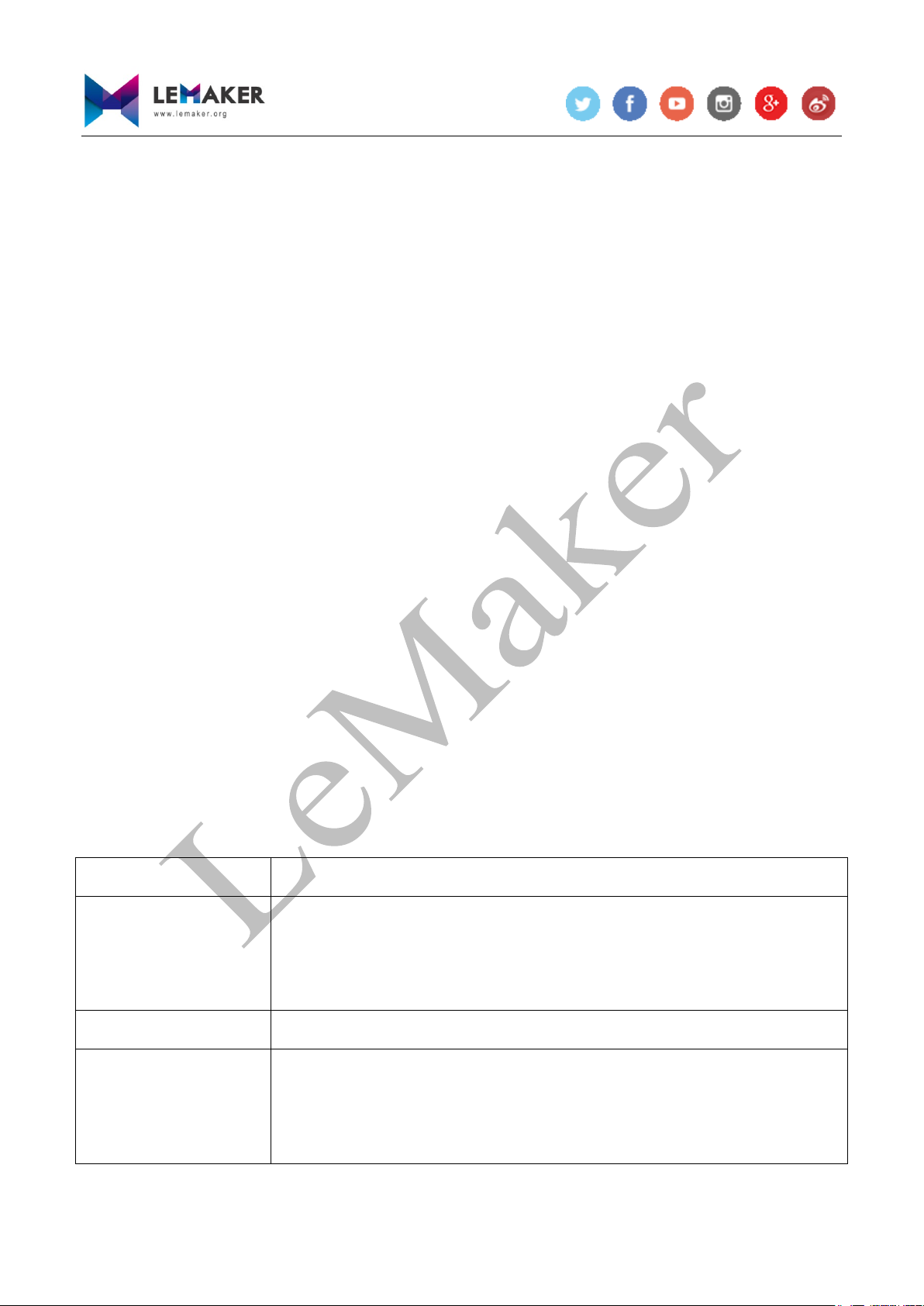LeMaker Guitar User Manual - 2 -
Copyright © 2014-2015 LeMaker. All Rights Reserved.
Table of Contents
1 Introduction.........................................................................................................................................4
1.1 What is LeMaker Guitar?.........................................................................................................4
1.2 What is Linux...........................................................................................................................4
1.3 What accessories you need?.....................................................................................................6
1.4 How to connect the accessories ...............................................................................................8
1.5 See also ....................................................................................................................................8
2 Install OS image................................................................................................................................10
2.1 Write OS image into MicroSD card on Windows.................................................................. 11
2.2 Write OS image into MicroSD card on Linux .......................................................................12
2.3 Write OS firmware into EMMC on Windows .......................................................................13
2.4 Write OS firmware into EMMC on Linux.............................................................................15
2.5 OS image partitions description.............................................................................................16
2.6 See Also .................................................................................................................................16
3 Basic Usage.......................................................................................................................................17
3.1 Display ...................................................................................................................................17
3.1.1 HDMI..........................................................................................................................17
3.1.2 LVDS ..........................................................................................................................19
3.2 Audio......................................................................................................................................23
3.3 WI-FI......................................................................................................................................23
3.3.1 Use WI-FI as the station mode....................................................................................23
3.3.2 Use WI-FI as the ap mode ..........................................................................................28
3.4 Bluetooth................................................................................................................................31
3.5 Camera ...................................................................................................................................34
3.6 Storage ...................................................................................................................................36
3.6.1 USB.............................................................................................................................36
3.6.2 Micro SD card and EMMC NAND Flash...................................................................38
3.7 ADC .......................................................................................................................................38
3.8 See also ..................................................................................................................................39
4 Resize root filesystem partition ........................................................................................................40
5 CPU...................................................................................................................................................42
5.1 Scale CPU frequency .............................................................................................................42
5.2 Read the CPU&PMU temperature.........................................................................................44
5.3 See also ..................................................................................................................................45
6 Remote login.....................................................................................................................................46
6.1 Use ssh to login......................................................................................................................46
6.1.1 Remote login on Windows..........................................................................................46
6.1.2 Remote login on Linux ...............................................................................................48
6.2 Use vnc to login .....................................................................................................................48