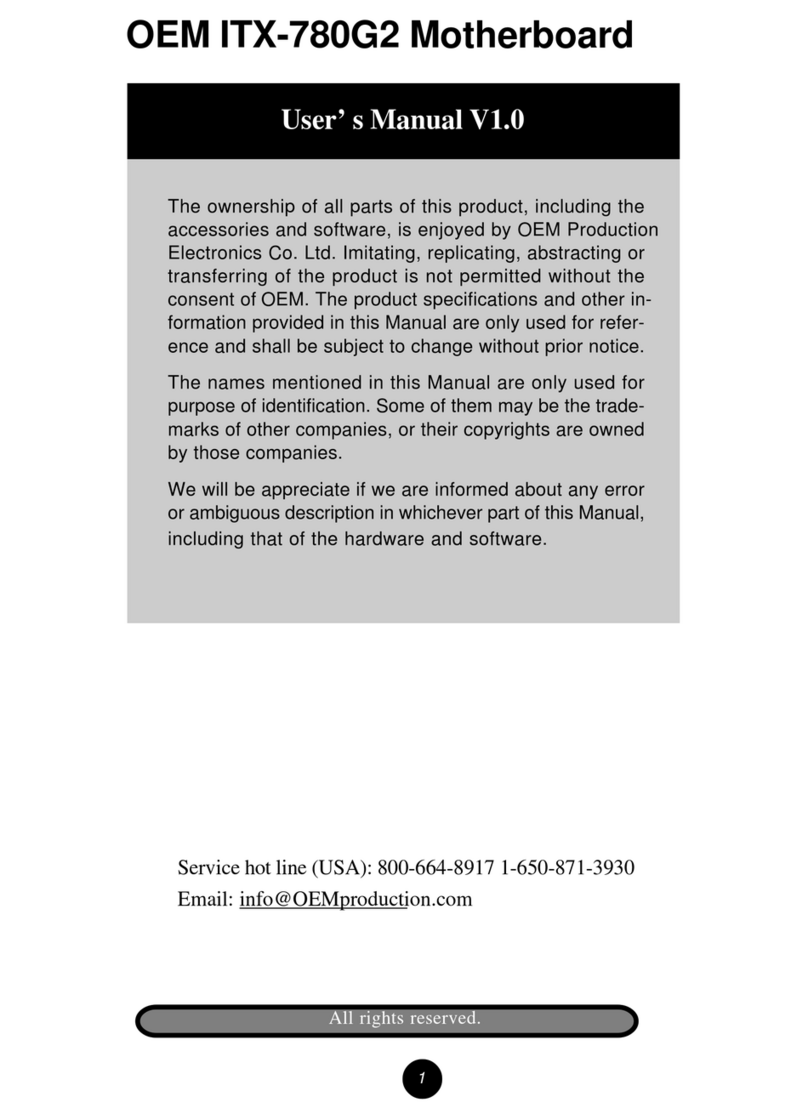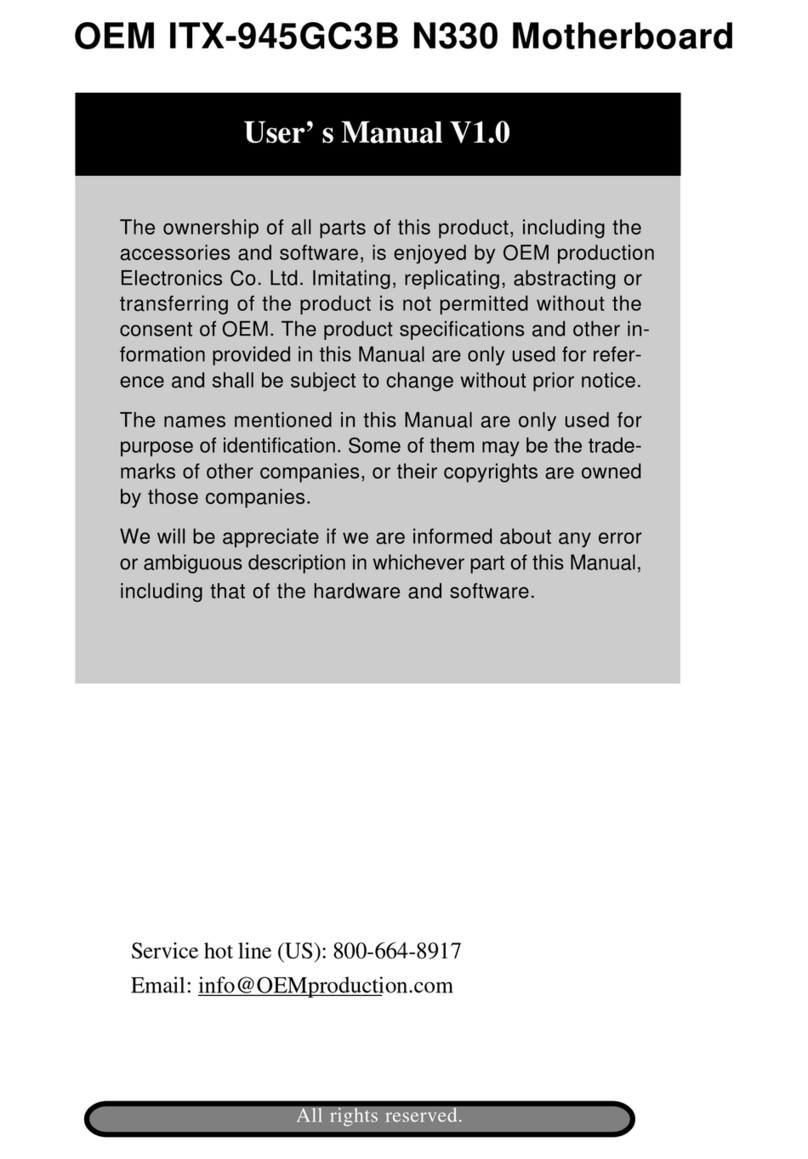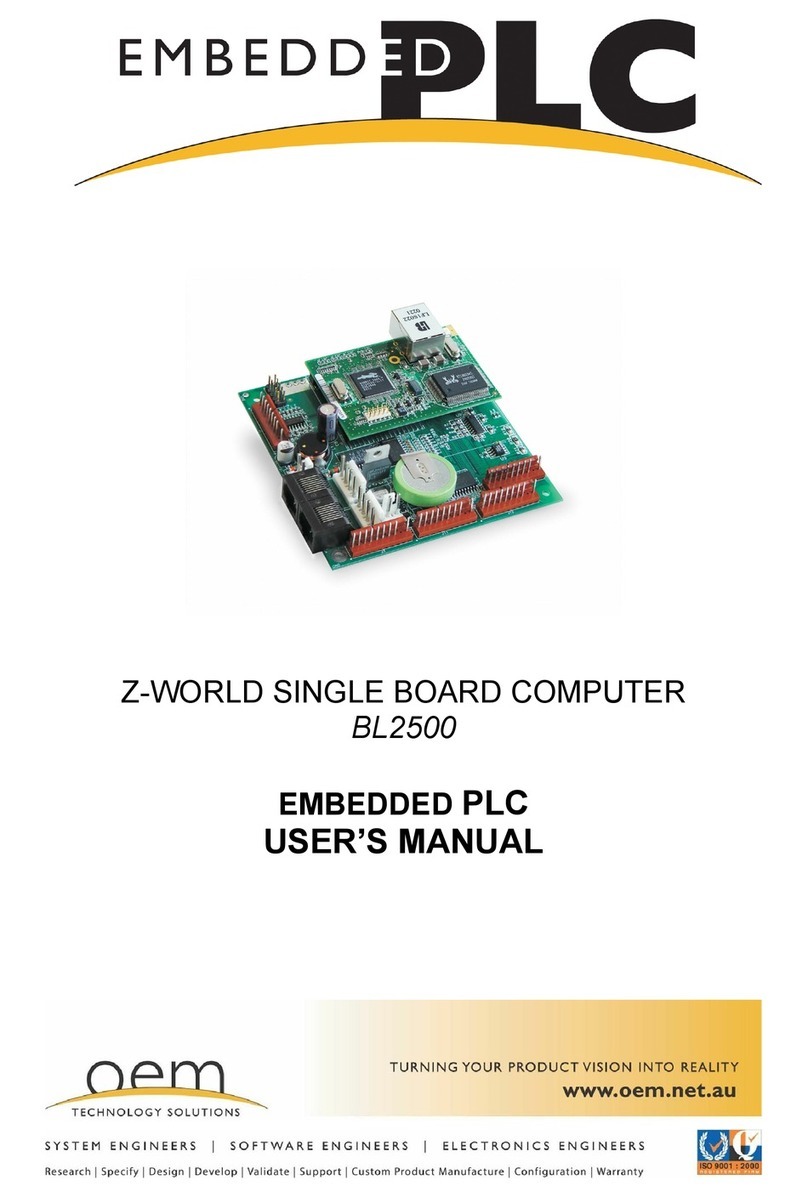OEM 6513WU Service manual
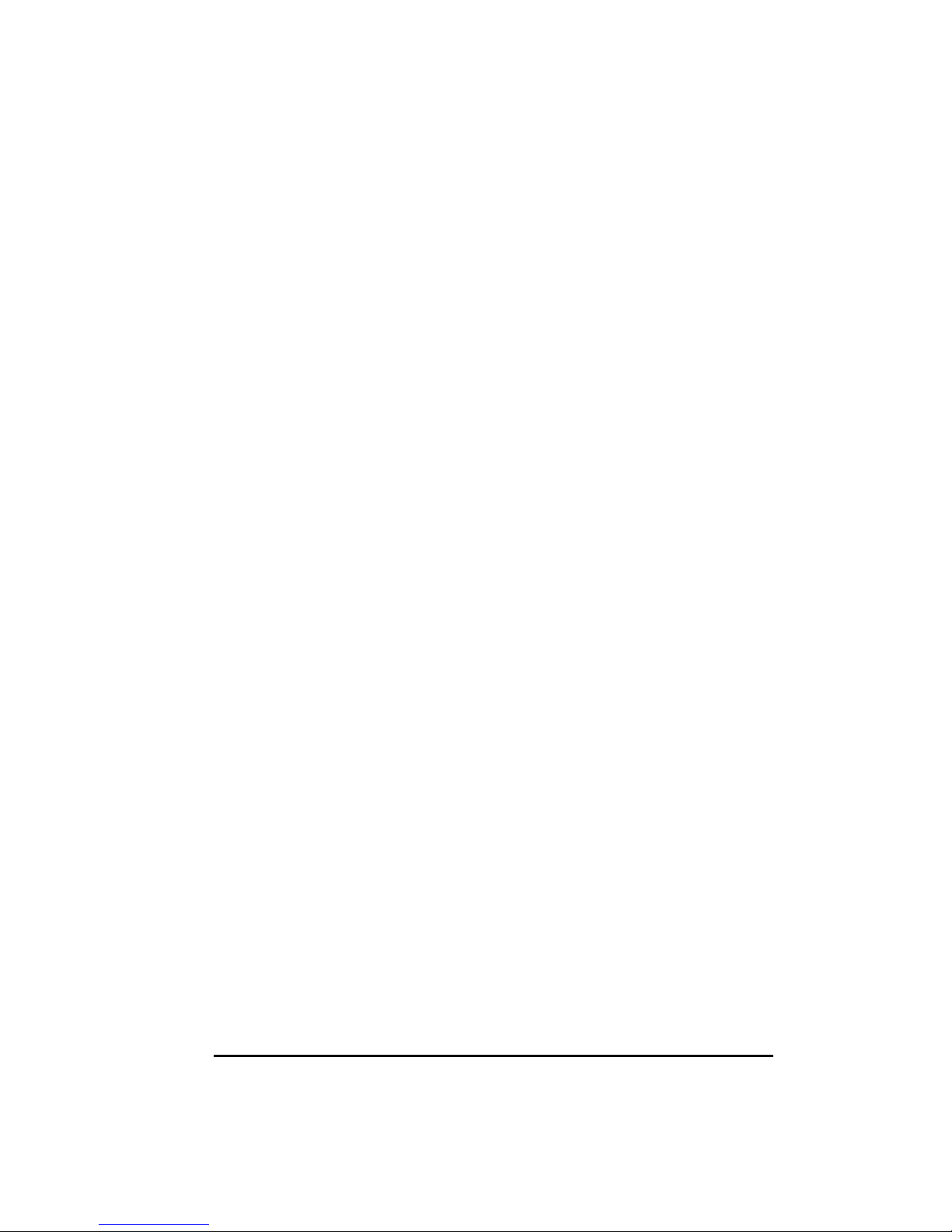
1
6513WU
Motherboard Reference
Part Number : 5615 7027 0001 R00
(Jul. 2000)
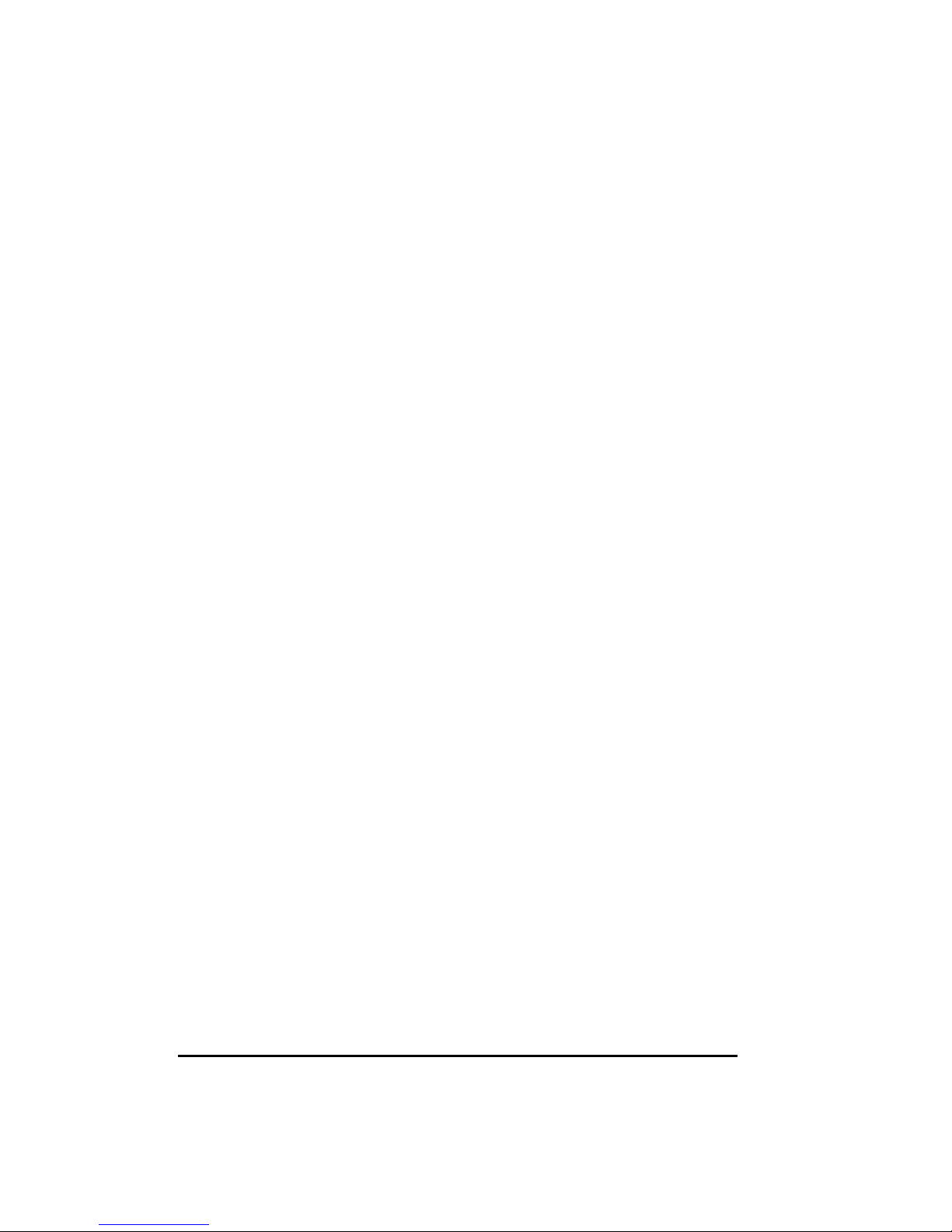
2
Trademarks
All brand and product names are trademarks or registered trademarks of their
respective companies.
Note
The information in this guide is subject to change without notice.
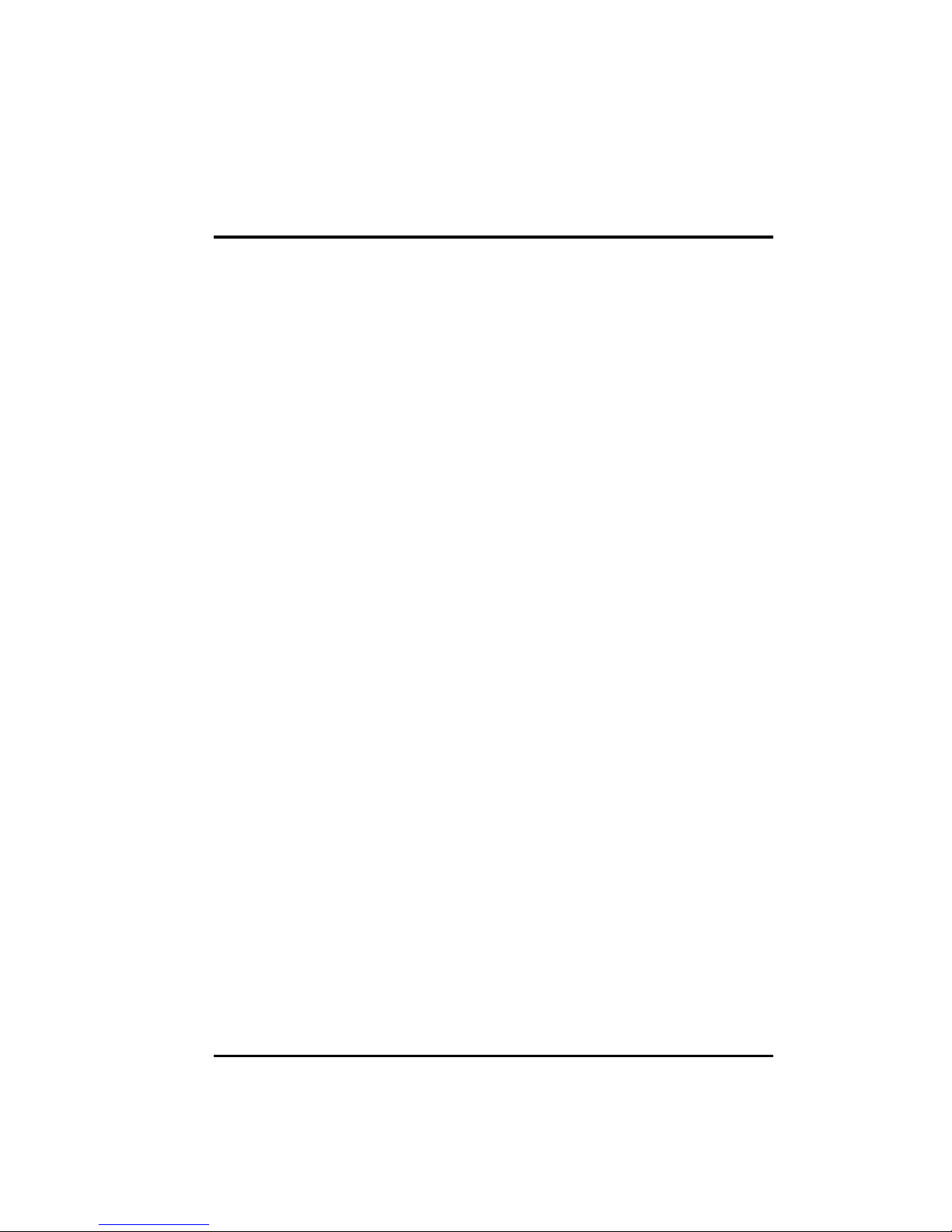
3
Caution Texts Concerning Lithium Batteries
DANISH
ADVARSEL!
Lithiumbatteri - Eksplosionsfare ved fejlagtig håndtering. Udskiftning må kun ske
med batteri af samme fabrikat og type. Levér det brugte batteri tilbage til
leverandøren.
NORWEGIAN
ADVARSEL:
Eksplosjonsfare ved feilaktig skifte av batteri. Benytt samme batteritype eller en
tilsvarende type anbefalt av apparatfabrikanten. Brukte batterier kasseres i
henhold til fabrikantens instruksjoner.
SWEDISH
VARNING:
Explosionsfara vid felaktigt batteribyte. Använd samma batterityp eller en
ekvivalent typ som rekommenderas av apparattillverkaren. Kassera använt
batteri enligt fabrikantens instruktion.
FINNISH
VAROITUS:
Paristo voi räjätää, jos se on virheellisesti asennettu. Vaihda paristo ainoastaan
valmistajan suosittelemaan tyyppiin. Hävitä käytetty paristo valmistajan ohjeiden
mukaisesti.
ENGLISH
CAUTION:
Danger of explosion if battery is incorrectly replaced. Replace only with the
same or equivalent type recommended by the equipment manufacturer. Discard
used batteries according to manufacturer's instructions.
DEUTSCH
VORSICHT:
Explosionsgefahr bei unsachgemäßem Austausch der Batterie. Ersatz nur durch
denselben oder einen vom Hersteller empfohlenen gleich-wertigen Typ.
Entsorgung gebrauchter Batterien nach Angaben des Herstellers.
FRENCH
ATTENTION:
II y a danger d’explosion s’il y a remplacement incorrect de la batterie.
Remplacer uniquement avec une batterie du même type ou d’un type équivalent
recommandé par le constructeur. Mettre au rebut les batteries usagées
conformément aux instructions du fabricant.
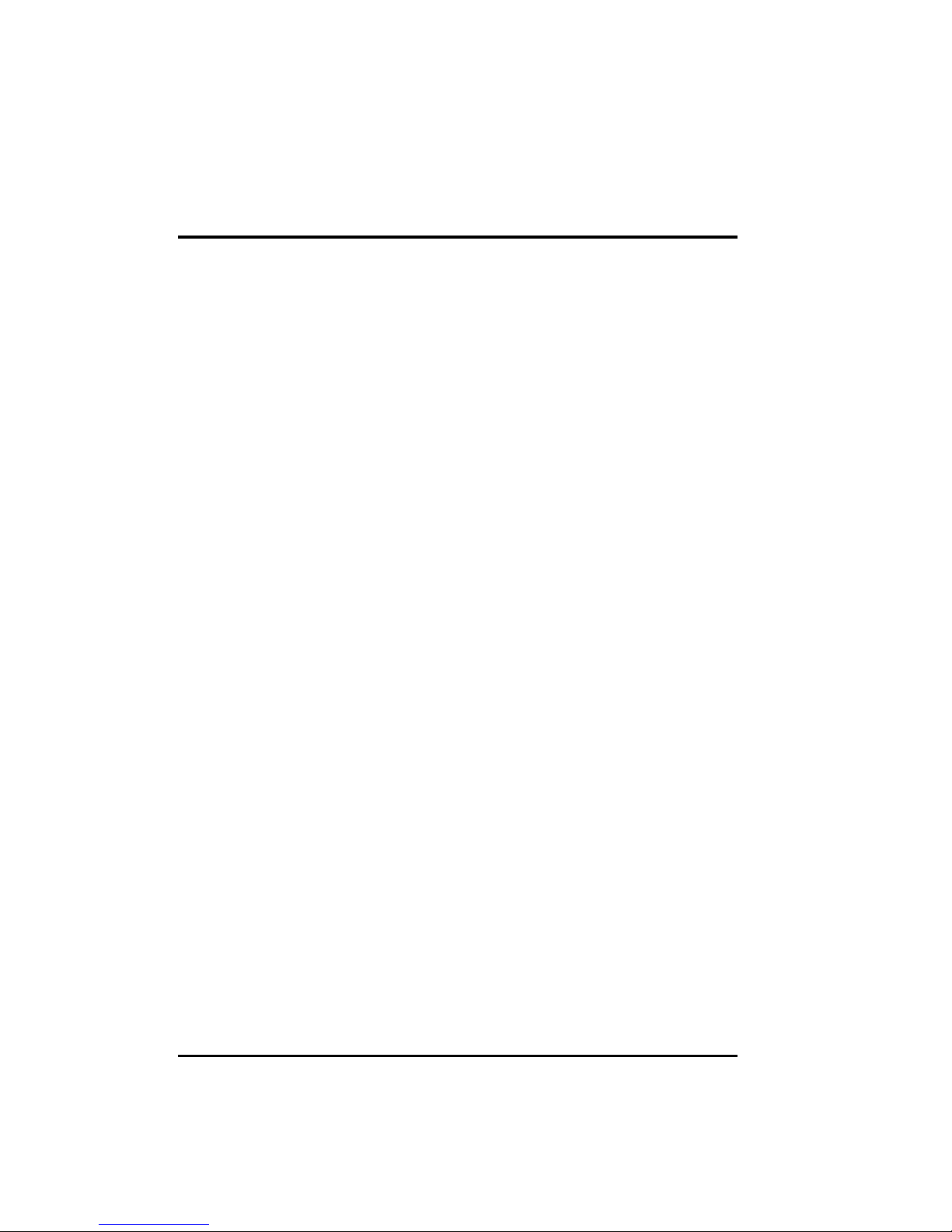
4
Class B Regulations
U. S. A.
Federal Communications Commission Radio Frequency Interference
Statement
This equipment has been tested and found to comply with the limits for a Class
B digital device pursuant to Part 15 of the FCC Rules. These limits are designed
to provide reasonable protection against harmful interference in a residential
installation. This equipment generates, uses, and can radiate radio frequency
energy and, if not installed and used in accordance with the instructions, may
cause harmful interference to radio communications. However, there is no
guarantee that interference will not occur in a particular installation. If this
equipment does cause harmful interference to radio or television reception,
which can be determined by turning the equipment off and on, the user is
encouraged to try to correct the interference by one or more of the following
measures:
– Reorient or relocate the receiving antenna.
– Increase the separation between the equipment and receiver.
– Connect the equipment into an outlet on a circuit different from that
to which the receiver is connected.
– Consult the dealer or an experienced radio/TV technician for help.
Warning:
Use only shielded cables to connect I/O devices to this equipment.
You are cautioned that changes or modifications not expressly approved by the
party responsible for compliance could void your authority to operate the
equipment.
Canada
Canadian Department Of Communications Radio Interference Regulations
Class B Compliance Notice
This digital apparatus does not exceed the Class B limits for radio noise
emissions from digital apparatus set out in the Radio Interference Regulations of
the Canadian Department of Communications.
Le présent appareil numérique n'émet pas de bruits radioélectriques dépassant
les limites applicables aux appareils numériques de la classe B prescrites dans
le Règlement sur le brouillage radioélectrique édicté par le ministère des
Communications du Canada.
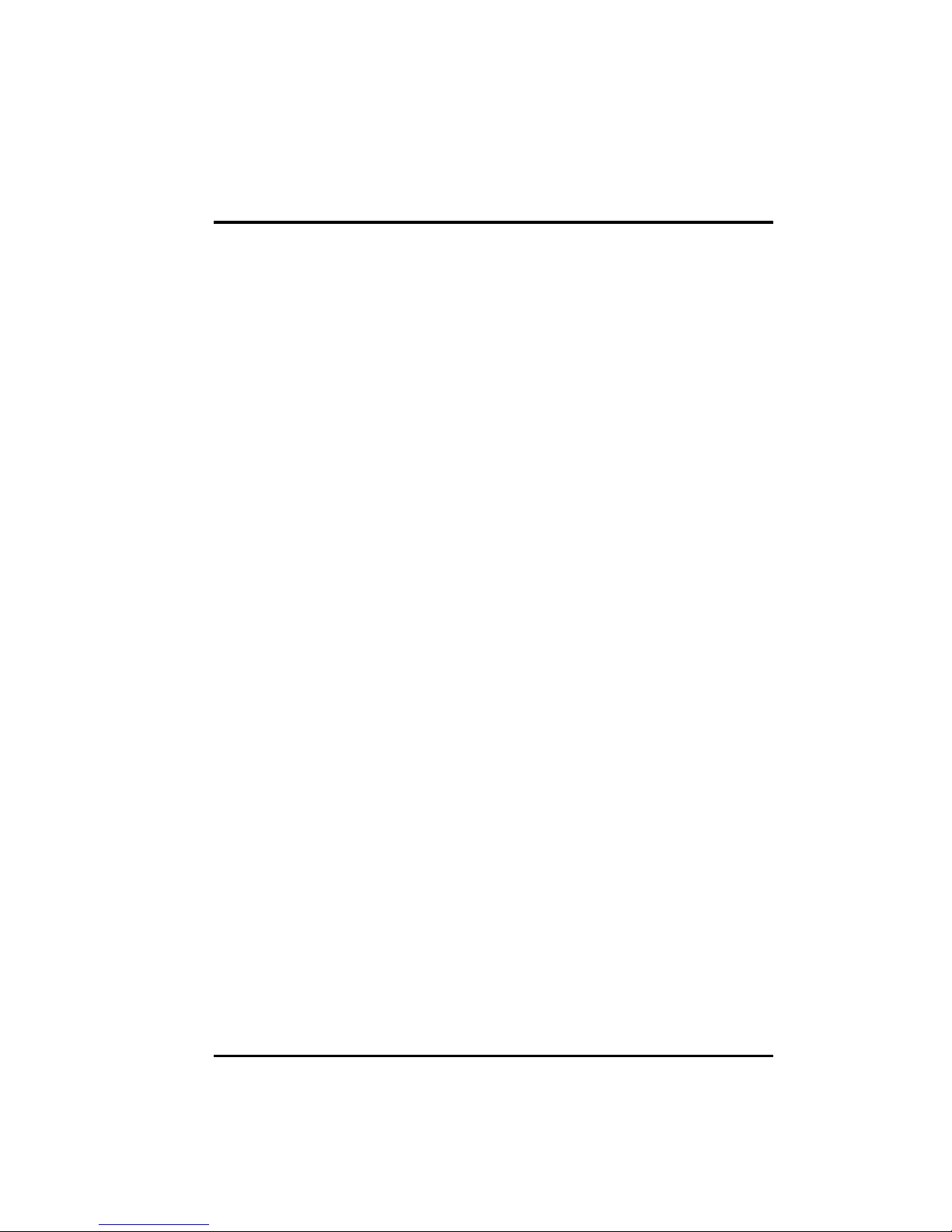
5
Important Safety Instructions
•Read all of these instructions.
•Follow all warnings and instructions marked on the product.
•Unplug this product from the wall outlet before installing an add-on card
inside this product.
•Do not use this product near water.
•Do not place this product on an unstable cart, stand, or table. The product
may fall, causing serious damage to the product.
•Slots and openings in the cabinet are provided for ventilation. To ensure
reliable operation of the product and to protect it from overheating, these
openings must not be blocked or covered. The openings should never be
blocked by placing the product on a bed, sofa, rug, or other similar surface.
This product should never be placed near or over a radiator or heat register.
This product should not be placed in a built-in installation unless proper
ventilation is provided.
•This product should be operated from the type of power source indicated on
the marking label. If you are not sure of the type of power available, consult
your dealer or local power company.
•This product is equipped with a 3-wire grounding-type plug, a plug having a
third (grounding) pin. This plug will only fit into a grounding-type power
outlet. This is a safety feature. If you are unable to insert the plug into the
outlet, contact your electrician to replace your obsolete outlet. Do not defeat
the purpose of the grounding-type plug. We recommend using the power
cord supplied with the product. However, if another type of power cord is
required, power cord H05VV-F should be used.
•Do not allow anything to rest on the power cord. Do not locate this product
where persons will walk on the cord.
•Except as explained elsewhere in this manual, do not attempt to service this
product yourself.
•Unplug this product from the wall outlet and refer servicing to qualified
service personnel under the following conditions:
- When the power cord or plug is damaged or frayed.
- If liquid has been spilled into the product.
- If the product has been exposed to rain or water.
- If the product does not operate normally when the operating
instructions are followed.
- If the product has been dropped or the cabinet has been damaged.
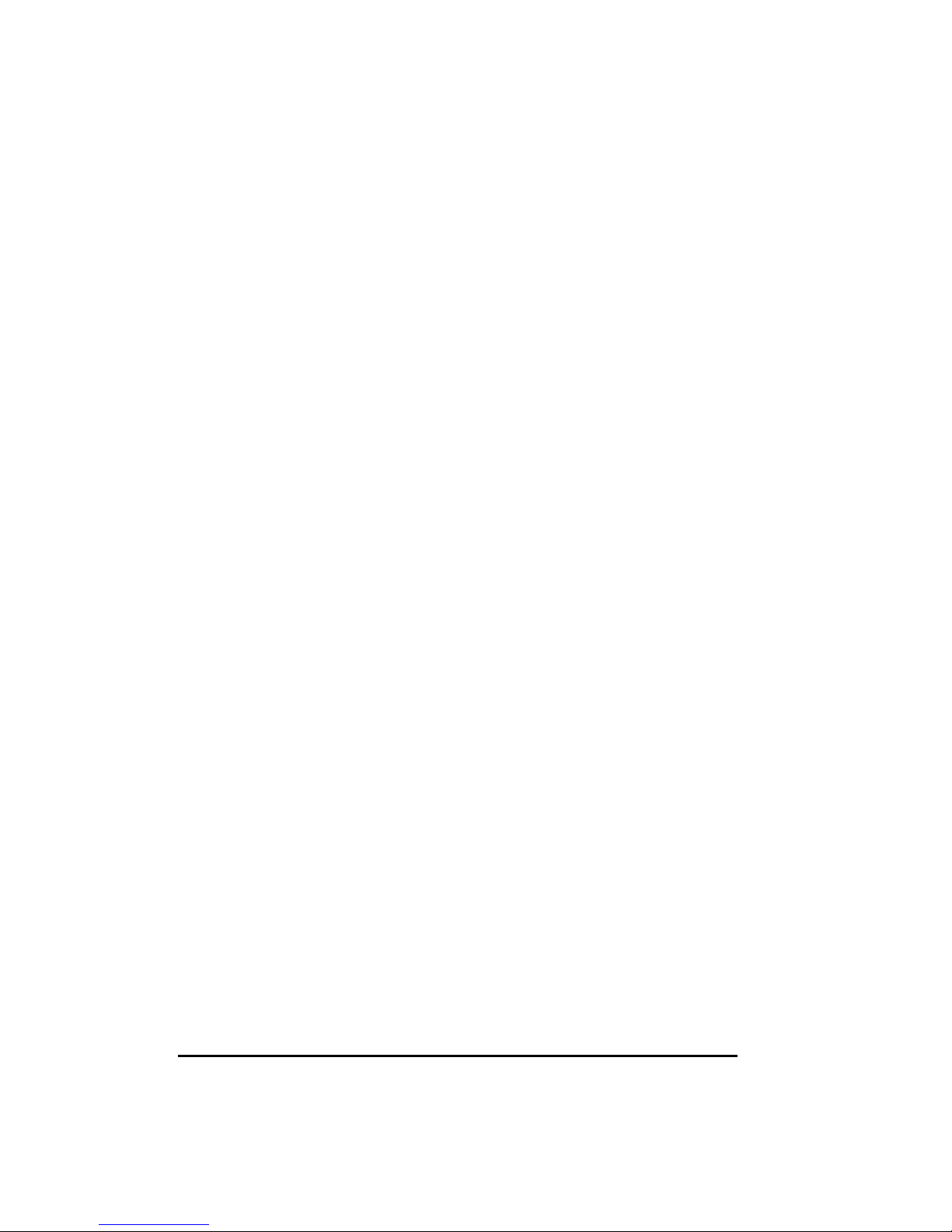
6
- If the product exhibits a distinct change in performance, indicating a need
for service.
Table of Contents
Preface...................................................................................................... 9
Chapter 1 Introduction ...................................................................... 10
Features....................................................................................... 10
Specifications ..............................................................................10
CPU, Memory, and Main Components ..................................10
Interfaces and Controllers ......................................................11
Chapter 2 System Components......................................................... 12
Major Components ......................................................................12
Chapter 3 Connector and Jumper Definition .................................. 15
Connector Definitions ..................................................................16
Internal Connectors ................................................................16
External Connectors...............................................................16
Jumper Settings...........................................................................17
Chapter 4 CPU and Memory Installation ........................................ 18
CPU Installation........................................................................... 18
System Memory Installation ........................................................20
Chapter 5 The SETUP Program....................................................... 21
Introduction ..................................................................................21
Starting SETUP ......................................................................21
Moving Around and Making Selections.................................. 22
Standard CMOS Features ........................................................... 23
Advanced BIOS Features............................................................ 24
Advanced Chipset Features ........................................................26
Integrated Peripherals .................................................................27
Power Management Setup ..........................................................29
PnP/PCI Configurations...............................................................30
Frequency/Voltage Control..........................................................30
Load Fail-Safe / Optimized Defaults............................................ 31
Set Password .............................................................................. 31
Exiting Setup................................................................................ 32
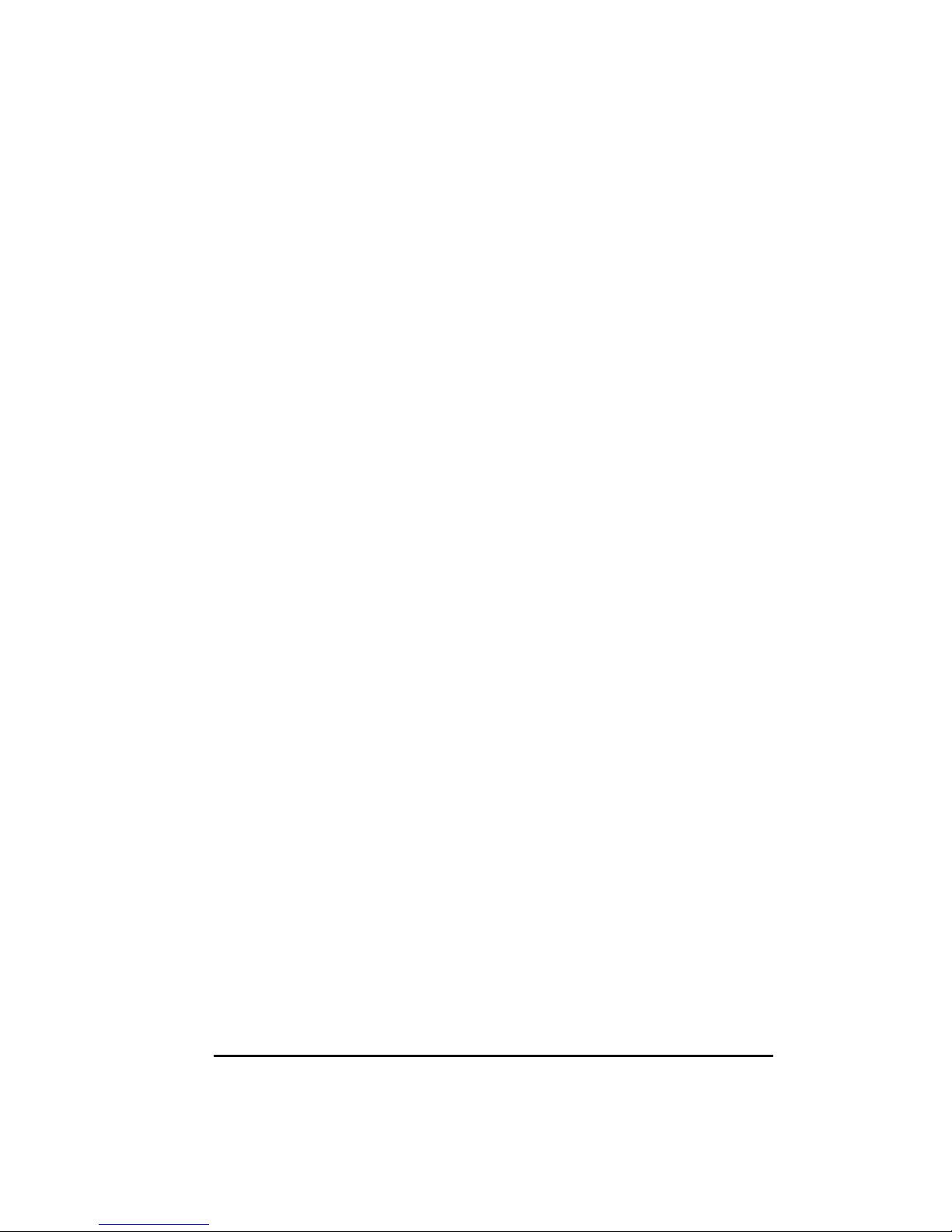
7
Appendix A Software Drivers and Utilities.........................................33
Installation Instructions for Windows 95/98/2000 ....................... 33
Chipset Driver ........................................................................ 33
Audio Driver ........................................................................... 33
Video Driver ........................................................................... 34
Installation Instructions for Windows NT 4.0............................... 34
Audio Driver ........................................................................... 34
Video Driver ........................................................................... 34

8
List of Figures
Figure 2-1. Major Components of System Board........................ 12
Figure 3-1. Connector and Jumper Locations............................. 15
Figure 4-1. Inserting CPU............................................................ 18
Figure 4-2. Installing CPU ...........................................................19
Figure 4-3. DIMM Module Locations ...........................................20
Figure 4-4. Installing DIMM Module ............................................20
List of Tables
Table 2-1. Major Components Description..................................13
Table 3-1. Internal Connector Definition......................................16
Table 3-2. External Connector Definition ....................................16
Table 3-3. Jumper Settings ......................................................... 17
Table 5-1. Keyboard Usage in the SETUP Program................... 22

9
Preface
This manual contains basic information necessary for both the end user and
service personnel. Although most of the information you need are contained in
this manual, we recommend you to contact an authorized dealer for service
purposes. Making personal alterations to the system can violate the effectivity of
your warranty.
This manual is divided into five chapters and one appendix:
•Chapter 1, Introduction, lists the specifications and features of the
motherboard.
•Chapter 2, System Components, describes the functions of the major
system components.
•Chapter 3, Connector and Jumper Definition, provides the jumper and
connector definitions.
•Chapter 4, CPU and Memory Installation, contains the CPU and memory
installation information.
•Chapter 5, The SETUP Program, explains how you can configure your
system by running the SETUP program.
•Appendix A, Software Drivers and Utilities, describes how to install the
drivers and utilities supplies with your system.

10
Chapter 1
Introduction
This chapter introduces the specifications and the features of the motherboard.
Features
•66/100/133 FSB Socket 370 CPU Support
•Plug and Play support
For automatic resource assignment, your system is PnP version 1.01a
compliant.
•Audio subsystem
The audio subsystem allows you to easily record, play, and edit music and
voice.
•Video subsystem
The video subsystem allows you to easily play video CD, clip files and 3D
games.
•USB port support
The Universal Serial Bus standard gives you the benefits of having one
single interface for multiple interfaces when low-to-medium speed
peripherals are concerned.
•Power Management
Your system can reduce power consumption automatically while it is idle. It
also supports the Windows 98/Windows NT 5.0 power management
standard - ACPI (Advanced Configuration Power Interface).
Specifications
CPU, Memory, and Main Components
•CPU
66/100/133 FSB Socket 370 microprocessor
•System Memory
Two 168-pin DIMM sockets to support 8/16/32/64/128/256MB SDRAM
memory modules, configurable up to 512MB
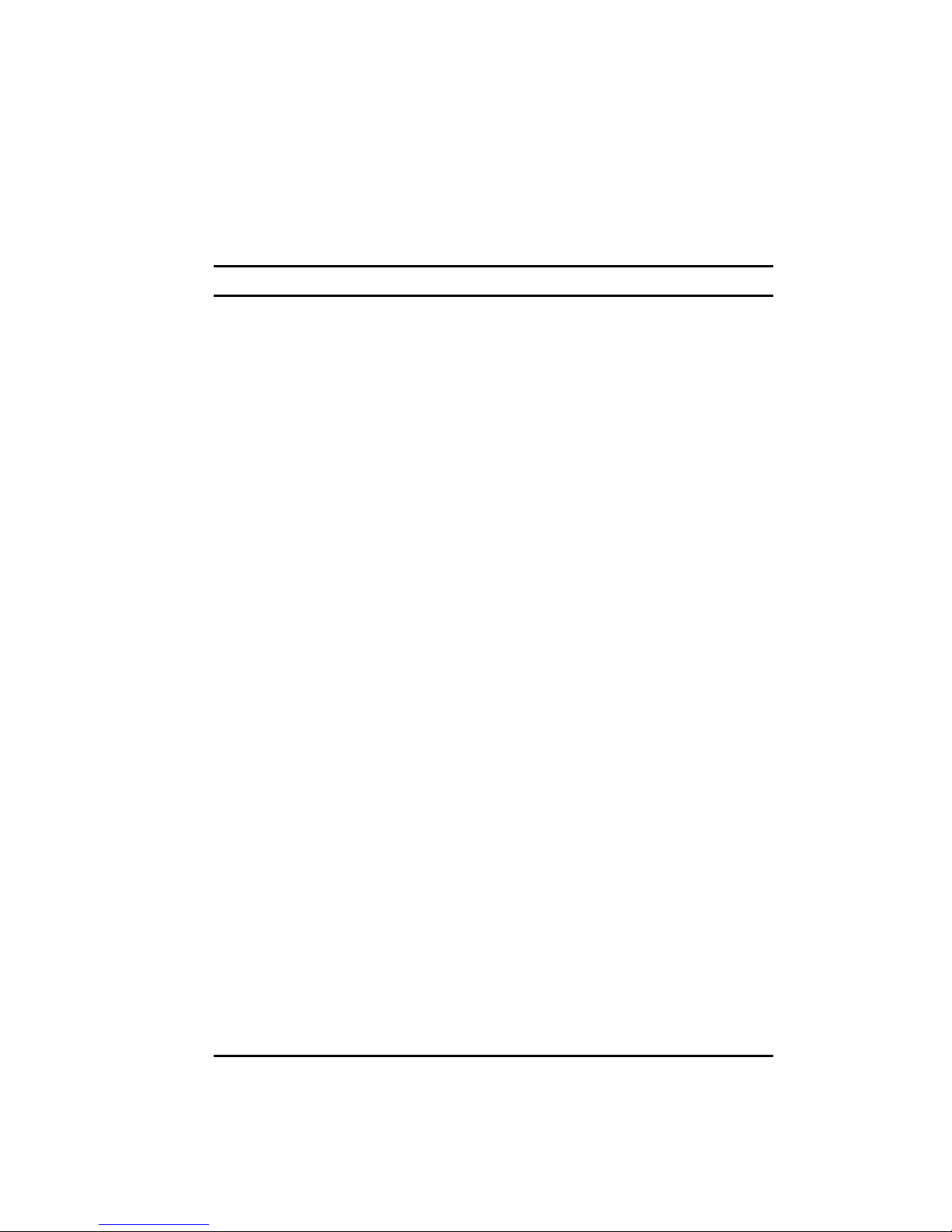
11
•ROM BIOS
2Mb flash EEPROM, supporting audio, video, security, setup, and power
management
Interfaces and Controllers
•Intel 810e chipset
The chipset consists of the Intel 82810e Graphics Memory Controller Hub
(GMCHe), the Intel 82801AA I/O Controller Hub (ICH), and the Intel
82802AB FirmWare Hub (FWH).
•Audio Controller
ESS1989 AC97 Audio Interface, compatible with Sound Blaster Pro and
Windows Sound System
•Video Controller
Integrated in Intel 82810e
•I/O Interfaces
The 47U332 Super I/O supports:
−One standard/ECP/EPP parallel port (DB25-F)
−One RS-232C serial port (DB9-M)
−One PS/2 keyboard connector (6-pin mini-DIN)
−One PS/2 mouse connector (6-pin mini-DIN)
−One VGA port (DB15-F, 3-rows)
−One game/MIDI port (DB15-F, 2-rows)
−Two USB connectors on the rear panel
−Three audio ports for Line-in/Mic-in/Earphone-out (jack)
−Two PCI-IDE connectors for four IDE devices (jack)
−One floppy disk drive connector (jack)
•Expansion Slots
−Four PCI slots

12
Chapter 2
System Components
This chapter introduces the components of the motherboard.
Major Components
U22
U15
U23
U27
U12
U5
U19
Battery
PCI1 PCI2 PCI3 PCI4
DIMM1
DIMM2
82802AB
BIOS
82801AA
ICH
ESS1989
Audio
82810e
GMCHe
CPU
47U332
Super I/O
DIMM Sockets
PCI Slots
Clock gen.
Figure 2-1. Major Components of System Board

13
Reference Description Name
U12 Clock Synthesizer:
•CK100 + CKBF
•Supports 2.5V/3.3V CPU clock swing
•Power-on default CPU/SDRAM clock frequencies
•Serial data interface
ICS
U15 IO Controller Hub (ICH) Controller provides:
•PCI-to-ISA bridge
•Low Pin Count (LPC) I/F
•USB interface
•IDE/DMA control
•82C59 interrupt control
•Power management logic
•Enhanced DMA control
•82C54 timer and real-time clock
•SMBus
Intel
82801AA
(ICH)
U19 •Super I/O Control:
- An FDD controller for 360KB, 720KB, 1.2MB,
1.44MB and 2.88MB FDD
- 3-mode FDD support
- Keyboard controller
- ECP/EPP mode support
- High speed NS16C550 compatible serial port
SMC
47U332
U22 Flash ROM:
•PLCC 512Kx8 EEPROM for system BIOS, VGA
BIOS, Plug & Play configuration tables, and power
management
•Dynamic detect flash type
•Applies different code before flashing
Intel
82802AB
(FWH)
(To be continued)
Table 2-1. Major Components Description

14
(Continued)
Reference Description Name
U23 Graphics Memory Controller Hub (GMCHe) Controller
provides:
•Processor Interface:
- Supports Celeron or Pentium III (Socket 370) at
66/100/133MHz FSB
- GTL+ Compliant host bus
•DRAM Interface:
- Supports SDRAM DRAM
- Supports 512MB memory using x8, x16, x32, x64
x128 and x256 16/64-bit SDRAM
•Hub Interface:
- Private connection between GMCHe and ICH
•Power Management:
- ACPI rev 1.0 & AP rev 1.2 Compliant support
•IO Device:
- 810 ICH
Intel 82810e
(GMCHe)
U27 66/100/133 CPU Socket 370 CPU:
•MMX technology
•Dynamic execution microarchitecture
•32K (16K/16K) non-blocking L1 cache
•Integrated 128K L2 cache
•Plastic Pin Grid Array (PPGA)
Intel CPU
DIMM1,
DIMM2
DIMM sockets:
•64-bit data bus
•Two 168-pin 3.3V unbuffered DIMM sockets
•Supports PC100 SDRAM module (SPD rev 1.1)
•8, 16, 32, 64, 128 and 256MB DIMMs supported
DIMM
Table 2-1. Major Components Description
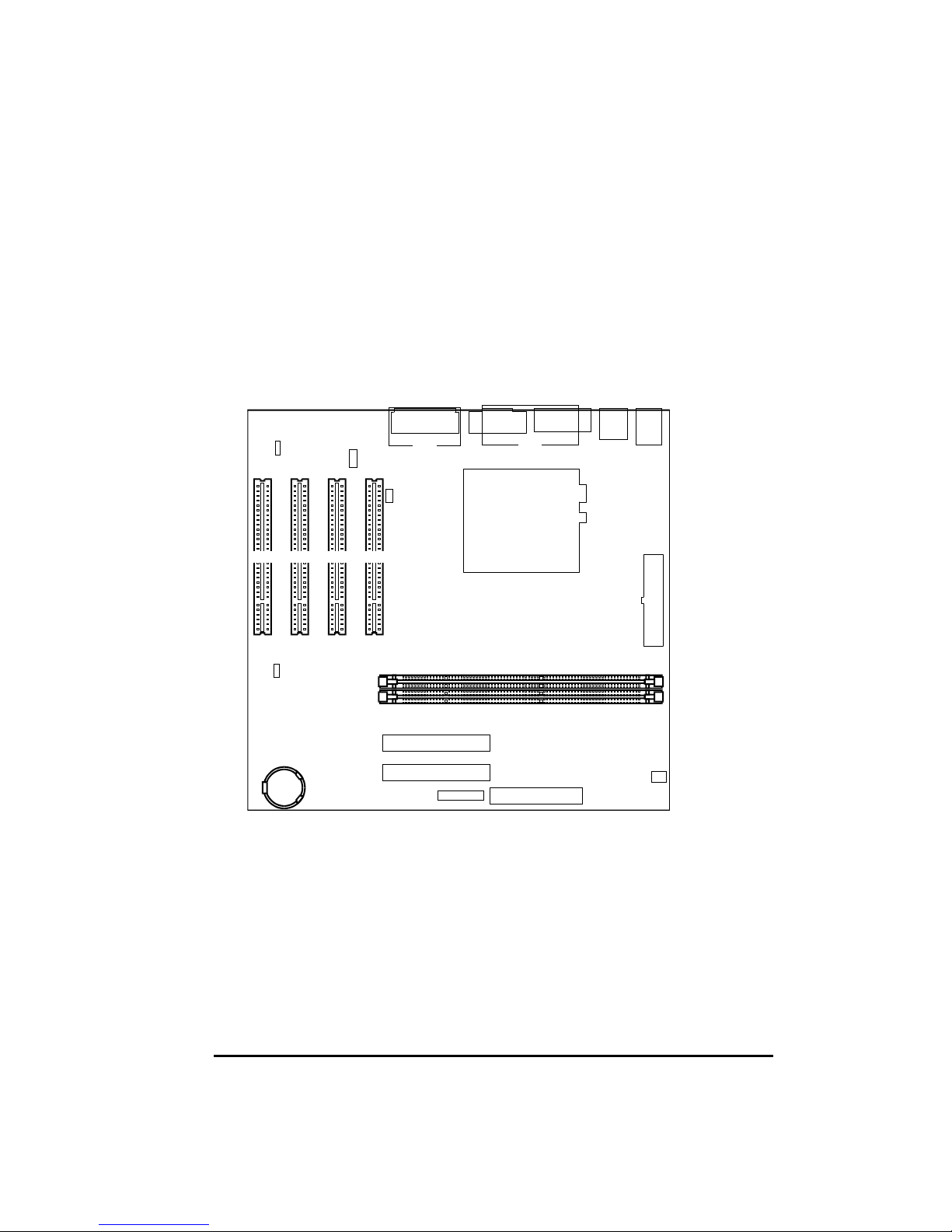
15
Chapter 3
Connector and Jumper
Definition
This chapter defines the connectors and jumpers on the motherboard.
Figure 3-1. Connector and Jumper Locations
J13
JP1 DIMM1
J9
J27
J15
J17
J1
J2
J4J5J3
JP8
1
1
DIMM2
BT1
J12
J10 J14
J28
PCI1 PCI2 PCI3 PCI4
J29 J8
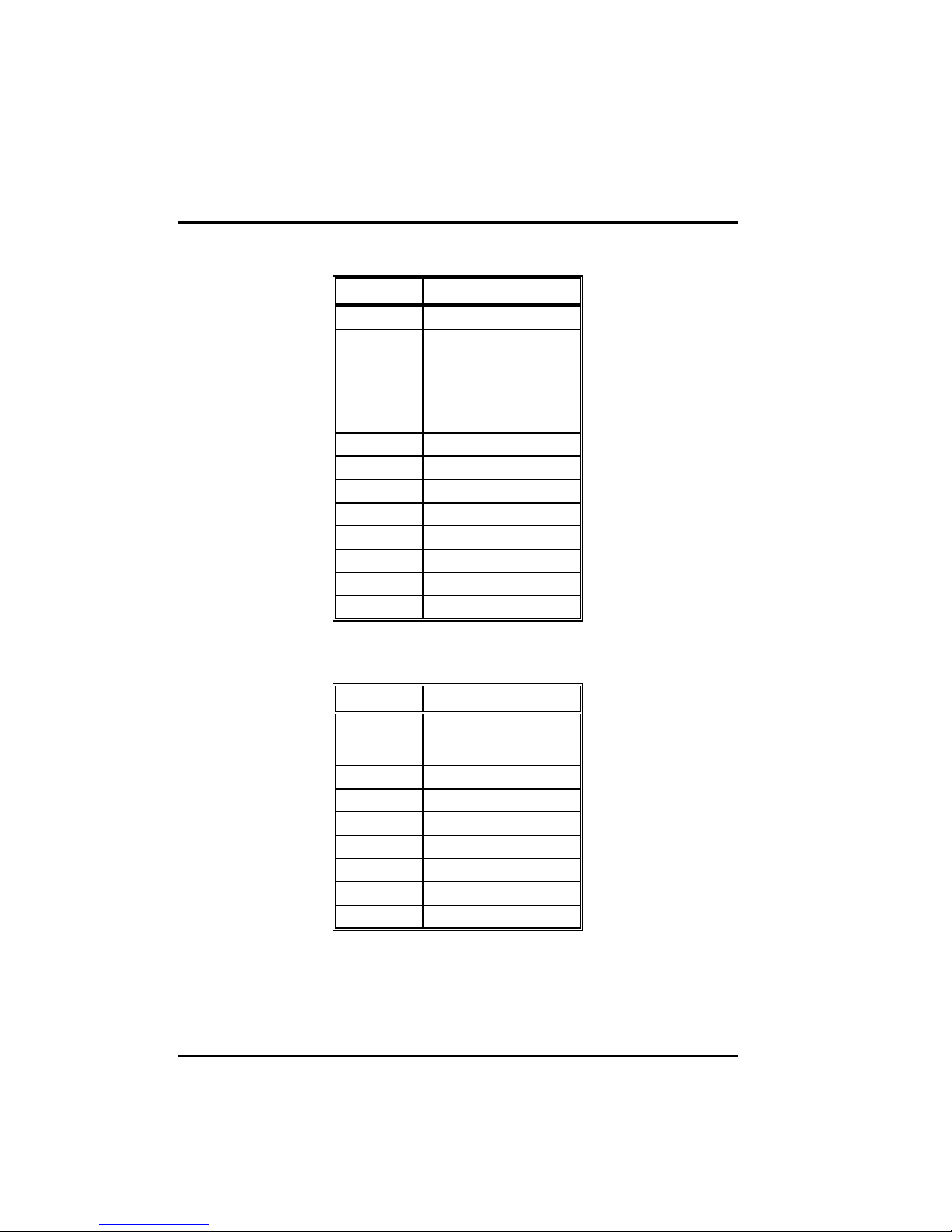
16
Connector Definitions
Internal Connectors
Connector Definition
J9 ATX power
J10
3-4
5-6
11-13
15-16
Button Board
Suspend LED
HDD LED
Power LED
Power button
J12 1st IDE
J13 2nd IDE
J14 FDD
J15 CPU fan
J27 CPU socket
J28 System fan
BT1 Battery
DIMM1~2 DIMM sockets
PCI1~4 PCI slots
Table 3-1. Internal Connector Definition
External Connectors
Connector Definition
J1
upper
down
PS/2 mouse
PS/2 keyboard
J2 USB (rear)
J3 Line-in / Line-out / Mic-in
J4 COM1
J5 VGA
J8 PIO port
J17 CD-in
J29 Game/MIDI port
Table 3-2. External Connector Definition
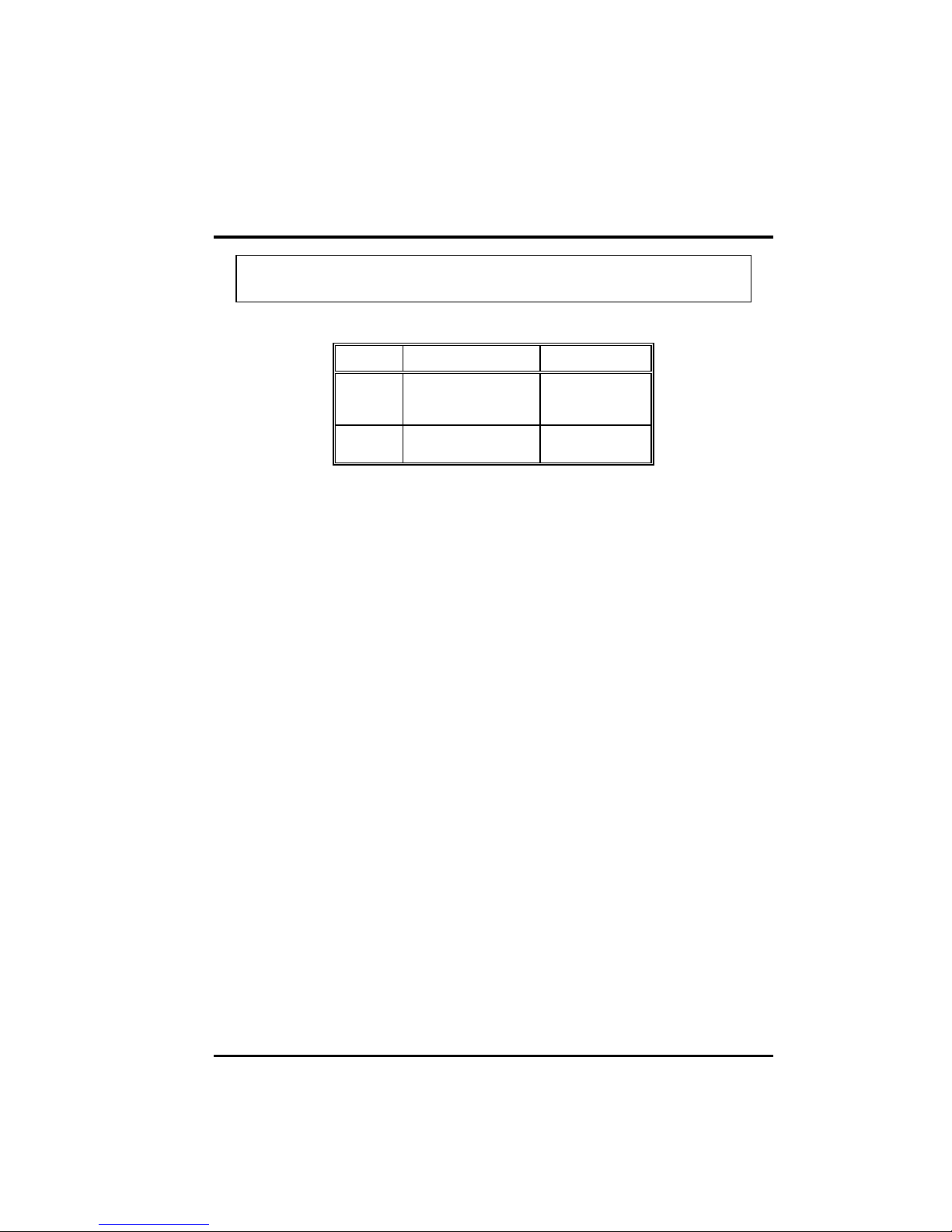
17
Jumper Settings
NOTE: Jumpers not described in this chapter are reserved for factory
use only. Do not change the default settings.
Jumper Definition Setting
JP1 CMOS setting 1-2: Normal
2-3: Clear
CMOS
JP8 On-board audio
select
1-2: Enabled
2-3: Disabled
* To clear the RTC and CMOS RAM, set JP1 to 2-3 for one
second, and set it back to 1-2 again.
Table 3-3. Jumper Settings
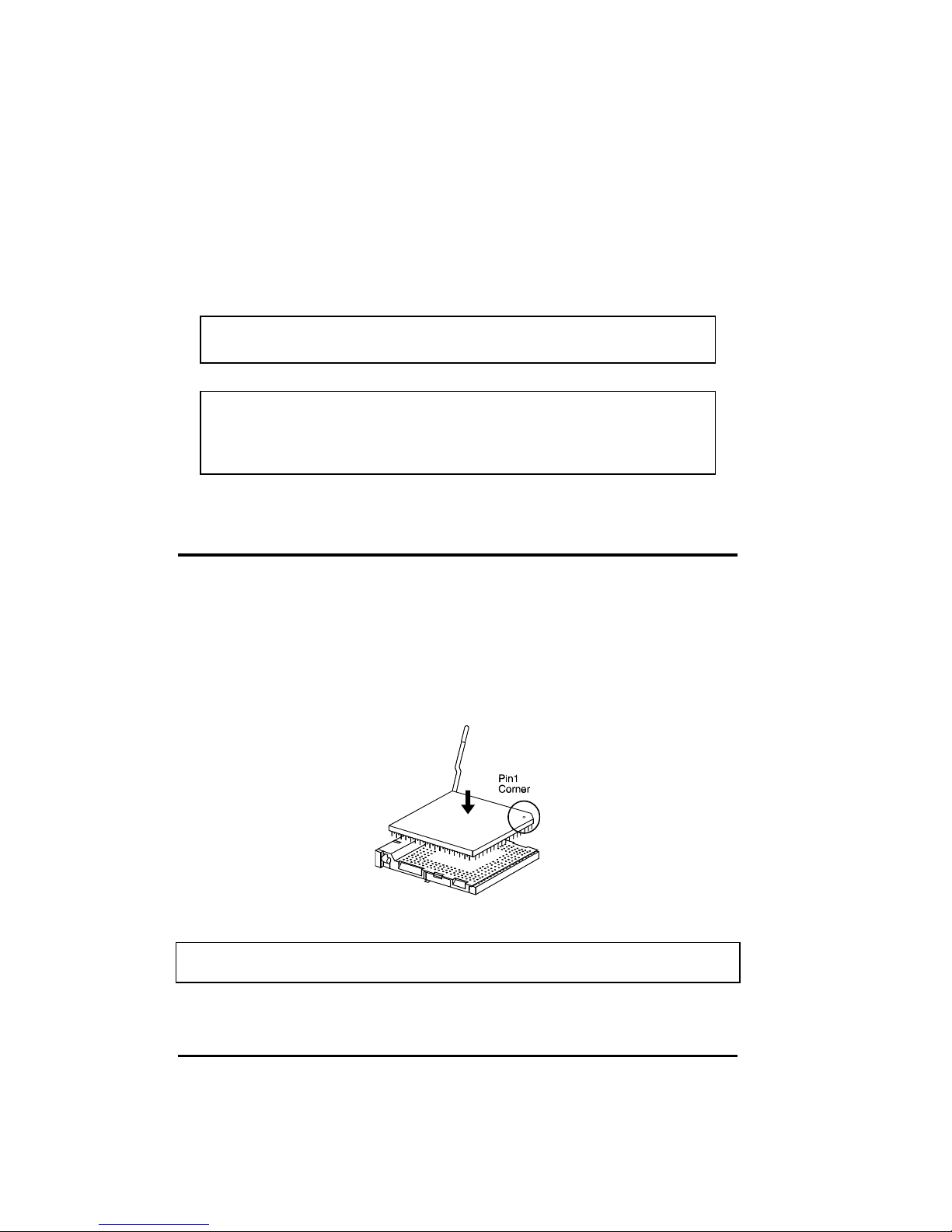
18
Chapter 4
CPU and Memory Installation
NOTE: To avoid damage during installation, you are advised to ask
your dealer for help.
NOTE: Static electricity can destroy electronic devices. Whenever you
handle any option outside of its protective packaging, first discharge any
static electricity from your body by touching a protective grounding
device or unpainted metal on the rear panel of the system unit.
CPU Installation
To install CPU in a ZIF socket:
1. Find the ZIF socket (U27) on the motherboard. (See p.12.)
2. Lift the ZIF socket arm up to the vertical position.
3. Align the CPU so its Pin 1 corner (beveled corner) is at the Pin 1 corner of
the ZIF socket. Then insert the CPU's pins into the corresponding holes in
the socket.
Figure 4-1. Inserting CPU
NOTE:
You are suggested to install a cooling fan to cool the CPU.

19
4. Press the arm downwards to the horizontal position. You will feel some
resistance while doing so. This is normal as the pressure starts to secure
the CPU in place.
Figure 4-2. Installing CPU
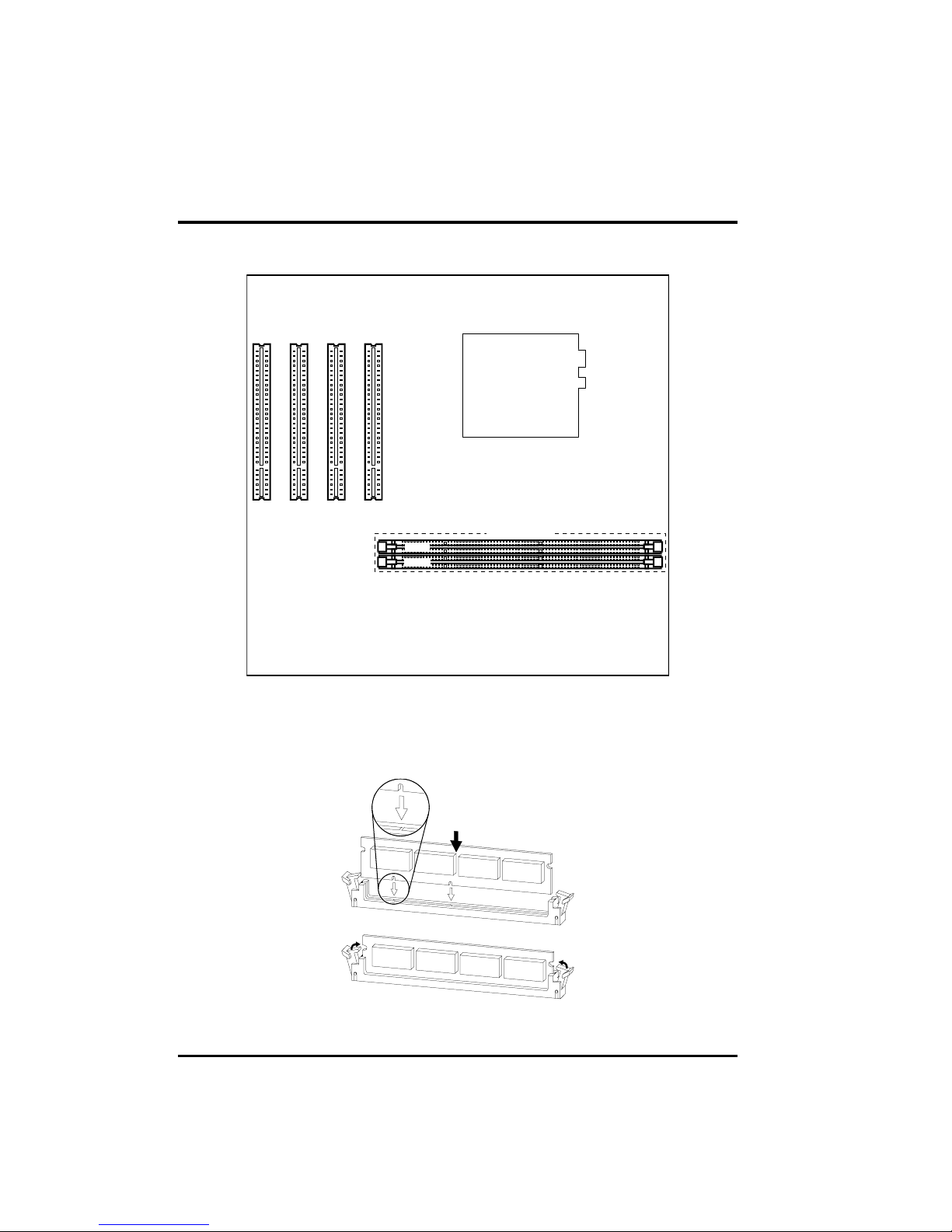
20
System Memory Installation
1. Locate the DIMM sockets (DIMM1-2) on the motherboard.
DIMM1
DIMM2
DIMM Sockets
Figure 4-3. DIMM Module Locations
2. Align the DIMM module with the socket and firmly insert the DIMM into the
socket. Then, push the plastic clips to snap it into place.
Figure 4-4. Installing DIMM Module
Table of contents
Other OEM Motherboard manuals