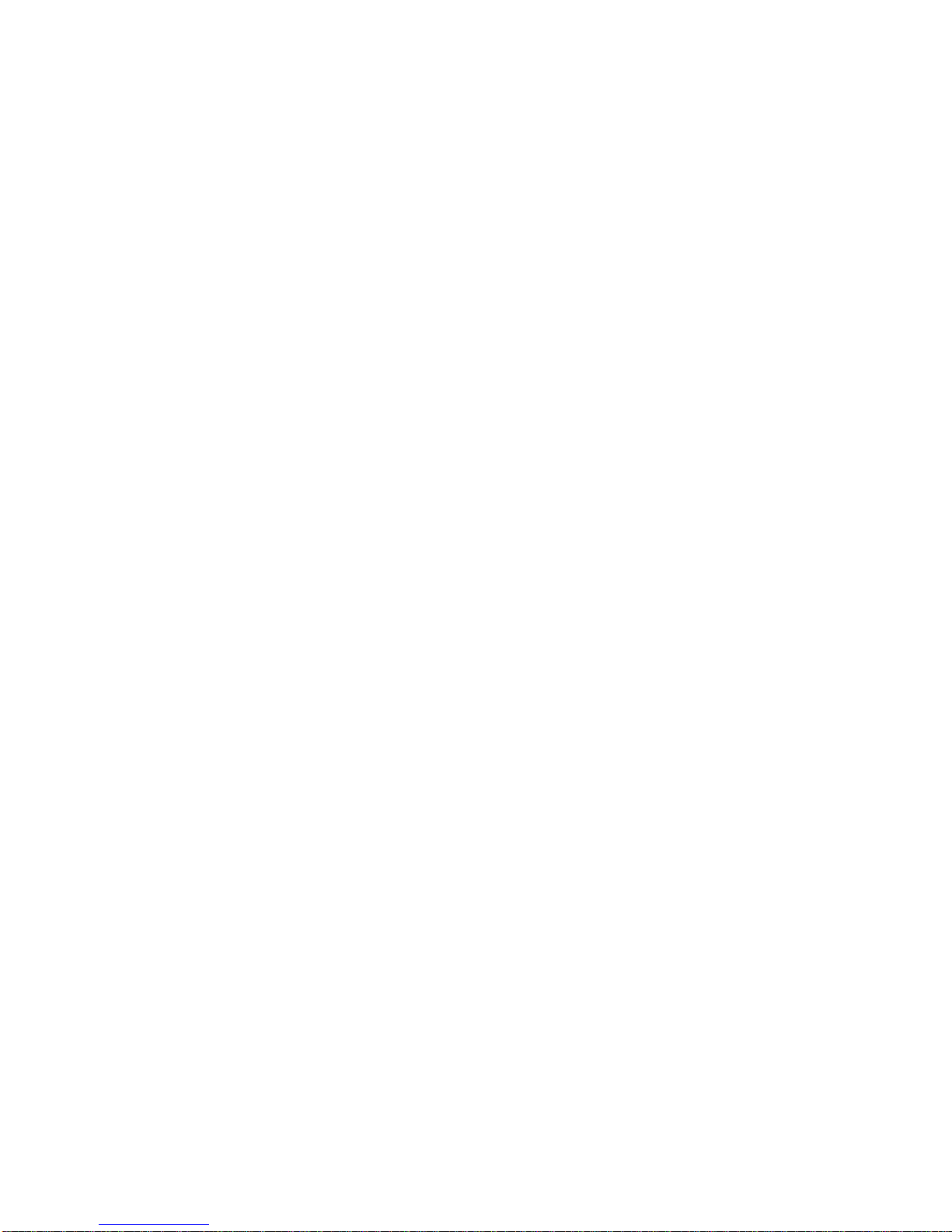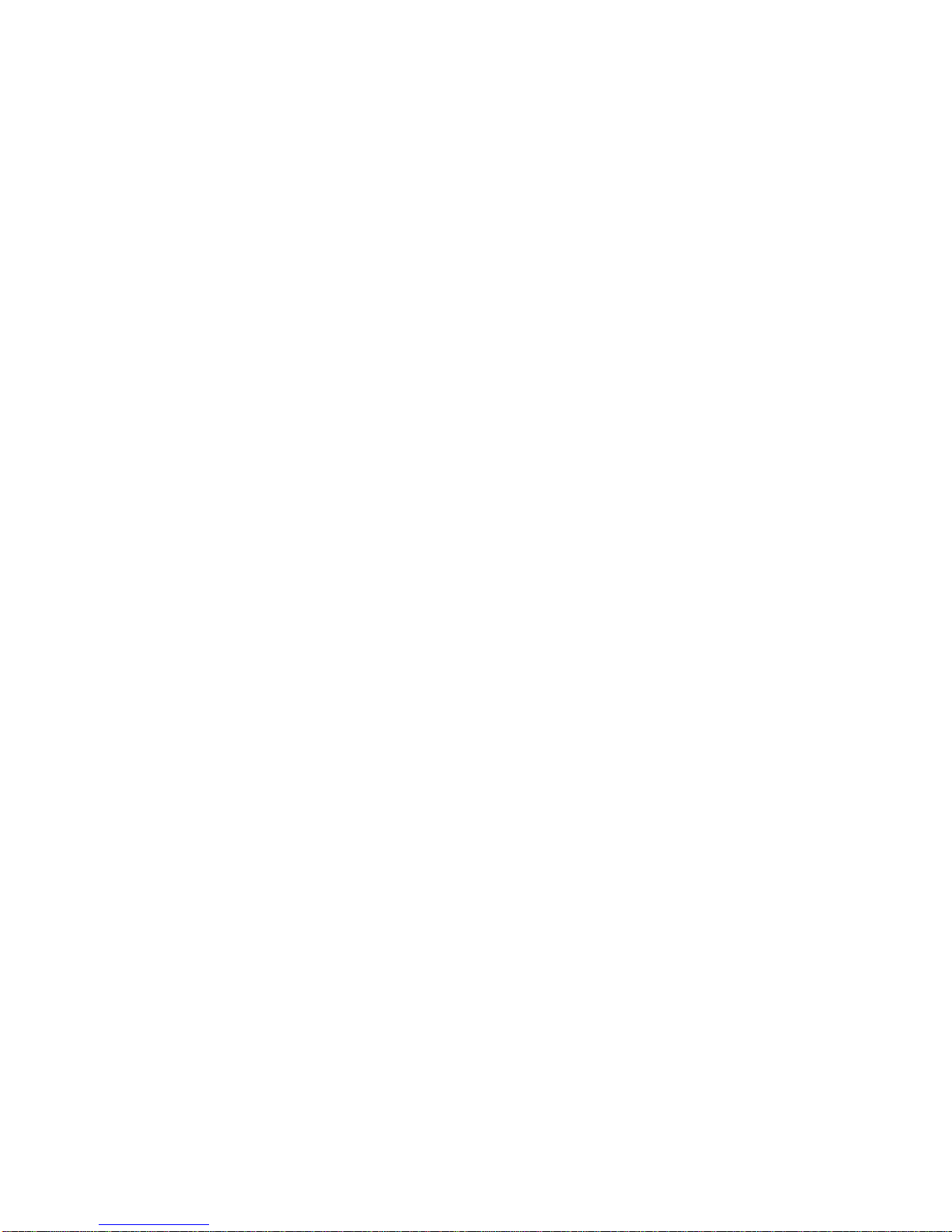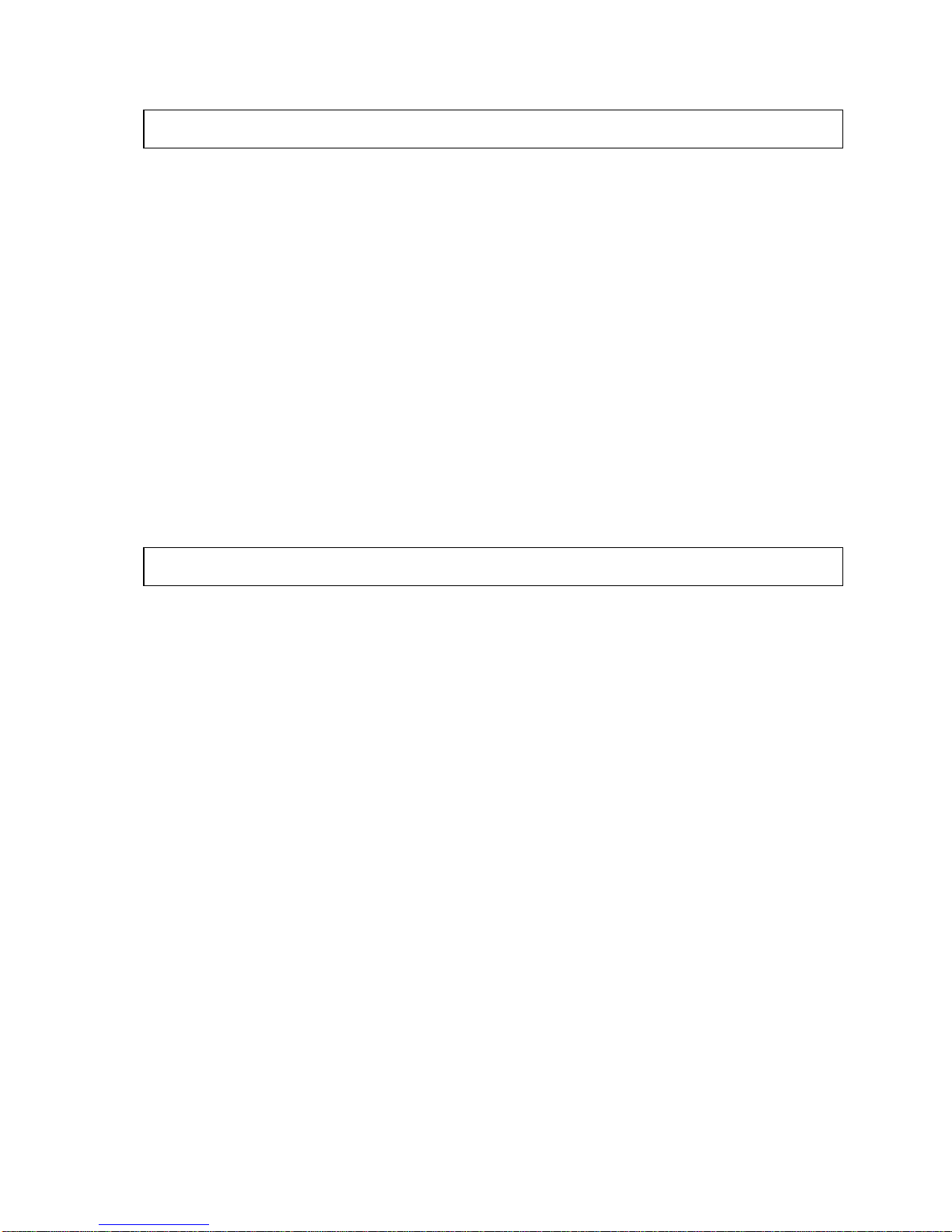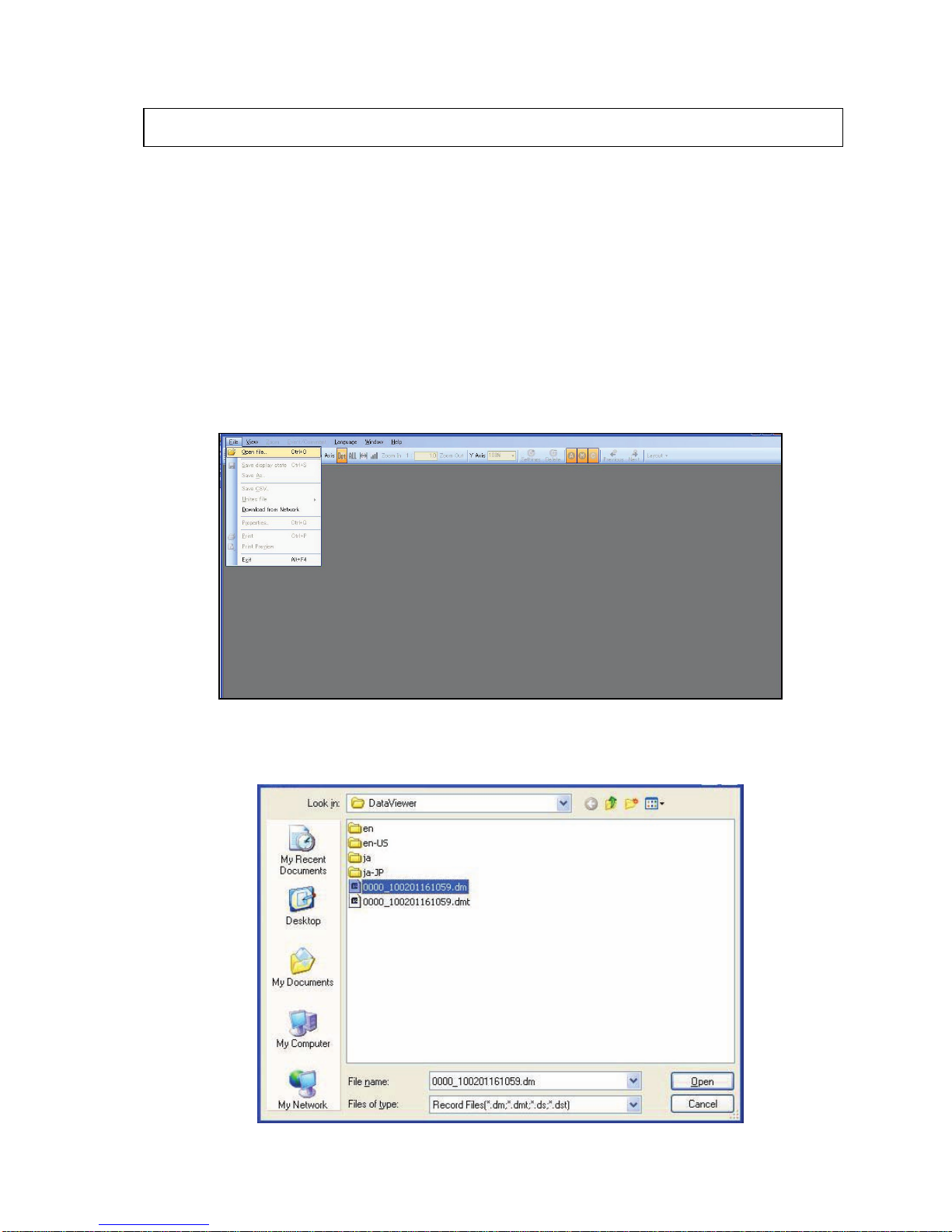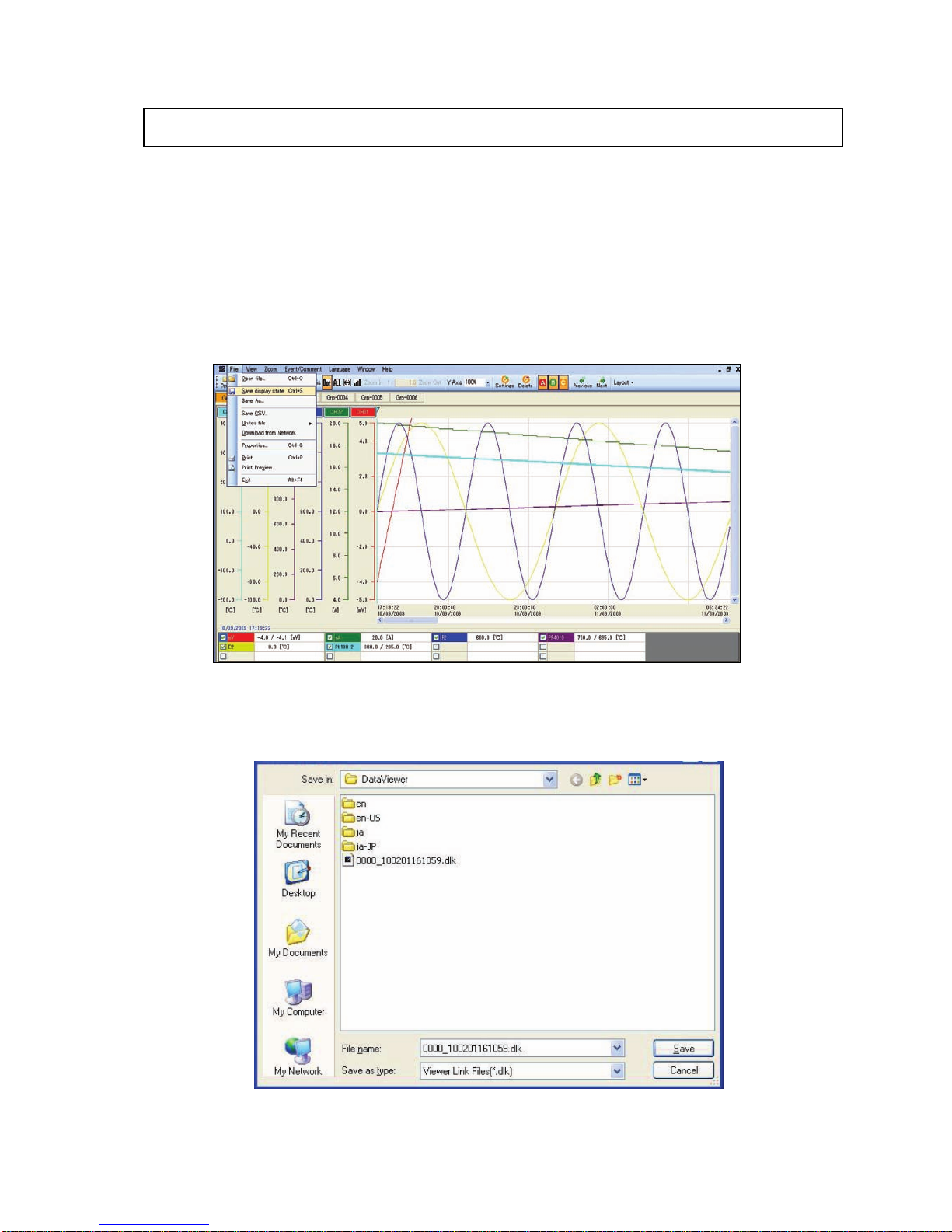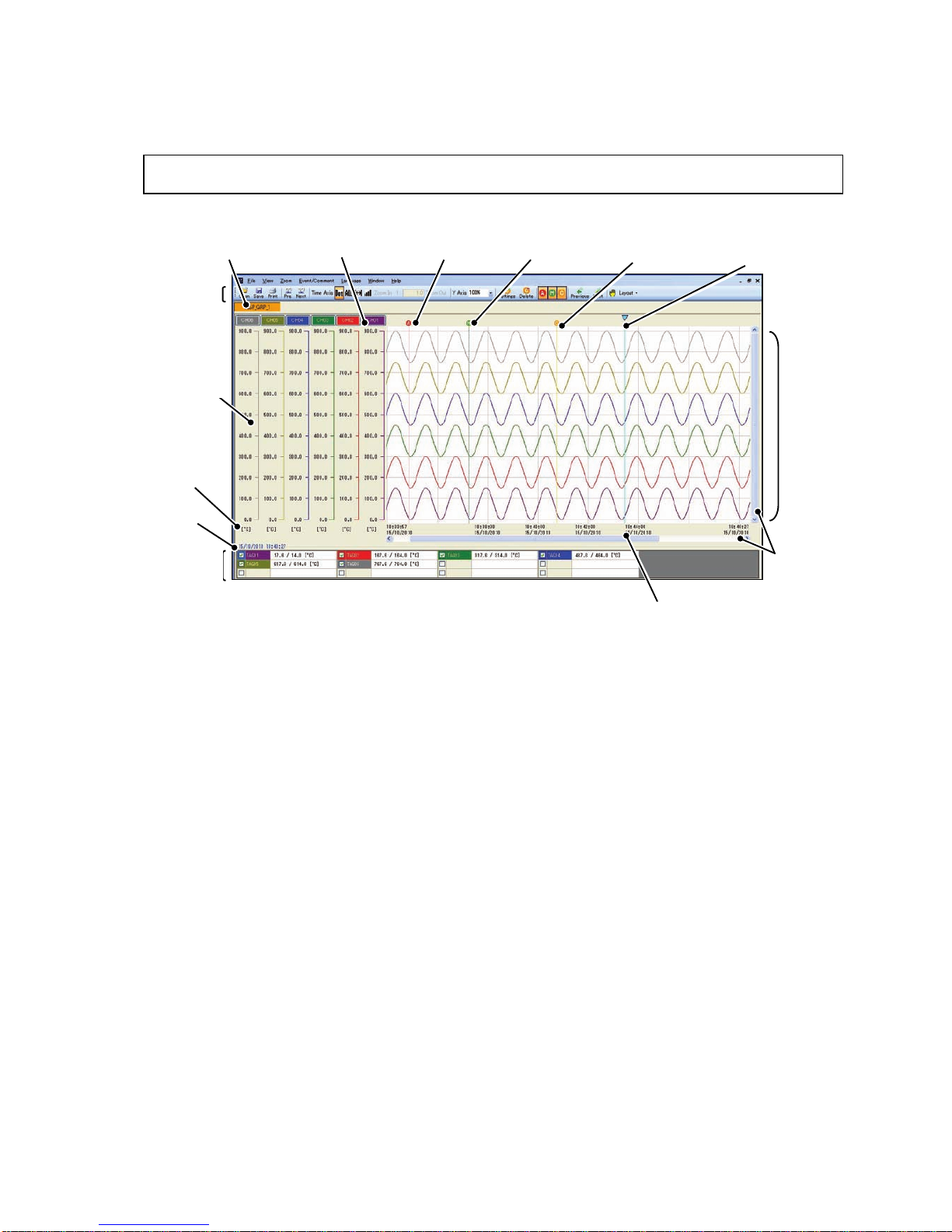Software License Agreement
The use of [Data Viewer for VM7000A_B] and [Parameter Loader for VM7000A_B] (hereinafter referred
to as [these software] ) are subject to the terms outlined in this software license agreement and to the
customers consent to this software license agreement.
Ohkura Electric Co., Ltd (hereinafter referred to as [Ohkura] ) grants you permission to use these
software on the condition that you agree to this software license agreement.
Article 1(Licensed these software under these terms and conditions)
1. Contingent of the customer's compliance with the terms of this agreement, Ohkura extends to the
customer non-exclusive usage rights.
2. The customer may install this software on an unlimited number of computers, provided that the
software is only installed in the corporation that purchased the product.
Article 2 (Limitations on Duplication)
The customer may make to copy of this software for backup purposes only.
Article 3 (Prohibitions)
The customer is prohibited from doing the following with these software.
a. Addition or changes to any or all of the functions of these software, except for version upgrade
provided by Ohkura.
b. Reverse compiling or reverse assembling of these software for the purposes of reverse
engineering.
c. Sale, transfer, redistribution or license to a third party.
This does not include instances where permission has been obtained from Ohkura in advance.
Article 4 (Copyright)
The copyrights of these software and all associated documentation are the property of Ohkura.
Article 5 (Exemption of Liability)
Ohkura shall not be held liable by the user or third party for any damages arising from the
use of these software.