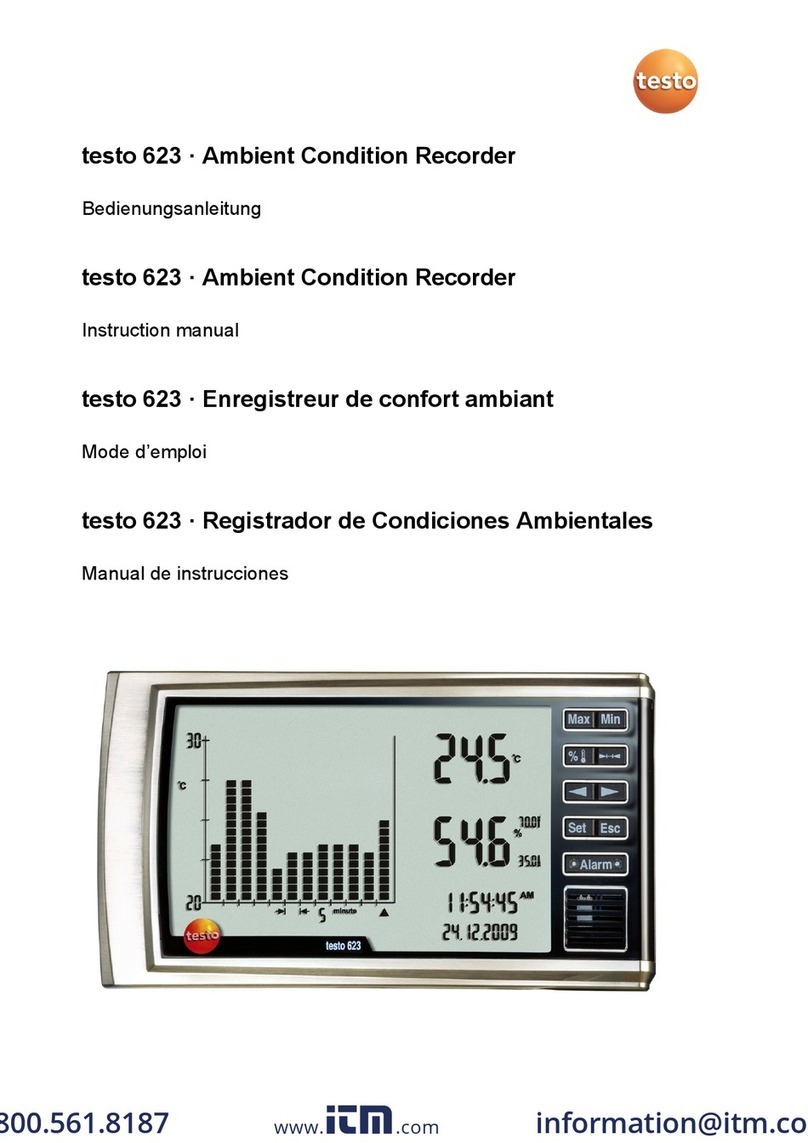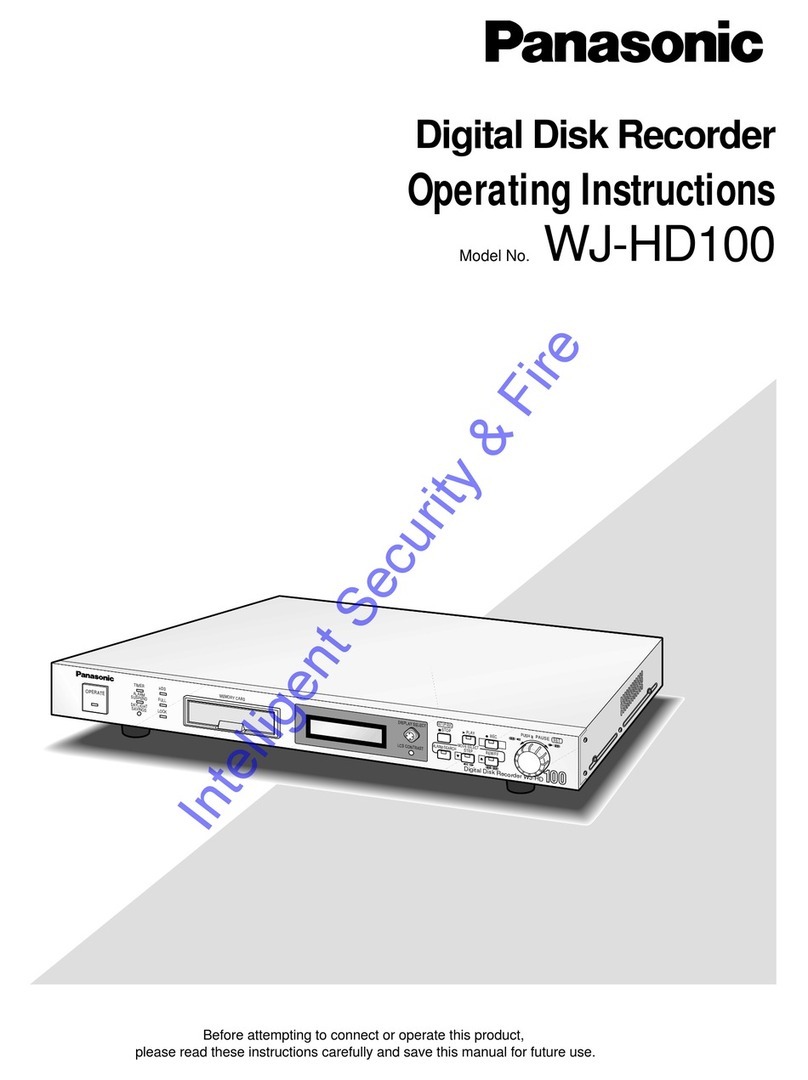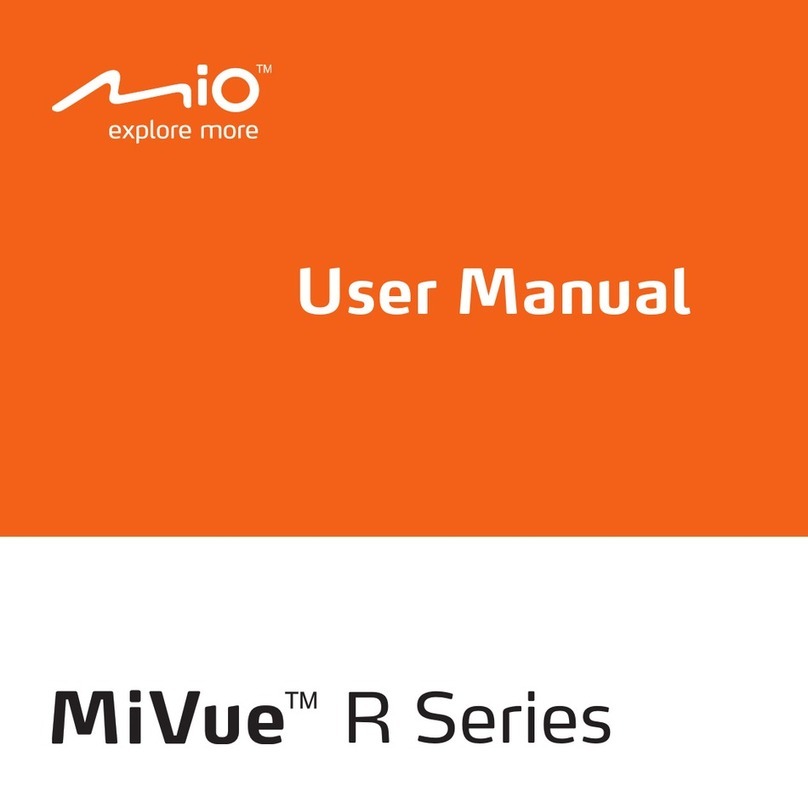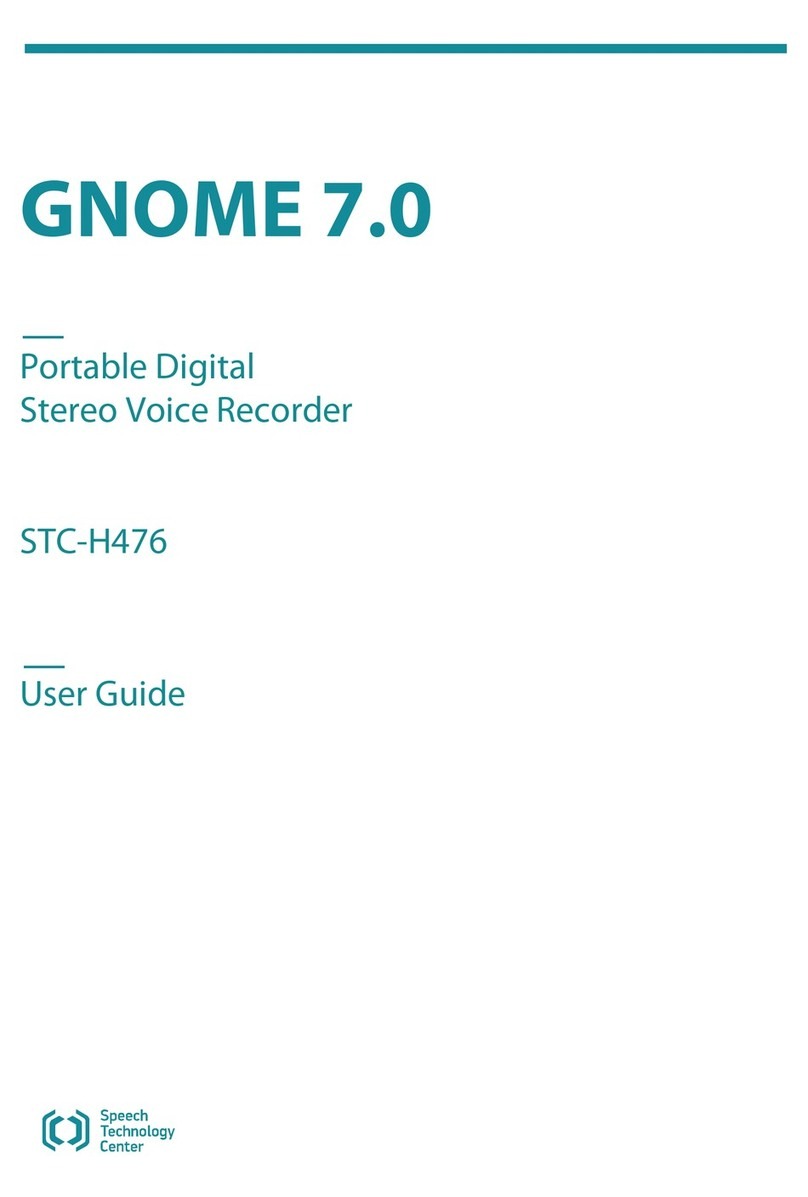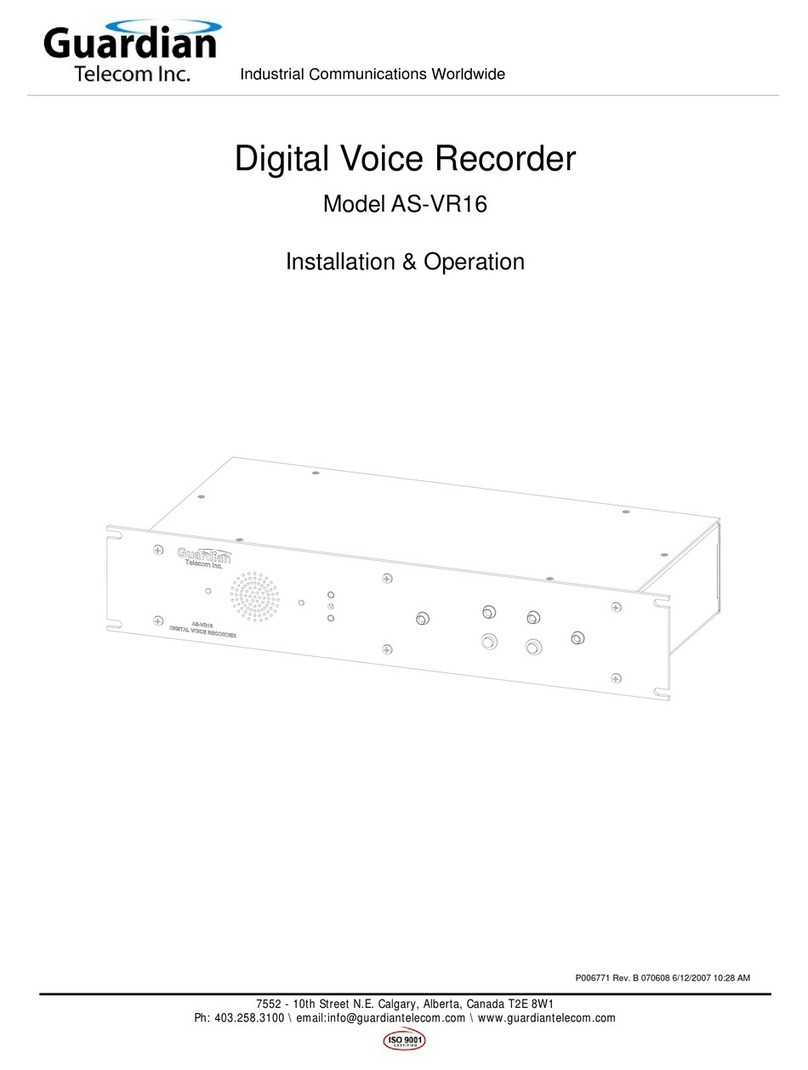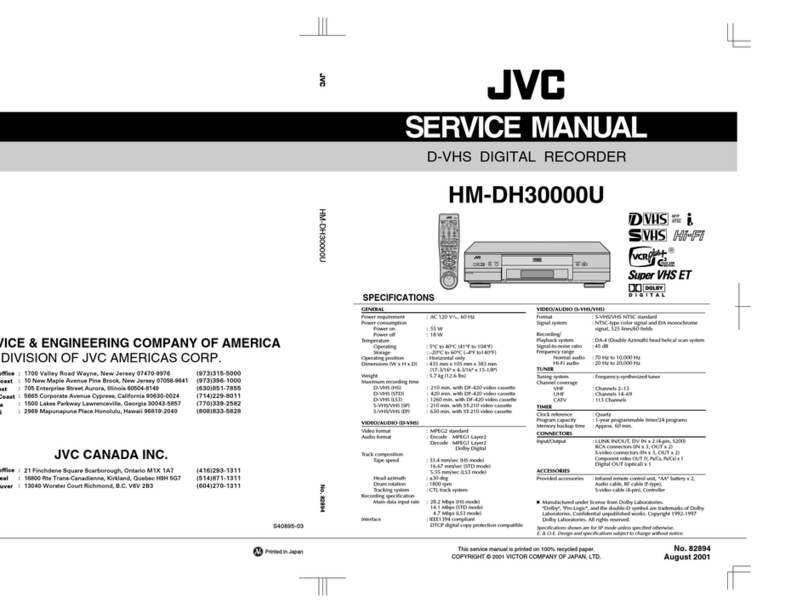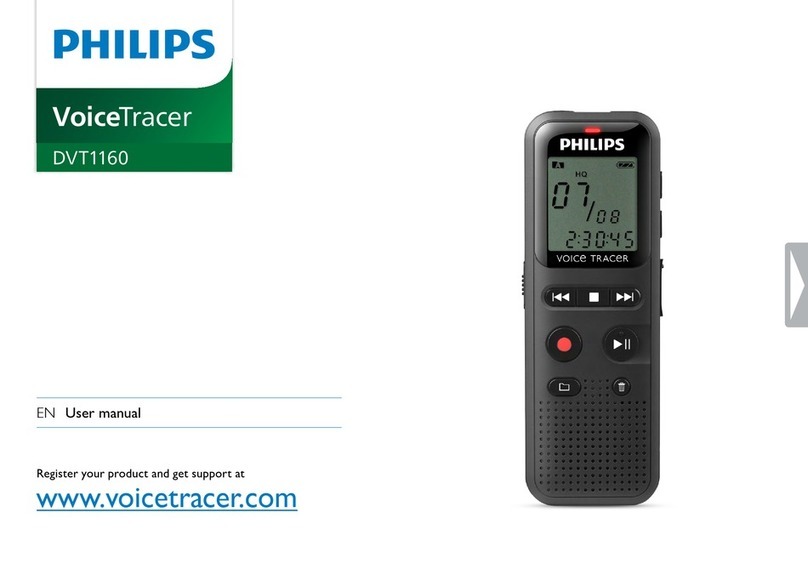aTTo Digital nanoREC User manual

Please Read User’s Manual before First Use.
Thank you!
User’s Manual
Mini voice recorder nanoREC

1
aTTo Digital | website: www.atto-digital.com
Contents
EN: User’s Manual Mini voice recorder nanoREC..................2
DE: Bedienungsanleitungen nanoREC .....................................8
FR: Mode d’emploi Mini enregistreur vocal nanoREC.........14
IT: Manuale d’Uso Mini Registratore Vocale nanoREC .......21
ES:Manual de usuario Mini grabadora de voz nanoREC.....27

2
aTTo Digital | website: www.atto-digital.com
EN: User’s Manual Mini voice recorder nanoREC
●Appearance and buttons:

3
aTTo Digital | website: www.atto-digital.com
●Instruction:
◆One button recording: Please push the “Turn On/Off” button to “ON”
position, the indicator light will shift from red to white for 5 seconds.
After that the white light will stay ON for one second and it will
immediately shut OFF and will stay OFF during the recording time.
That means, during the recording NO LIGHT will be ON.
Just be sure that the ON - OFF button is in ON position and the device
has enough battery level. You can be sure that the device is in ON mode
if you check that the power ON OFF button is in UP position and it
covers the grey circle marked on the device.
Conclusion:IF YOU CAN SEE THE SMALL GREY CIRLCE - THE
DEVICE IS OFF, IF YOU CANNOT SEE THE GREY CIRCLE - THE
DEVICE IS ON.
◆Stop recording: In the recording condition, push the “Turn On/Off”
button to “Off” position, the device will saves the recording files
automatically.
◆Playback: After recording is complete, please play the recording files
on the PC (check “HOW to play the recorder files” section for more
info).
◆Setting time: Please connect the recorder to the PC and create a new
text file in the RECORD folder, name the file: time. It’s very important
the time.txt file to be in the RECORD folder, otherwise the device will
not set the time and it will use the original date and time of the
manufacture date. So in the folder RECORD you must see now a folder
VOICE (where the audio recorded files will be saved) and the new text
file that you have created before named: time,with the extension of the
file .txt . Open time.txt file with any text editor installed in your system
and put the current time and date with the following format:
yyyymmddhhmmss , where yyyy - is four digit year (ex. 2017), mm - is 2
digit month (ex. for May is 05), dd - 2 digit day (ex. if today is in 3rd -

4
aTTo Digital | website: www.atto-digital.com
you must put 03), hh - means 2 digit hour in the 24 hours format ( not
a.m. or p.m.) - ex. for the time clock 5 p.m. you must use the digit 17,
for 6 a.m. is 06, etc; mm - is 2 digit format for minutes and ss - is 2 digit
format for seconds.
Let’s take for example how to create the format of date and time:
If today is 22 of May 2017, the time is 05:24 p.m. you must put in the
time.txt file the following digits: 20170522172400 (no spaces in front or
after these digits). After you insert these digits in the time.txt file save the
file, disconnect the recorder from the computer and when you will turn it
ON the device will automatically create audio files named after the time
and date when you start the device.
◆Charging: Connect the USB cable to computer and to the nanoREC
voice recorder. When the red light blinks, it means charging, when fully
charged, the indicator light steady red. It can continue recording about 20
hours once fully recharged.
Note: If the indicator light becomes red and blinking during recording,
it means the battery is low; please stop recording and charge the device.
FAQ
1. How do I play the recorded files?
The recorder stores the audio capture in .WAV files. Waveform
Audio File Format (WAVE, or more commonly known as WAV due to

5
aTTo Digital | website: www.atto-digital.com
its filename extension), is a Microsoft and IBM audio file format
standard for storing an audio bit stream on PCs.
VLC Player will allow you to play them on your Windows PC and also
on MAC.
Most other audio players require you to install third party software
("codecs") that enable support for the particular type of file you wish to
play. Not so with VLC Player - it includes everything you need.
Simply download and run the installer and you will be able to play your
recorded audio files right away. You must enter on
https://www.videolan.org/vlc/index.html (or simply search VLC player
on Google), and click DOWNLOAD VLC Player. Choose the right
version depending on what kind of device do you use: Windows PC,
Mac, your smartphone, tablet etc.
2. How to transfer the files from the recorder into computer?
When you connect the nanoREC voice recorder to a computer, it
will act exactly like any other USB flash drive. So, first you must turn
OFF the device and after that connect it to the computer
Here are the step-by-step instructions as well:
1. First, insert the USB memory stick into an available USB port.
2. On Windows, this will bring up a window showing the memory
stick is now seen as a drive on your computer (e.g. "Removable Disk"
E: drive). You'll also get a menu of options for using the device. Select
"Open folder to view files" at the bottom.
Alternatively on Windows, you can also get to the drive by going to
your Computer (or My Computer) folder and finding the new drive
letter there. This is also similar to how you would find the drive on Mac:
open up a Finder window and look for the new mounted drive under
"Devices."

6
aTTo Digital | website: www.atto-digital.com
3. To copy files from the USB memory stick, select your files and drag
them to your desktop or, for better organization, a folder in Windows
Explorer (or Finder on Mac).
4. When you're done, right-click on the drive and select "Eject" so you
can safely remove the drive.
Note: On Windows, if it's the first time you're using the memory stick,
the computer will say it's installing the hardware. You can open up the
drive by going to your Computer folder.
3. Which is the battery life of nanoREC voice recorder?
This mini voice recorder, even if is so small, has an impressive life
time battery of 20 hours. That means: once you start the voice recorder,
the battery will last for 20 hours (please assure that the device has battery
fully charged).
Troubleshooting:
1. I connect the device to the computer and the new partition with
folder RECORD doesn’t bring up!
Resolve:
1. Please make sure that the device button is in OFF position before
connecting it to the computer.
2. Make sure that there is no software installed in your system which may
block the installation of a new device (such as firewall, complete
antivirus suite, etc.)
3. Try another micro USB cable and/or another USB port of your
computer.

7
aTTo Digital | website: www.atto-digital.com
2. The device doesn’t capture parts of conversations!
Resolve: Since the device start recording when the sound reach the level
of 45dB (which is the level for a normal voice conversation from about
6-8 feet), please make sure that the device is close enough to the subject
that you need to record. Please run some distance tests before using in a
real situation for a better understanding about how the device works.
Note: Some slight voice will not be recorded (sounds below 45db).
We are not responsible for the unrecorded information or incomplete
information. Stop/start the recording at a sound higher than 45dB is
the normal working mode for this device. Not capture sounds below
this level is not a defect; just be sure to put the device close enough to
the subject to be record.
Technical specifications:
Contact and support:
Website: www.atto-digital.com
“nanoREC”)
Size:
42mm×18mm×9mm
Weight: about 8g
Power Supply:
Polymer battery: 3.7V 110mAh (lasting
about 20-22 hours after fully charged)
Recording Format:
WAV,128Kbps
8GB: about 141 hours
Support System:
Windows 2000/XP/vista/7/10/MacOS
Flash Memory:
8GB (FAT32 format)

8
aTTo Digital | website: www.atto-digital.com
DE: Bedienungsanleitungen nanoREC
Aussehen und Tasten:

9
aTTo Digital | website: www.atto-digital.com
Anleitungen:
One-Touch Bedienung. Bitte bringen Sie die ON/OFF Taste in die
Position ON, um den Rekorder zu starten. Die LED wechselt für 5
Sekunden von rot in weiß. Danach bleibt die LED für 1 Sekunde weiß
und wird und bleibt während der Aufnahme ausgeschaltet.
D.h. während der Aufnahme leuchtet keine LED auf.
Bitte sicherstellen, dass die ON/OFF Taste auf der ON Position steht und
dass das Gerät genügend Energie hat.
Sie können sicherstellen, dass das Gerät eingeschaltet ist, indem Sie
überprüfen, ob die ON/OFF Taste in der oberen Position (wie abgebildet)
steht und den am Gerät markierten grauen Kreis bedeckt.
FAZIT: Wenn Sie den grauen Kreis sehen können, bedeutet das, dass das
Gerät ausgeschaltet ist. Wenn sie den grauen Kreis nicht sehen können,
ist das Gerät eingeschaltet.
Zum Stoppen der Aufnahme: Bitte die ON/OFF Taste auf Position
OFF drehen. Das Gerät speichert die aufgezeichneten Dateien
automatisch.
Wiedergabe: Nach dem Abspielen der Aufzeichnungen können Sie
die aufgenommenen Dateien auf Ihrem PC abspielen. (Weitere
Informationen darüber lesen Sie bitte unter „Wiedergabe der
Aufnahmen“).
Zeit-und Dateneinstellungen:
Bitte verbinden Sie den Recorder mit dem PC und erstellen Sie eine neue
Textdatei in den Ordner-RECORD mit dem Namen der Datei: Zeit. Es ist
sehr wichtig, dass die Datei "txt" in den Ordner- RECORD ist, sonst wird
das Gerät nicht die Zeit einstellen und es wird das ursprüngliche Datum
und die Uhrzeit des Herstellungsdatums verwenden. Also im Ordner-
RECORD müssen Sie jetzt sehen, eine Ordner-Voice (wo die Audio-
Dateien gespeichert werden) und die neue Textdatei, die Sie vor dem
Namen: Time, mit der Erweiterung der Datei .txt erstellt haben. Öffnen
Sie time.txt Datei mit jedem Texteditor in Ihrem System installiert und

10
aTTo Digital | website: www.atto-digital.com
setzen Sie die aktuelle Uhrzeit und Datum mit dem folgenden Format:
yyyymmddhhmmss, wo yyyy - ist vierstelliges Jahr (ex 2017), mm - ist
2-stelligen Monat (zB für Mai ist 05), dd - 2-stelliger Tag (zB wenn es
heute auf Platz 3 steht - muss man 03 setzen). hh - bedeutet 2-stellige
Stunde im 24-Stunden-Format (nicht a.m. oder p.m.) - ex. für die Uhrzeit
5 Uhr Sie müssen die Ziffer 17 verwenden, für 6 Uhr ist 06, etc; mm - ist
2-stelliges Format für Minuten und ss - ist 2-stelliges Format für
Sekunden.
Nehmen wir zum Beispiel, wie man das Format von Datum und Uhrzeit
erstellt: Wenn heute 22 vom Mai 2017 ist, die Zeit ist 05:24 Uhr. Sie
müssen in die time.txt Datei die folgenden Ziffern setzen:
20170522172400 (keine Leerzeichen vorne oder hinter diesen Ziffern).
Nachdem Sie diese Ziffern in die Datei "txt" eingefügt haben, müssen Sie
den Recorder vom Computer trennen, und wenn Sie es einschalten,
erstellt das Gerät automatisch Audiodateien, die nach der Uhrzeit und
dem Datum benannt sind, wenn Sie das Gerät starten.
Aufladen: Bitte das USB Kabel am PC und am nanoREC Rekorder
anschließen. Wenn das Gerät aufgeladen wird, blinkt das rote LED Licht.
Wenn das Gerät vollgeladen ist, ist das rote Licht stetig. Bei
vollgeladener Batterie kann das Gerät ungefähr 20 Stunden lang
aufnehmen.
Hinweis:Falls das Licht rot wird und blinkt, bedeutet das, dass der
Batterieladezustand niedrig ist. In diesem Fall bitte die Aufnahme
stoppen und das Gerät aufladen.

11
aTTo Digital | website: www.atto-digital.com
FAQ
1. Wie spiele ich die aufgezeichneten Daten ab?
Der Rekorder speichert Aufzeichnungen im .wav Format. Waveform
Audio File Format (WAVE, order WAV) ist ein Microsoft und IBM
Standardformat für die Speicherung von Audiodateien.
Mit VLC Player können Sie .wav Daten sowohl auf Ihrem Windows PC
als auch auf MAC abspielen.
Die meisten anderen Audioplayers verlangen die Installation einiger
Drittanbieter-Software (Codecs) um bestimmte Audiodaten abspielen zu
können. Diese Codecs sind aber bei VLC nicht nötig.
Laden Sie einfach den Installer herunter und führen Sie ihn aus. Dann
können Sie Ihre Aufzeichnungen ab sofort abspielen. Bitte rufen Sie die
Seite https://www.videolan.org/vlc/index.html auf oder suchen Sie
einfach „VLC Player“ in Google, klicken Sie auf DOWNLOAD VLC
PLAYER. Wählen Sie die richtige Version, abhängig von welches Gerät
Sie verwenden: Windows PC, MAC, Smartphone, Tablet usw.
2. Wie übertrage ich die Daten von dem Rekorder auf meinen PC?
Wenn Sie den nanoREC Rekorder am Computer verbinden, wird es als
ein normaler USB-Stick erkannt. Sie müssen das Gerät erst ausschalten
und dann mit Ihrem Computer verbinden.
Eine Schritt-für-Schritt-Anleitung dazu finden Sie unten:
1. Stecken Sie den USB-Stick in eine freie USB-Schnittstelle.
2. Auf Windows erscheint danach ein Pop-Up Fenster, das der USB-
Stick als verbundenes Laufwerk auf Ihrem Computer anzeigt (z.B.
„Removable Disk“ E: Laufwerk). Ein Menü mit Optionen zum
Anwenden des Geräts erscheint. Bitte wählen Sie die Option „Open
folder to view files“ aus.

12
aTTo Digital | website: www.atto-digital.com
In Windows können Sie auf das Laufwerk auch zugreifen, indem Sie auf
My Computer/Arbeitsplatz gehen und auf den neuen
Laufwerksbuchstabe klicken. In ähnlicher Weise können Sie das
Laufwerk auf MAC finden: Öffnen Sie ein Finder-Fenster und suchen
Sie das neu verbundene Laufwerk unter Devices/Geräte.
3. Um Dateien von Ihrem USB-Stick zu kopieren, bitte wählen Sie
Ihre Dateien aus und auf Ihren Desktop ziehen. Für eine bessere
Organisation könnten Sie die Dateien auch in einen Ordner aus Windows
Explorer/MAC Finder ziehen.
4. Wenn Sie fertig sind, machen Sie einen Rechtsklick auf den
Laufwerksbuchstabe und wählen Sie Auswerfen/Eject.
Hinweis:Beim erstmaligen Einsatz von dem Speicherstick meldet
Windows, dass die Hardware installiert wird. Sie können das Laufwerk in
My Computer/Arbeitsplatz öffnen.
3. Was ist die Akkulaufzeit der Batterie?
Trotz seines winzigen Designs verfügt der Mini-Stimmenrekorder über
eine beeindruckende Akkulaufzeit von 20 Stunden. D.h. sobald Sie den
Stimmenrekorder starten, hält die Batterie 20 Stunden (bitte sicherstellen,
dass das Gerät vollgeladen ist). Das System wird ausgeschaltet, nur wenn
20 Stunden von Gesprächen aufgenommen wurden.
Fehlersuche
1. Ich verbinde das Gerät mit meinem Computer und die neue
Partition mit dem RECORD Ordner erscheint nicht!
Lösung 1: Bitte stellen Sie sicher, dass die Taste auf Position OFF steht,
bevor Sie das Gerät am Computer anschließen.
Lösung 2: Bitte stellen Sie sicher, dass keine Software auf Ihrem
Computer installiert ist, die die Erkennung des Rekorders verhindert, z.B.
ein Firewall, ein Antivirus-Programm usw.

13
aTTo Digital | website: www.atto-digital.com
Lösung 3: Bitte versuchen Sie es mit einem anderen USB-Kabel oder
USB-Port.
2. Das Gerät nimmt bestimmte Teile eines Gesprächs nicht auf!
Lösung: Da das Gerät über ein Stimmenaktivierungssystem verfügt, das
aufzunehmen startet, nur wenn Geräusche über 45 Dezibel detektiert
werden, bitte sicherstellen, dass das Gerät nah genug an der Person,
deren Stimme Sie aufnehmen wollen, ist. Bitte führen Sie Distanzstests
durch, bevor Sie das Gerät in einer konkreten Situation nutzen. So
verstehen Sie am besten, wie das Gerät funktioniert.
Hinweis:Klänge und Stimmen unter 45 dB können nicht aufgenommen
werden. Wir sind für nicht aufgenommene oder unvollständige Dateien
nicht zuständig. Stoppen/Starten Sie die Aufnahme im Falle von
Geräuschen über 45 dB –Das ist der normale Betriebsmodus dieses
Geräts. Die Nichtaufnahme von Geräuschen unter diesem Niveau ist kein
technischer Defekt. Nur seien Sie bitte sicher, dass der Rekorder nah
genug an der Person ist, damit die Aufnahme erfolgen kann.
Technische Daten:
Abmessungen
42mm×18mm×9mm
Gewicht: 8g
Batterie
Polymer battery: 3.7V 110mAh (20 Stunden
Akkulaufzeit bei vollgeladener Batterie)
Aufnahmeformat
WAV,128Kbps
Betriebssystem
Windows 2000/XP/vista/7/10/MacOS
Speicher
8GB (FAT32 format) –zirka 141 Stunden von
Aufnahmen
Kontakt und Kundendienst:
Website: www.atto-digital.com
der Betreffzeile)

14
aTTo Digital | website: www.atto-digital.com
FR: Mode d’emploi Mini enregistreur vocal nanoREC
● Apparence et boutons:

15
aTTo Digital | website: www.atto-digital.com
●Instruction:
◆Enregistrement à un bouton: Veuillez appuyer sur le bouton
«Allumer / Éteindre» pour l'allumer, le voyant passe du rouge au blanc
pendant 5 secondes. Après cela, la lumière blanche restera allumée
pendant une seconde et elle s'éteindra immédiatement et restera éteinte
pendant la durée d'enregistrement.
Cela signifie que pendant l'enregistrement, AUQU’UNE LUMIÈRE
ne sera activé.
Assurez-vous simplement que le bouton ON - OFF est en position ON et
que le niveau de charge de l'appareil est suffisant. Vous pouvez être sûr
que l'appareil est en mode ON si vous vérifiez que le bouton
d'alimentation ON OFF est en position UP et qu'il couvre le cercle gris
marqué sur l'appareil.
Conclusion: SI VOUS POUVEZ VOIR LE CERCLE GRIS -
L'APPAREIL EST DÉSACTIVÉ, SI VOUS NE POUVEZ PAS VOIR LE
CERCLE GRIS - L'APPAREIL EST ACTIVÉ.
◆Arrêter l'enregistrement: En mode d'enregistrement, Poussez le
bouton "Allumer / Eteindre" à la position "Arrêt", l'appareil enregistrera
automatiquement les fichiers d'enregistrement.
◆Lecture: Une fois l'enregistrement terminé, veuillez lire les fichiers
d'enregistrement sur le PC. (Cochez la case "COMMENT lire les fichiers
de l'enregistreur" pour plus d'informations).
◆Réglage de l'heure: Connectez l'enregistreur vocal à votre PC et
veuillez créer un fichier texte dans le dossier "RECORD", avec pour nom
"time". Il est très important que ce fichier time.txt soit à l’intérieur du
dossier "RECORD", faute de quoi l'appareil ne sera en mesure de définir
ni l’heure ni la date appropriées et utilisera la date et l'heure d'origine de
la date de fabrication. Dans le dossier "RECORD", vous devez

16
aTTo Digital | website: www.atto-digital.com
maintenant voir un dossier "VOICE" (où les fichiers audio enregistrés
seront stockés) ainsi que le fichier texte "time.txt " que vous avez
précédemment créé. Ouvrez le fichier time.txt avec n'importe quel éditeur
de texte installé dans votre système et entrer l'heure et la date
appropriées, selon le format suivant: yyyymmddhhmmss, où yyyy –est
un numéro à quatre chiffres qui correspond à l’année (par ex. 2017), mm
–un numéro à deux chiffres qui correspond au mois ex (05 correspond
au mois de mai), jj –un numéro à deux chiffres correspondant au jour
(par ex. Si aujourd'hui est en 3ème - il faut entrer 03).hh –un numéro à
deux chiffres correspondant à l’heure actuelle selon le système horaire
sur 24 heures NB (pas de a.m. ou p.m.).mm –minutes représentées par
deux chiffres et ss –secondes représentées par deux chiffres.
Prenons pour exemple, comment régler un format horaire correct?
Si la date d’aujourd'hui est le 22 mai 2017, et il est 05:24 p.m. Vous
devez entrer dans le fichier time.txt les chiffres suivants:
20170522172400 (pas d'espaces devant ou après ces chiffres). Après
avoir saisi ces chiffres dans le fichier time.txt, sauvegarder le fichier,
déconnecter l'enregistreur vocal de l'ordinateur et, dès lors la prochaine
mise en marche de l’enregistreur vocal, chaque enregistrement sera
horodaté.
◆Chargement: Connectez le câble USB à l'ordinateur et à l'enregistreur
vocal NANOREC. Lorsque la lumière rouge clignote, cela signifie qu’il
est en charge, Lorsqu'il est complètement chargé, le voyant reste allumé
en rouge. Il peut continuer à enregistrer environ 20 heures une fois
entièrement rechargé.
Remarque:1. Si le voyant devient rouge et clignote pendant
l'enregistrement, cela signifie que la batterie est faible; Veuillez
arrêter l'enregistrement et recharger l'appareil.

17
aTTo Digital | website: www.atto-digital.com
FAQ
1. Comment puis-je lire les fichiers enregistrés?
L'enregistreur stocke la capture audio dans les fichiers .WAV.
Format de fichier audio d'onde (WAVE, ou plus communément connu
sous le nom WAV en raison de son extension de nom de fichier), est un
format de fichier audio Microsoft et IBM standard pour stocker un flux
de bits audio sur les PC.
VLC Player vous permettra de les lire sur votre PC Windows et sur
MAC.
La plupart des autres lecteurs audio exigent que vous installiez des
logiciels tiers («codecs») qui prennent en charge le type de fichier que
vous souhaitez lire. Pas si avec VLC Player - il comprend tout ce dont
vous avez besoin.
Il suffit de télécharger et d'exécuter le programme d'installation et vous
pourrez lire vos fichiers audio enregistrés immédiatement. Vous devez
entrer sur https://www.videolan.org/vlc/index.html ou recherchez
simplement VLC Player sur Google), et cliquez sur TELECHARGER
VLC Player. Choisissez la bonne version en fonction du type d'appareil
que vous utilisez: Windows PC, Mac, votre smartphone, tablette, etc.
2. Comment transférer les fichiers de l'enregistreur à l'ordinateur?
Lorsque vous connectez l'enregistreur vocal NANOREC à un
ordinateur, il agit exactement comme n'importe quel autre lecteur flash

18
aTTo Digital | website: www.atto-digital.com
USB. Donc, d'abord vous devez éteindre l'appareil et ensuite le connecter
à l'ordinateur
Voici également les instructions étape par étape:
1. Tout d'abord, insérez la clé USB dans un port USB disponible.
2. Sous Windows, cela affichera une fenêtre indiquant que la carte
mémoire est maintenant considérée comme un lecteur sur votre
ordinateur (par exemple, disque amovible "E: drive"). Vous obtiendrez
également un menu d'options pour utiliser l'appareil. Sélectionnez
"Ouvrir le dossier pour voir les fichiers" en bas.
Sinon, sous Windows, vous pouvez également accéder au lecteur en
allant au dossier Ordinateur (ou Poste de travail) et en y trouvant la
nouvelle lettre de lecteur. Ceci est également similaire à comment vous
trouveriez le lecteur sur Mac: ouvrez une fenêtre du Finder et
recherchez le nouveau lecteur monté sous "Périphériques".
3. Pour copier des fichiers à partir de la clé USB, sélectionnez vos
fichiers et faites-les glisser sur votre bureau ou, pour une meilleure
organisation, un dossier dans Windows Explorer (ou Finder sur Mac).
4. Lorsque vous avez terminé, faites un clic droit sur le lecteur et
sélectionnez "Ejecter" afin de pouvoir retirer le lecteur en toute
sécurité.
Remarques: Sous Windows, si c'est la première fois que vous utilisez la
carte mémoire, l'ordinateur indiquera qu'il installe le matériel. Vous
pouvez ouvrir le lecteur en accédant à votre dossier Ordinateur.
3. Quelle est la durée de vie de la batterie de l'enregistreur vocal
NANOREC?
Ce mini enregistreur vocal, même s'il est si petit, a une autonomie
impressionnante de 20 heures. Cela signifie: une fois que vous démarrez
l'enregistreur vocal, la batterie durera 20 heures (assurez-vous que
l'appareil est complètement chargé), même si vous êtes à proximité de
l'appareil.

19
aTTo Digital | website: www.atto-digital.com
Dépannage:
1. Je connecte l'appareil à l'ordinateur et la nouvelle partition avec le
dossier ENREGISTREMENT ne s'affiche pas!
Résoudre:
1. Assurez-vous que le bouton de l'appareil est en position OFF
avant de le connecter à l'ordinateur.
2. Assurez-vous qu'aucun logiciel installé sur votre système ne
bloque l'installation d'un nouveau périphérique (tel qu'un pare-feu, une
suite antivirus complète, etc.)
3. Essayez un autre câble micro USB et / ou un autre port USB de
votre ordinateur.
2. L'appareil ne capture pas les parties de conversations!
Résoudre: L'appareil enregistrer lorsque le son atteint 45 dB (niveau
d'une conversation vocale normale d'environ 6 à 8 pieds), assurez-vous
que l'appareil est suffisamment proche du sujet que vous devez
enregistrer. Veuillez effectuer quelques tests de distance avant de
l'utiliser dans une situation réelle pour une meilleure compréhension du
fonctionnement de l'appareil.
Remarque: Une légère voix ne sera pas enregistrée (sons inférieurs
à 45 dB). Nous ne sommes pas responsables des informations non
enregistrées ou des informations incomplètes. Arrêter / démarrer
l'enregistrement avec un son supérieur à 45 dB est le mode de
fonctionnement normal pour cet appareil. Ne pas capturer les sons
en dessous de ce niveau n'est pas un défaut; Assurez-vous
simplement de placer l'appareil suffisamment près du sujet à
enregistrer.
Other manuals for nanoREC
1
Table of contents
Languages:
Other aTTo Digital Voice Recorder manuals

aTTo Digital
aTTo Digital PoweREC User manual

aTTo Digital
aTTo Digital TileRec User manual

aTTo Digital
aTTo Digital nanoREC User manual
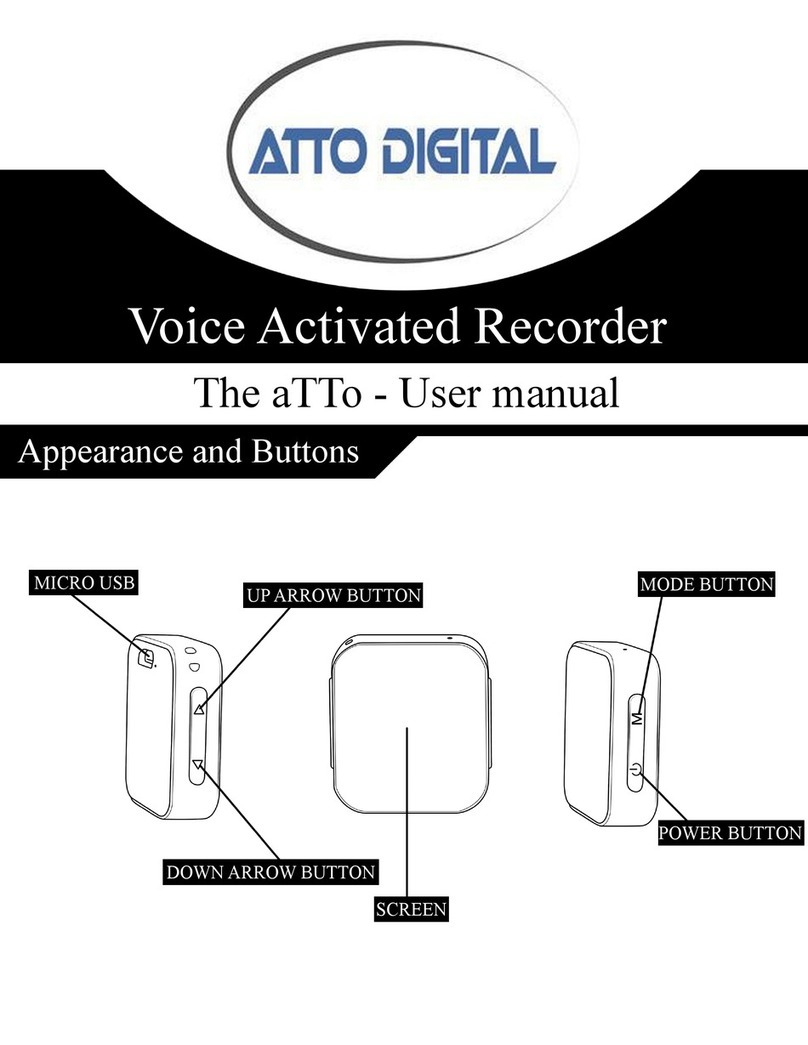
aTTo Digital
aTTo Digital Voice Activated Recorder User manual

aTTo Digital
aTTo Digital TOTO384C User manual
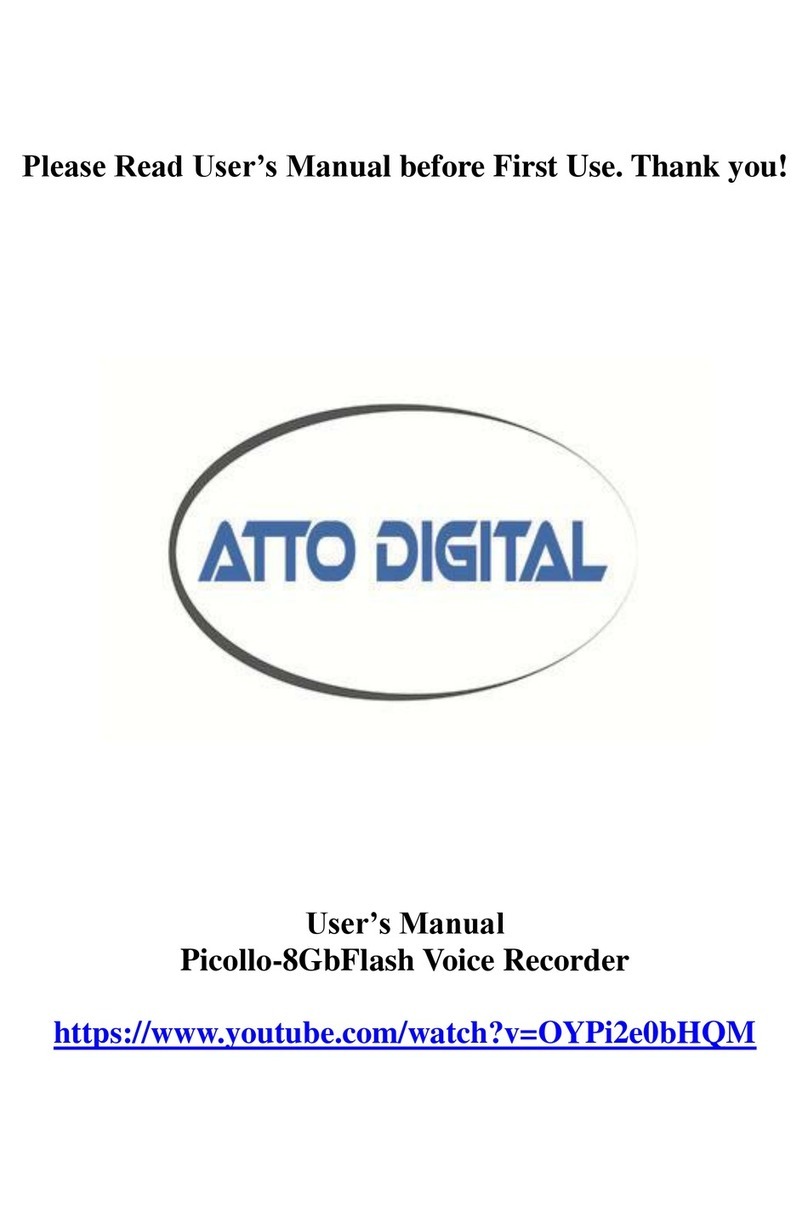
aTTo Digital
aTTo Digital Picollo User manual
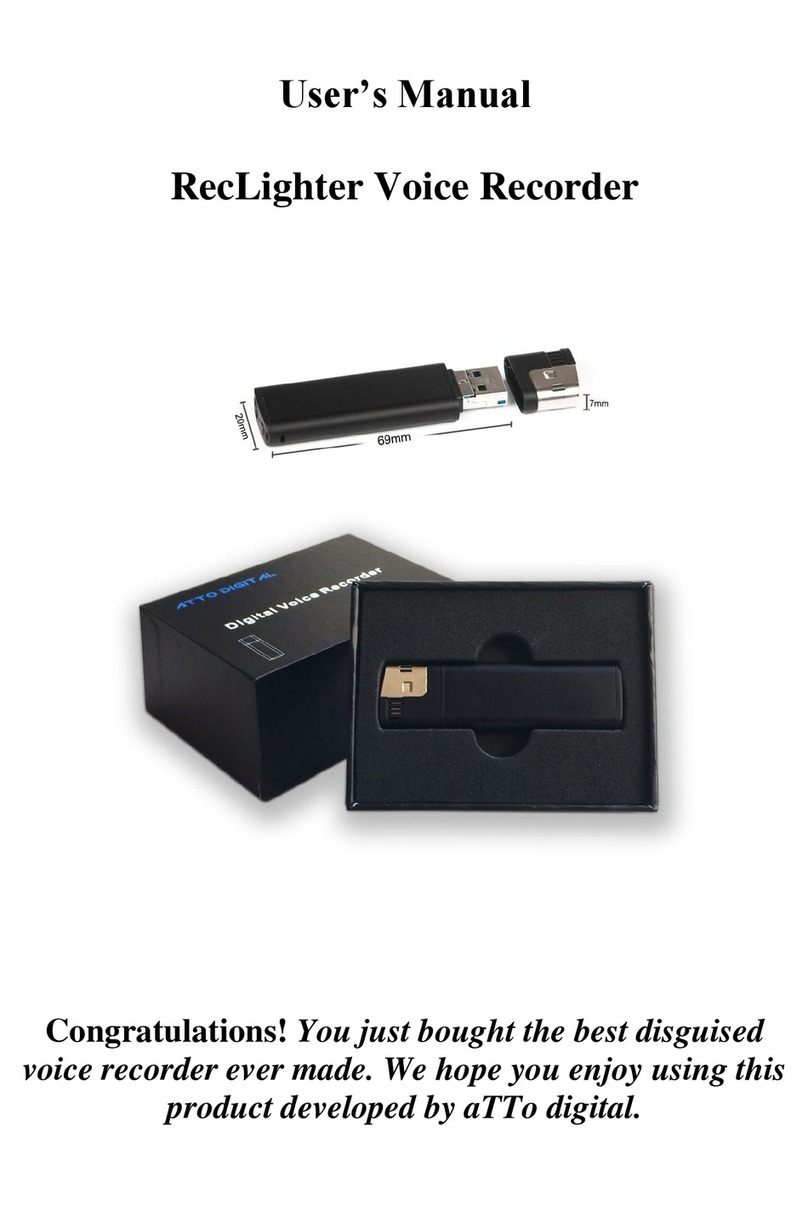
aTTo Digital
aTTo Digital RecLighter User manual

aTTo Digital
aTTo Digital dotON-MX007 User manual
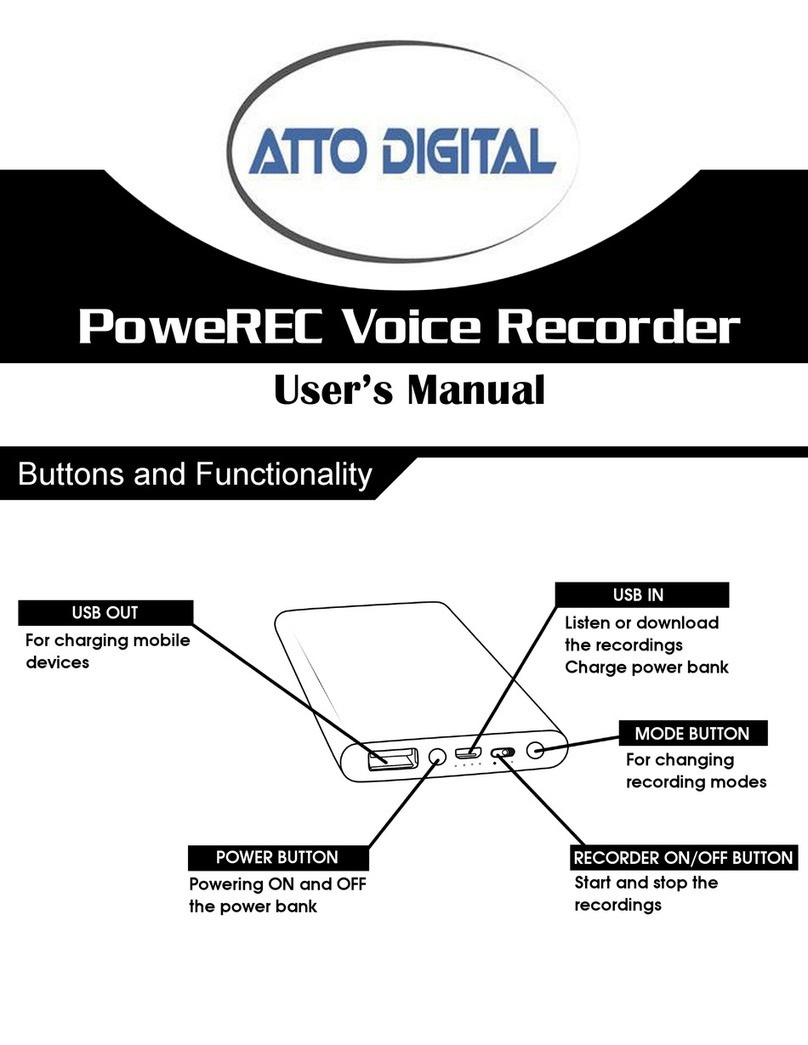
aTTo Digital
aTTo Digital PoweREC User manual

aTTo Digital
aTTo Digital LightREC User manual