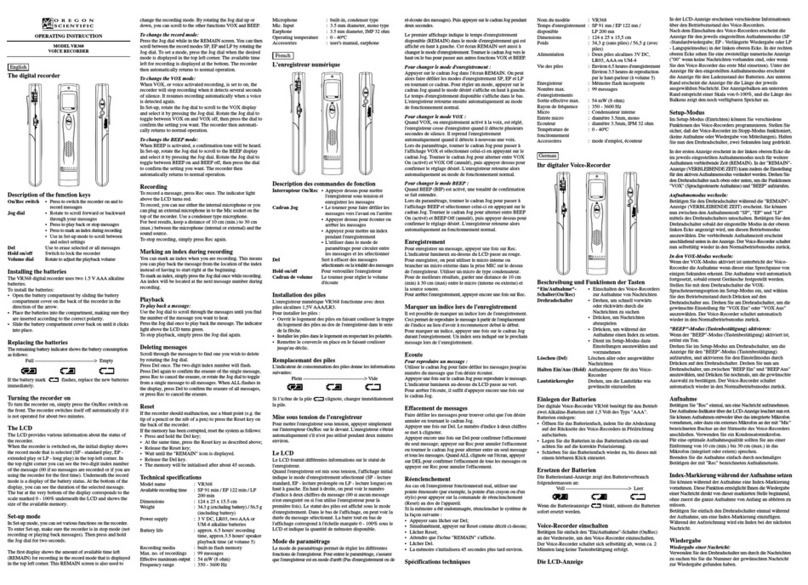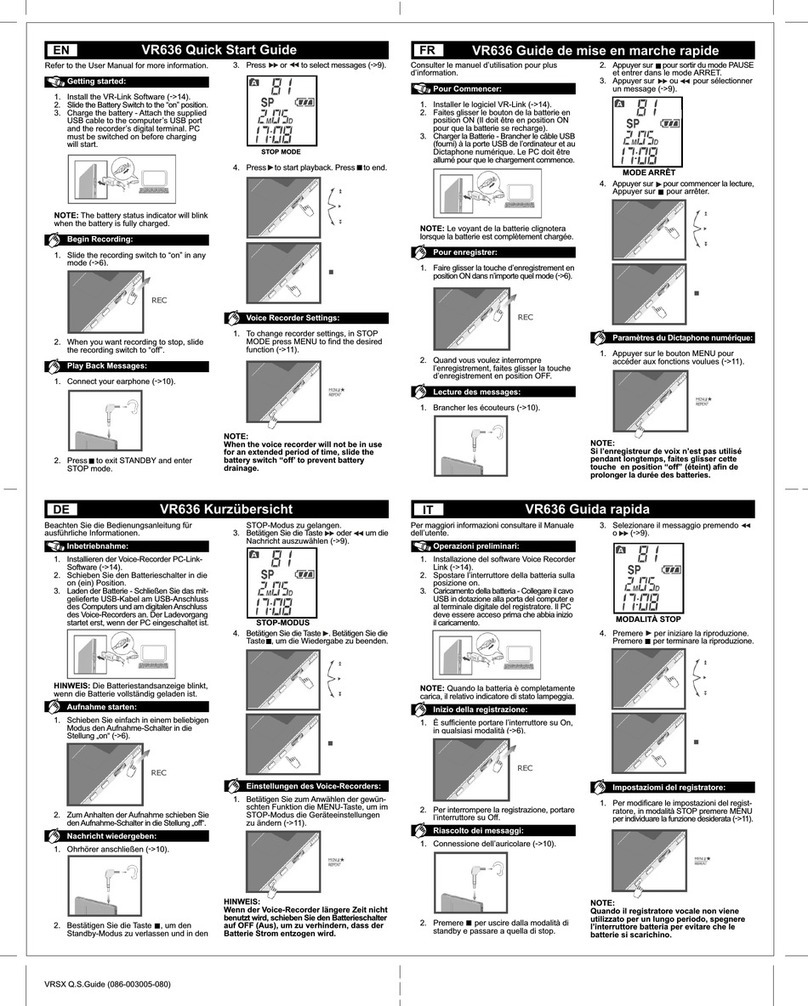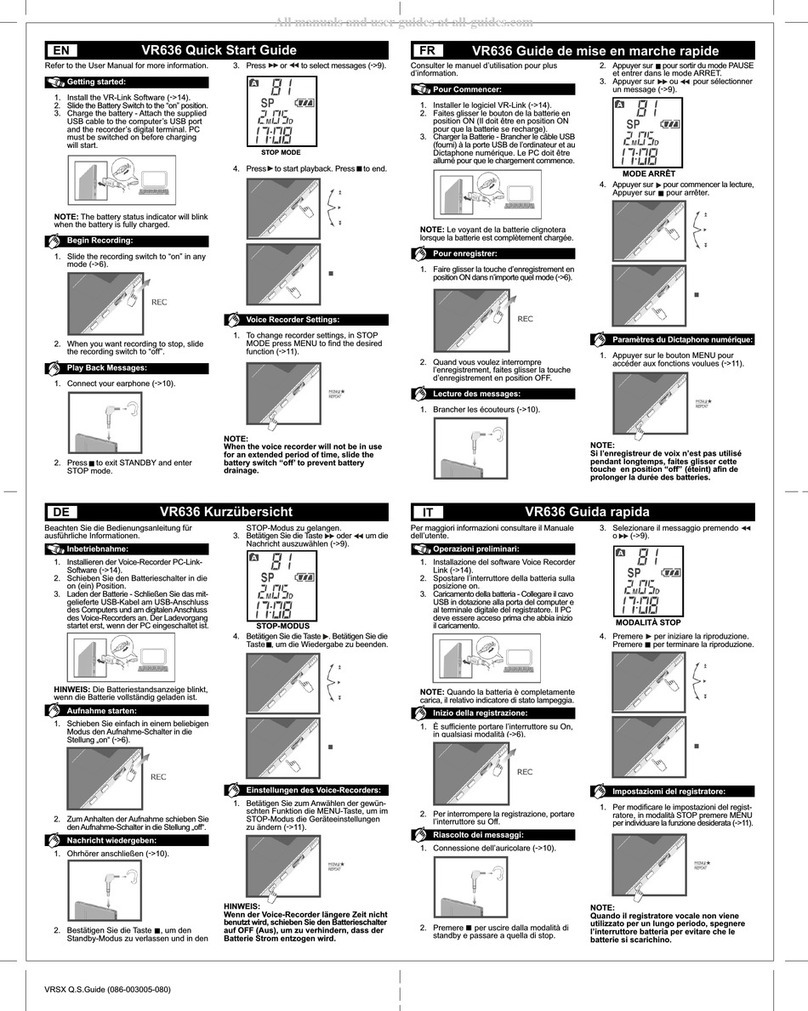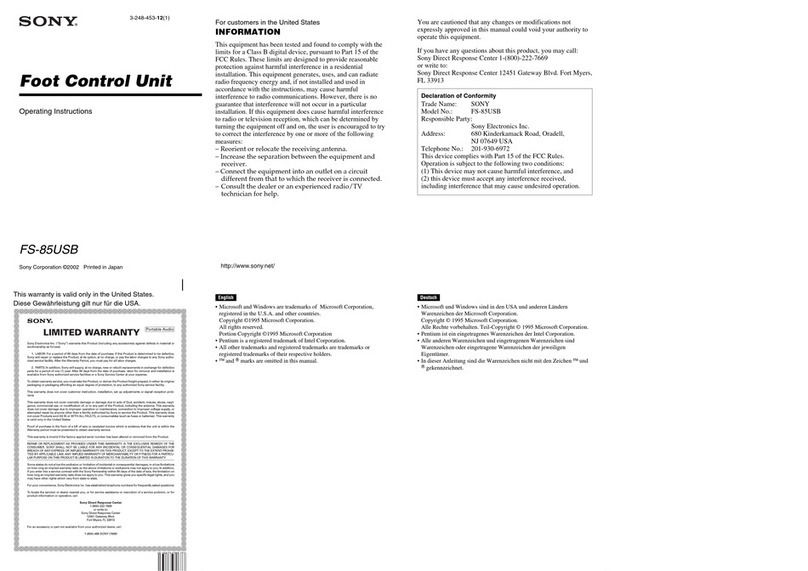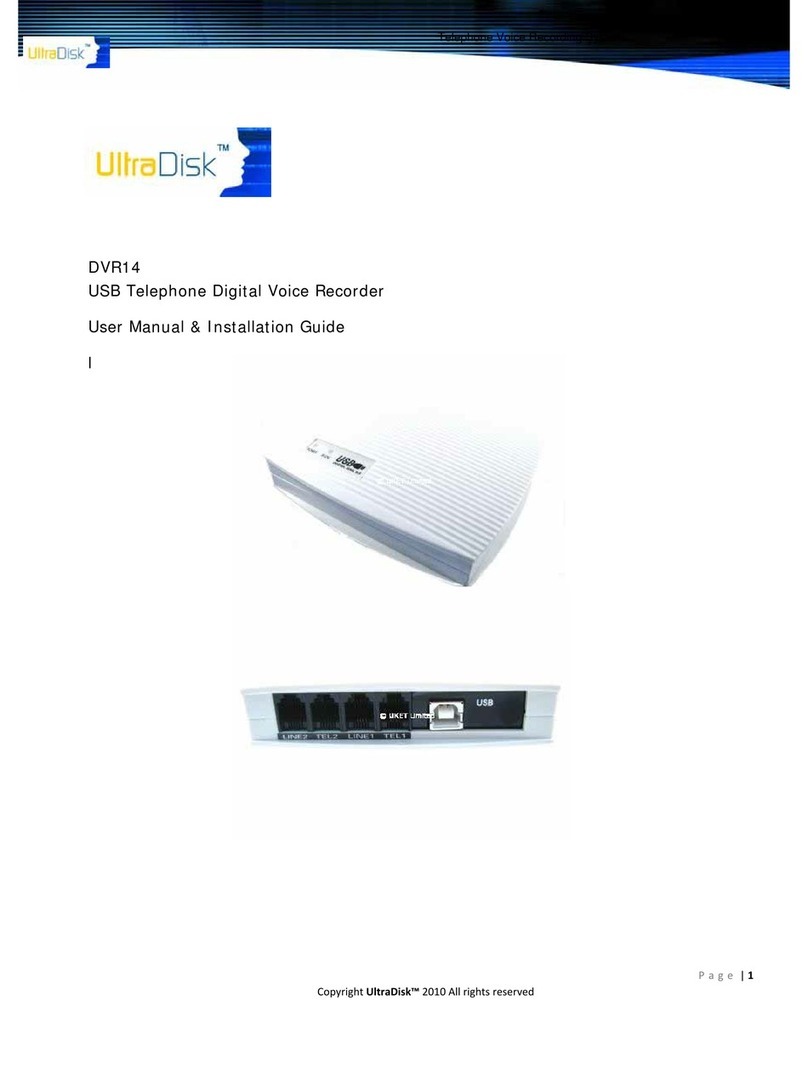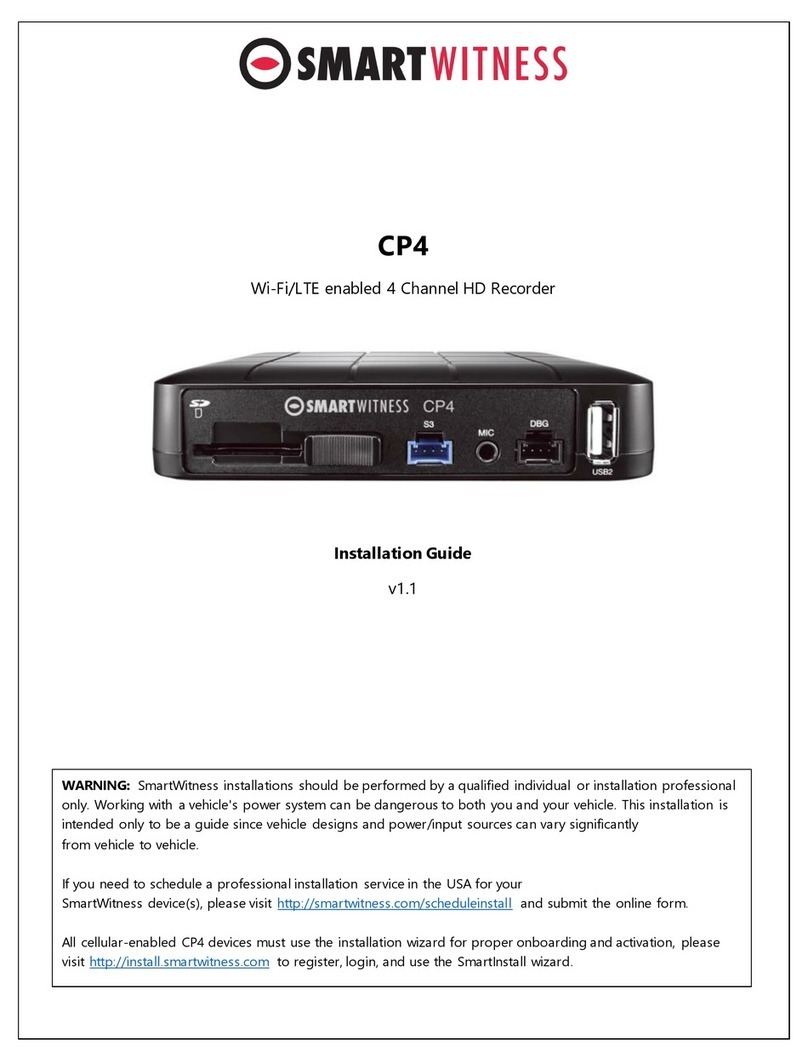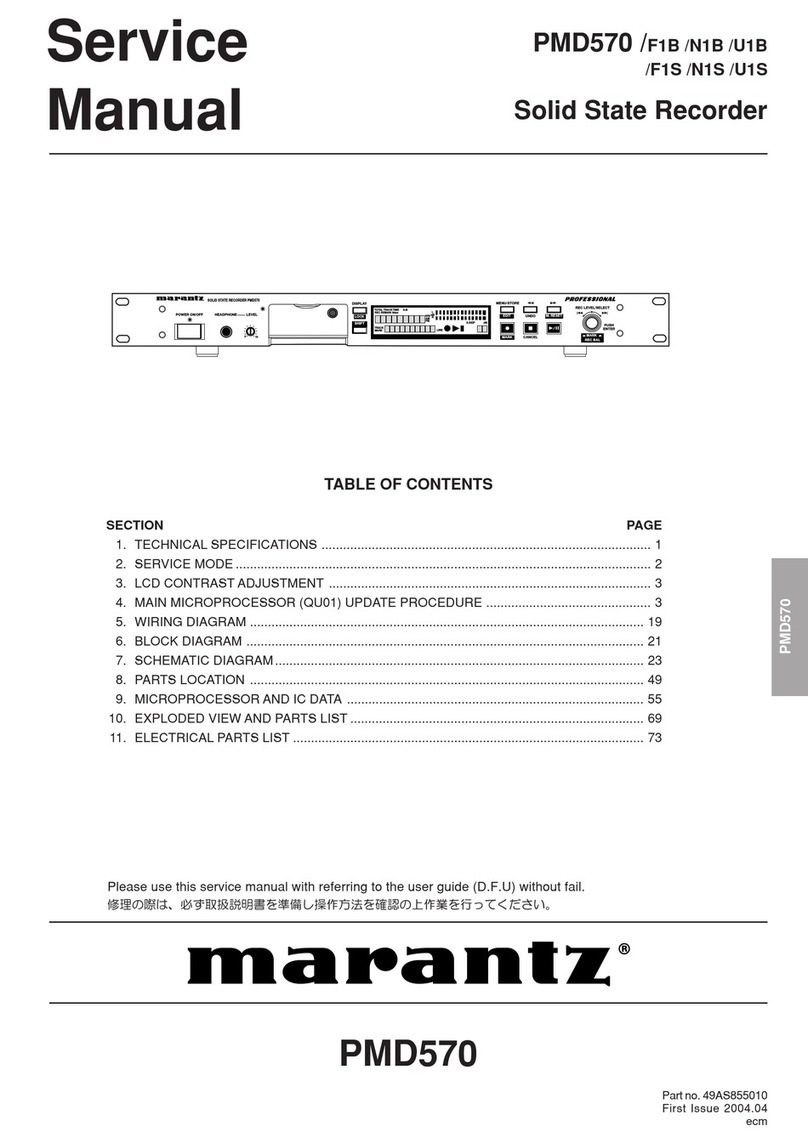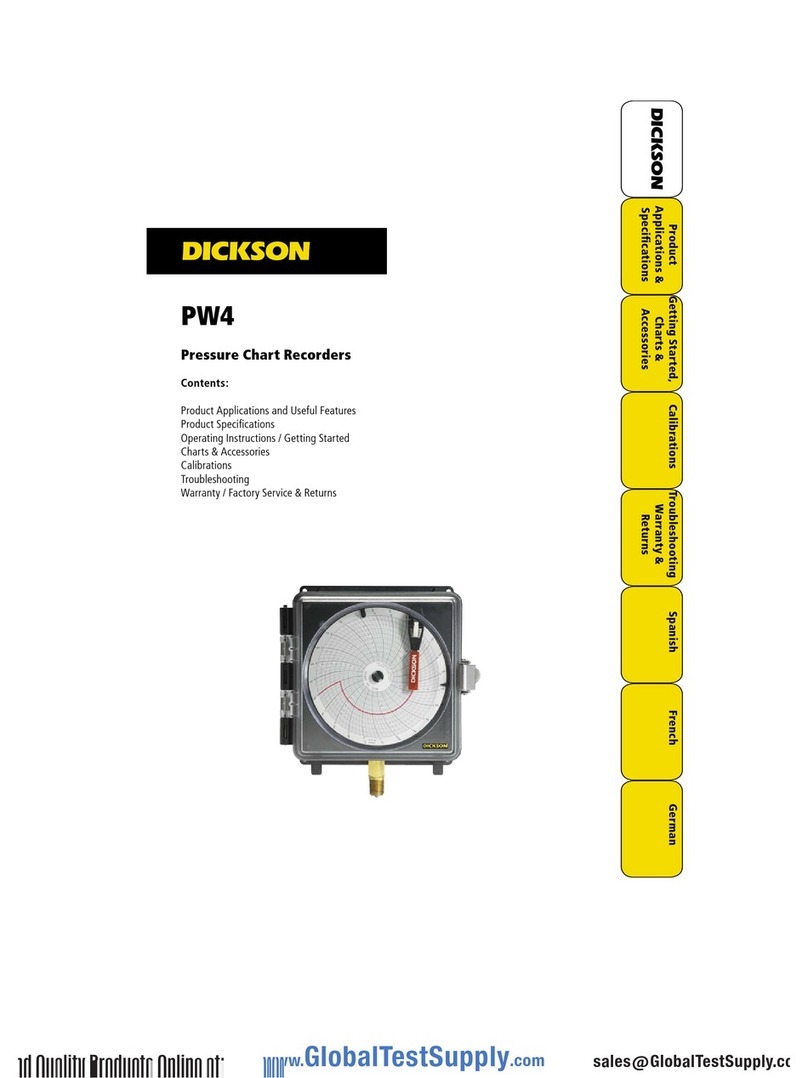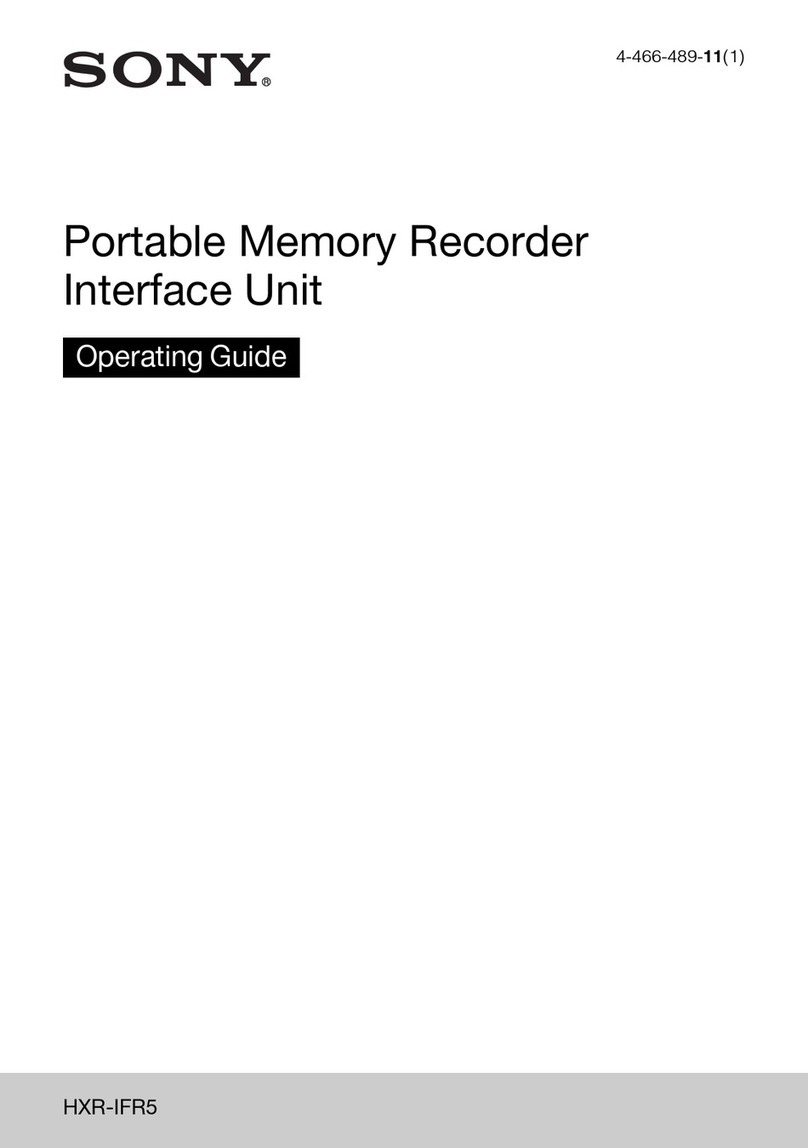Oregon Scientific VR636 User manual

ENFRDEITESPORNLSWE
Thank you for selecting the Oregon
Scientific™ VR636 Digital Voice
Recorder. The VR636 is ultra compact
and easy to use, making it ideal to ring
along for voice memos, conversations,
and discussion recordings. This device
allows you to record up to 198 messages,
totaling up to 265 minutes recording time
and has the a ility to organize recordings
into 2 separate folders. This product also
incorporates solid-state memory to keep
messages safe even when atteries run
out.
Other features of this product include:
• PC-Link
Transfer messages to and from PC
• Index Marking
Helps you search for desired
sections in a message
Introduction ........................................ 1
ey Features ...................................... 2
Getting Started ................................... 4
Using the Voice Recorder ................. 5
Battery Switch ............................... 5
Set Date and Time ........................ 5
Recording ........................................... 6
Begin Recording ............................ 6
Display Remaining Record Time .. 7
Mark Indexes ................................. 7
Mark Messages as Important ........ 7
Folder Selection ............................ 8
Record Quality Selection .............. 8
“FULL” Displayed On Screen ........ 8
Microphone Sensitivity .................. 8
Voice Activated Recording ............ 9
Connecting External Microphone .. 9
Playback ............................................. 9
Playing Back a Message ............... 9
Functions During Play ack ......... 10
Connecting Your Earphone ......... 10
Changing Play ack Speed .......... 11
Searching Important Messages ... 11
Erasing Messages in STOP Mode 11
Voice Recorder Settings ................. 11
Configure Settings ....................... 11
Ta le of Settings ......................... 12
Button Press Confirmation Beep . 12
Format ......................................... 12
Additional Features ......................... 12
Locking Recorder Buttons ........... 12
Battery Life .................................. 13
Resetting the Unit ............................ 13
Voice Recorder Link ........................ 13
Voice Recorder Link Software ..... 13
LCD Displays Connected to PC .. 13
System Requirements ................. 14
Voice Recorder Software ................ 14
Installing the Software ................. 14
Attach Voice Recorder to PC ...... 14
Loading Voice Recorder Program 15
Display Information ..................... 15
Recorder Play ack (PC) ............. 15
Saving Messages (Recorder/PC) 15
Loading Messages (PC/Recorder)16
Deleting Messages in Recorder .. 16
Troubleshooting .............................. 17
Digital Voice Recorder ................ 17
Software ...................................... 18
Safety and Care ................................ 19
Technical Specifications ................. 20
About Oregon Scientific .................. 20
Contents
Introduction
1
VR636 SX1 M-Eng(3005-030) 28/8/03, 3:20 pm1

• Important Marked Messages
Mark messages as important to
prevent them from accidentally
eing erased
• MIC Sensitivity Control (Hi or
Lo)
Maintain good recording quality
independent of voice loudness
• Voice Activated Recording
(Auto)
Start and stop recording
automatically when sound is
detected
• Two Folder Selection
Organize your memos y placing
them in separate folders
• Jog Button Control
For easy navigation of features
• Button Lock
Lock your recorder to prevent
uttons from eing accidentally
activated
NOTE: Images are not drawn to scale.
FRONT
Description
1. Strap Connector:
Use this to attach the supplied
strap.
2. LCD:
Shows various statuses.
3. REC Switch:
Starts or stops recordings.
4. Jog Button:
•Fast Forward ( ) /Rewind
( ) or Play / Set.
•Play current message or Select /
confirm various menu options.
ey Features
2
1
2
3
4
5
6
VR636 SX1 M-Eng(3005-030) 28/8/03, 3:20 pm2
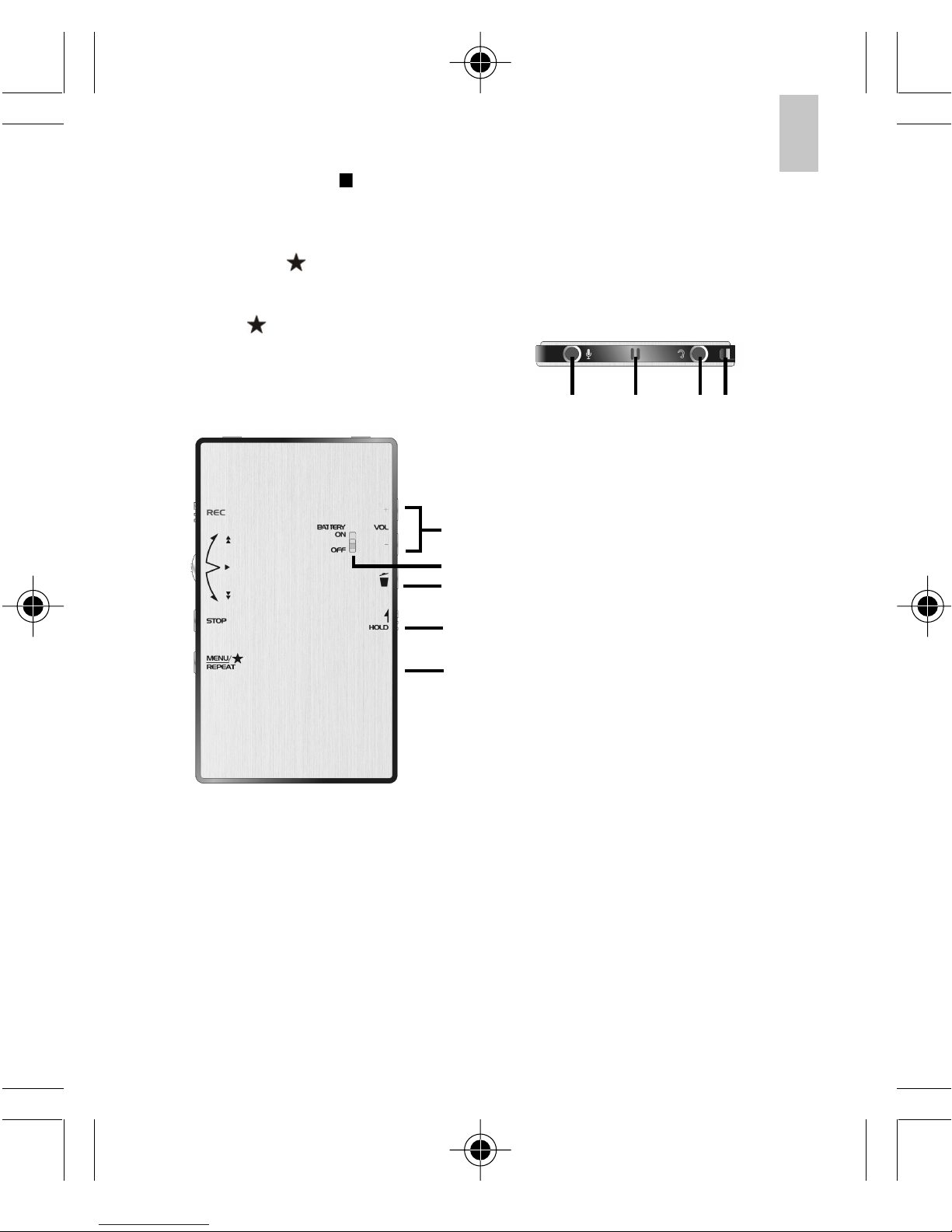
ENFRDEITESPORNLSWE
5. Stop Button ( ):
•Interchange between standby
and stop modes.
•To stop playback.
6. Menu / / Repeat Button:
•Menu: Select operation
mode.
• : Mark messages
important.
•Repeat: Repeat messages.
BACK
Des riptions
7. VOL +/- Buttons:
ress to change volume.
8. Battery On/Off Swit h
When the voice recorder will not
be in use for an extended period of
time, slide the Battery Switch off to
prevent battery drainage.
9. Erase Button:
ress to delete messages.
TOP
Des riptions
12. External Mi rophone
Conne tion: Accepts external
condenser microphone.
13. Internal Mi rophone
14. Earphone Conne tion
(Earphone provided).
15. Strap Conne tor
3
7
8
9
10
11
12 13 14 15
10. Button Lo k Swit h: Locks button
controls to prevent activation.
11. USB Port:
Attach Cable for C-Link.
VR636 SX1 M-Eng(3005-030) 29/8/03, 4:34 pm3

Icons Name Status
Mode
status /
message
counter
Displays current
mode / status
and message
count
Folder A / B Message
storage folder
Recording
Mode
Recording
format (Long
Play or
Standard Play)
Current date
and date
message was
recorded
Date
2
1
3
4
Play ack Message
play ack
Recording Message is
eing recorded
United
Locked
Buttons are locked
Voice activated
recording is
ena led
Voice
Activated
Recording
7
6
8
9
Current time
and time
message was
recorded
5Time
Repeat Repeat
play ack
Important
Mark
Message has
een marked as
important
Erase Erasing File
12
11
13
Battery Level
10 Battery
level
Getting Started
4
1. Package Contents
•VR636 Digital Voice Recorder
•Earphone (mono)
•Pouch
•CD-ROM
VR636 SX1 M-Eng(3005-030) 28/8/03, 3:20 pm4

ENFRDEITESPORNLSWE
• PC-Link ca le (USB 1.1)
• Strap
• User Manual
• Quick Start Guide
2. Install the VR-Link Software
(->14).
3. Charge the Batteries:
•Slide the Battery Switch to the on
position. (It must e on to charge
the atteries.)
•Attach the supplied USB ca le
to the computer’s USB port and
the recorder’s digital terminal.
•PC must e switched on efore
charging will start.
•The attery status indicator
will link when the attery is
fully charged.
Note: Refer to page (->13) for more
information a out the attery.
4. Press to exit STANDBY MODE.
5. Press MENU to change modes
6. Set time and date (->5).
Turn the unit on y sliding the Battery
switch to the on position. Power must e
on for all recording, play ack, and setting
features to work.
Note: The voice recorder will
automatically switch to STANDBY MODE
if you do not press any keys for three
minutes.
Set the Date and Time
1. Press to exit STANDBY and enter
STOP mode.
2. Press
MENU
until SET-
TING
MODE is
displayed.
3. Setting the Date and Time:
Press to start changing values.
Shifting the jog dial UP ( ) or DOWN
( ) changes values and pressing
sets them.
Using The Voice Recorder
5
STANDBY
MODE
PRESS
STOP
STOP
MODE
VR636 SX1 M-Eng(3005-030) 28/8/03, 3:20 pm5
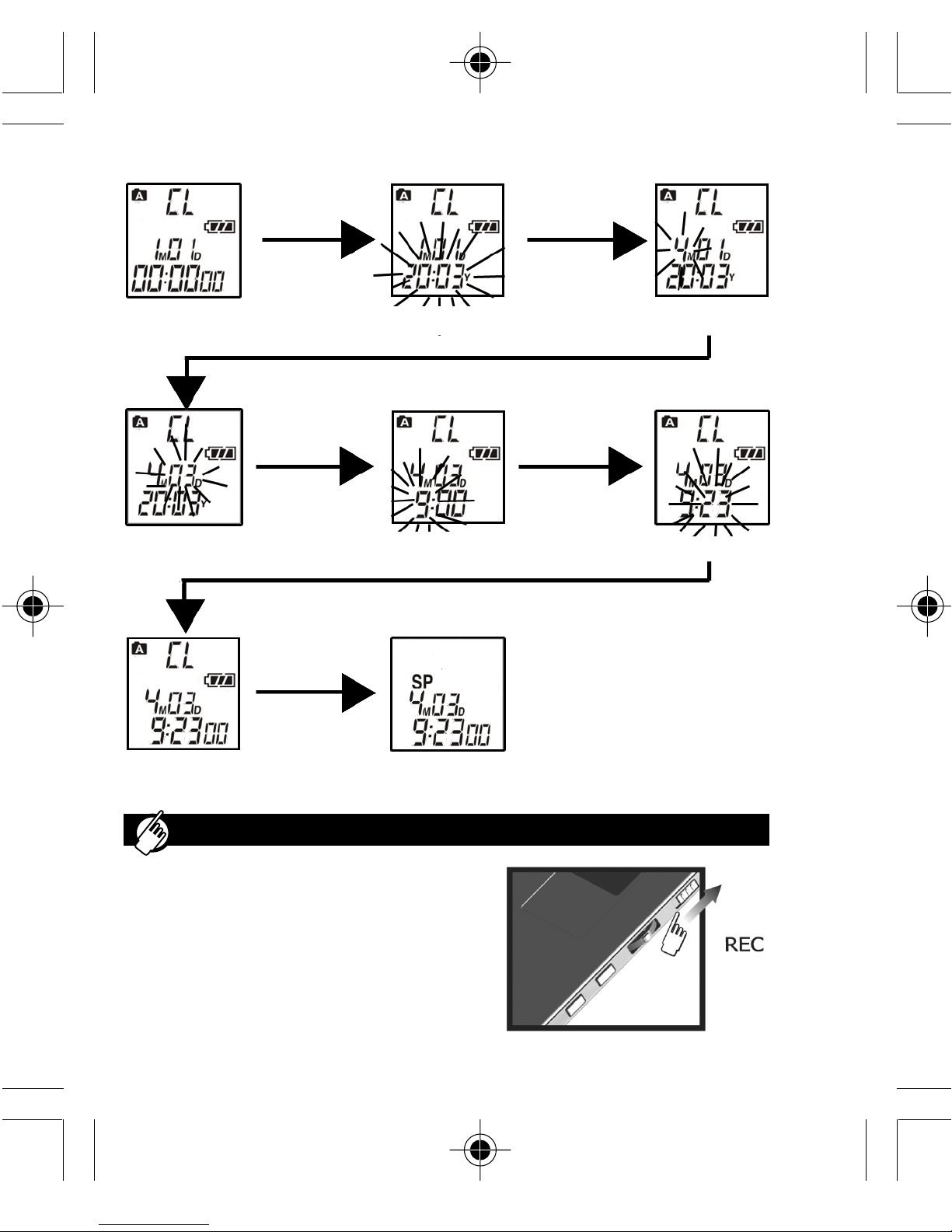
Begin Recording
1. To egin recording, simply slide the
recording switch to on in any mode.
Recording
6
PRESS
PLAY
PRESS
PLAY
PRESS
PLAY
PRESS PLAY
PRESS
PLAY
PRESS
STOP
TWICE
PRESS PLAY
1. Clock Mode 3. Set Month
4. Set Day
7. The clock is
now set.
8. Standby Mode
Screen
2. Set Year
5. Set Hour 6. Set Minute
VR636 SX1 M-Eng(3005-030) 28/8/03, 3:20 pm6

ENFRDEITESPORNLSWE
2. When you want recording to stop,
slide the recording switch to off.
Display Remaining Recording Time
Mark Indexes While Recording
Indexes can e added to messages while
recording is in progress so you can later
retrieve selected portions of the recording
easily.
•A total of 125 indexes may e
marked per message.
•A single message can e
su divided into indexes for
review.
To mark an index:
Note: You can search for indexed
portion of message in STOP mode, just
toggle or
Marking Messages as Important
During recording
You can add an important mark y
pressing and holding for two seconds
during recording or play ack.
7
Press while
recording is in
progress. “rE”
will show on
the display
along with
recorda le
time left.
VR636 SX1 M-Eng(3005-030) 28/8/03, 3:20 pm7

This prevents
users from
accidentally
deleting
important
information.
Note: To delete an important mark,
press and hold for two seconds
during play ack or recording.
Folder Selection
You can select two different folders
( or ) and store up to 99 messages
in each.
To select folders:
•Press to activate then
choose the desired folder y
shifting or
•Press to save the
selection.
Record Quality Selection (SP /LP)
You can choose etween two different
recording quality settings.
“FULL” Displayed On-Screen
Under the following situations the word
“FULL” will e displayed:
•Activating REC when the
memory is already full.
•Activating REC when the
current folder already had 99
stored messages.
•During a recording the
memory gets used up.
Note: You can erase messages to make
extra room for recording (->11).
Microphone Sensitivity (Sen)
You can choose etween two different
levels of sensitivity:
In STOP mode
press MENU
until the FOL
icon is
displayed
Selection SP LP
Quality High Low
Recording
Time 132 265
Hi
High sensitivity - clear and louder
recording, ut more suscepti le to noise
and distortion.
8
VR636 SX1 M-Eng(3005-030) 28/8/03, 3:20 pm8

ENFRDEITESPORNLSWE
Voice Activated Recording (Aut)
Note: Having activated the Aut function,
you must also slide the record switch on.
Voice Activated Recording In Progress:
Voice Activated Recording Paused:
Tip: If ackground noise is relatively high
and the microphone sensitivity is set to
Hi, the recorder will not recognize a
silence and keep on recording; setting the
microphone sensitivity to Lo should solve
this.
Connecting an External Microphone
To use an external microphone for
recording, insert the microphone jack into
the microphone connector.
Note: Use a condenser type microphone,
other types may not work with your voice
recorder.
Playing Back Messages:
1. Enter STOP mode.
2. Press or to select
message.
3. Press to start play ack,
icon will show on the display.
Lo
Low sensitivity - Lower recording volume,
ut less susepti le to noise and distortion.
Recording
egins
automatically
when sound is
detected.
Recording is
paused
automatically
when no sound
is detected for
two seconds or
more.
9
Playbacks
VR636 SX1 M-Eng(3005-030) 28/8/03, 3:20 pm9

Press to end.
Functions During Playback
During the play ack of messages, the
voice recorder can perform a num er of
different functions:
Descriptions
Display
availa le
recording time
Press during
play ack
Press VOL+ or VOL-
Adjust Volume
Functions
Scan forward
through current
message
Press and hold
Scan ackwards
through current
message
Press and hold
Mark
important
messages
Press and hold (2
seconds) to mark
current message
Delete
important
mark
Press and hold (2
seconds) to delete
mark while message
is playing ack
Repeat
indexed
section
play ack
Press REPEAT to
play ack an indexed
portion only
Repeat
whole
message
Press REPEAT to
play ack an entire
current message if no
indexes have een
marked on it
Connecting Your Earphone
Use the included earphone to listen to
messages.
Caution: Using the earphone to listen to
very loud messages may cause
permanent ear damage. Lower the
volume of the recorder efore listening.
10
VR636 SX1 M-Eng(3005-030) 28/8/03, 3:20 pm10

ENFRDEITESPORNLSWE
Changing Playback Speed
While message is playing ack:
Press and
VOL -
simultaneously
to decrease
play ack speed
(S-Play).
Press and
VOL +
simultaneously
to increase
play ack speed
(F-Play).
Note: Time count shown may e
inaccurate during fast or slow play ack.
Searching for Important Messages
In STOP Mode:
•Press and hold for two
seconds.
•Search for previous or next
important message y pressing
or .
Press and hold for two seconds,
press to confirm the deletion.
11
Erasing all messages except those
marked as :
Press and hold and , press to
confirm.
Note: Settings remain unchanged after
messages are erased.
Voice Recorder Settingss
Your voice recorder has various
settings that can be configured:
Note: Before
you can
access any
settings
functions, you
must first
press to
enter STOP
mode.
Erasing Messages in STOP mode
VR636 SX1 M-Eng(3005-030) 28/8/03, 3:21 pm11
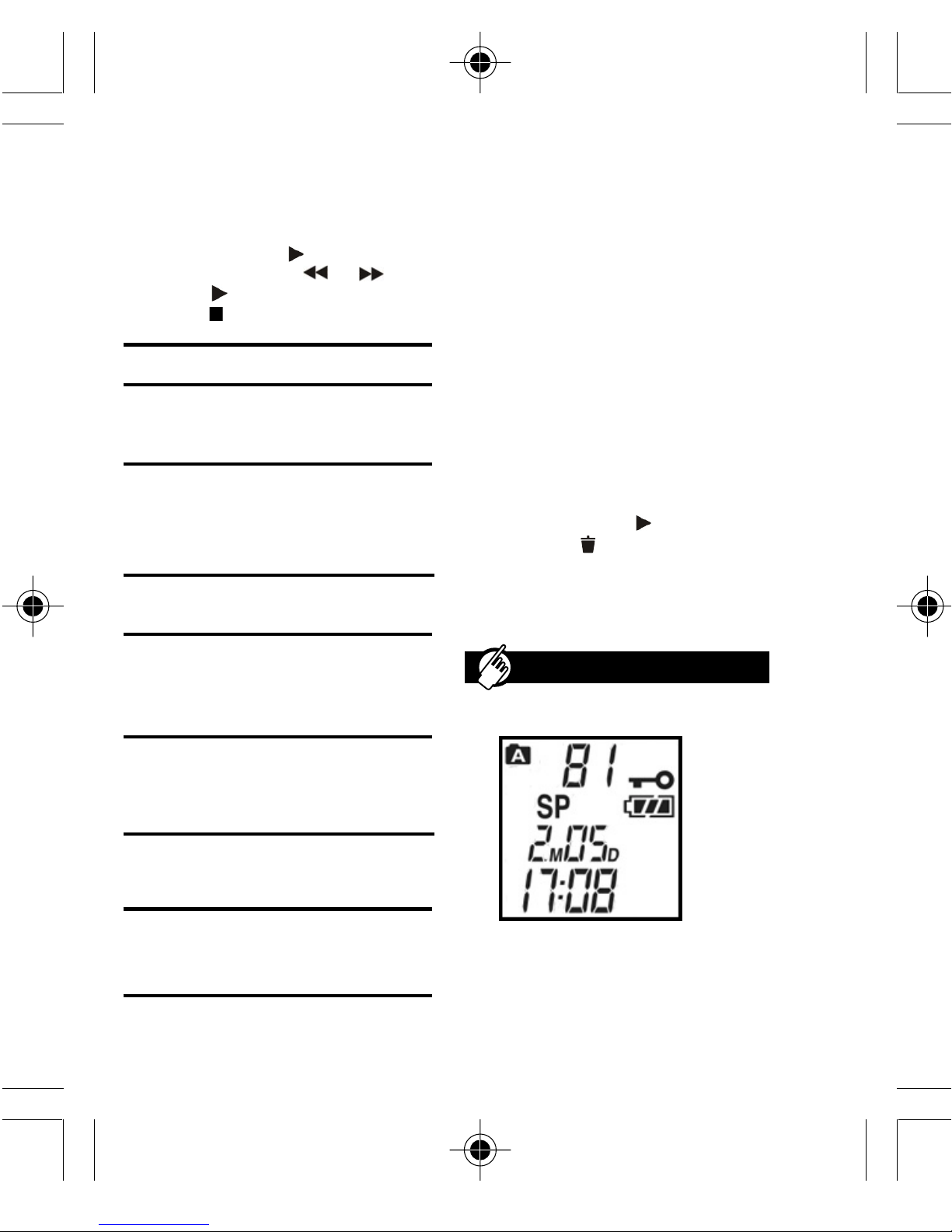
•To change recorder settings, in
STOP MODE press MENU to
find the desired function.
•Change the mode settings y
pressing PLAY ( ) and adjust
settings y sliding or
•Press utton to confirm settings.
•Press utton to exit settings.
Setting Description Options
FOL Currently
active folder
selected
Folder A /
Folder B
SP SP
(Standard
Play) / LP
(Long
Play)
CL Clock setting Adjust time
and date
SEn Adjust
sensitivity of
microphone
Aut Voice
activated
recording
On / Off
E Button press
confirmation tone
On / Off
FO Format Format
memory
Folder selection (FOL)
Choose the current folder (Folder A or
Folder B) to organize your messages.
Each can hold up to 99 messages.
Hi / Lo
Button Press Confirmation Beep (bE)
This feature alerts the user every time a
utton has een pressed.
Note: Button press confirmation eep
will not sound during recording to
prevent the eep tone from eing
recorded.
Format (FO)
This feature formats the memory.
In format setting press , when FO links
press and hold to egin formatting
memory.
Note: All memory, including files marked
as important will e erased.
Locking Recorder Buttons
This feature disa les all recorder uttons,
preventing play ack, and erasing of
messages. Simply slide the HOLD switch
into position to lock all uttons; the hold
key indicator will turn on.
Different
recording
quality and
capacity
Additional Features
12
VR636 SX1 M-Eng(3005-030) 28/8/03, 3:21 pm12
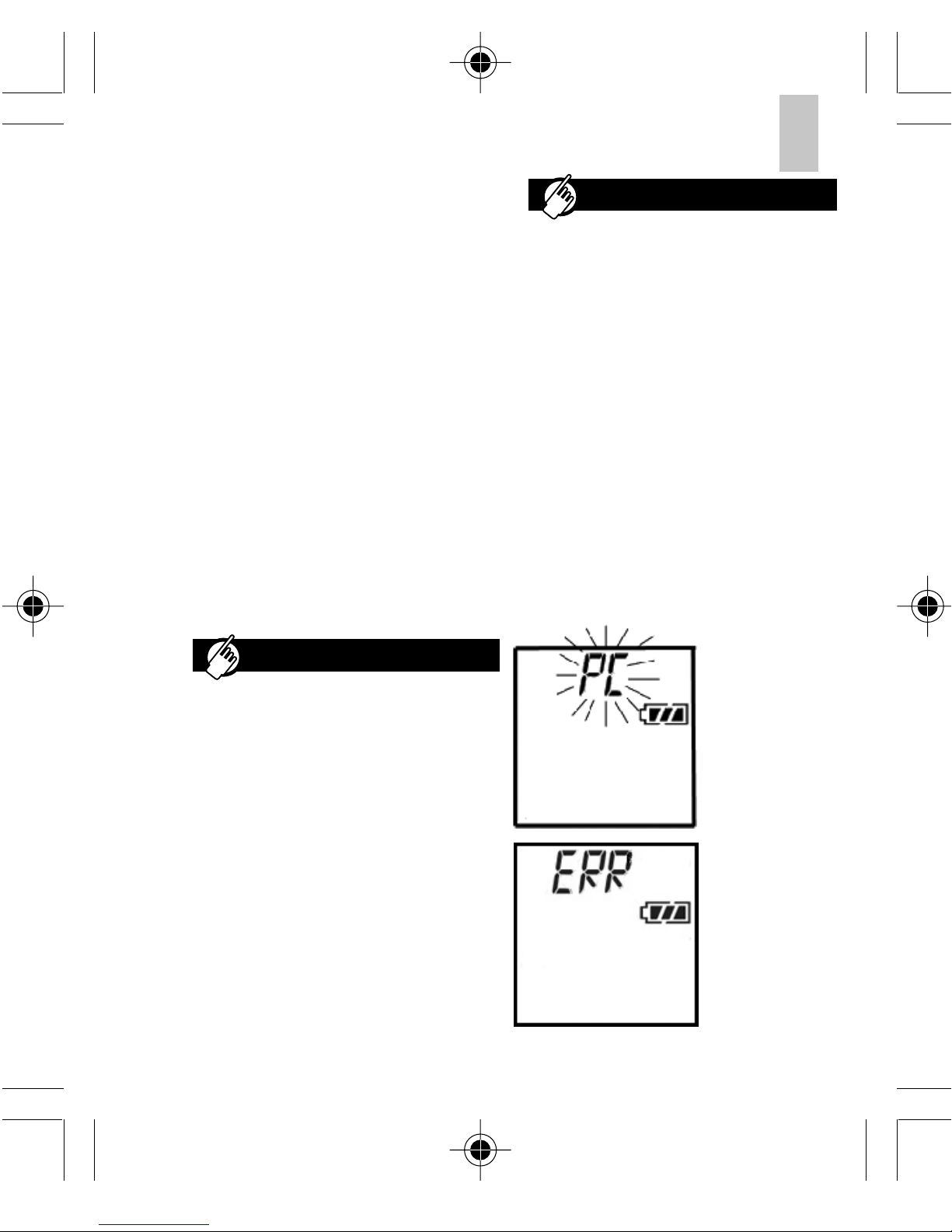
ENFRDEITESPORNLSWE
Note: You can still make recordings while
the unit is locked.
Battery Life
Fully Charged, the uilt in Li-Polymer
attery should last approximately:
•6 hours of continuous play ack
at maximum volume.
•10 hours of continuous
recording.
Note: When the attery is low, only the
time and date will show, none of the
uttons will work.
Your voice recorder may need to e
reset if the device is not functioning
properly. Slide the Battery switch to the
off position and wait 5 seconds efore
sliding the switch ack on.
Note: Recorded messages are not
erased after the Battery switch has
een turned off.
Resetting the Unit
13
Oregon Scientific Voice Recorder Link
Software Features
•Save digital recordings
(including date/time stamp)
from voice recorder to PC.
•Load digital recordings
(including date/time stamp)
from PC to voice recorder.
•Archive and organize important
recordings.
•Convert recordings into *.WAV
file format for use with different
programs.
•Send voice files as attachments
with emails.
Digital Recorder LCD Displays When
Connected to the Computer:
PC is displayed
when connection is
esta lished. In this
state voice
recorder uttons
are inactive.
Error message
is displayed
when an internal
error occurs.
Voice Recorder Link
When the voice recorder will not
e in use for an extended period of
time, slide the Battery Switch off to
prevent attery drainage.
VR636 SX1 M-Eng(3005-030) 28/8/03, 3:21 pm13
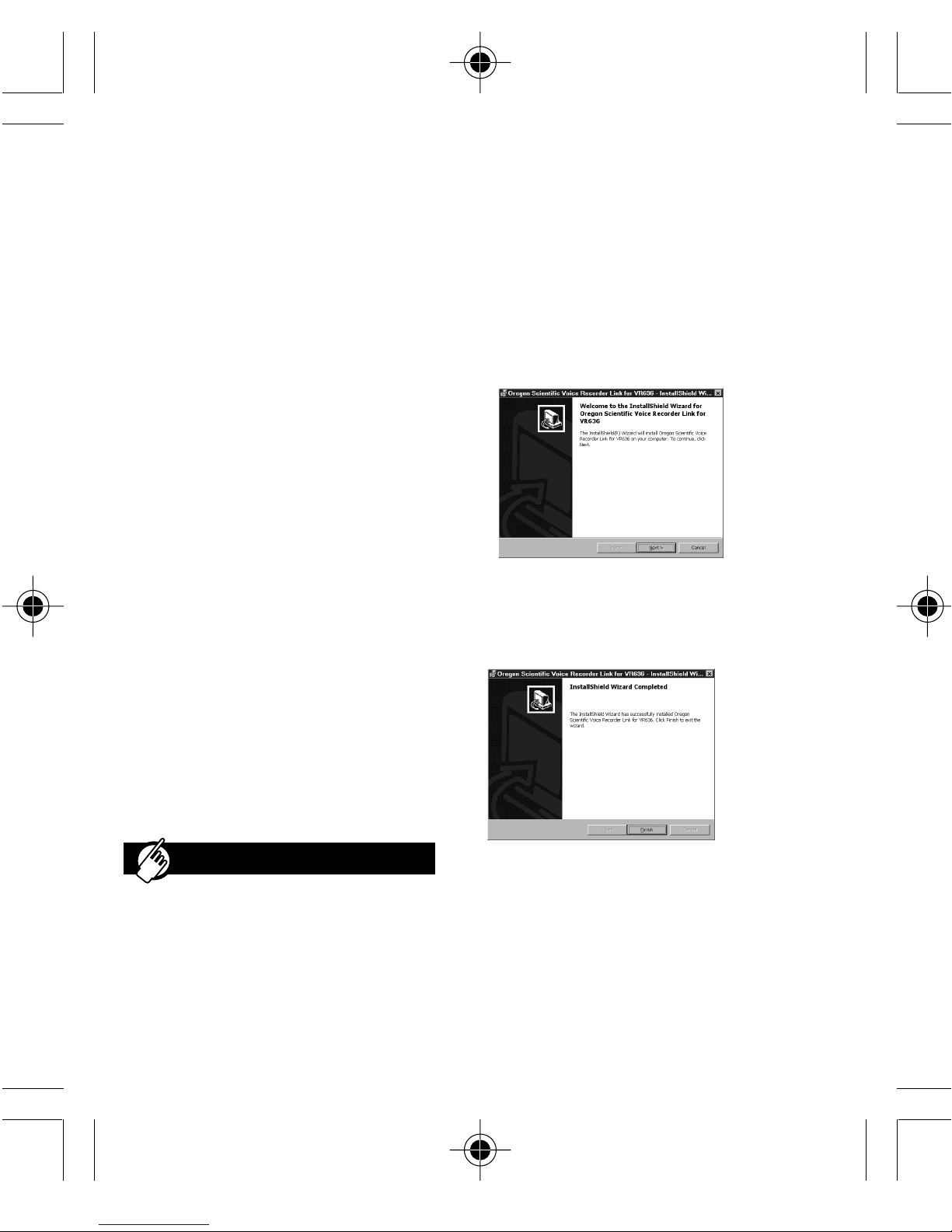
SYSTEM REQUIREMENTS
Before installing the Voice Recorder Link
software onto your computer, you must
first check to make sure your system
meets the following requirements:
•Operating System - MS-
Windows 98 & 98SE, MS
Windows ME, MS-Windows
2000 Professional or MS
Windows XP Home Edition, and
MS-Windows XP Professional.
•CPU requirement - Pentium
233MHz (Pentium II 300MHz or
a ove is recommended).
•Availa le hard-disk space - 5MB
for software and 300MByte for
recorded data.
•CD ROM drive.
•RAM size - 64MByte (128MByte
or a ove is recommended).
•Display - SVGA or a ove.
•Audio - 16 it sound card.
•Communication port - 1
availa le USB port.
Note: The Voice Recorder Link software
is not compati le with Macintosh
operating systems.
STEP 1: Install the Software (First
Time Users)
1. Shut down any programs that are
running.
2. Place the software disk into your
computer’s CD-ROM drive.
4. Follow the onscreen installation
guide.
5. When installation is complete click
Finish.
Voice Recorder Link Software
14
The installer should egin
automatically. If the installer doesn’t
egin automatically, initialize it
manually y:
A. Dou le-click My Computer
icon on desktop.
B. Dou le-click CD-ROM icon.
3. Click Next
Note:In Windows XP, please click the
(Continue Anyway) when the “Hardware
Installation” window pops up.
STEP 2: Attach Voice Recorder to PC
Once the software is successfully
installed, attach the supplied USB ca le
to the computer’s USB port and the
recorder’s digital terminal (->5).
VR636 SX1 M-Eng(3005-030) 28/8/03, 3:21 pm14

ENFRDEITESPORNLSWE
STEP 3: Load the Voice Recorder Link
Program
Dou le click the
desktop shortcut.
STEP 4: Display Message Information
If everything is attached correctly, when
you start the program your digital voice
recorder will automatically connect. This
screen will show all the messages
recorded on your voice recorder:
15
Playback Messages Recorded on Your
Digital Voice Recorder / Saved on Your
PC:
1. Select desired message y
choosing one of the following
methods:
You can either:
•Save the highlighted message
on the PC in (*.WAV) format and
then play it.
•Play a previously saved
(*.WAV) message
3. Choose the directory you want to
save the file to (Save As), or you
can play a message y selecting
(Open), then finding the file where
the message is located.
4. Your default *.WAV format player
should egin playing ack the
message.
Saving Messages (Recorder to PC)
1. Select the desired message y
choosing one of the following
methods:
•Press the Save icon:
•Select Message and then
Save from Voice Recorder
to PC in pull down menu.
•Right click message and then
select Save from Voice
Recorder to PC.
•Press Play utton ( ).
•Select Message Play in pull down
menu.
•Right click Message and
then select Play.
•Dou le click the message
2. The following dialogue ox will
appear:
2. Choose the location, name and file
format to save your information:
File Format
PCM (*.wav)
Truespeech (*.wav)
RAW (*.dv )
Record Quality
High
Low
Same
VR636 SX1 M-Eng(3005-030) 28/8/03, 3:21 pm15
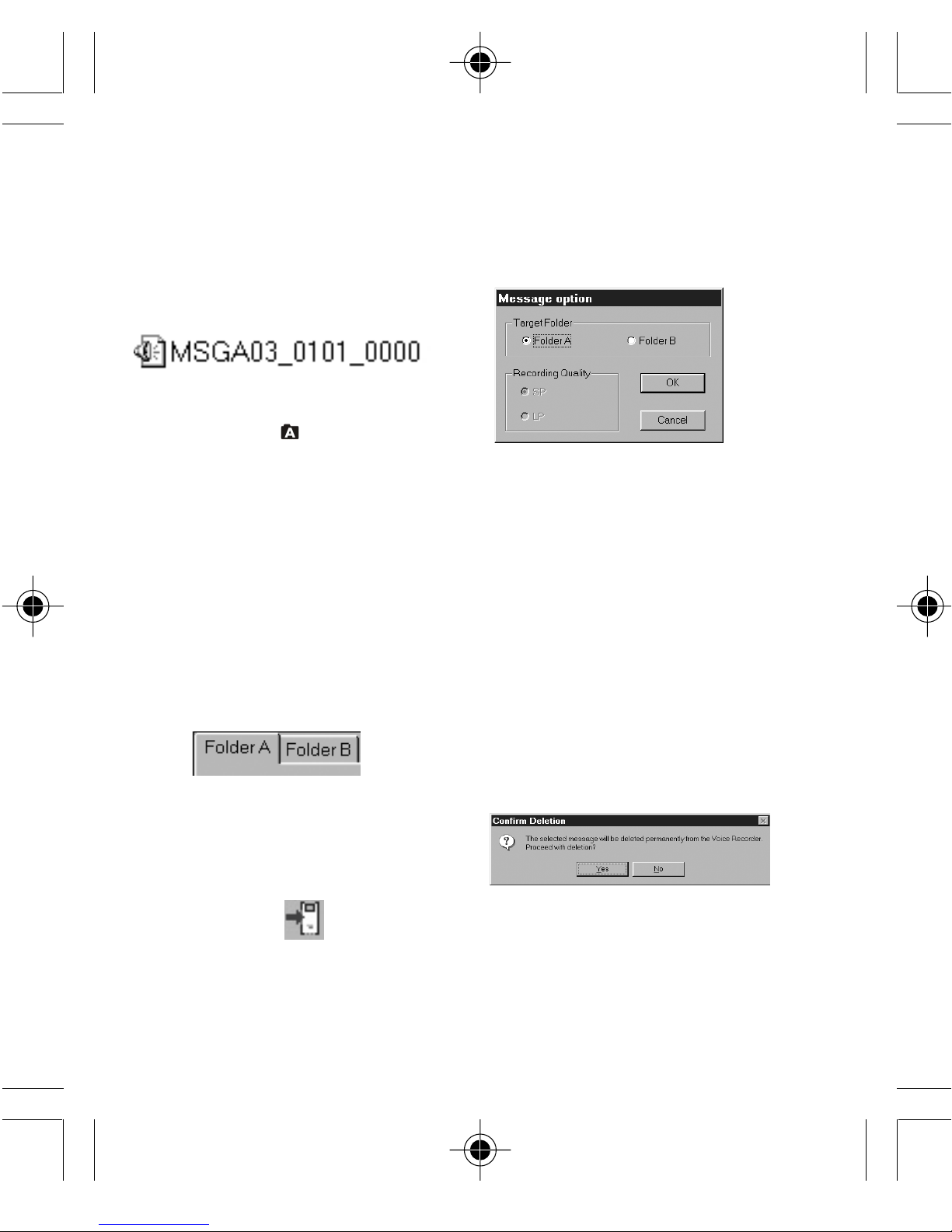
Note: The RAW file format cannot e
listened to, and is for ackup purposes
only. It can e loaded from the PC to
voice recorder.
The default save file name includes the
following information:
Loading Messages (PC to Voice
Recorder)
When a connection etween your PC and
Voice recorder has een esta lished, you
can load previously saved messages in
(*.dv ) format y:
1. Select the folder y Either:
A / B ta
OR
Menu (Tools) -> View
->Folder (A or B)
4. A message option ox will
popup, choose the folder on
your voice recorder you want
the message to e saved to,
then click O
NOTE: Indexes marked during recording
will remain marked after loading it to the
voice recorder.
Deleting Messages in Voice Recorder
Your Digital Voice Recorder must first e
connected to the PC:
1. Select the message you want
to delete y clicking to highlight
it.
2. To clear the message, either:
•Delete on key oard
• Menu->Edit->Delete
3. Click Yes to confirm.
Note: In PC mode, Messages
marked as important cannot e
deleted. Please make the deletions
on the voice recorder (->8).
16
2. To load, select
3. Choose the desired (*.dv )
message to load to your
voice recorder.
•MSG: Message
•A: From folder
•03: Message Num er
•0101_0000: Month/Day/Hour/
Minute
VR636 SX1 M-Eng(3005-030) 28/8/03, 3:21 pm16

ENFRDEITESPORNLSWE
This section includes a list of frequently asked questions for problems you may
encounter with your digital voice recorder unit. Check here before contacting our
customer service department.
No Power
Problem Check Remedy
Make sure the Battery
switch is on
Buttons do not work oice recorder BUTTON
LOCK is on
Unlock the BUTTON
LOCK switch (->3)
No Sounds olume is not turned up
Earphone is not plugged
correctly
Press VOL+ during
playback
Make sure earphone is
plugged in correctly (->10)
Problem with external
microphone
External microphone not
plugged in
Make sure microphone is
plugged in correctly (->9)
Condenser type
microphone not used
Plug in a condenser type
microphone
Cannot record messages
“FULL is displayed on LCD
screen)
The maximum 99
messages has been
reached in current folder
Erase some messages
(->11) or choose other
folder with fewer
messages (->8)
Maximum storage
capacity has been
reached
Erase some messages
(->11)
Cannot mark indexes Maximum amount of
125 indexes has been
reached within current
message
Start recording a new
message (->6)
Operation not normal Device should be reset Reset the unit by sliding
Battery switch off. Wait 5
seconds, and turn back on
(->13)
Turn the Battery switch on
(->5)
Troubleshooting
17
Digital Voice Recording Unit
VR636 SX1 M-Eng(3005-030) 8/9/03, 11:58 am17

USB cable is properly
attached (->5)
Cannot locate voice
recorder on PC
Error message states
unit is not properly
connected
Cannot store messages Error message states
memory is full
Erase some messages
(->11) to make room
Tip: If the message is
important then you should
first save it (->15)
Time-out error When transferring a
message to and from
PC to unit you get no
response or a time-out
USB cable is properly
attached (->5)
File error When you try selecting
a file format that is not
supported
The file was not created by
oice Recorder Link
software
Failed to save the file
to the selected path
When the selected
output path / drive is
either full or read only
Please make sure that the
selected drive has enough
free space, or that any write
protect features have been
disabled
Memory error When the PC does not
have enough memory for
the operation
Delete unwanted files on
your hard drive to create
space
Unable to playback
*.WA files
When you do not have
compatible *.WA format
file player
Install *.WA format player
Problem Symptom Check This
18
Software
VR636 SX1 M-Eng(3005-030) 8/9/03, 11:58 am18

ENFRDEITESPORNLSWE
In case of electrostatic discharge, the
product may not function properly and will
require a manual reset. After reset, messages
recorded will remain intact; if a message
was eing recorded it will e lost.
SAFETY
To ensure that you use your voice recorder
correctly, read these Safety Notes and your
User Manual carefully. The warnings given
here provide important safety information
and should e o served at all times.
GENERAL WARNINGS
•Do not attempt to repair the voice
recorder yourself. Contact the retailer or
our customer service department if your
product requires servicing.
•The voice recorder is a precision
instrument. Never attempt to take this
device apart. There is a serious danger
of powerful electric shocks.
•Do not immerse the voice recorder in water.
•Do not, under any circumstances, touch
the exposed electronic circuitry of the
voice recorder, as there is a danger of
electric shock should it ecome exposed.
• Take special care when handling a
damaged LCD display, as the liquid
crystals can e harmful to your health.
• Do not use or store the voice recorder
in locations that may adversely affect
the product such as rain, snow, desert,
and magnetic fields.
• Do not use this device in aircrafts or
hospitals. The use of the voice recorder
can cause malfunctions in the control
devices of other equipment.
• Do not su ject the voice recorder to
impact or shock while recording.
Cleaning for Your Voice Recorder
Use a soft, dry cloth to clean the LCD
display. Use a damp cloth and mild
detergent to wipe the unit. Dry immediately.
Storage
Remove the device from the pouch and
keep it in a well-ventilated place to
prevent molding.
Check all major functions when the voice
recorder has een unused for a long
period of time to check that the device is
fully operational.
OTHER NOTICES
Statement of Responsibility
Oregon Scientific assumes no
responsi ility for any incidental losses
(such as the costs of recording or the
loss of income from recording) incurred
as a result of faults with this product.
Oregon Scientific will not e held lia le
for any odily injury, death, property
damages or any other claims of whatever
nature resulting from the misuse or
negligence of the VR product, whether
intentional or unintentional. Oregon
Scientific will not e responsi le for any
deviations in the usage of the device
from those specified in the user
instructions or any unapproved
alterations or repairs of the product.
Caution
19
Safety and Care
VR636 SX1 M-Eng(3005-030) 28/8/03, 3:21 pm19

20
Copyright
Voices or sounds recorded using your voice recorder cannot be used in ways that infringe
copyright laws. Note that some restrictions apply to the recording of performances, enter-
tainments and exhibits, even when intended purely for personal use.
Users are also asked to note that the transfer of memory containing data protected
under copyright laws is only permissible within the restrictions imposed.
Visit our website (www.oregonscientific.com to learn more about other Oregon Scientific™
products such as digital cameras, projection clocks, health and fitness gear, and
weather stations. The website also includes contact information for our customer
service department, in case you need to reach us.
Technical Specifications
Type Description
Recording Time Standard
Long
132 min
265 min
Recording Medium Non-volatile flash memory
Speaker 20mm diameter
Maximum Power 100 mW
PC Connection USB 1.1
Battery Type Built-in Li-Polymer battery (300mAH
capacity
Battery Life Approx. 6 hours of continuous playback
Size 91mm(L x 53mm(W x 6.4mm (T
Weight 45g
Display
Approx. 10 hours of continuous recording
21.6mm(W x 21.6mm (L
About Oregon Scientific
VR636 SX1 M-Eng(3005-030) 3/9/03, 3:39 pm20
Other manuals for VR636
3
Other Oregon Scientific Voice Recorder manuals
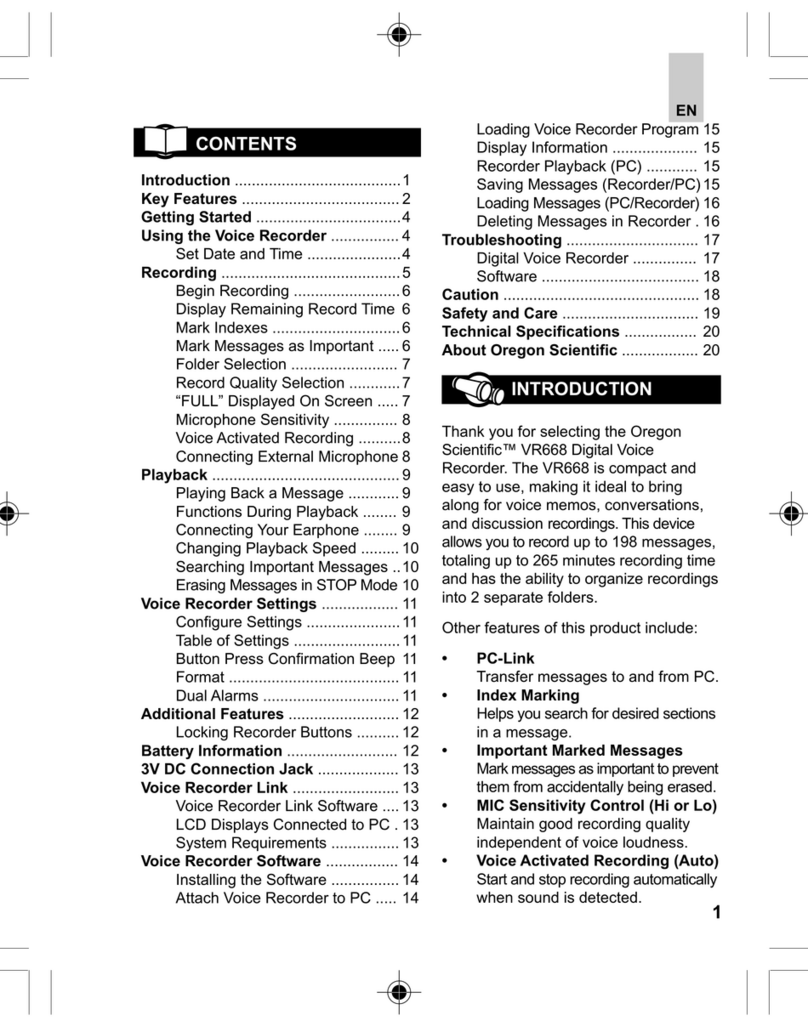
Oregon Scientific
Oregon Scientific VR668 User manual

Oregon Scientific
Oregon Scientific VR383 User manual
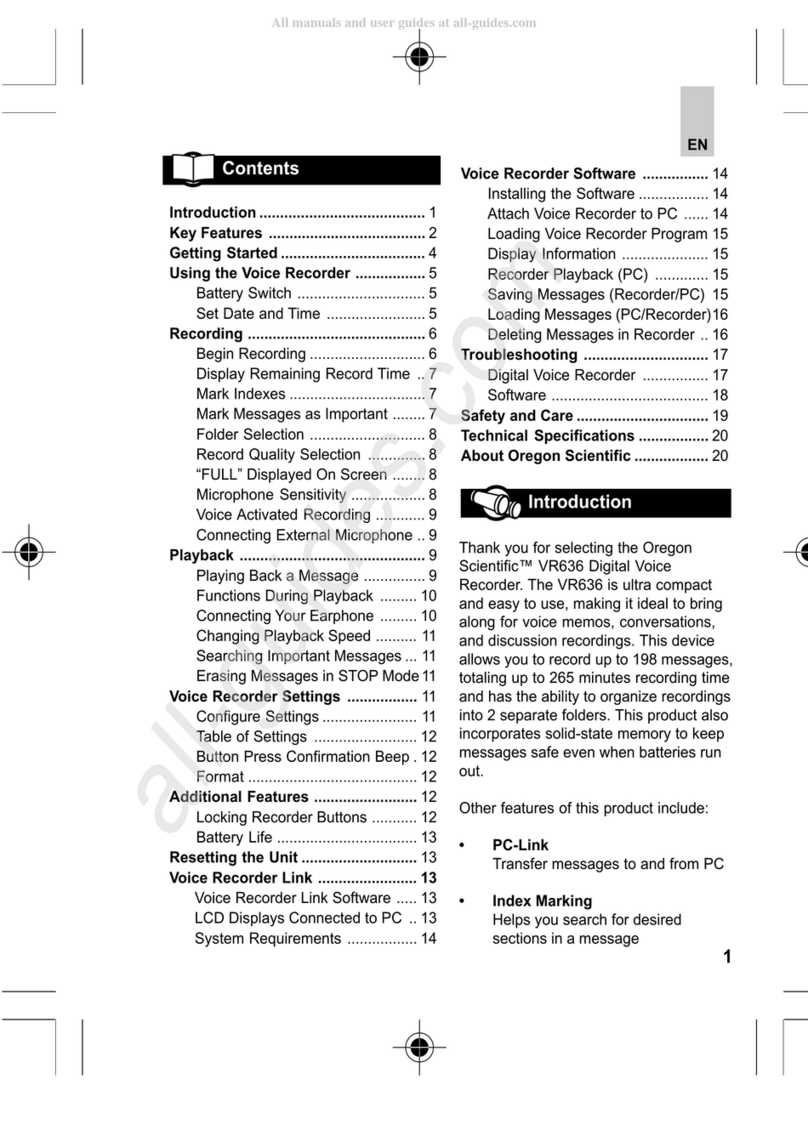
Oregon Scientific
Oregon Scientific VR636 User manual
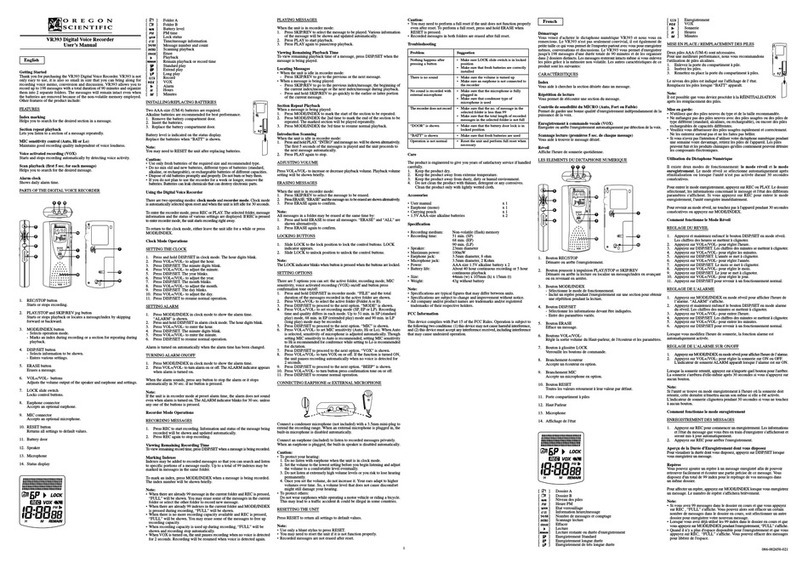
Oregon Scientific
Oregon Scientific VR393 User manual
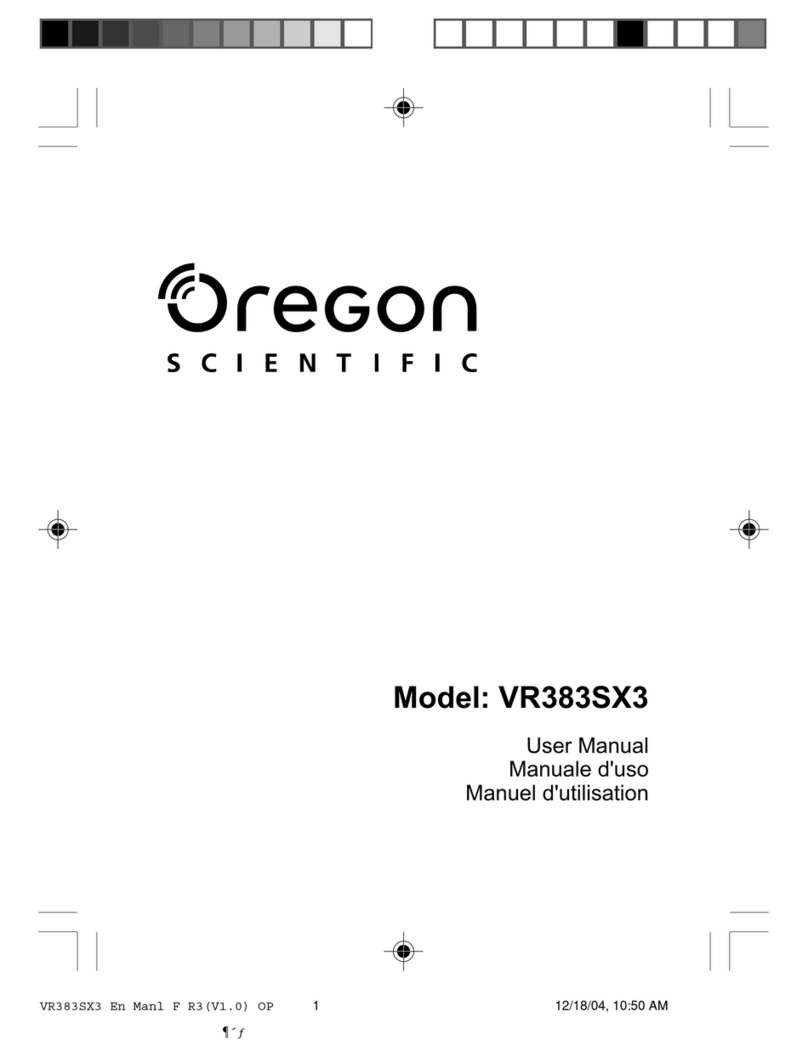
Oregon Scientific
Oregon Scientific VR383SX3 User manual
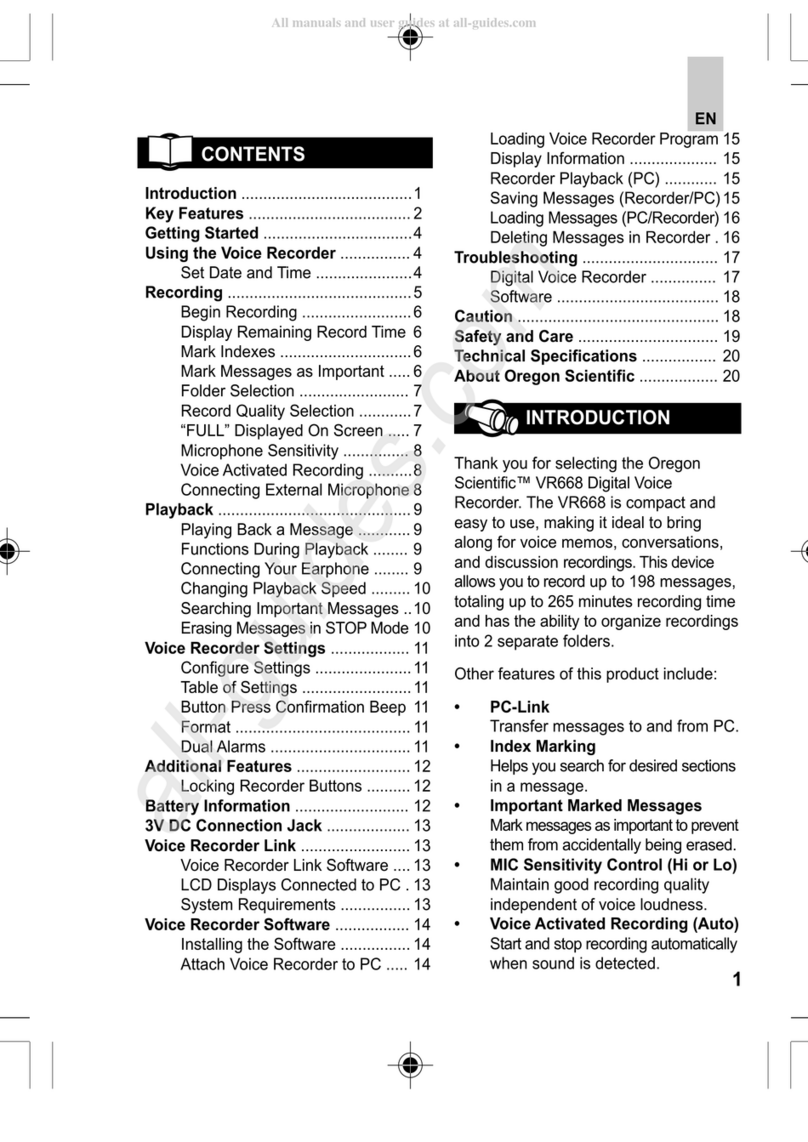
Oregon Scientific
Oregon Scientific VR668 User manual

Oregon Scientific
Oregon Scientific VR368 User manual

Oregon Scientific
Oregon Scientific VR338 User manual
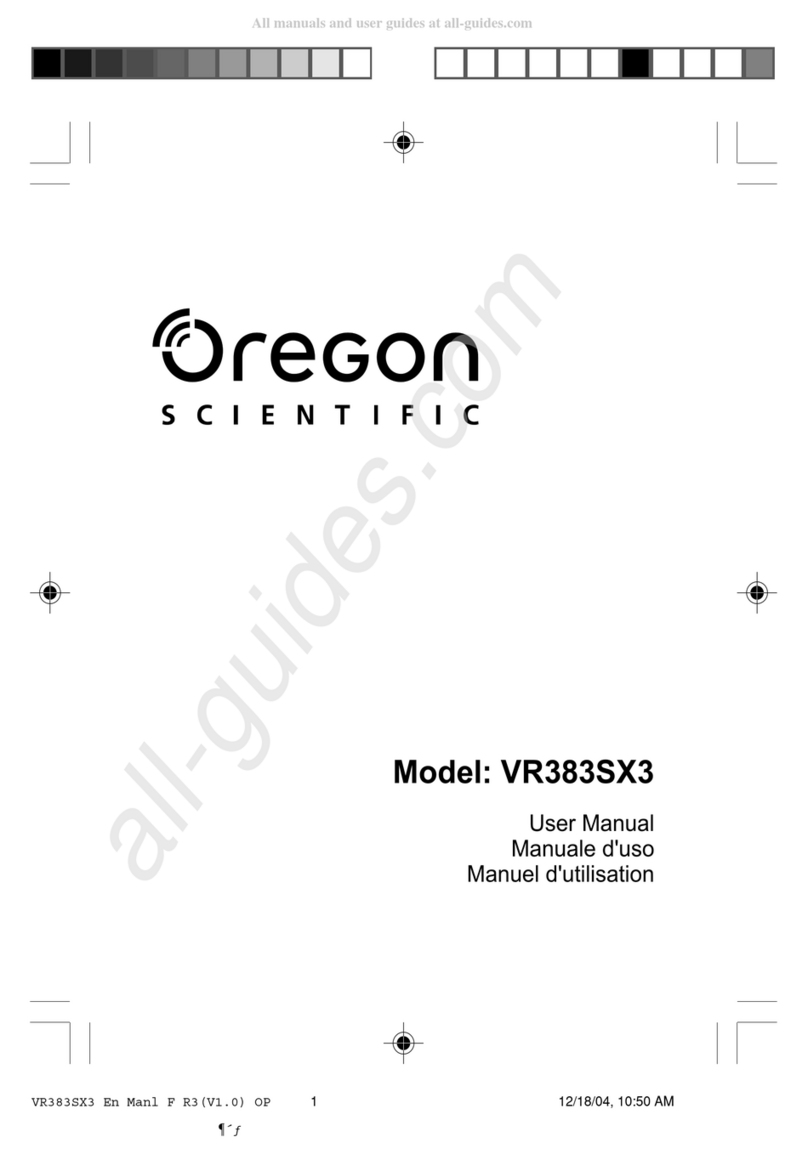
Oregon Scientific
Oregon Scientific VR383SX3 User manual
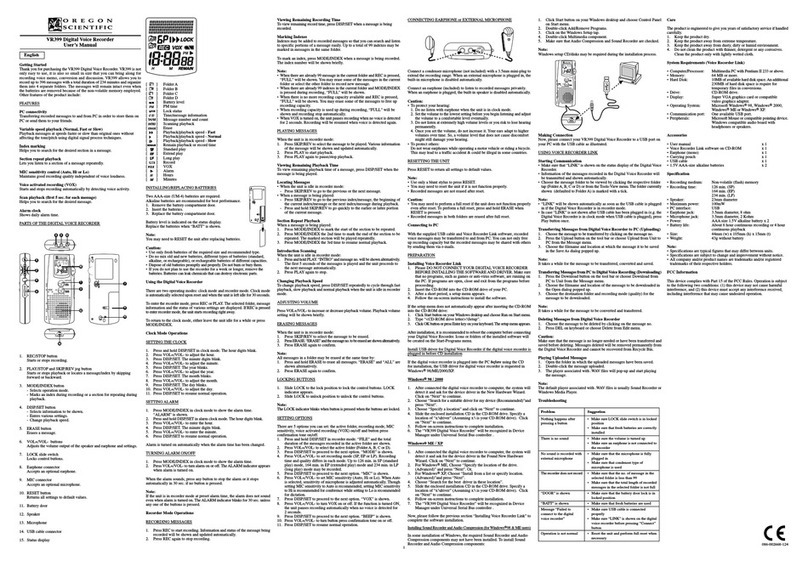
Oregon Scientific
Oregon Scientific VR399 User manual