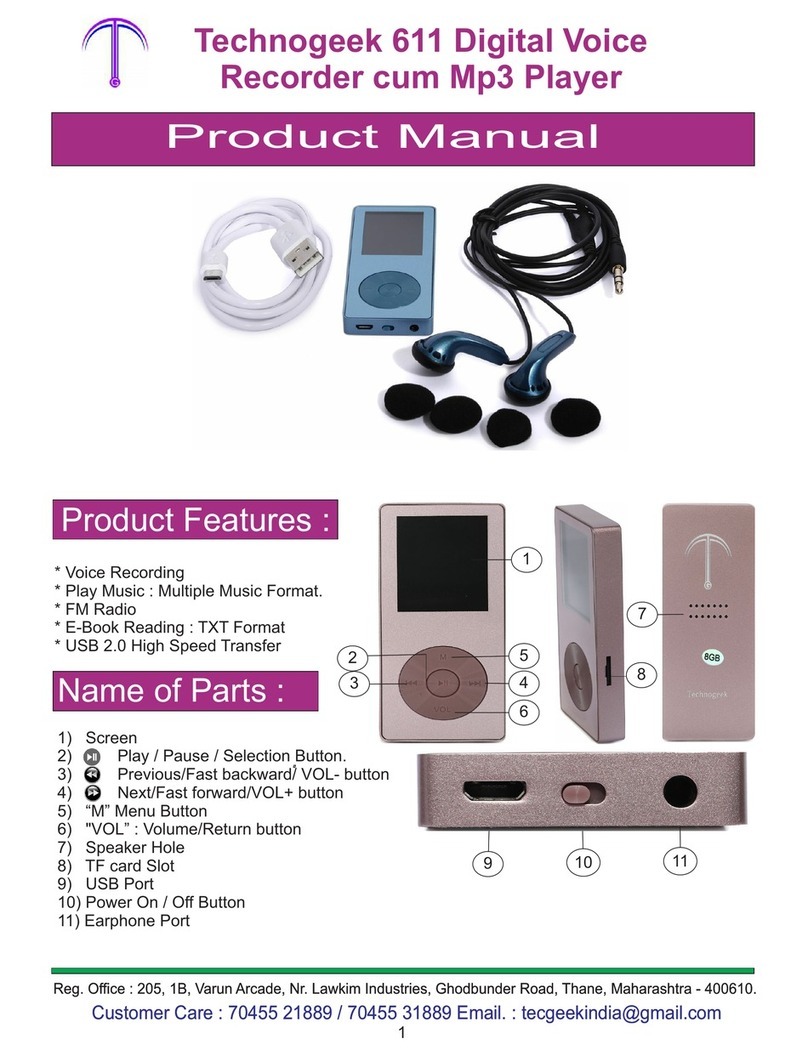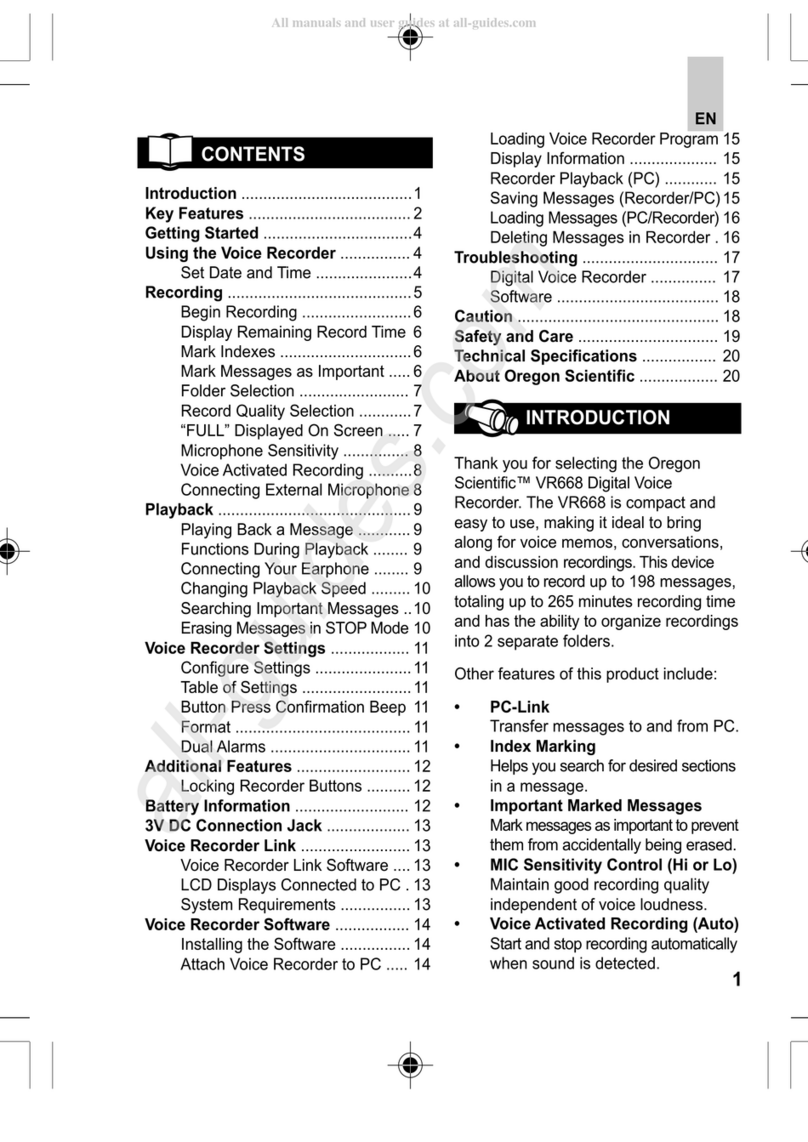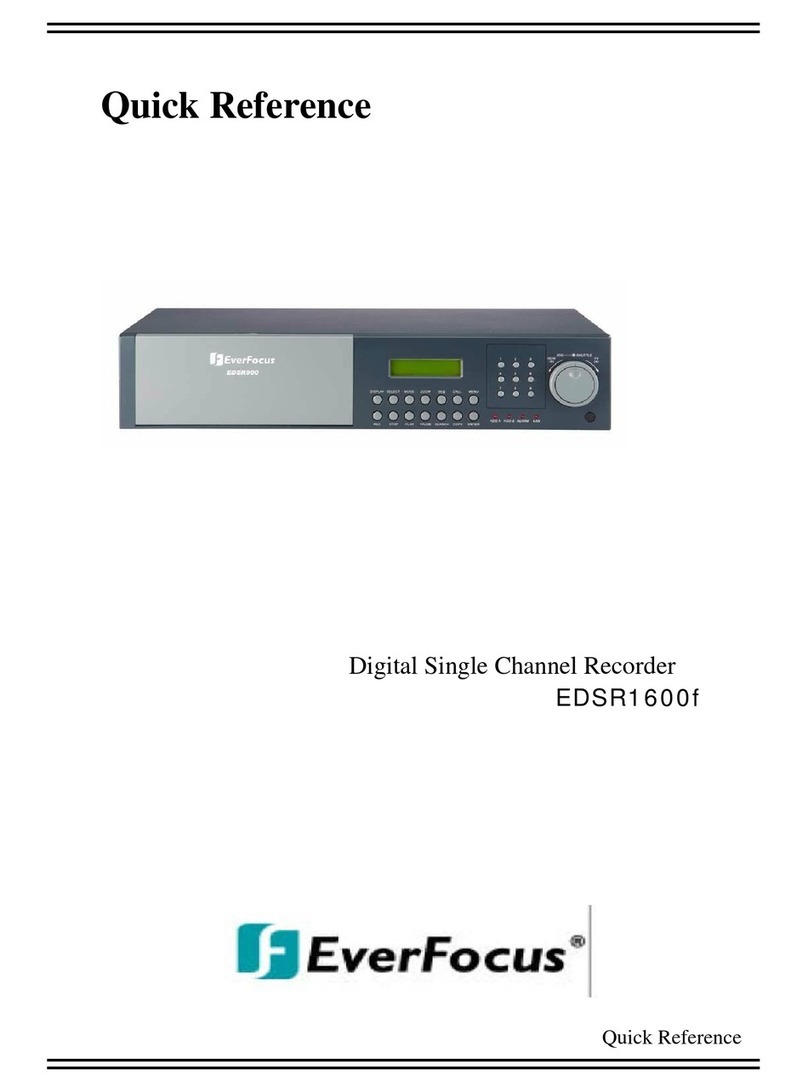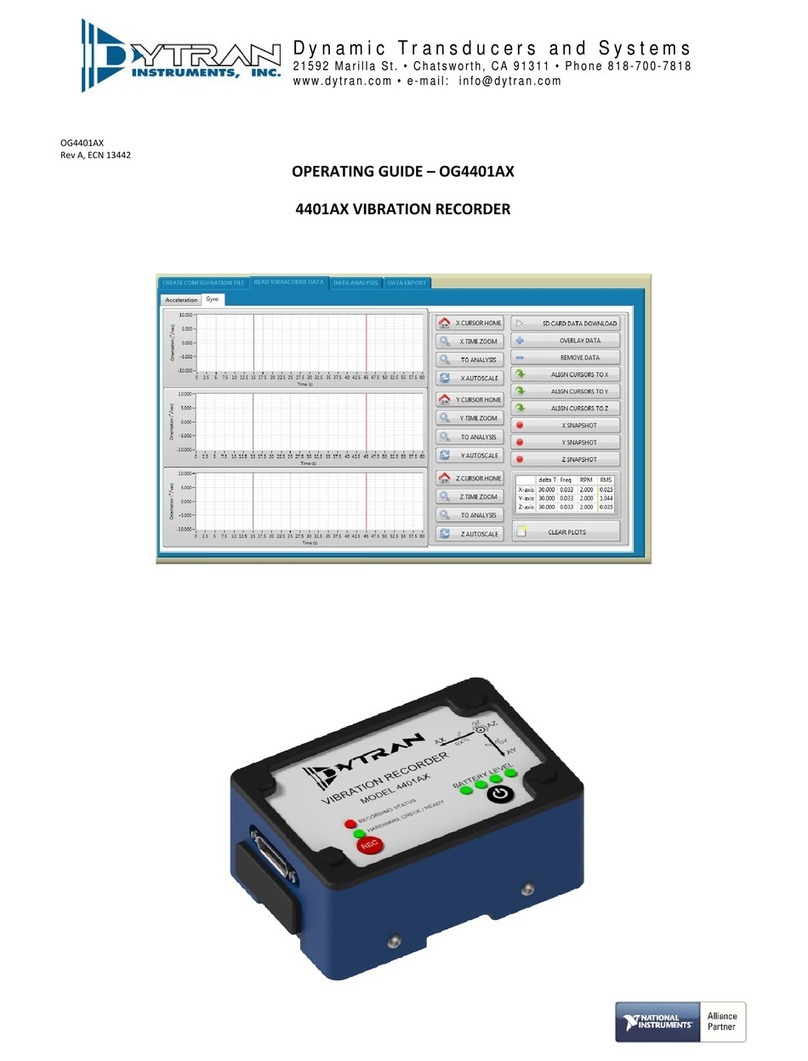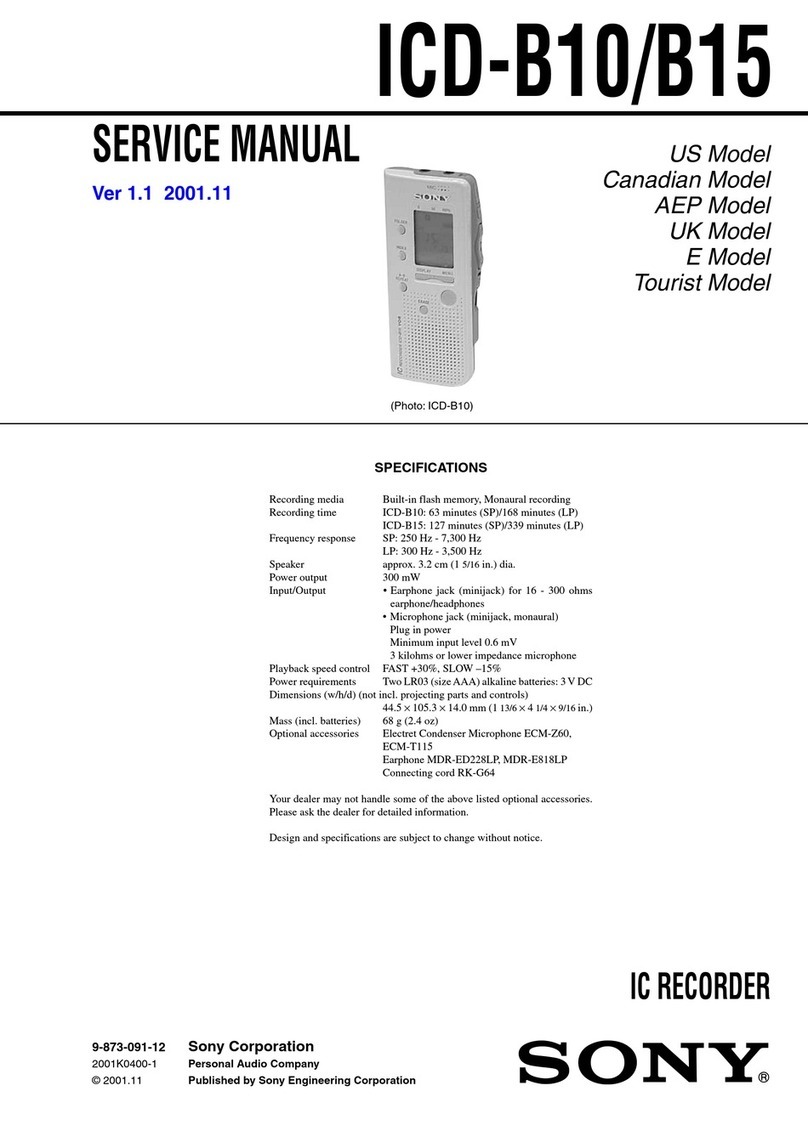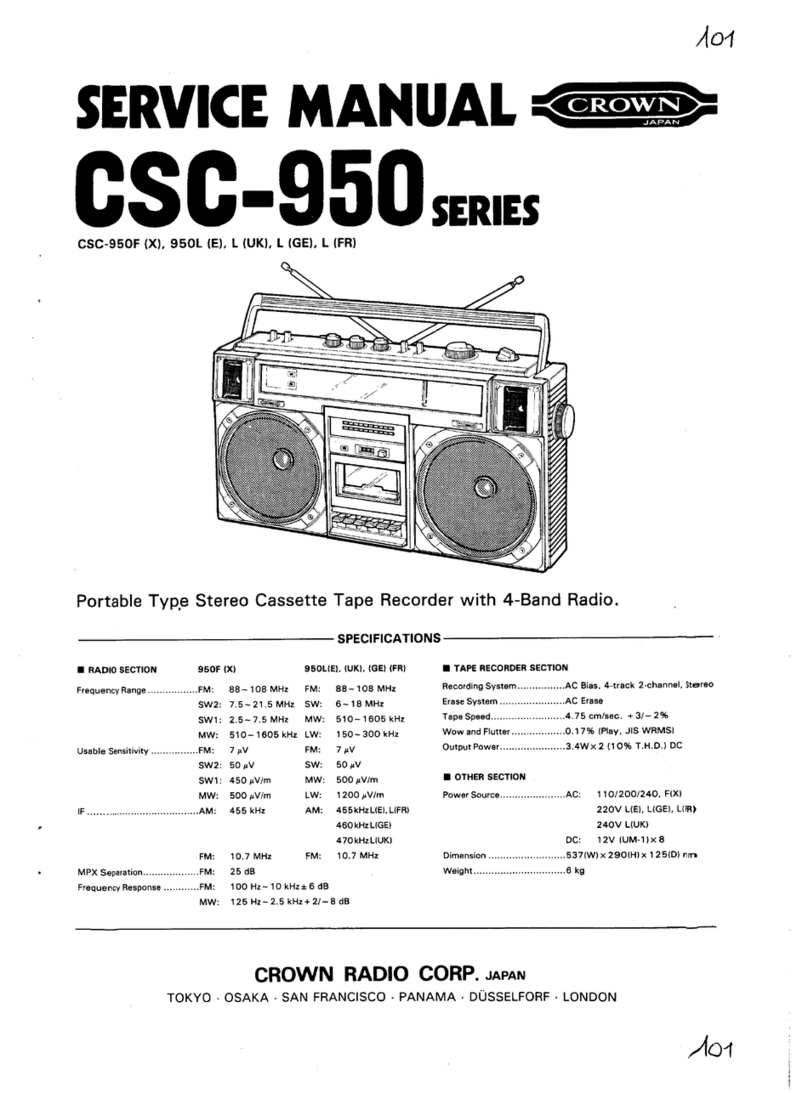Technogeek 610 User manual

Technogeek 610 Digital Voice Recorder
Reg. Office : 205, 1B, Varun Arcade, Nr. Lawkim Industries, Ghodbunder Road, Thane, Maharashtra - 400610.
Customer Care : 70455 21889 / 70455 31889 Email. : [email protected]
Product Manual
Product Features* Voice Recording* Play Music : Multiple Music Format.* E-Book Reading : TXT Format* USB 2.0 High Speed Transfer
Name of Parts : 1) USB Interface/ Data Transfer/ Charging.2) Next Key : Short time pressing-Next Track, Long time pressing - Fast Forward3) (+) : Volume Up4) (-) : Volume Down 5) Previous Key : Short time pressing-Last Track, Long time pressing - Fast Backward.6) Display 7) Recording Key : Press to record ; Save the Recording Contents8) Play / Pause / Set Up / Power On/Off9) Speaker 10) Microphone : Recording microphone.11) Mode : (Volume Button / Menu Button when playing, Long time pressing can adjust the volume, when pause, short time pressing can setup. Long time pressing enter and return.12) Power Button : Power On (Long time no using, switch the button to closing position.13) SD Card slot14) Earphone Jack.9356418710211
Reg. Office : 205, 1B, Varun Arcade, Nr. Lawkim Industries, Ghodbunder Road, Thane, Maharashtra - 400610.
Customer Care : 70455 21889 / 70455 31889 Email. : [email protected]
1214131Downloaded from www.Manualslib.com manuals search engine

1) Full zinc alloy case, with loudspeaker. 2) Support MP3, WMA, WAV, APE or FLAC. 3) Support voice recording, E-book reading. 4) Support folder switch function. 5) Variable speed with constant tone. 6) Multiple EQ mode: Rock, Funk, Hip hop, Jazz, Classical, Techno. 7) Can add songs to your Favorites or Playlist 8) Recording Bit Rate WAV : 512 - 1536 Kbps / Mp3 - 32 Kbps to 128 Kbps.9) Recording format: MP3, WAV. 10) 28 languages optional Use 5V/300mAh charger for charging. When Display shows low power, please charge the recorder by using USB cable connect with PC or USB Charge. Plug one end of the micro USB cable into the USB port of a computer, the other end to the port on your device. While it is fully charged, disconnect the cable from your device by pulling it straight outward. Note: when you start charging, it will show two options: "Charge & Transfer"and "Charge & Play" . An icon in the top right corner will show the charging status. Main FeaturesCharging & File Transfer Power On / Off Turn the power switch to the 'On' position and the machine will automatically boot. If the Power switch is 'On' long time press 'play' button to boot. In the boot state, press the 'play' key and holding for 3 seconds, the recorder will shutdown, such shutdown operation has break-point memory function. You can also turn the power switch directly to 'Off' position. If not used for a long time, please turn the power switch to the "Off' position. Note: This machine has electricity saving function,if no any operation under the backlight setting at the corresponding time , the display will be black screen, if no any operation for one minute, the machine will automatically shutdown; all function keys corresponding functions must operate in a bright display (except for the record button), under the machine screen saver status, first press any function key light screen, then operate.
Reg. Office : 205, 1B, Varun Arcade, Nr. Lawkim Industries, Ghodbunder Road, Thane, Maharashtra - 400610.
Customer Care : 70455 21889 / 70455 31889 Email. : [email protected]
Reg. Office : 205, 1B, Varun Arcade, Nr. Lawkim Industries, Ghodbunder Road, Thane, Maharashtra - 400610.
Customer Care : 70455 21889 / 70455 31889 Email. : [email protected]
Technogeek 610 Digital Voice Recorder 2Downloaded from www.Manualslib.com manuals search engine

Recording / Save Recording Contents :File Delete : Play / Pause :
Reg. Office : 205, 1B, Varun Arcade, Nr. Lawkim Industries, Ghodbunder Road, Thane, Maharashtra - 400610.
Customer Care : 70455 21889 / 70455 31889 Email. : [email protected]
Recording: in any state to push the 'recording' switch, the recorder begins recording, the recording interface will have the appropriate recording tips. Press 'play' (Mode) button to pause or continue recording (In the recording process short press 'play' button to pause recording and press again to continue.) Saving recording: in the state of recording, push the recording switch, the recorder will automatically save the current recording files, saved as REC •.Mp3 (WAV) , press 'play' button to play the current record file. Delete a single file: in the menu of music files or recording files, press the 'V' button to delete file directly. Pres s 'Last' or 'Next" button to select 'delete all' or 'delete', then press 'play' button to confirm, press 'Last' or 'Next" button to select 'Yes' or *No*. Select 'Yes' and press the 'Play' button to confirm delete. Select No and press the "Play' button to exit delete mode. Normally when delete files, please do not shutting forcibly, otherwise, it may cause file corruptedIn the recording playing or music playing mode, press 'Play' button to start playing, press it again to pause. While playing, long press 'M/menu' button to enter the play settings(short press 'M' button can back to previous menu). 1. Press "Play' button to enter the sound setup mode, selected to enter the sound setting (electronic music, classical, jazz, hip hop, funk, rock). 2. In playing mode, long press "M" button to enter the loop mode(including single cycle, all cycle, browse three options can be selected according to the playing confirmation). 3. Press "Play' button to enter variable speed playback mode (In this mode, press the "Play" button to play, regulating + 0 is normal playback; regulating the larger number. the speed faster without tone changed, regulating smaller number, the speed slower without tone changed. slow the speed). 4. Press the 'Play' button to enter repeat settings, there are three options: "repeat mode', 'repeat frequency" and "repeat interval' . 1) :Repeat ModeIn the state of playing, press the 'M" button to enter the playing settings, press"Last" or 'Next' button to select 'repeat menu" and then select "repeat mode', press "Play" button to confirm. Return to the playing interface, you can see the "A-B" at the left bottom and 'A' character is flashing, short press 'Next' to confirm, 'A' character stop flashing, "B' character is flashing, till now the starting time is set. Then click 'Next', 'B" character stop flashing, 'A-B' character is fixed, the ending point is set. The machine playing between 'A' and 'B" repeatedly. It will return to the normal playing state when the playing time reaching the set time, and the icon 'A-B" characters disappear automatically. Technogeek 610 Digital Voice Recorder 3Downloaded from www.Manualslib.com manuals search engine

Treatment of common Problems : 2) Repeat Frequency In the playing state, press the "M' button to enter the play setting, press Previous/ Next button to select repeat settings, then select "repeat frequency', press "Play" button to confirm, after entering, press "+" or "-" button to adjust repeat times. It can be set between 1-10. Press 'play" button to confirm.3) Repeat Interval In the playing state, press the 'M" button to enter the play setting, pres Previous/ Next button to select repeat settings, and then select "repeat interval", press 'Play' button to confirm, after entering, press "+" or button to adjust repeat interval. It can be set between 1-10. Press the 'Play" button to confirm Change Song : In the state of play, press Previous/Next button to switch tracks. Volume Adjust : In the state of playing music or playing recording file, press'+' or "-" button, LCD screen will display a number, press "+' or "-" to adjust the volume up or down. Press the "Play" button to save the volume settings. Connect PC: Connect the machine to the Computer by USB cable. Please disconnect the removable disk by a normal way to prevent data loss Settings: Recording Setting 1 ) Recording Format Enter the recording format setting, select MP3 or PCM format by lats/next button. Then press 'Play' button to save and exit. 2 ) Recording Bit RateSelect MP3 format recording, there are three options: 32KBPS-128KBPS, select one and press "Play' button to save and exit. Select PCM format recording, there are four options: 512KBPS-1536KBPS, select one and press "Play' button to save and exit. 3) Voice Control Mode Setting Enter Voice Control Mode Setting, select "On' or "Off' and press "play" button to confirm and exit. 4) Monitor Setting Enter Monitor Setting, select "On" or 'Off" and press 'Play' button to confirm and exit.
Reg. Office : 205, 1B, Varun Arcade, Nr. Lawkim Industries, Ghodbunder Road, Thane, Maharashtra - 400610.
Customer Care : 70455 21889 / 70455 31889 Email. : [email protected]
Technogeek 610 Digital Voice Recorder 4Downloaded from www.Manualslib.com manuals search engine

2. :Timing Shutdown Select timing shutdown menu and press "Play' button to enter. Press '+' or '-"button to set the time and press "Play' button to confirm and save. Select 'Off' can shutoff this function. If select "On' no matter which one you select from 1-99, the machine will forced shutdown when reach the time. 3. Display SettingBrightness: Enter display setting, select brightness, press "Play' button to enter. adjust the brightness by .+T-. button. Press 'Play' button to confirm. Backlight Timer: Enter display setting, select backlight timer, press 'Play' button to enter, adjust the backlight timer by Last/Next button. Press "Play' button to confirm. 4. Date and Time SettingsIn the setup interface, press "play' button to enter, select the date and time. 5 LanguagePress the 'play' button to select the required language. 6. Firmware VersionDisplay software version and date 7. Disk capacityDisplay the available capacity, the total capacity 8. Format If you need format this recorder, select "Yes" or 'No", then press the 'play' button to confirm, please use this function carefully. 9. Factory SettingIf mixed up some usage settings in the process of using, restore factory settings, which is the default factory settings. it will do the recovery processing. : MP3, WMA, WAV, APE, FLAC. Music formats : MP3, WAV Recording formats : 128 x 64 OLED screen Screen : 86*21*10 mm.,wT. 61.0 gm Size: 8 GB; support up to 32 GB micro SD card(SD card not included) Inbuilt Storage Capacity : Full zinc alloy case. Case : 20-30 hours by earphone ; 4.5 hours by loudspeaker Playing time : 1.5 hours Charging time : 520 days Standby time : 3.7V/260 mAh Battery Capacity: 10-15 meters Recording distance : Silver / Gold. ColorSpecifications :
Reg. Office : 205, 1B, Varun Arcade, Nr. Lawkim Industries, Ghodbunder Road, Thane, Maharashtra - 400610.
Customer Care : 70455 21889 / 70455 31889 Email. : [email protected]
Technogeek 610 Digital Voice Recorder 5Downloaded from www.Manualslib.com manuals search engine
Table of contents
Other Technogeek Voice Recorder manuals