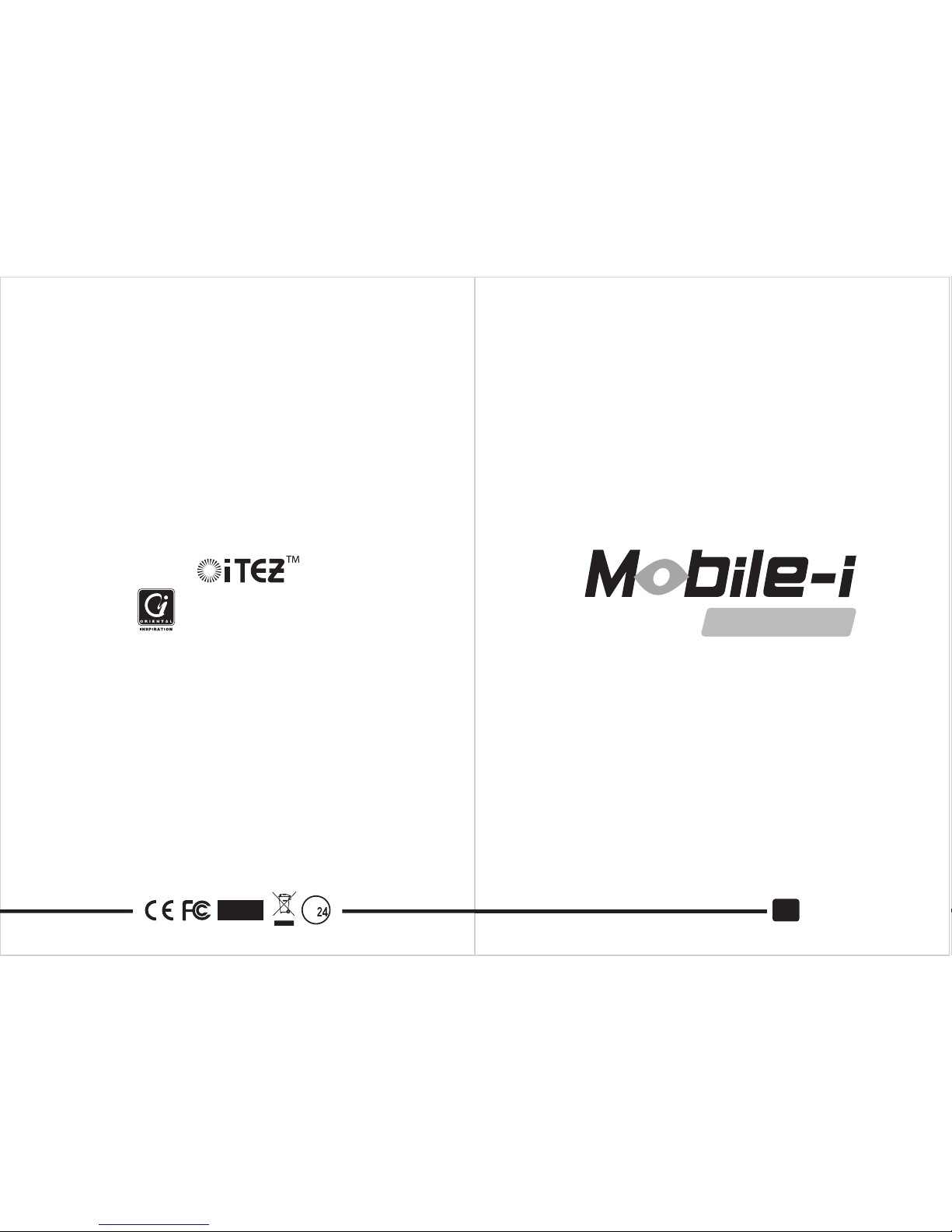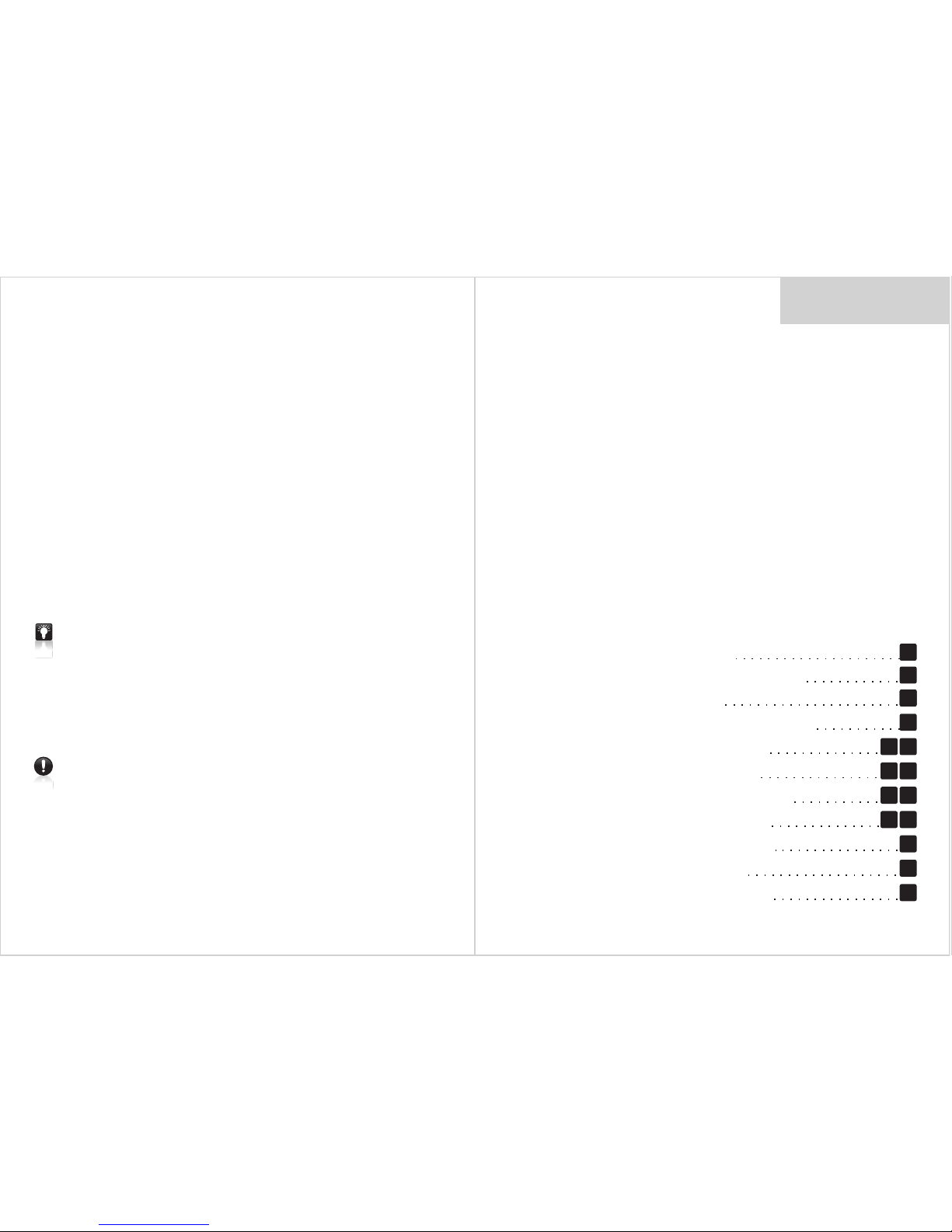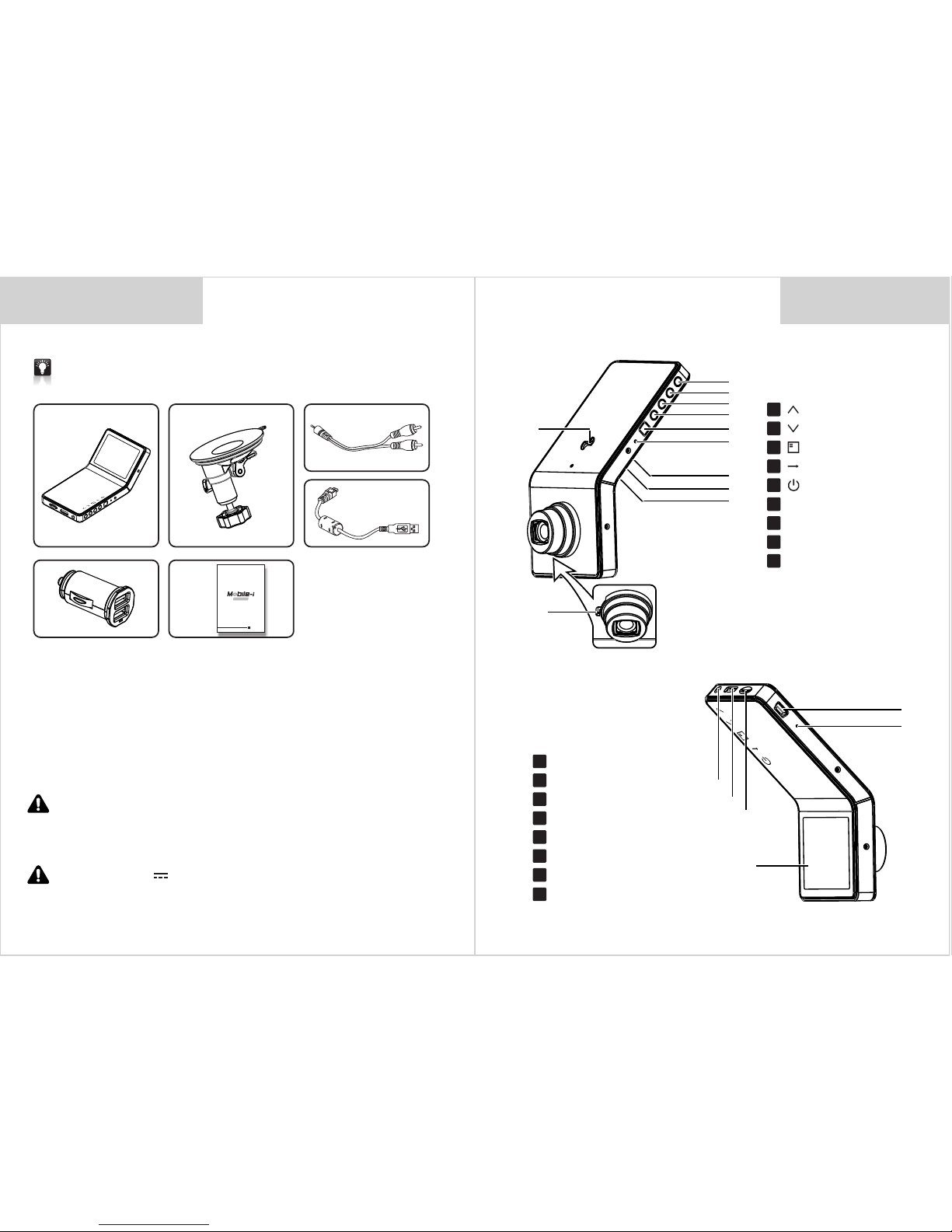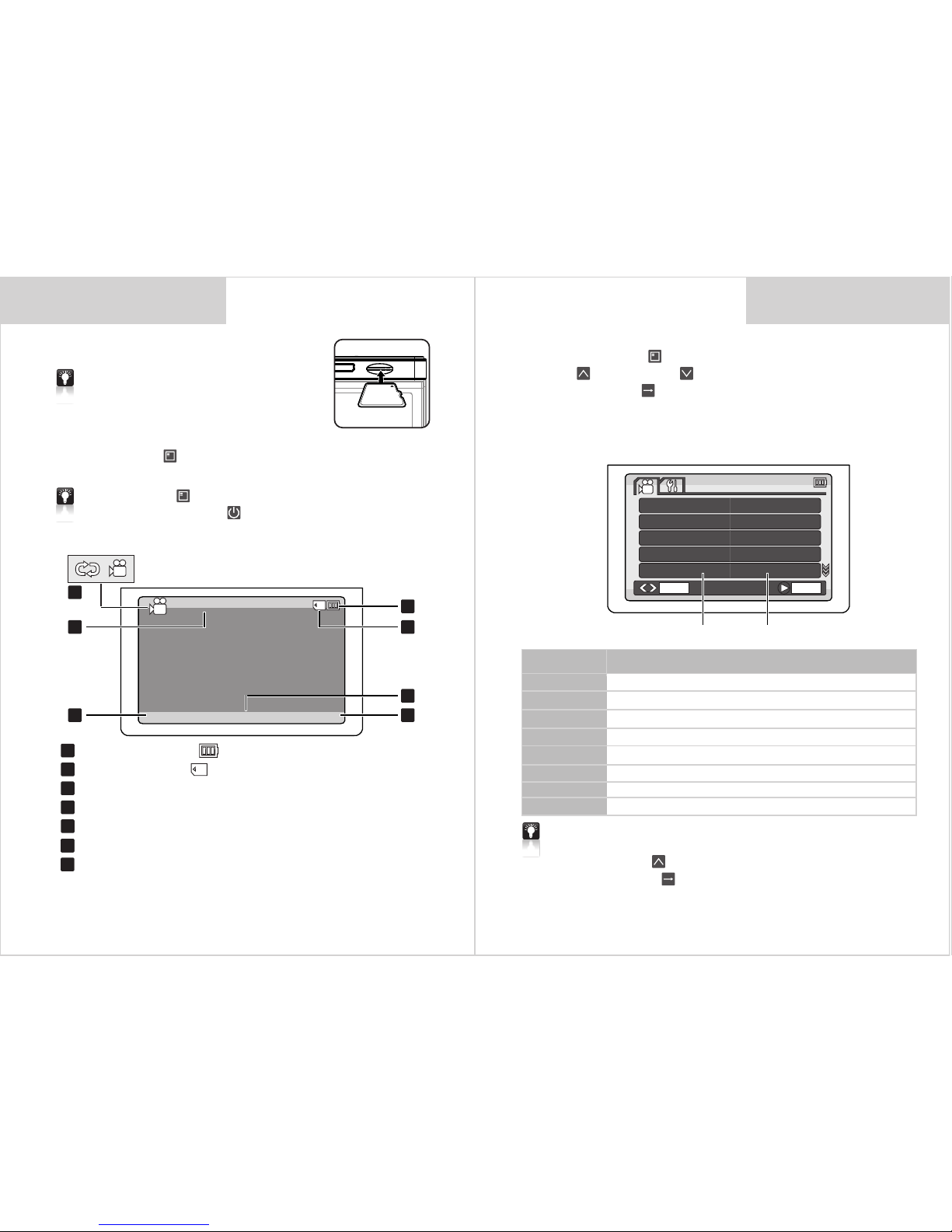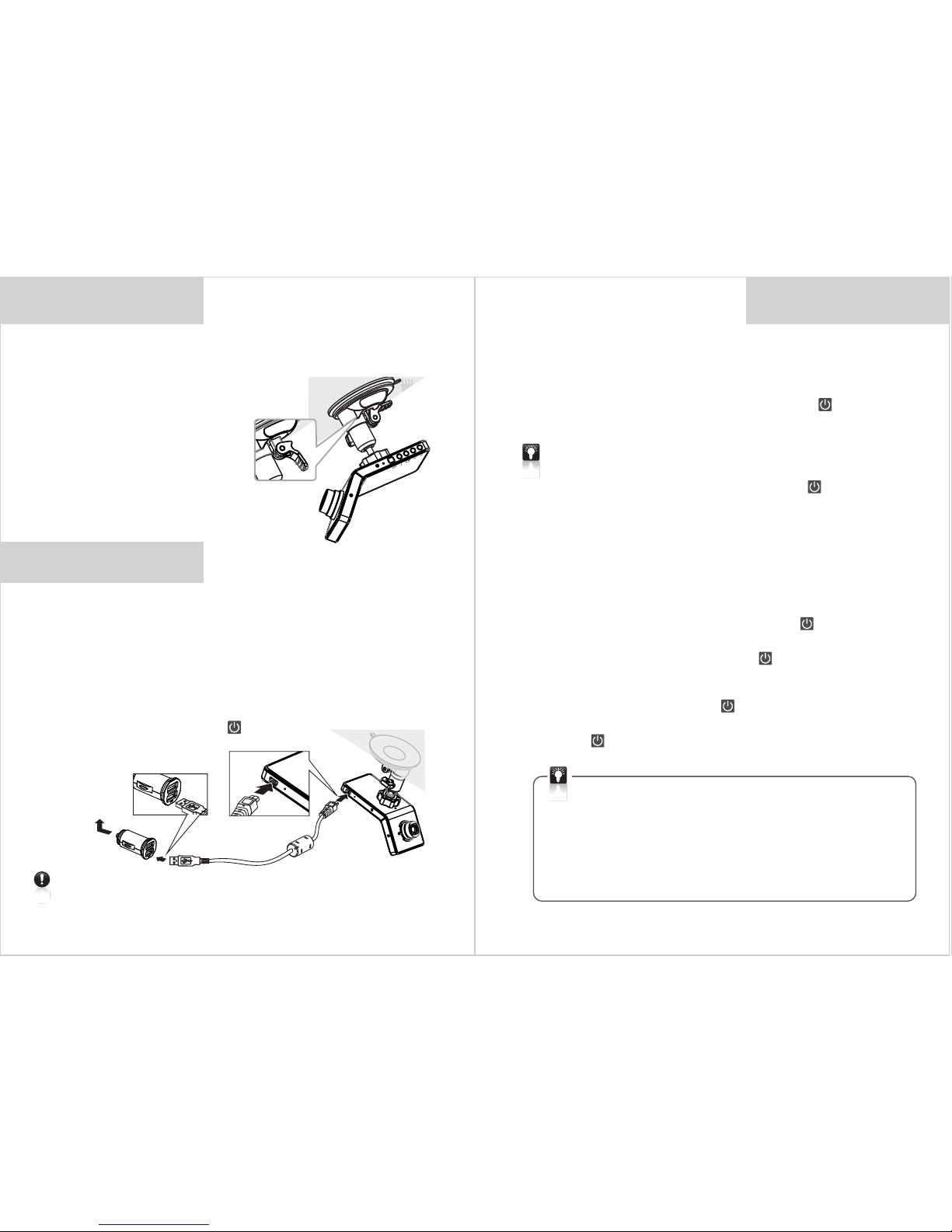8
1. 2.
9
Installations
b. Please clean up the windshield (inside), put the holder
in front of rear mirror, and then press the lever down to
ensure the holder was fixed well.
c. Use the USB cable of Duel USB
Charger to connect car charger to car
socket.
Video Recording
Socket
Please use our standard Duel USB Charger and USB cable for power
supply, or it may not successfully charged by the ones from others.
Video Recording
Now the really time image will display on Mobile-i screen.
Stop engine, it'll keep on recording for about 10 seconds
and then shutdown. If don't want to record during driving,
please manually press on <Power Switch > key to save
the video and turn off it.
* Some kinds of vehicles are designed for long-tern power
supply that can't shut down automatically and need
manually press on <Power Switch > key to save
the video and turn off Mobile-i.
* Under not cycle recording mode, Mobile-i will save the
videos and stop recording automatically when the
memory card is full.
If Mobile-i isn't connecting to the socket, please
manually press on <Power Switch > key to turn it
on, and then real time image will display on the screen
and press on <Power Switch > key to start video
recording.
Press on <Power Switch > key again to save video
automatically and stop recording. Long-press on <Power
Switch > key until hearing a sound to turn off Mobile-i.
* The first time you use Mobile-i, we suggest charge its
battery for 3 hours.
* If you won't use Mobile-i for a long time, please recharge
the battery in every two months to prolong its' service life.
After connecting Mobile-I to socket by Duel USB Charger
and the cable, it'll start recording automatically if it's
set in cycle recording. If it's not in cycle recording, it'll turn
on automatically to start recording. It'll stop recording
when the card memory is less than 3.66G and used up.
If the card memory is more than 3.66G, it'll stop recording
when the video reach to 3.66G and then you have to manually
press on <Power Switch > key to record continually.
* If the power is too low to turn on, please check the date
and time after complete the charge.