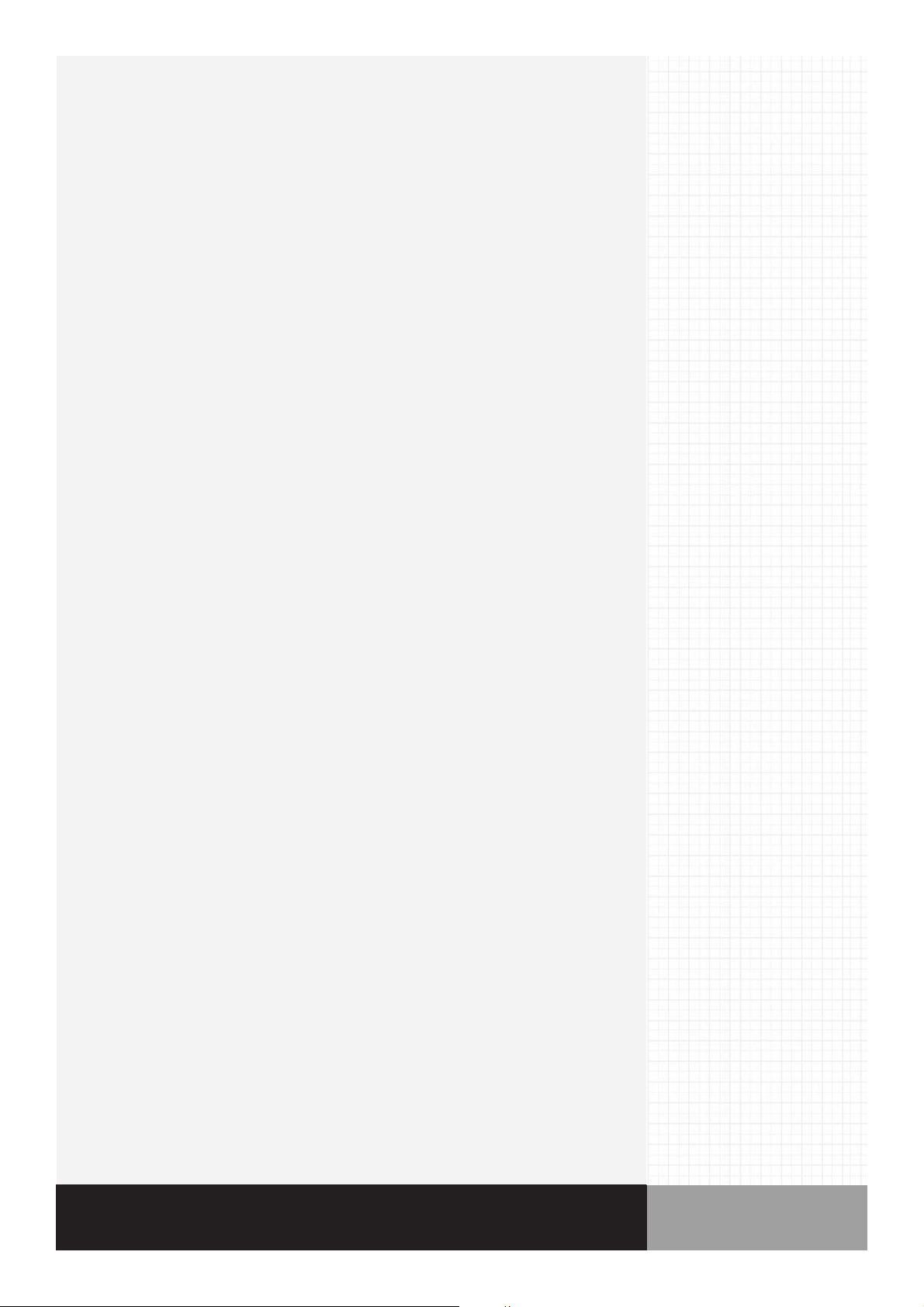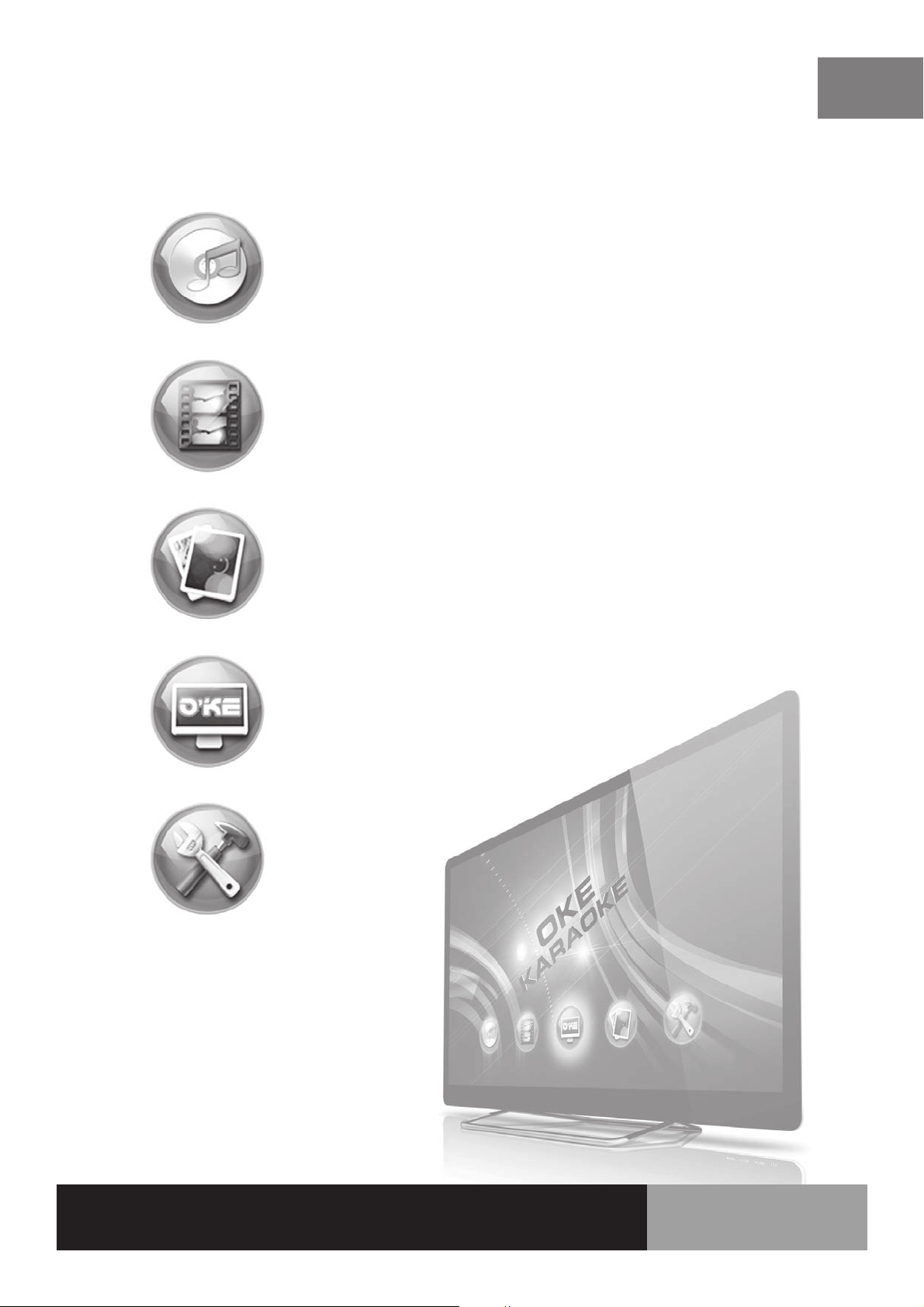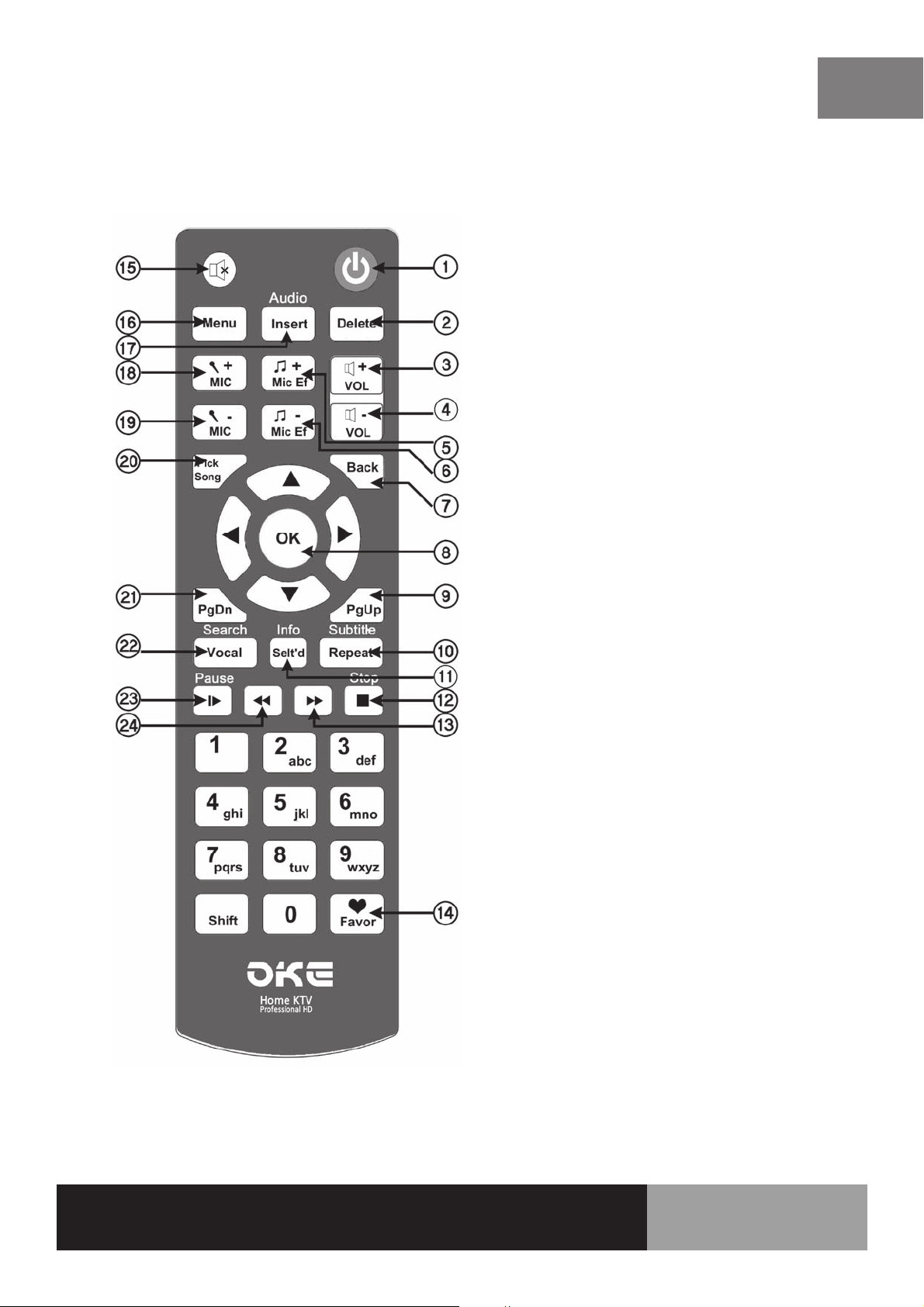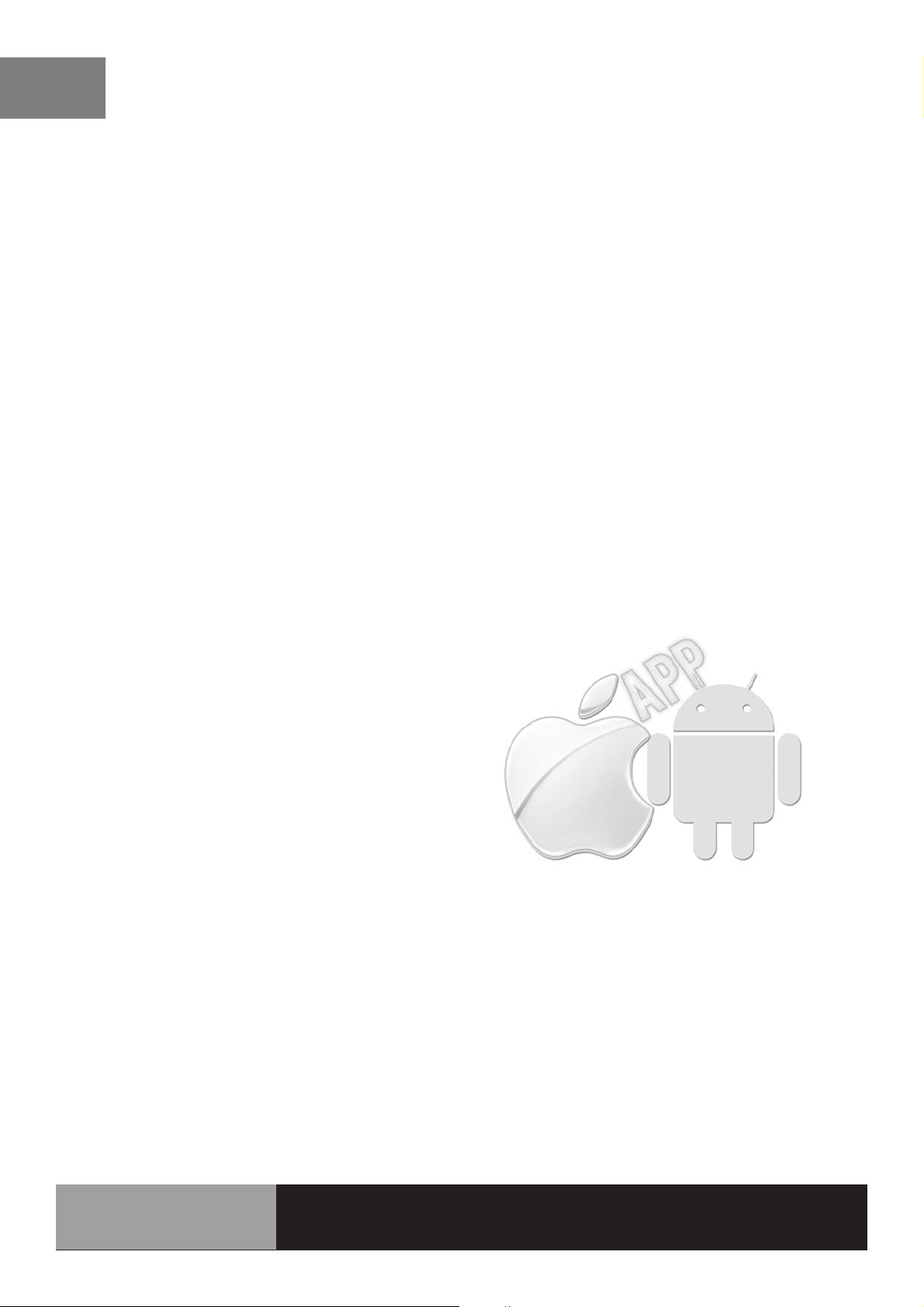Eng
P.32
Song Selection
2. Apple / Android Apps – External Karaoke System
Independent Wi-Fi facilitates mobile connectivity with iPhones; iPads and Android
Pads. Apps supports multi-access and full mobility of VOD system without
limiting VOD to a specified location. If you wish to experience the potable fun, login
www.okemixer.com website for detail.
1. TV screen-Song Selection System (OSD Selection System)
Song Selection System is fully embedded and occupied a half display on TV screen.
Besides all the features of a commercial Karaoke system, it congregates new
functions to meet demanding customer needs. possesses the following com-
mercial karaoke elements: simple remote controller operation; simultaneous dis-
play of singer photo and name and fast-paced selection flow. Professional Karaoke
system is now simplified. Singing while picking songs on-screen;no computer moni-
tor required anymore;money saving and furnishings space saving make
the
only choice of a new generation home entertainment product.
Select icon in the Main menu, then press OK to enter into the Karoake
system, press Pick on the remote controller. Song Selection main page will be dis-
played on the TV screen. Go ahead to pick your favorite.
OSD vanishes automati-
cally in 12 seconds. Press Pick key twice to quit OSD immediately.
The Song Selection system has a choice of My Favorite folder which con-
tains a list of your Favorite Songs and a list of your Favorite Singers.
My Favorite Song: Enter the number adjacent to the desired song, a translucent bar will
appear, press OK and a red heart icon will appear confirming that the song has been stored
into My Favorite song list.
My Favorite Singer: Enter into the singer page of your favorite, press 1 to function the
confirmation of storing into My Favorite singer list. You can retrieve and access your stor-
age by pressing the Favor button on the remote controller.