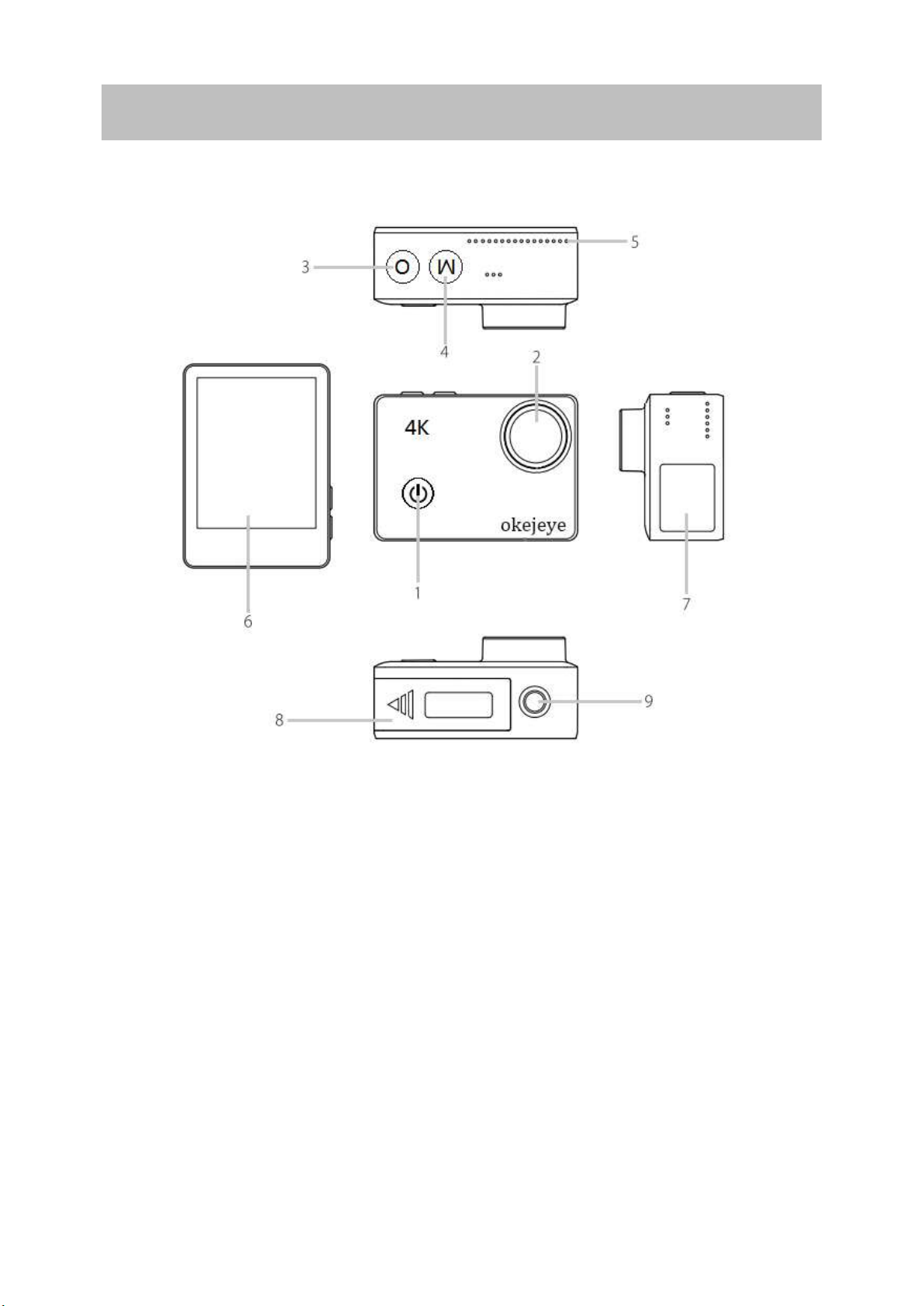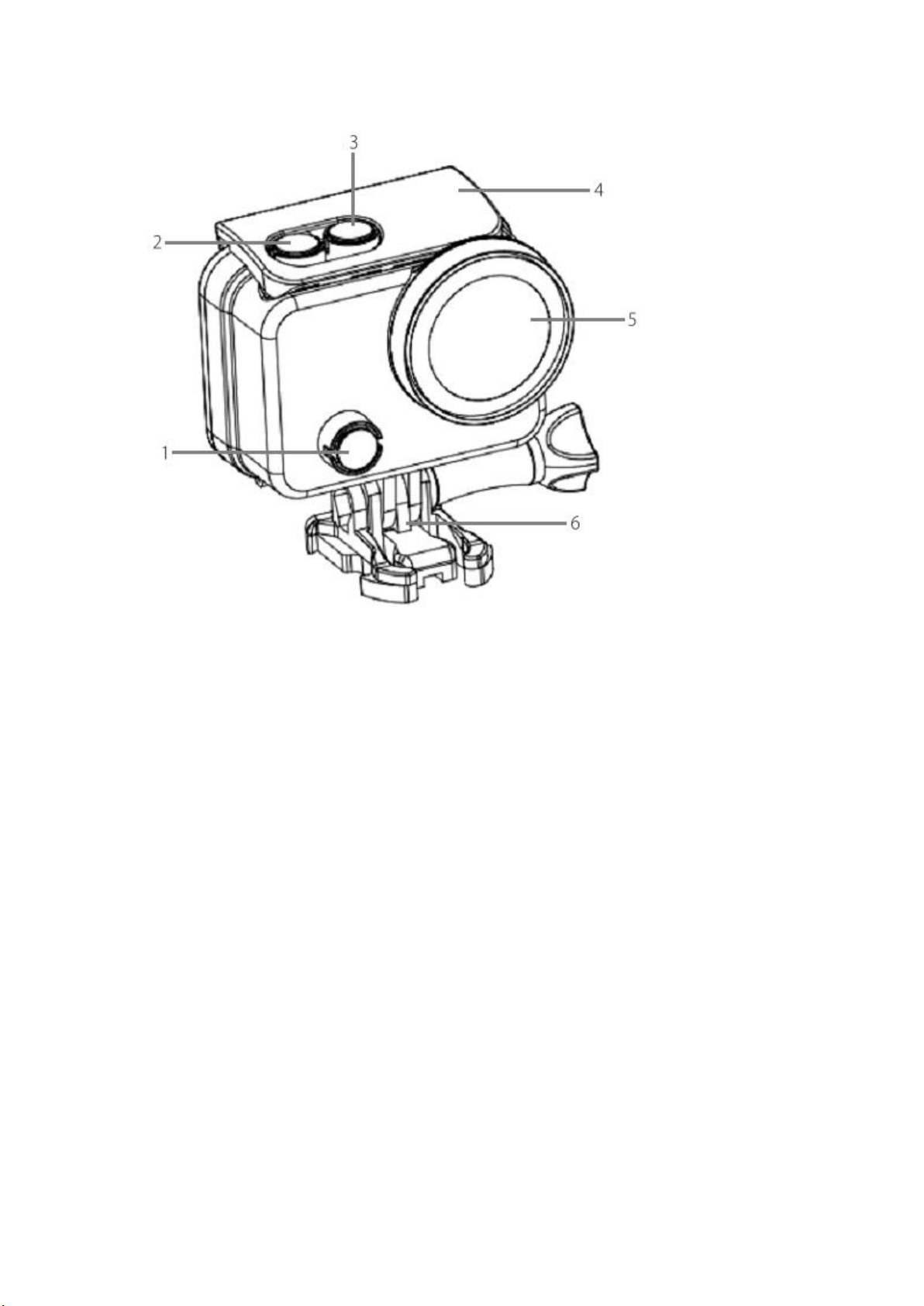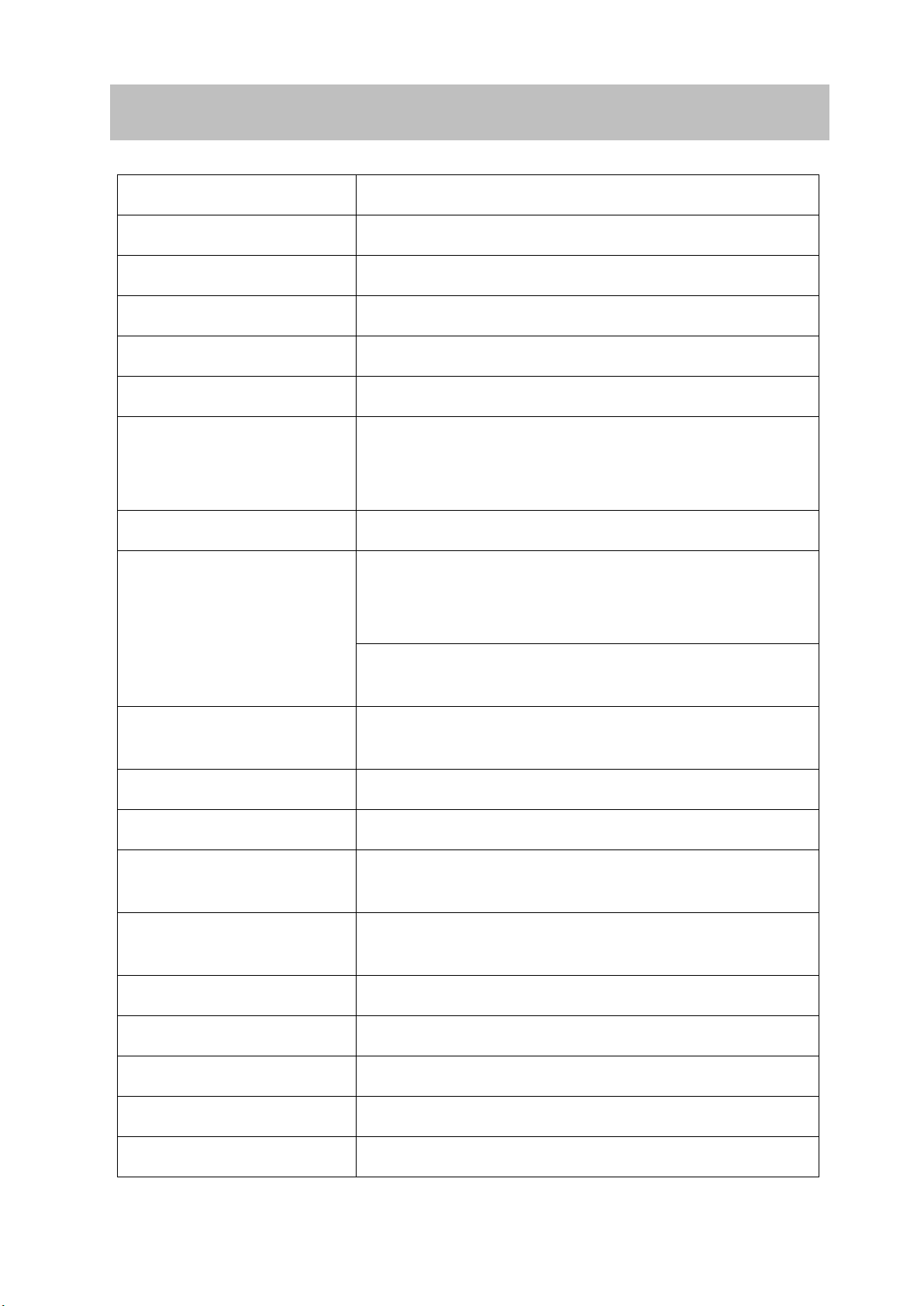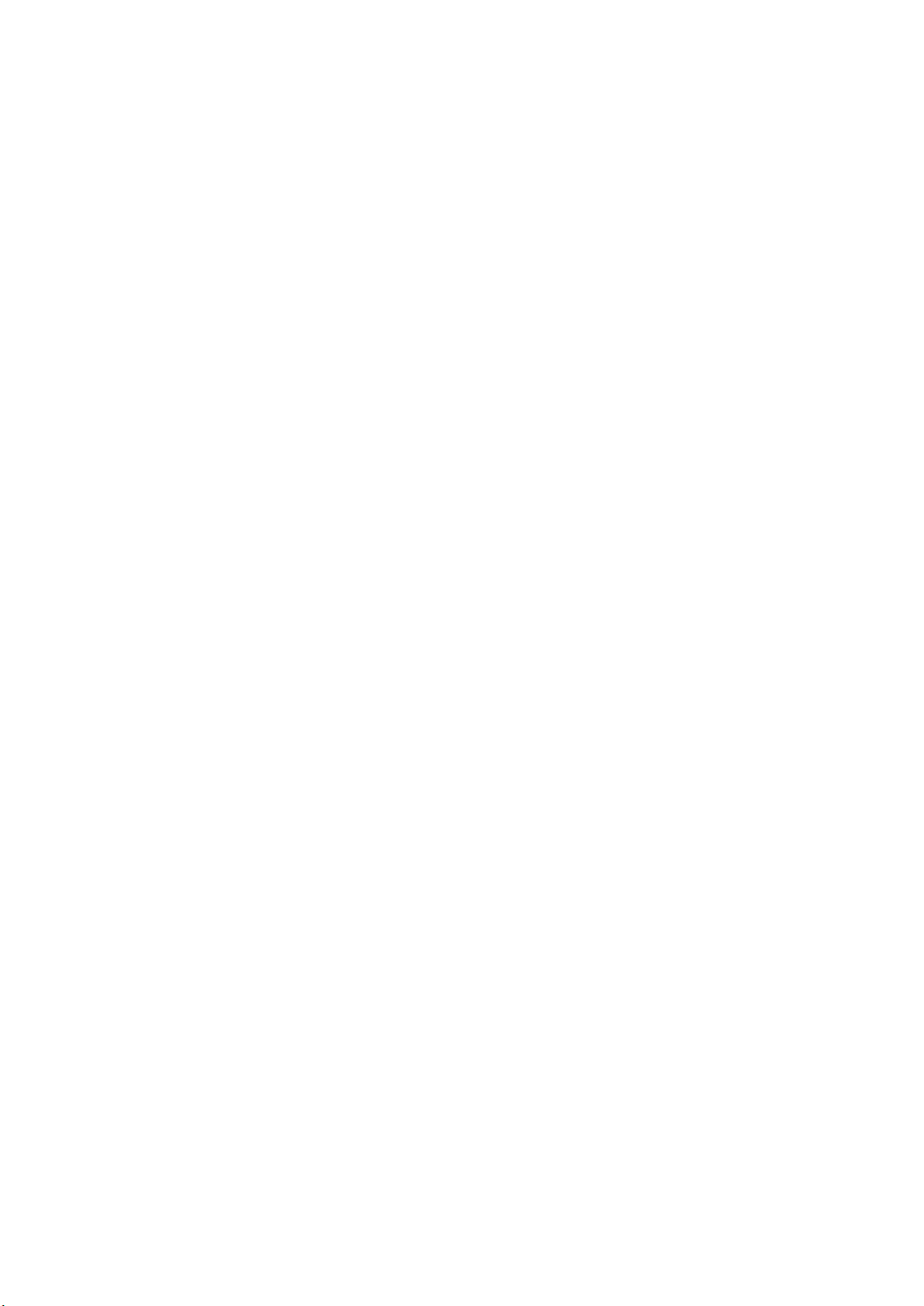Foreword.................................................................................................................. 2
Safety Guide............................................................................................................ 3
Packing List.............................................................................................................. 4
Camera Structure................................................................................................... 5
Specifications .......................................................................................................... 7
Operation Instructions.......................................................................................... 8
Video Settings................................................................................................. 11
Photo Settings ................................................................................................14
System Settings ..............................................................................................15
Remote Control Pairing .......................................................................................13
Remote control structure ........................................... 错误!未定义书签。
How to pair the camera with remote control watch错误!未定义书签。
Computer Connecting........................................................................................20
Wi-Fi Connecting................................................................................................ 171
Battery Charging..................................................................................................24
Files Transferring...................................................................................................25
FQA .........................................................................................................................25
Warranty.................................................................................................................28