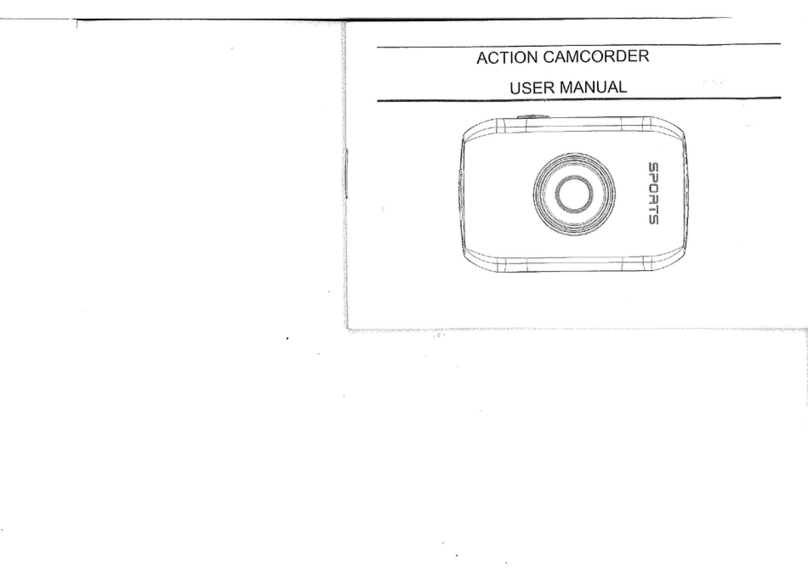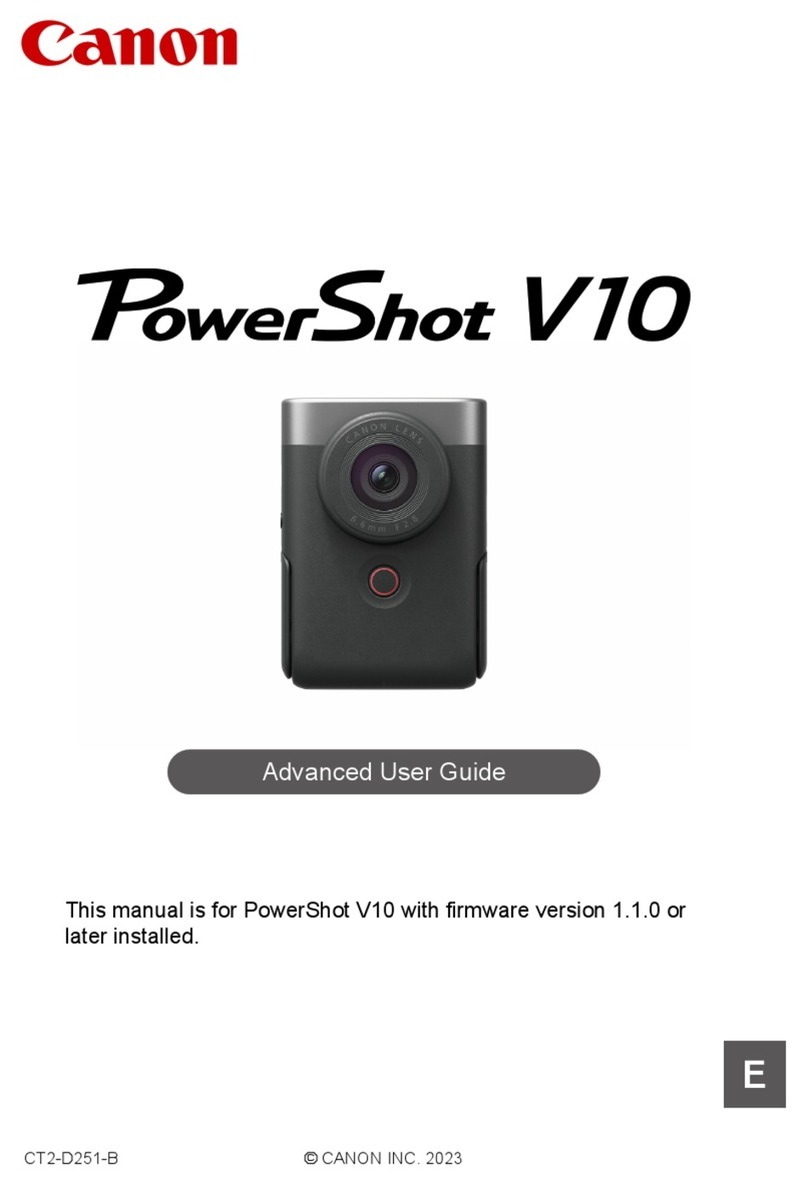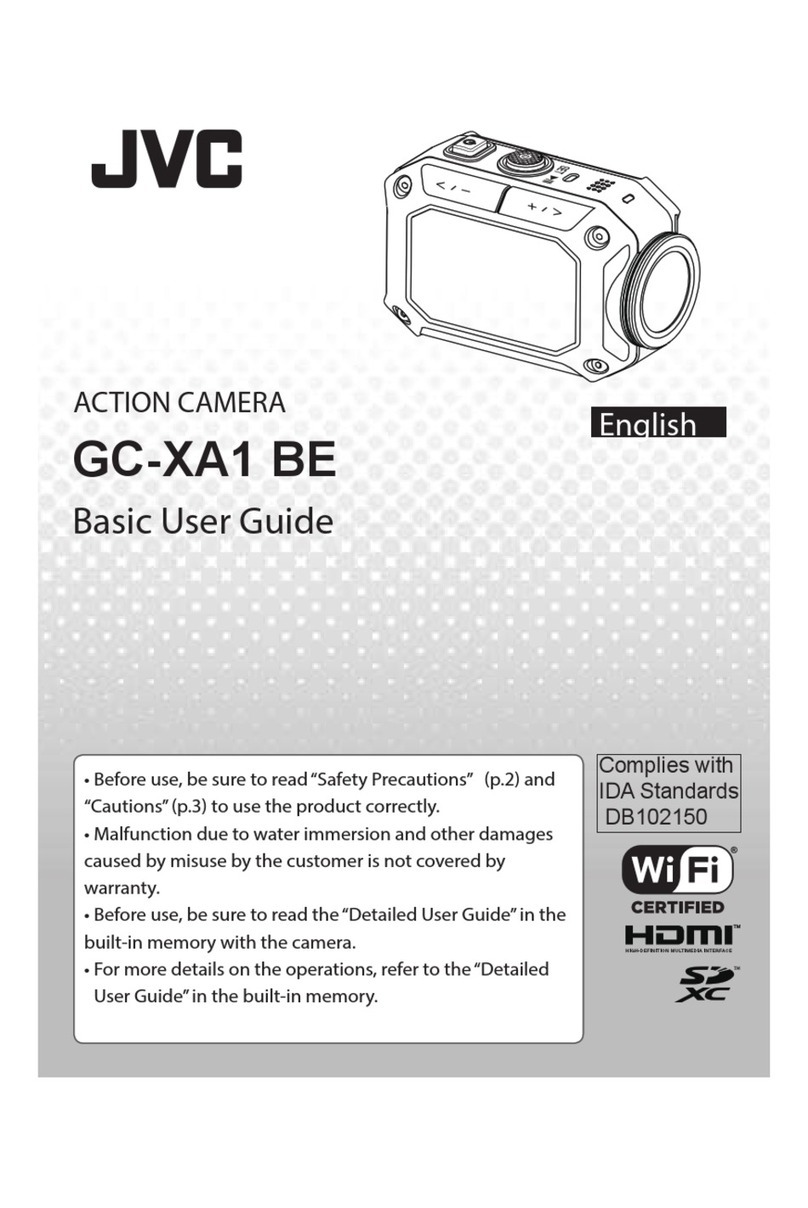Insta360 Ace Pro User manual

Ace Pro User Manual
User Manual

Ace Pro User Manual
Content
Product Introduction 1
Ace Pro Introduction 1
Standard Accessories 2
First Use 4
Insert the Battery 4
Insert the MicroSD Card 5
External Devices 5
Charging 6
Activation 7
Basic Use 8
Button Instructions: 8
Using the Screen 10
Shooting Mode 13
Indicator Lights 20
File Storage 22
Exclusive Features 23
Gesture Control 23
Clarity Zoom 23
Cancel Recording 23
Pause Recording 24
Photo Grab 24

Ace Pro User Manual
Auto Dash 25
AI Warp 25
AI Selfie Stick Eraser 25
AI Highlights Assistant 26
app Background Downloading 26
GPS Preview Remote 27
File Transfer 33
Insta360 App 错误!未定义书签。
Connect to the Insta360 App 36
Android Mode 36
app Interface 36
Maintenance 37
Firmware Update 37
Waterproofing 38
Cleaning 39
Battery Precautions 39

Ace Pro User Manual
1
Product Introduction
Ace Pro Introduction
1. Indicator Light
2. Front Screen
3. Shutter Button
4. Microphone
5. Lens
6. Power Button
7. USB Port Cover
8. USB Type-C Port
9. MicroSD Card Slot
10. Battery Cover
11. Battery
12. Release Switch
13. Indicator Light
14. Flip Touchscreen
15. Mounting Latch
16. Speaker

Ace Pro User Manual
2
Standard Accessories
Ace Pro includes two in-the-box accessories for flexible shooting wherever you go.
Accessories
Description
Figure
Standard Mount:
Secure your camera
to any accessory for
ultra-stable shots
with the universal 2-
prong mount.
Magnetic design for
quick assembly and
disassembly.
How to Use:
1. Align the camera lens with
the icon on the Standard
Mount and attach the
mount.
2. Press the Standard Mount
against the camera until
you hear a click. Then,
gently pull away from the
camera to ensure it is
attached and properly
installed.
3. Press and hold the buttons
on both sides of the
Standard Mount at the
same time to remove the
camera.
Expanded use:
Standard Mount can realize the
connection between the camera
and the three-jaw interface
accessories, and can be
externally connected to the
Flexible Adhesive Mount and
other accessories.

Ace Pro User Manual
3
Flexible Adhesive
Mount:
Flexible design with a
strong 3M adhesive
base that can be used
on flat, curved
surfaces and in
complex
environments. Heat
and humidity
resistant.
How to Use:
1. Peel off the red sticker on the
bottom of the Flexible Adhesive
Mount and clean the base with
a cleaning wipe before use.
Stick to the surface and press
and hold for 30 seconds.
2. Attach the Standard Mount.
Tighten the screw to ensure it is
stable.
3. Attach the camera to the
Standard Mount.
Notes:
∙The adhesive base is a
one-time use only. If it detaches
from the surface, it cannot be
reused.
∙The product should be
mounted to a smooth, clean
surface, such as glass, ceramic,
plastic, painted surfaces, metal,
etc.
∙The mount can be directly
connected to a camera or used
with a carbon fiber extension
rod on a helmet. It cannot be
used with any selfie sticks.

Ace Pro User Manual
4
First Use
Insert the Battery
1. Press and hold the latch of the Battery Cover and slide it downwards.
2. When you see the yellow indication mark, open the cover outward.
3. Insert the battery in the direction indicated on the battery.
4. Close the cover and ensure the yellow indication mark is completely covered to ensure
waterproofing is not affected.

Ace Pro User Manual
5
Insert the MicroSD Card
1. Press and hold the latch of the USB Port Cover and slide it downwards.
2. Insert the MicroSD Card in the direction indicated on the card.
Note:
Please use exFAT format microSD cards of speed classes UHS-I and V30 or above to ensure
normal recording. The maximum supported storage space is 1TB.
External Devices
1. Hold the protective cover of the camera's MicroSD card slot against the protruding part of the
cover in the direction shown in the illustration, and pull out the cover completely in the direction
indicated by the arrow;
2. Open the cover outward and pull it out firmly ;
3. After pulling out the cover, you can insert the flash companion and audio adapter;
4. After use, align the inner notch on the top of the protective cover with the silver metal snap
above the slot compartment.

Ace Pro User Manual
6
Charging
Open the camera's USB Port Cover. Use the Type-C to Type-C charging cable included in the box
to connect the Type-C port of Ace Pro to a Type-C charger.
Rapid PD Fast Charging gets your camera to 80% battery in just 22 minutes and fully charges in 46
minutes.
Ace Pro Charging Time:
∙PD Fast Charging: 46 minutes - 100%
∙Normal Charging: 63 minutes - 100%
*The Indicator Lights will be solid red when charging and will turn off once the battery is fully
charged.

Ace Pro User Manual
7
Activation
You need to activate Ace Pro in the Insta360 App before using it for the first time.
Steps:
1. Download the Insta360 App. Alternatively, search "Insta360" in any major app store or scan the
QR code on the box.
2. Press the Power Button to turn on Ace Pro.
3. Enable Wi-Fi and Bluetooth on your smartphone.
4. Open the Insta360 App and click the camera at the bottom of the page. Select the device you
want to connect to in the pop-up window, then follow the on-screen instructions to complete the
connection. The name of your camera is "Ace Pro ******" by default, where ****** is the last six
digits of the serial number on the box your Ace Pro came in. The first time you connect to Ace Pro,
you will need to confirm the connection on the touchscreen.
5. After successfully connecting the camera, follow the on-screen instructions to activate your
camera. The app will prompt you to update the firmware if a new version is available. Please follow
the on-screen prompts to update the firmware of Ace Pro.

Ace Pro User Manual
8
Basic Use
Button Instructions:
Power Button
Camera Status
Operation
Descriptions
Powered off
Press once
•Power on camera.
Powered on
Press once
•Switch between different shooting modes or presets.
•When recording, press to mark clips as important. You
can find then find marked clips quicker when you are
editing.
Long press
•1 second: Power off.
•5 seconds: Force shutdown.

Ace Pro User Manual
9
Shutter Button
Camera Status
Operation
Descriptions
Powered off
Press once
•Start shooting with QuickCapture*.
*This function must be enabled in the camera first.
Powered on
Press once
•During Preview:
○Take a photo or start recording a video.
○Stop recording.
•In other pages:
○Return to the preview page.
Long press
•During recording:
○Quickly cancel recording.
Release Switch
Operation
Descriptions
Press the buttons on each side of the flip
screen at the same time.
•Change the angle of the touchscreen.

Ace Pro User Manual
10
Using the Screen
Front Screen
Once the camera is turned on, the front screen will display the following information:
Camera
Status
Descriptions
Previewing
Battery, storage capacity, shooting specifications, current
shooting mode.
Shooting
Shooting status i.e., paused, pre-recording, countdown, etc.
Other
Footage saving, connecting to app, firmware upgrade, etc.

Ace Pro User Manual
11
Flip Touchscreen
The touchscreen's main display shows the current camera shooting mode. The menu bar shows
battery level, storage capacity, and current shooting parameters. By swiping or tapping the screen,
you can achieve the following:
Tap the screen
Hide/show information on the
touchscreen.
Swipe down from the top
Enter the camera settings.
Swipe left and right in the
center
Switch shooting mode.
Swipe from the left
Enter the album page.
Swipe from the right
Enter the shooting parameter
settings.
Swipe up from the bottom
More shooting parameter
settings.

Ace Pro User Manual
12
Shortcut Menu
1. Storage: Shows the remaining number of photos or the length of video footage that can be
stored on the microSD card.
2. Battery Status: Current battery level of Ace Pro.
3. Shooting Mode: Click the icon and swipe to select a different shooting mode.
4. Shooting Specifications: See the current shooting mode settings.
5. Clarity Zoom: Click the icon or double-tap the screen to zoom in or out without compromising
image quality.
6. Field of View: Change the Field of View.

Ace Pro User Manual
13
Shooting Mode
Click the icon and swipe or swipe left and right in the center of the screen to select a different
shooting mode.
Shooting Mode
Description
Video
Record a video with FlowState Stabilization automatically
applied.
FreeFrame
Video
apply FlowState Stabilization and Horizon Lock with
adjustable aspect ratio in post via the app or Studio.
PureVideo
PureVideo improves image quality in low light environments.
TimeShift
TimeShift video can be used while moving to create a
hyperlapse effect.
Timelapse
Suitable for shooting static timelapse videos.
Loop Recording
Record continuously and save only the last fixed-length
segment.
Slow Motion
Shoot Slow Motion video with a high frame rate.
Starlapse
Shoot and store multiple photos and automatically combine
Starlapse effects.
Burst Photos
Take multiple photos in a short space of time.
Interval
The camera automatically takes continuous photos at a
specific time interval.

Ace Pro User Manual
14
HDR Photo
For high dynamic range photos. Please keep the camera still
while shooting.
Photo
Take a single photo.

Ace Pro User Manual
15
Camera Settings
Swipe down on the touchscreen to view the camera settings.
1. Prompt Sound: Set the camera speaker volume. There are four options: High, Medium, Low,
and Mute.
2. Indicator Light:Turn on/off.
3. Grid: Turn on/off.
4. Audio: Switch audio mode. Choose between Stereo, Wind Reduction or Direction Focus.
5. Timed Capture: Use the Timed Capture function.
6. Bluetooth Remote: Search for and connect a Bluetooth remote.
7. AirPods: Search for and connect AirPods.
8. Settings: See camera settings.
9. QuickCapture: Turn on/off. Once enabled, press the Shutter Button when the camera is
powered off to turn it on and start recording.
10. Rotation Lock: Turn on/off.
11. Gesture Control: Turn on/off.
12. Voice Control: Turn on/off.
13. Pre-recording: Turn on/off. Save 15 or 30 seconds of footage before you start recording.
14. AI Highlights Assistant: Turn on/off. The camera finds the best moments from a single video
and shows you the highlights to review. Merge them into one video or save each of them as
new files. View them on the Album page.
15. Adjust Brightness: Slide the bar to adjust the screen brightness.
16. Lock Screen: Tap to lock screen. Swipe up on the touchscreen to unlock.

Ace Pro User Manual
16
Shooting Specification Settings
Swipe up from the bottom of the touchscreen to view shooting specification settings.
Shooting Mode
Parameters
Video
Stabilization, Ratio, Duration, Resolution, Frame Rate
FreeFrame Video
Ratio, Duration, Resolution, Frame Rate
PureVideo
Ratio, Duration, Resolution, Frame Rate
TimeShift
Stabilization, Ratio, Duration
Timelapse
Stabilization, Ratio, Duration, Interval
Loop Recording
Stabilization, Ratio, Loop Duration, Resolution, Frame Rate
Slow Motion
Stabilization, Ratio, Duration, Resolution, Frame Rate
Starlapse
Type, Ratio, Duration, Resolution, Timer
Burst
Burst, Ratio, Cache, Resolution, Timer
Interval
Interval, Type, Ratio, Duration, Resolution, Timer
HDR Photo
Format, Ratio, Resolution, Timer
Photo
Format, Ratio, Resolution, Timer

Ace Pro User Manual
17
Shooting Parameter Settings
Swipe left from the right edge of the touchscreen to see the shooting parameter settings.
Parameters
Descriptions
Shutter Speed
The time it takes for light to enter the camera. The faster the shutter
speed, the clearer the image.
Sensitivity
(ISO)
Reflects how sensitive the sensor is to light. A higher sensitivity means
the camera can capture more light for a brighter image.
Exposure
Compensation
Value (EV)
In Auto Mode, you can adjust the EV to help with overexposure or
underexposure.
White Balance
(WB)
Removes unrealistic colors and tones so colors are accurately captured
in the image.
Low Light
Stabilization
Improves motion blur and stabilization in low light environments. In
extreme environments, the image will be darker and may have some
flickering.
Filter
Add different color tones and effects.
Face Priority
Prioritizes the face for brightness.
This manual suits for next models
1
Table of contents
Other Insta360 Action Camera manuals

Insta360
Insta360 ONE RS User manual

Insta360
Insta360 ONE X User manual

Insta360
Insta360 GO 3 User manual

Insta360
Insta360 One User manual
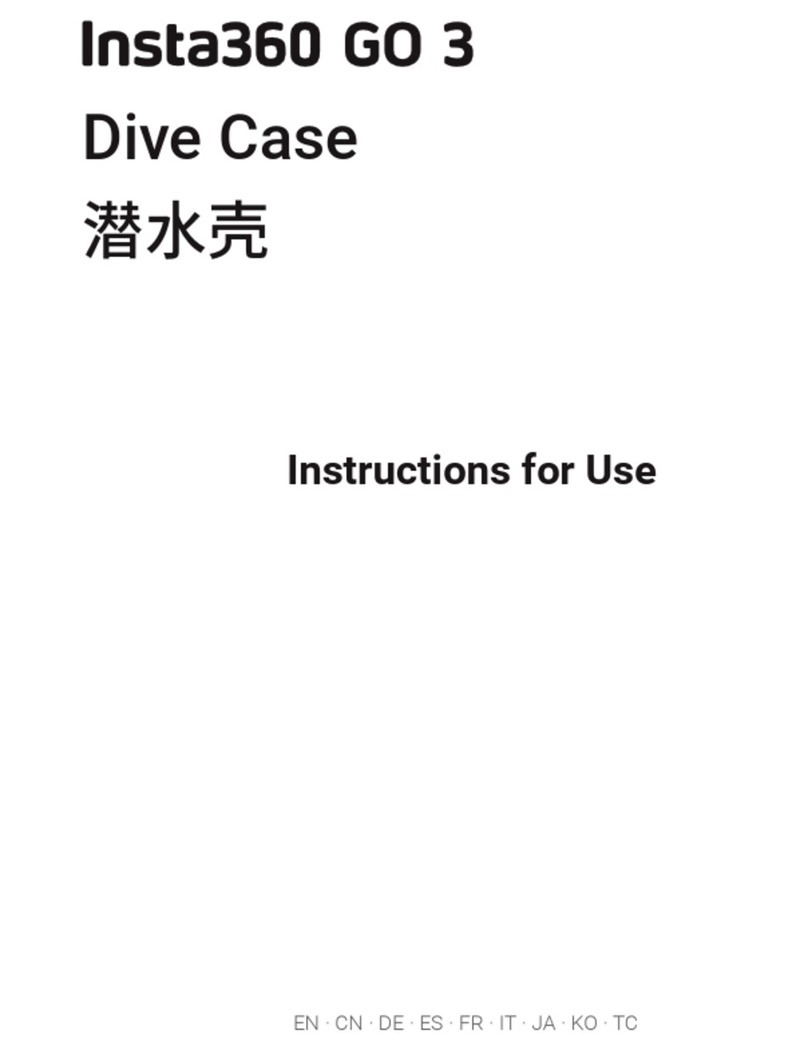
Insta360
Insta360 GO 3 User manual

Insta360
Insta360 ONE R Assembly instructions

Insta360
Insta360 DJI Mavic AIR 2 Instruction Manual

Insta360
Insta360 ONE RS User manual
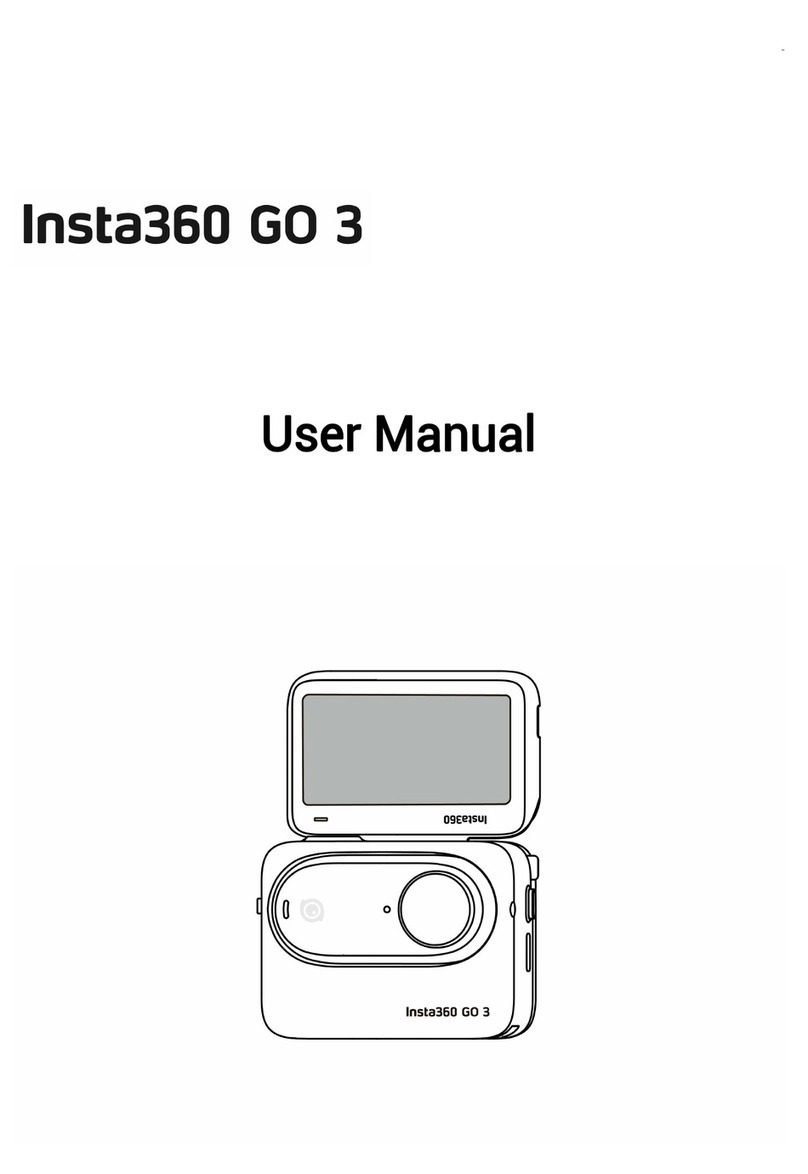
Insta360
Insta360 GO 3 User manual

Insta360
Insta360 GO 3 User manual