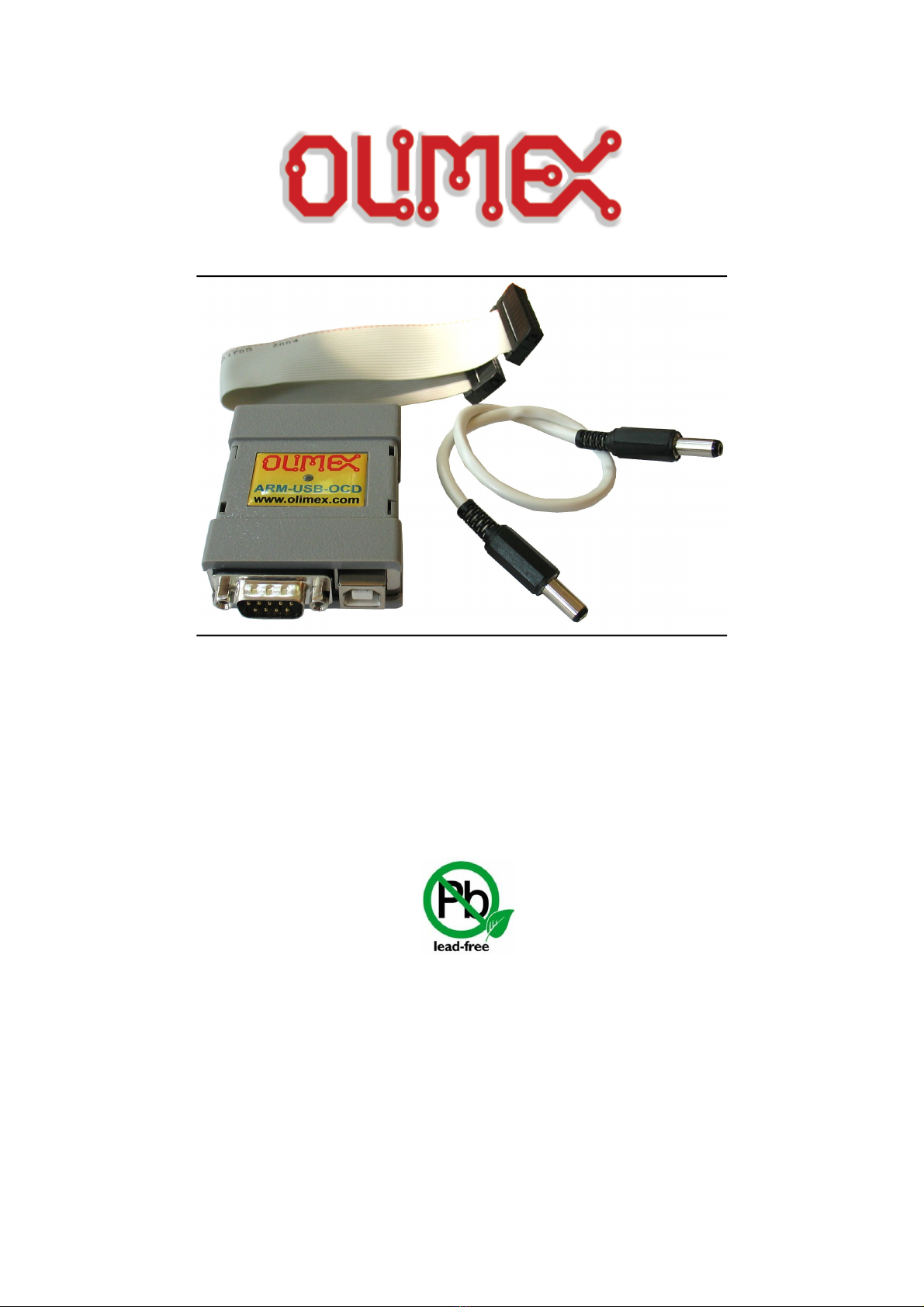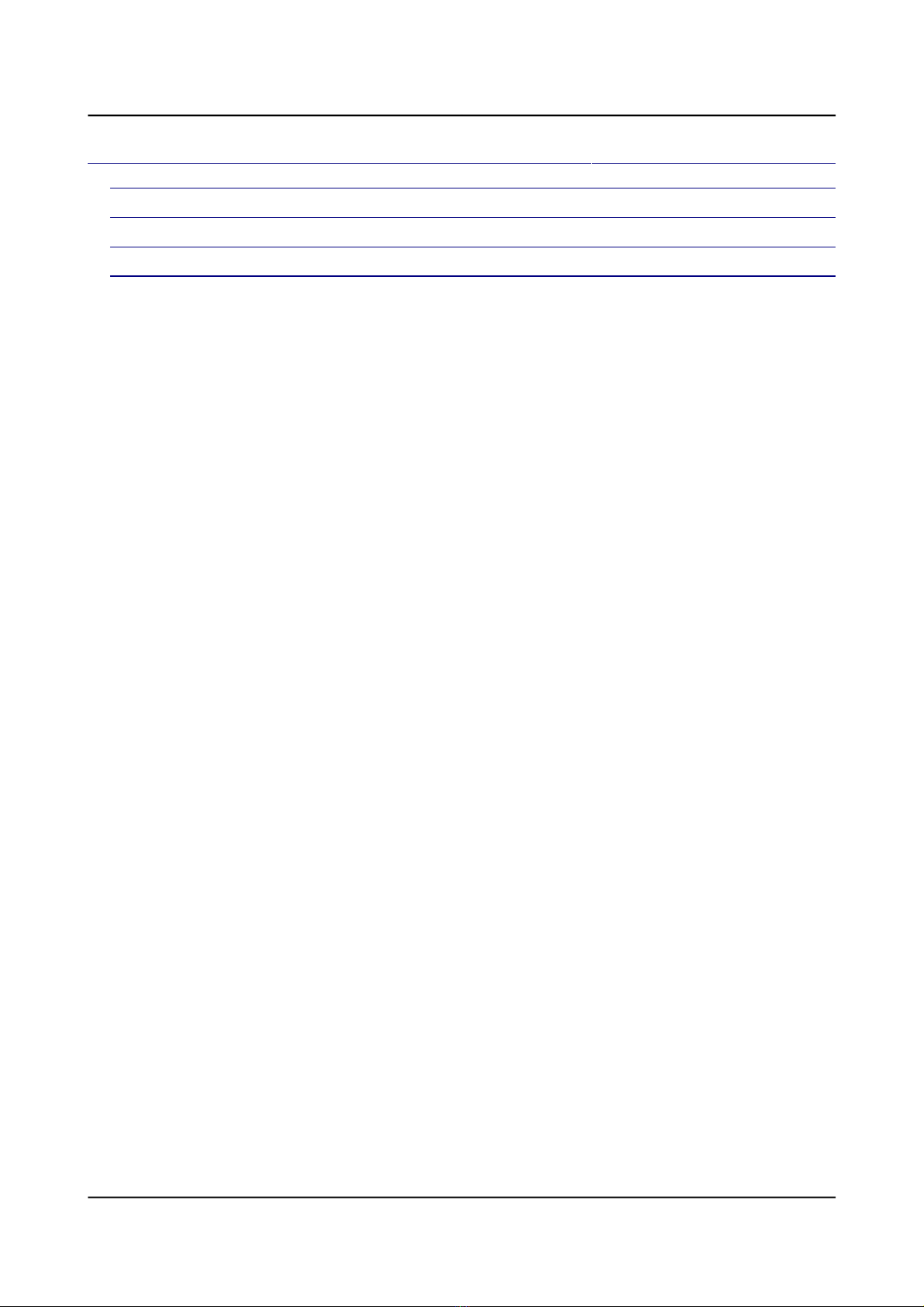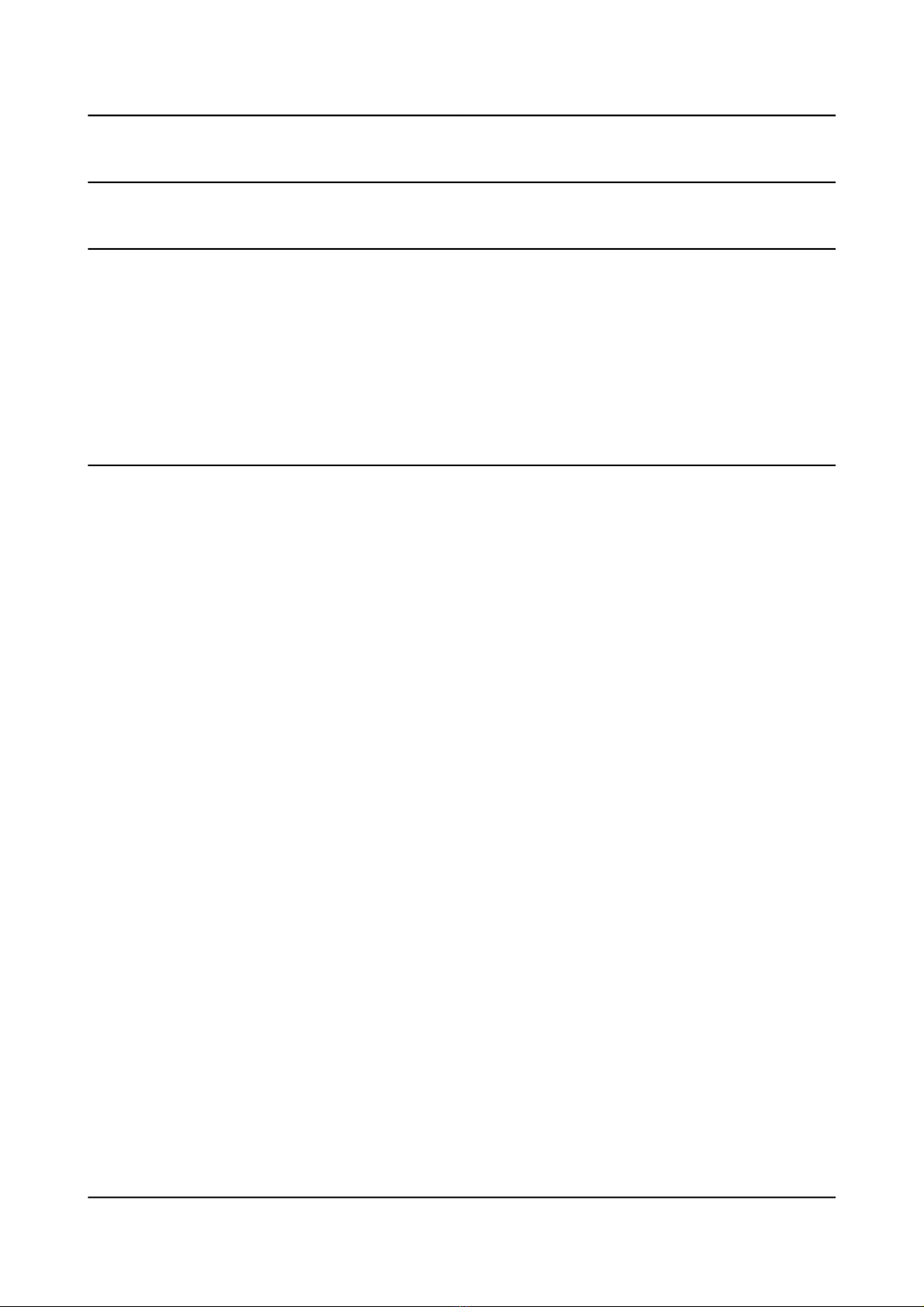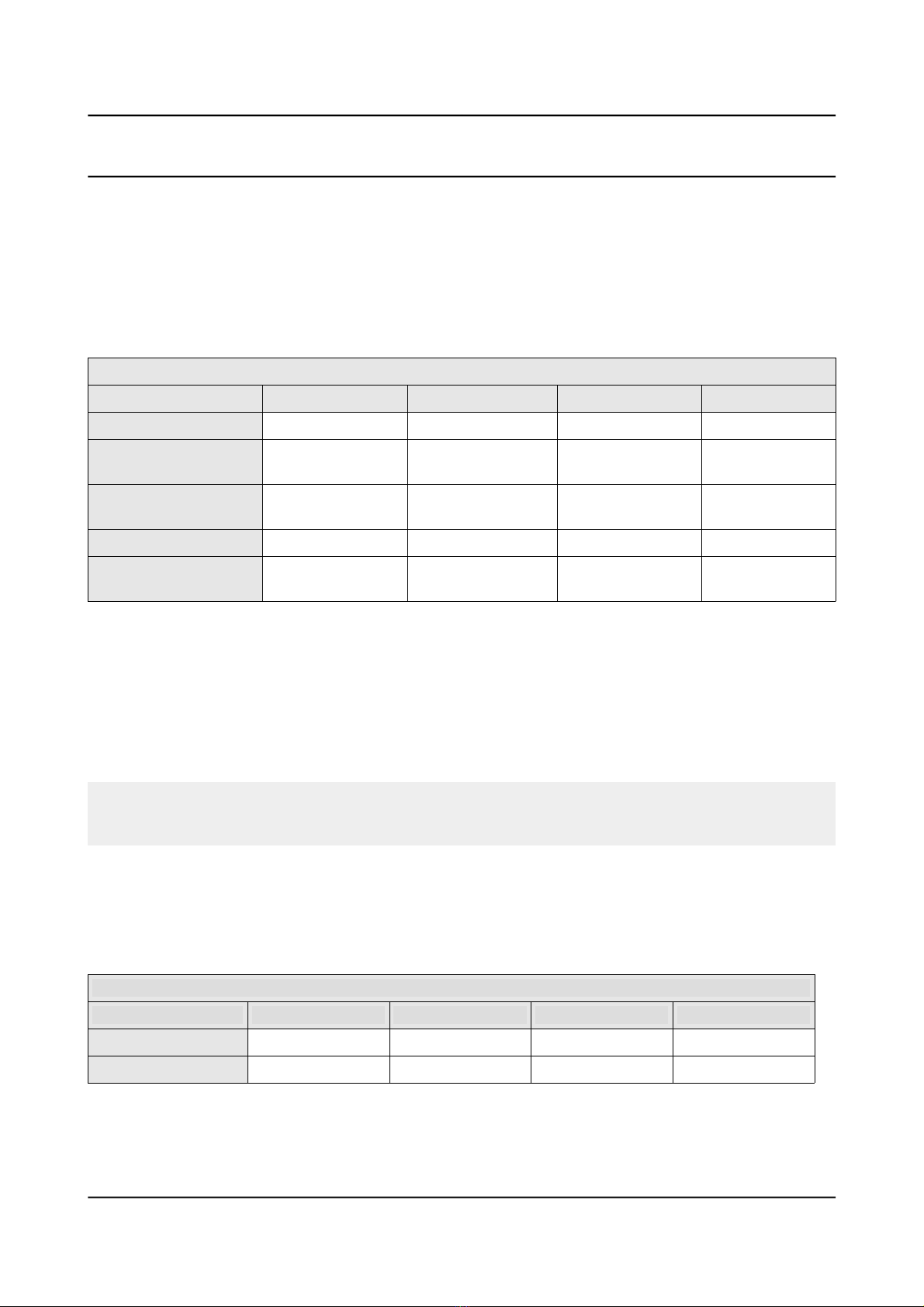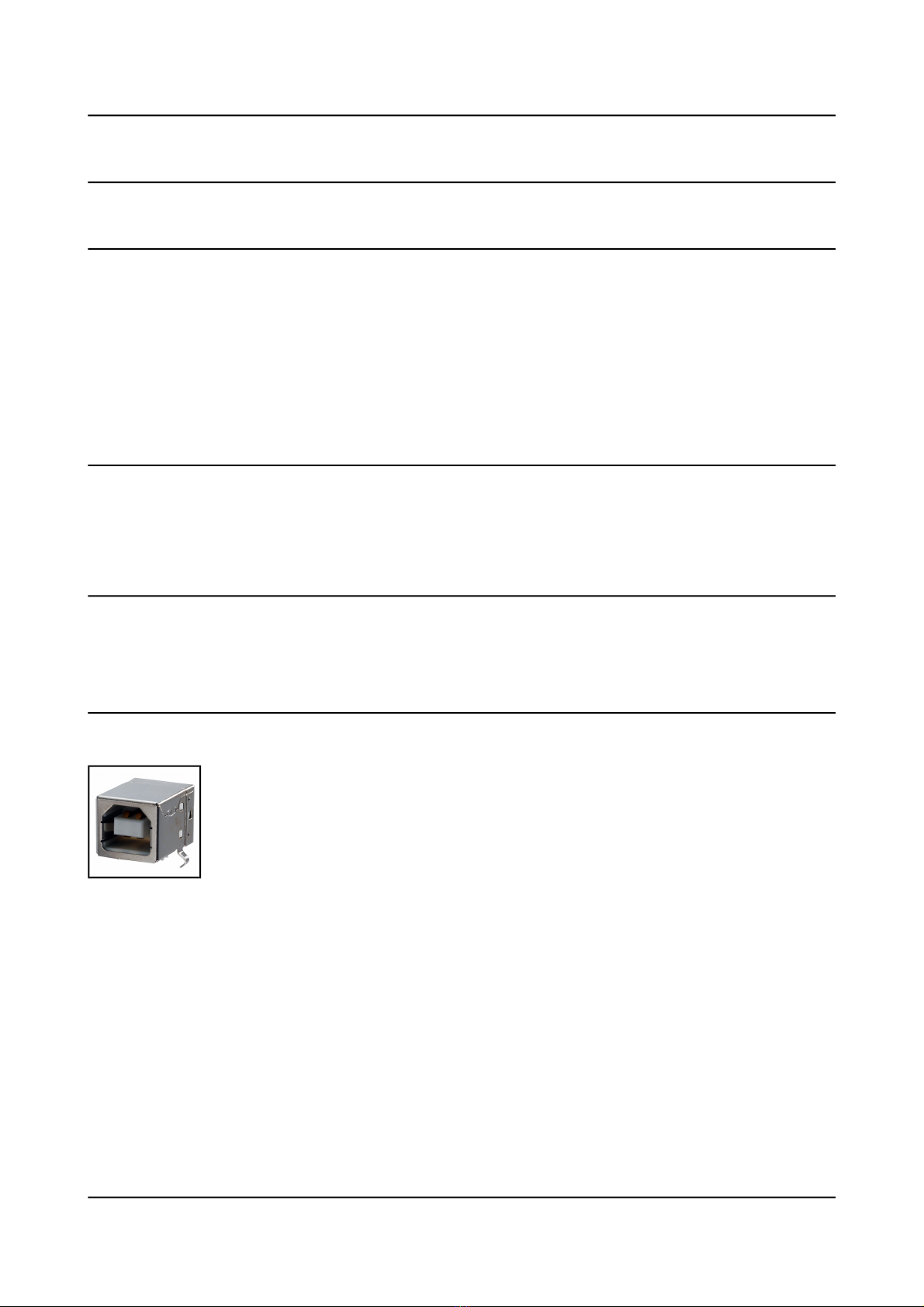OLIMEX© 2015 ARM-USB-OCD user's manua
Table of Contents
DISCLAIMER ............................................................................................................. 2
CHAPTER 1: OVERVIEW ........................................................................................ 5
1. Introd ction to the chapter ................................................................................. 5
1.1 Feat res .............................................................................................................. 5
1.2 F nctional description and p rpose of the board .......................................... 6
1.3 What is OpenOCD? ........................................................................................... 6
1.4 Comparison of Olimex OpenOCD deb ggers ................................................ 7
CHAPTER 2: DEVICE DESCRIPTION .................................................................. 9
2. Introd ction to the chapter ................................................................................. 9
2.1 Stat s LED ......................................................................................................... 9
2.2 Ports and connectors ......................................................................................... 9
2.2.1 USB type B co ector .................................................................................................................................... 9
2.2.2 JTAG co ector ............................................................................................................................................ 10
2.2.3 RS232 co ector ........................................................................................................................................... 11
2.2.4 Power out barrel jack ................................................................................................................................... 11
CHAPTER 3: SETTING UP ARM-USB-OCD ....................................................... 13
3. Introd ction to the chapter ............................................................................... 13
3.1 Basic system set p ........................................................................................... 13
3.2 Detailed hardware set p ................................................................................. 13
3.2.1 E abli g SWD i terface for ARM-USB-OCD .......................................................................................... 14
3.3 Detailed software set p ................................................................................... 14
3.3.1 Getti g Ope OCD ........................................................................................................................................ 15
3.3.2 Drivers a d driver i stallatio .................................................................................................................... 16
3.3.3 Driver i stallatio i Wi dows ................................................................................................................... 17
3.3.4 Driver i stallatio i Li ux ......................................................................................................................... 19
3.3.5 Driver i stallatio i MAC OS X ............................................................................................................... 19
3.3.6 How to u i stall a d clea -up previously i stalled drivers ..................................................................... 20
3.4 Basic OpenOCD connection ........................................................................... 21
3.4.1 Simple target co ectio via FTDI drivers ................................................................................................ 21
3.4.2 Simple target co ectio via LibUSB drivers ........................................................................................... 22
3.4.3 Simple SWD target co ectio with ARM-JTAG-SWD .......................................................................... 23
3.5 Advanced OpenOCD practices ....................................................................... 23
3.5.1 Usi g multiple ARM-USB-OCD i terfaces ................................................................................................ 23
3.5.2 Cha gi g the VID a d PID of the debugger .............................................................................................. 25
3.6 IAR Embedded Workbench for ARM ........................................................... 25
3.7 Rowley Crossworks for ARM ......................................................................... 26
3.8 CooCox IDE ..................................................................................................... 28
3.9 Olimex Open Development S ite (ODS) package ........................................ 28
3.10 Other software tools ...................................................................................... 29
CHAPTER 4: FREQUENTLY ASKED QUESTIONS .......................................... 30
Page 3 of 33