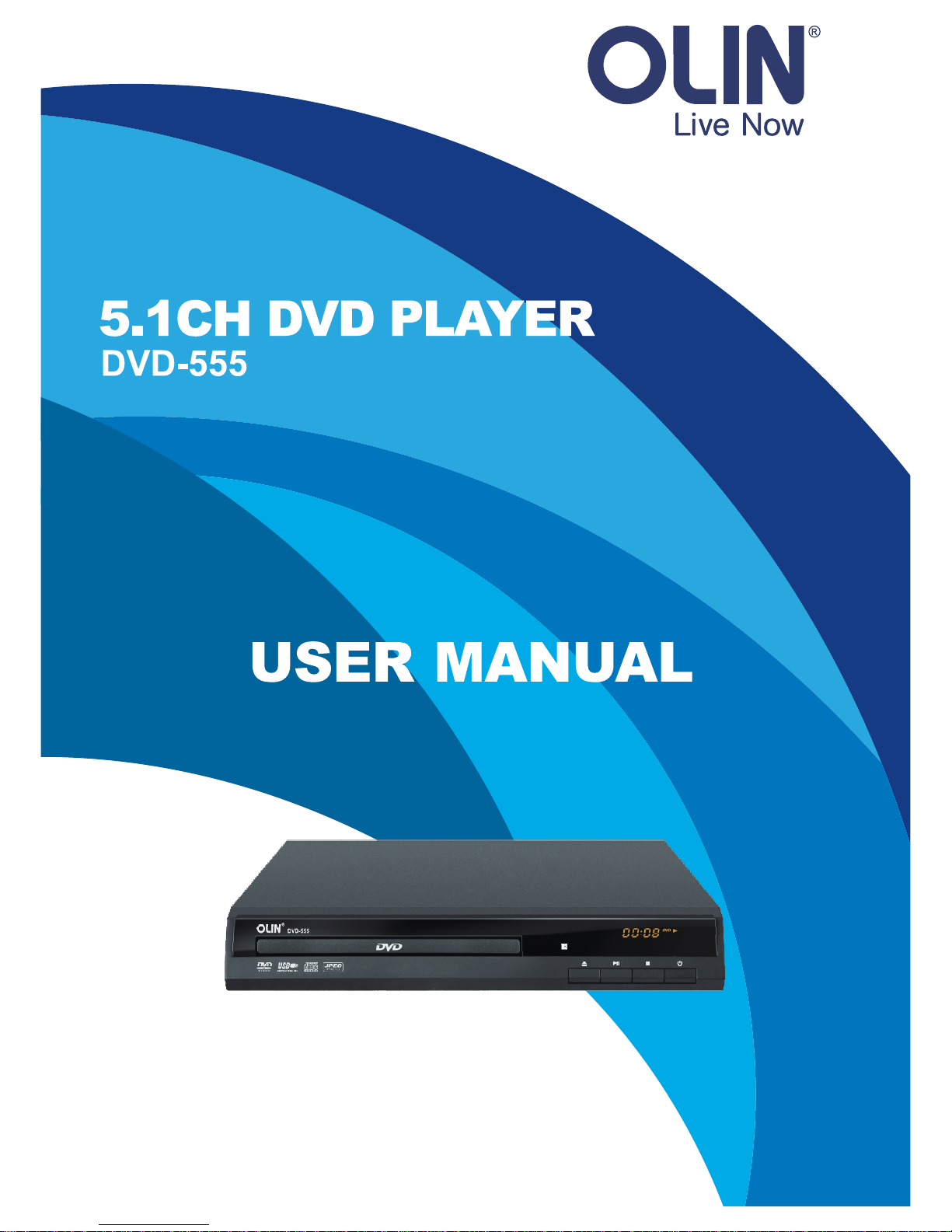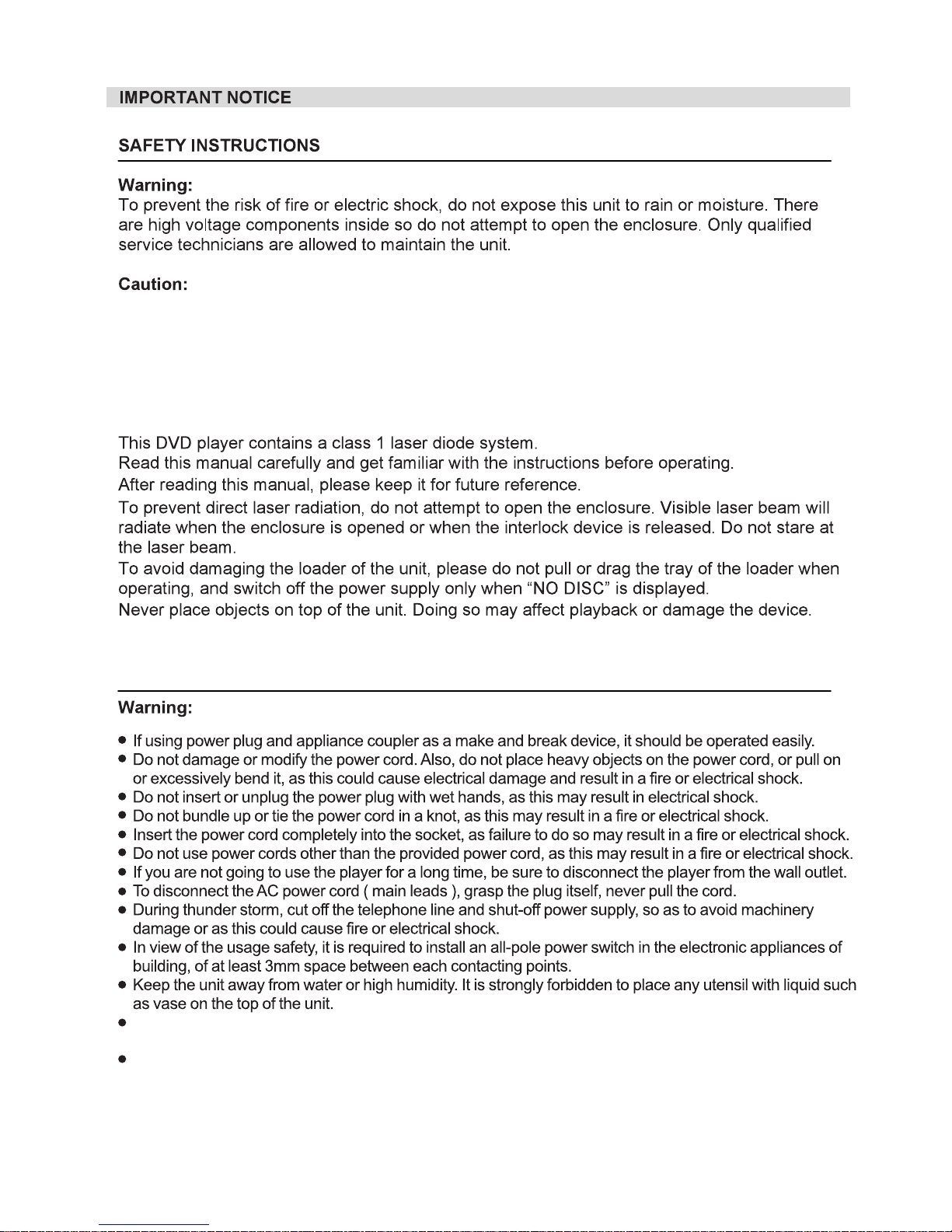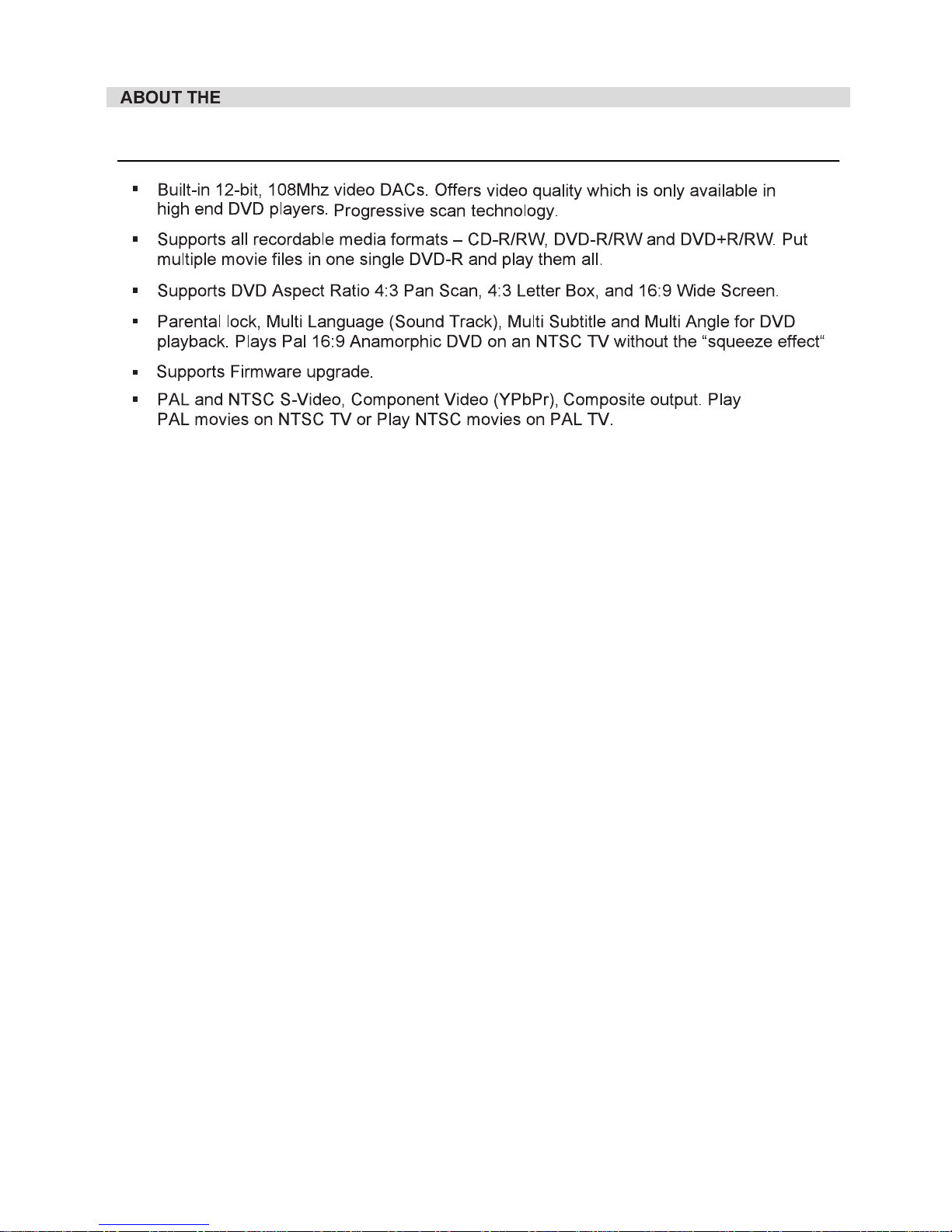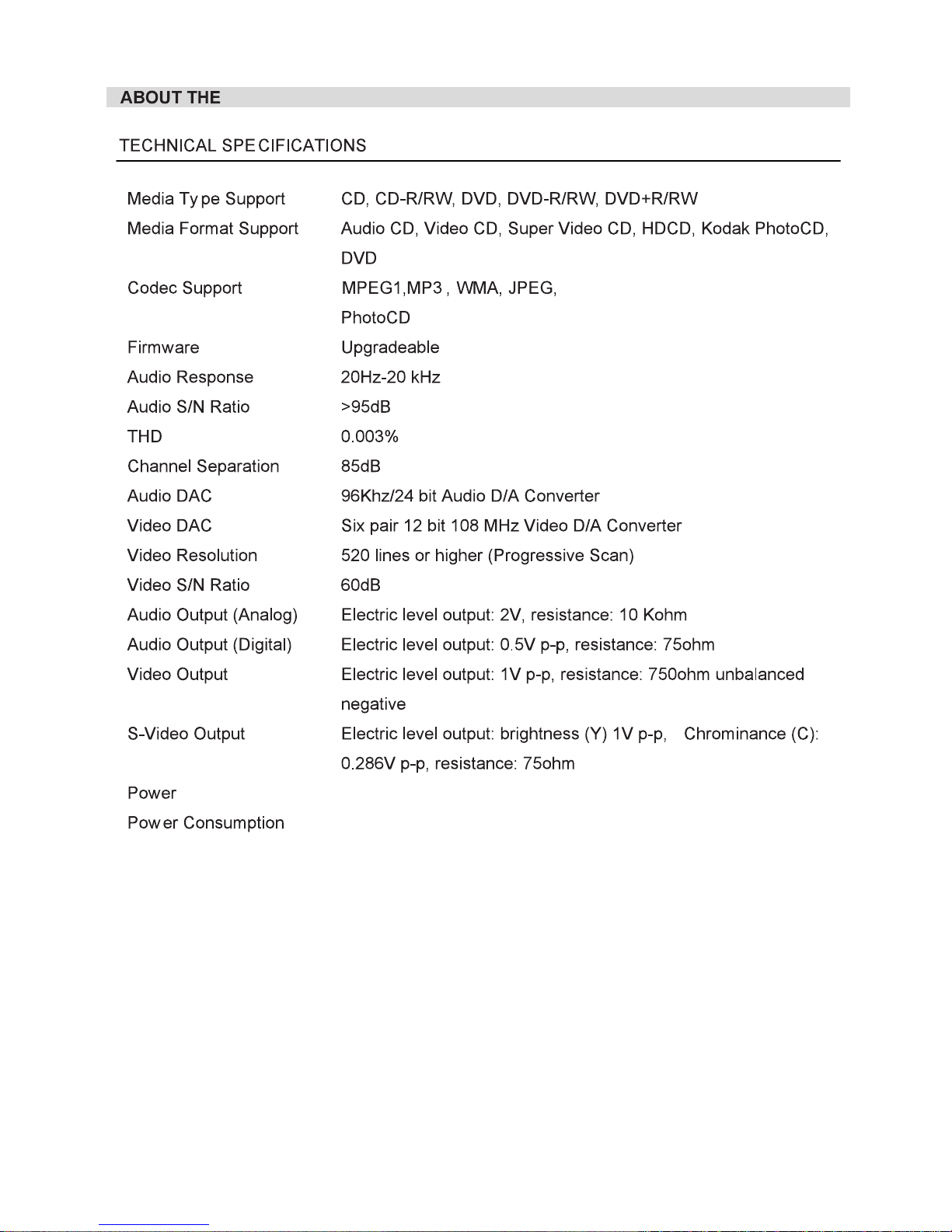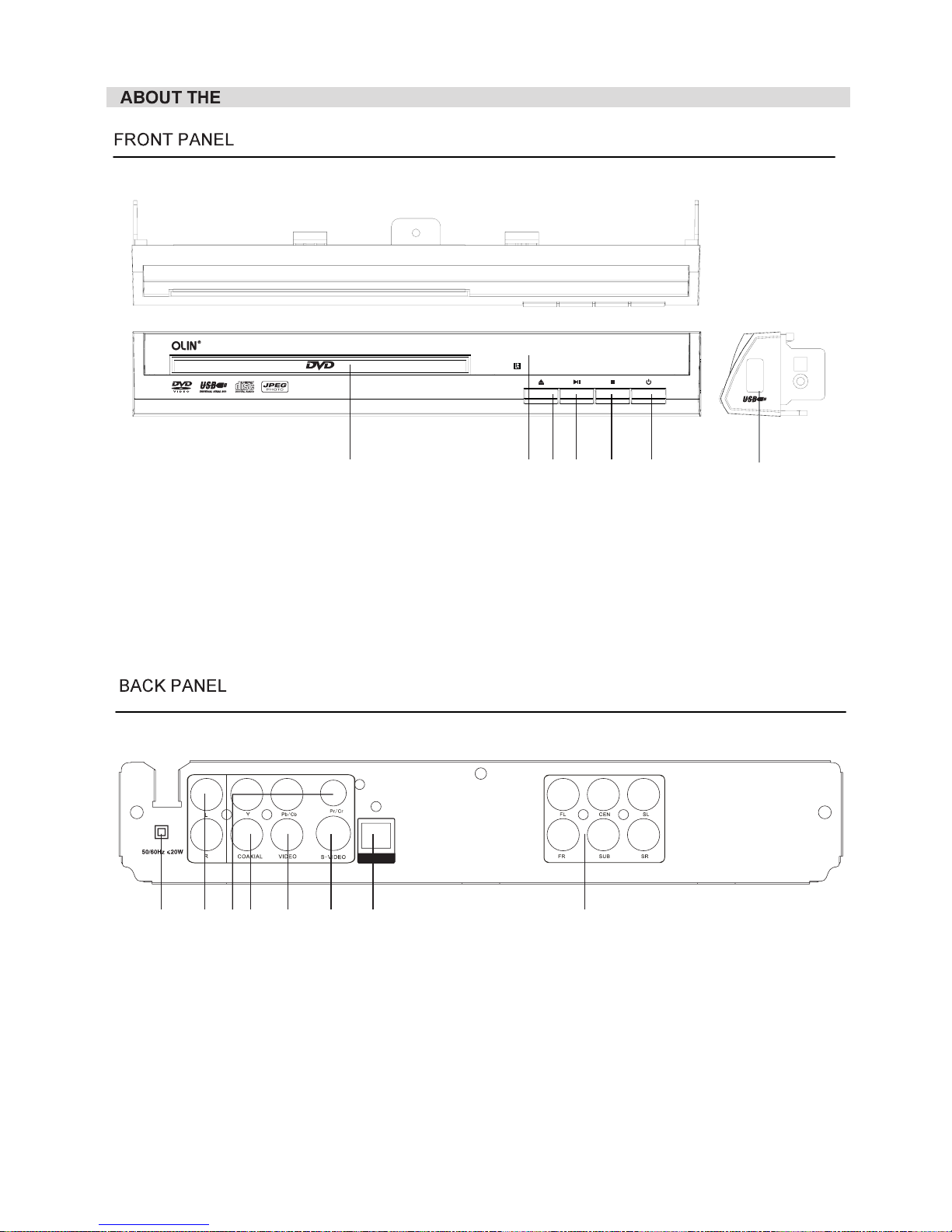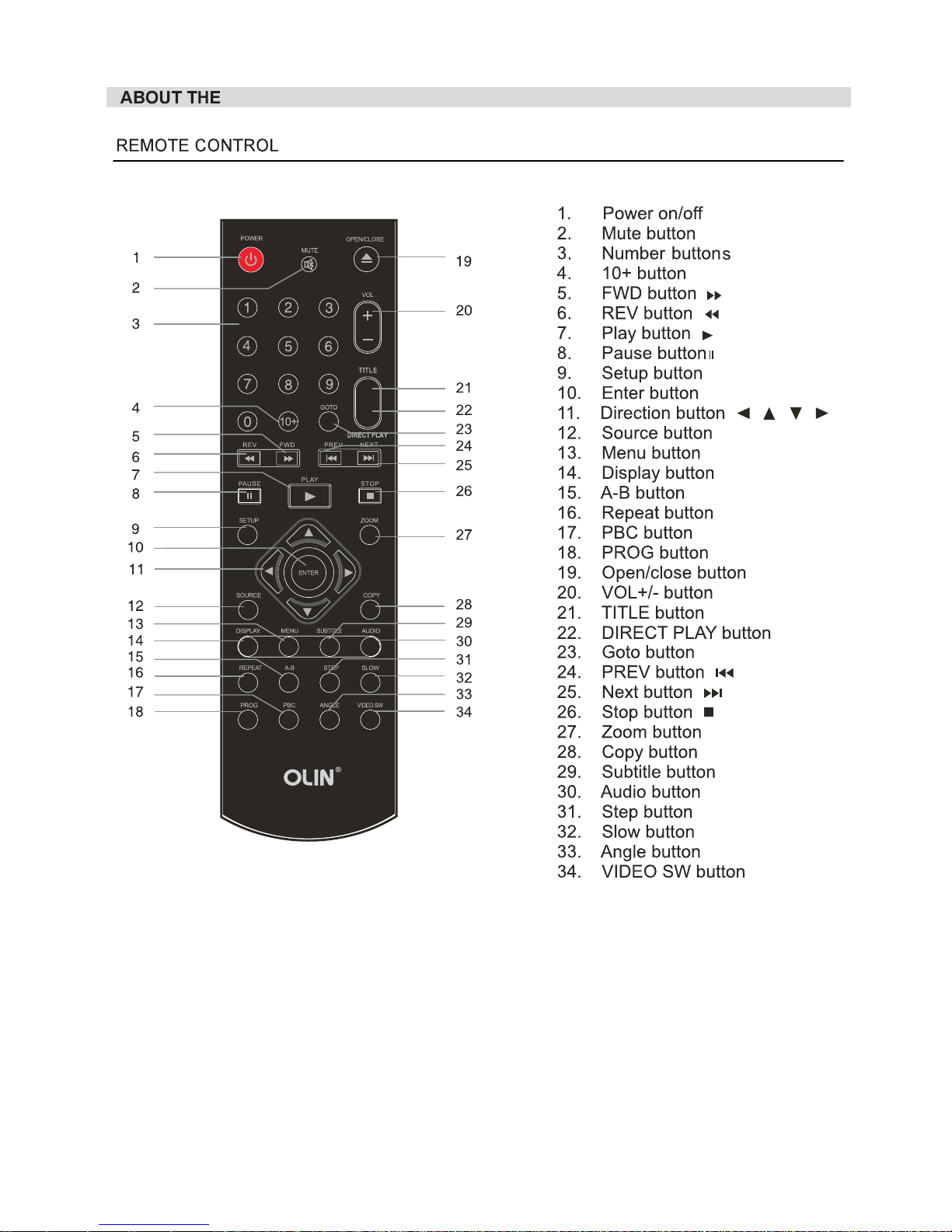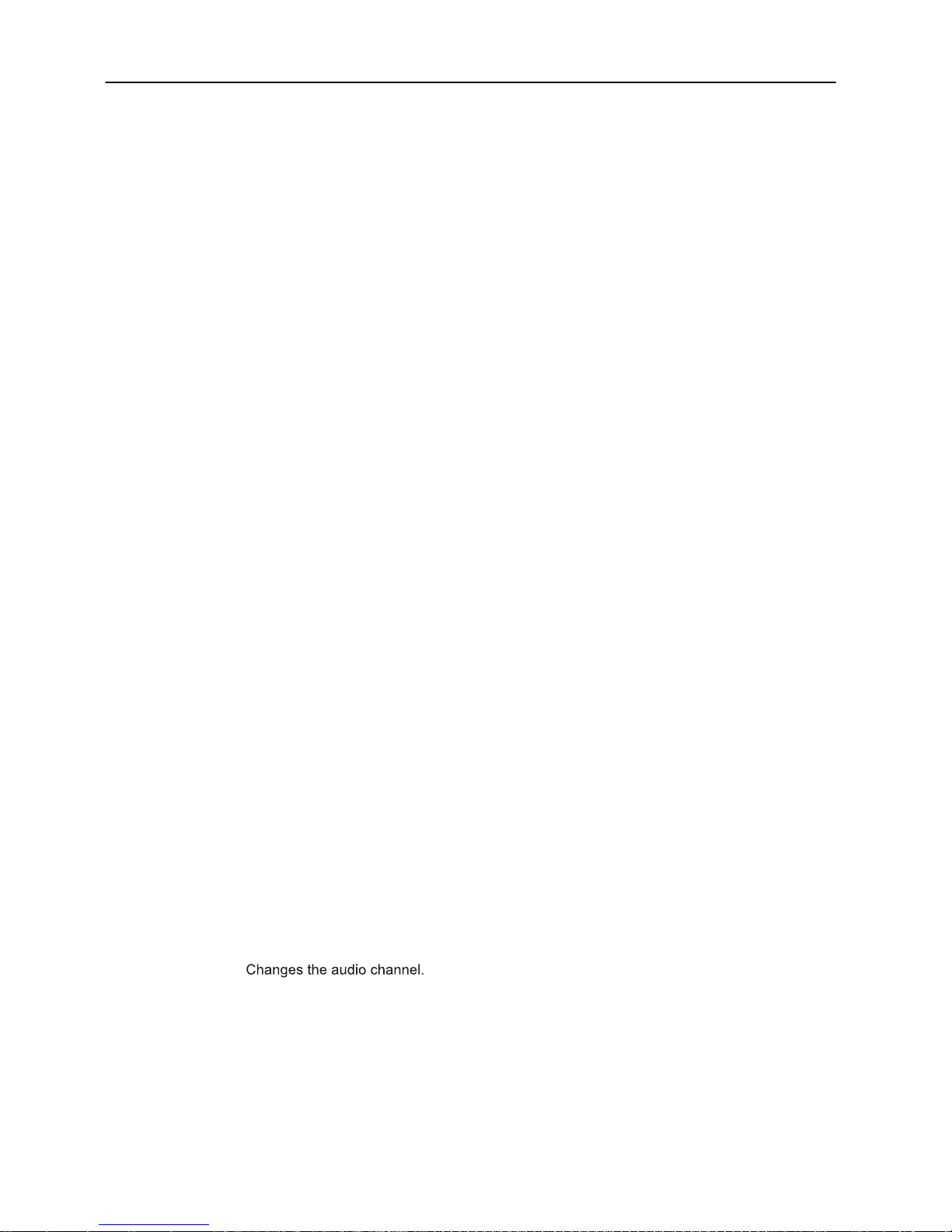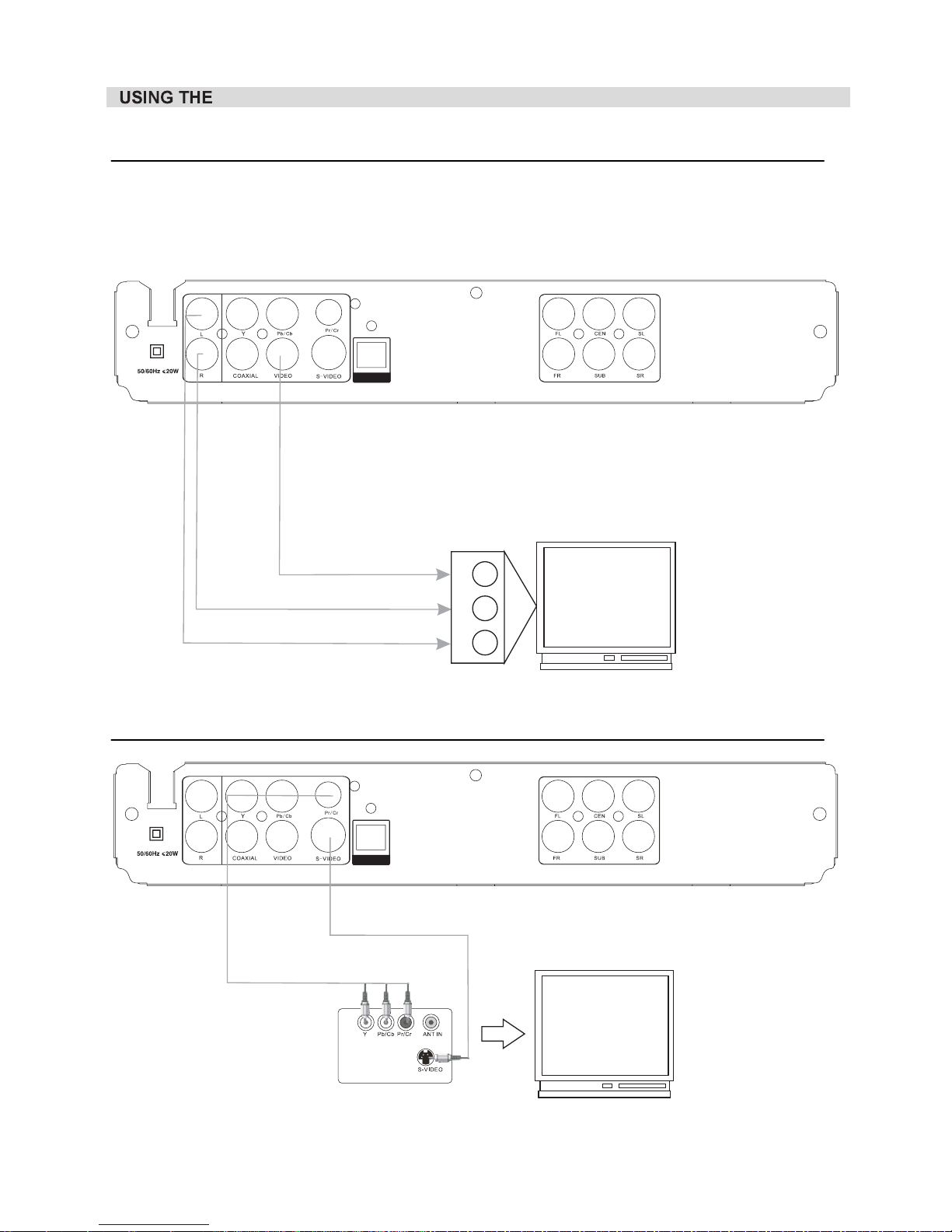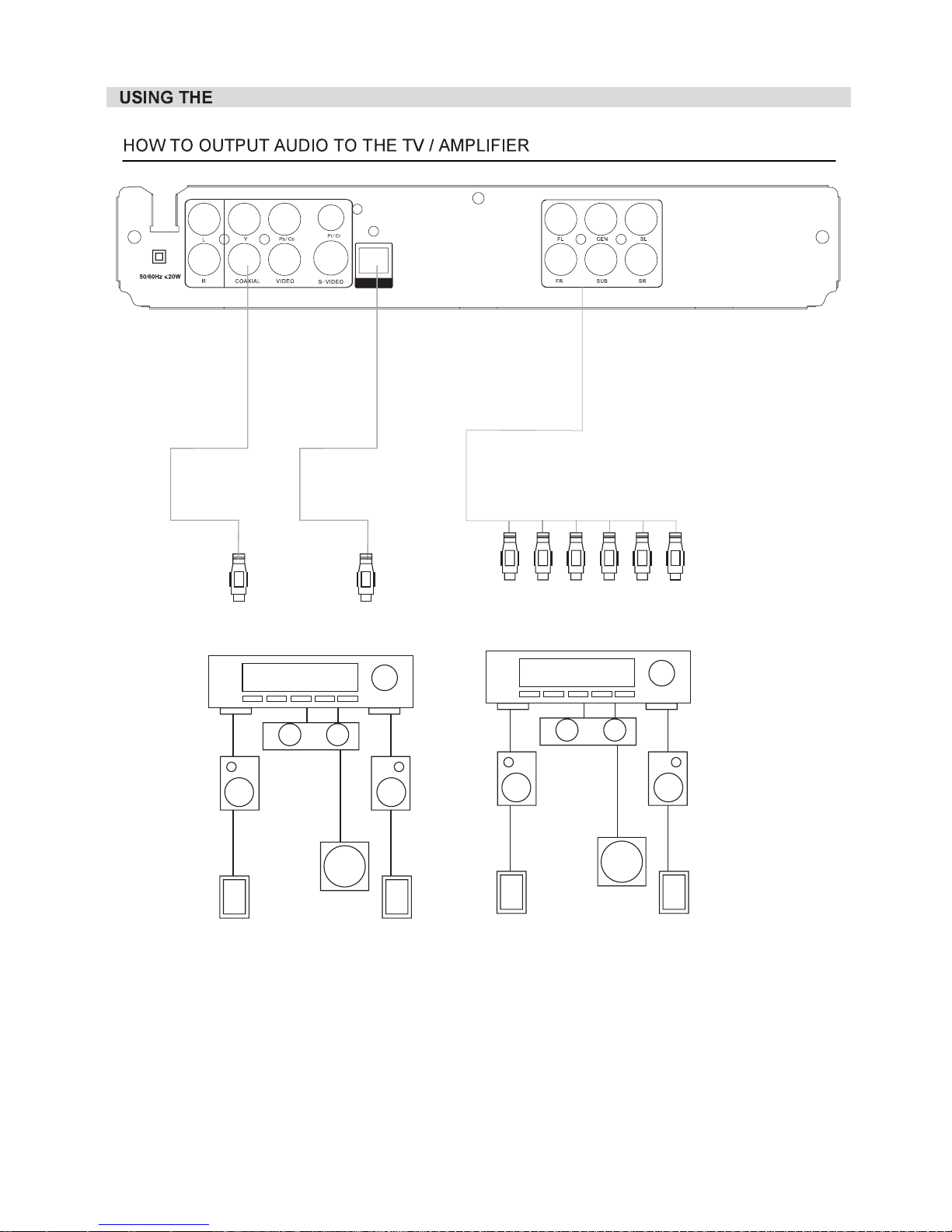1. POWER button
2. MUTE button
3 Number buttons
4 10 buttons
5. FWD button
6.REV button
7. PLAY button
8 PAUSE button
9. SETUP button
10. ENTER button
11. DIRECTION buttons
12 SOURCE
13. MENU button
14. Display button
15. A-B repeat button
16. REPEAT button
17. PBC button
18. PROG button
19. OPEN CLOSE buttons
20. VOLUME buttons
21. TITLE button
22. DIRECT PLAY button
23 GOTO button
24 PREV button
25 NEXT button
26. STOP button
27. ZOOM button
28. COPY button
29. SUBTITLE button
30. AUDIO button
32. SLOW button
33. ANGLE button
34. VEDIO SW button
- Switches on/off the player.
- Instantly turns off the sound. Press again to resume.
-Press number buttons to input digits and numbers
-Select more than 10 channel or times
- Press this button for quick forward search search speed will increase with
each pressing 2X 4X 16X 32X normal
- Press this button for quick rewind search search speed will increase with
each pressing 2X 4X 16X 32X normal
- Press to start play .
- Press to start pause play.
- Enters or exits the setup menus.
- Press to confirm a selection.
- Used in DVD menus and MP3 track selection
transform USB and DVD each
- Press to display the subtitle (root) menu.
- Press to display various info on the current playback title chapter time
elapsed remaining etc
- Use to mark a DVD or CD segment to repeat scenes
- Allows you to repeat a title, a chapter, a song or all songs.
- Press this button to turn on or off Playback Control PBC function
- Allows playing disc in a programmed , press to save your desired frequency.
- Press open close button when power is on the disc tray is pushed out
put the disc on the tray with the title faced up Press open close button again to close the
disc tray and the unit starts playing automatically
- Press to adjust the volume level.
- Displays the title menu if presented on the disc.
- If a DVD disc contains a warning or notice message or an advertisement clip
press this button to skip them and go directly to the disc contents
choose times
When playing DVD disc press PREV button to go to the previous chapter
When playing SVCD VCD CD disc press PREV button to go to the previous track
When playing DVD disc press NEXT button to go to the next chapter
When playing SVCD VCD CD disc press NEXT button to go to the next track
-
-
1 From CDDA format to the compressed Mp3 format onto a USB drive
2 Data disc MP3 Divx JPG WMA copy to USB
- Press to choose the subtitle.
-Slow down the play speed.
- Used to access various camera angles on a DVD.
- Switch the video output model YUV, S-Video
. .
.+ .
.
:=>=> => =>
.
:=>=> => =>
.
.
.- .
:/
/,.
.
() .
// ,.
./
.
,
.
.-
.- , .
,, ,
.- , .
,, ,
-, .
,(///) .
.
- Press to see the picture very slowly(frame by frame play). Or tracks between point A
and B.
-
31. STEP button
THE USE OFREMOTE CONTROL BUTTONS
Press once to stop playback,Press twice to stop playback completely.
.
.
Zoom In/Out
~ Page 6 ~