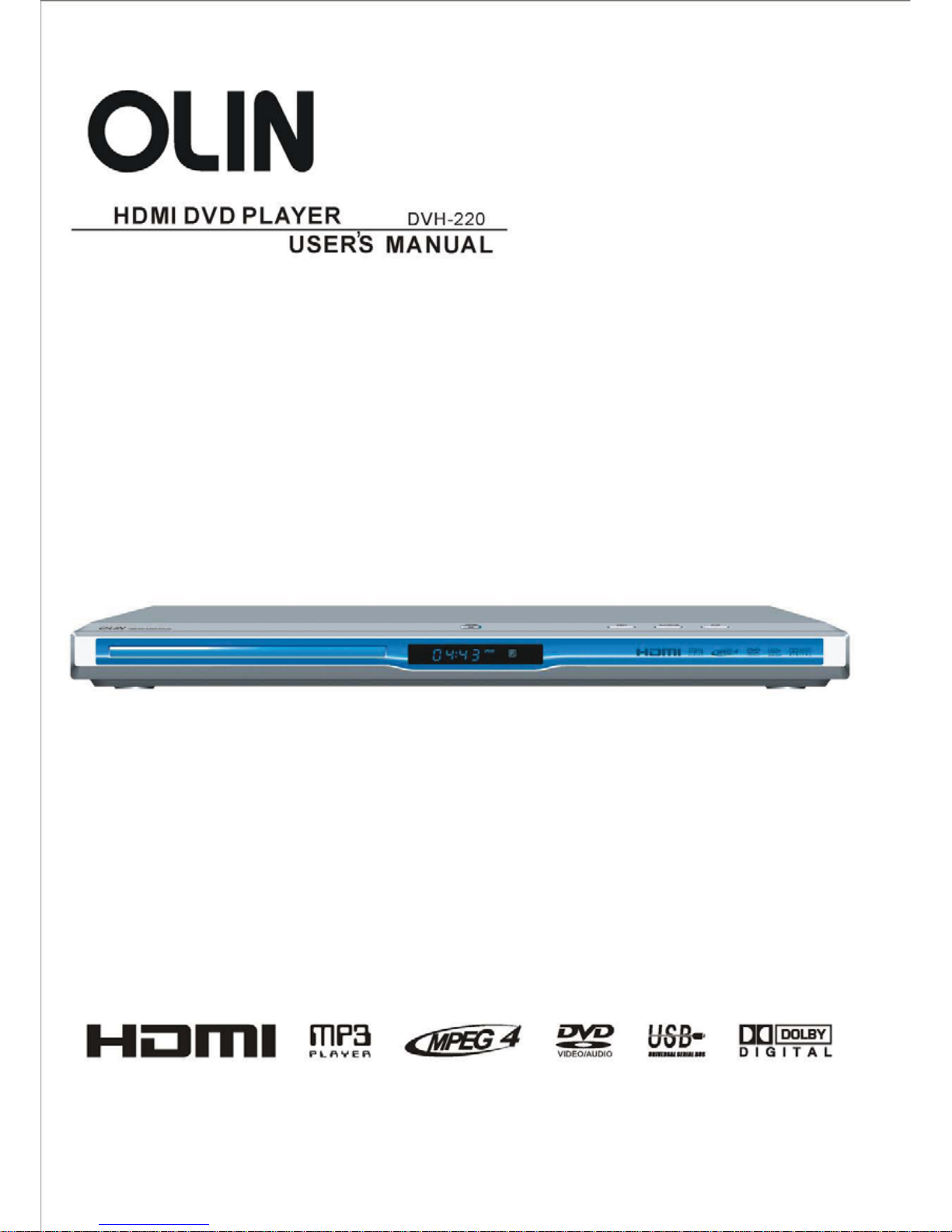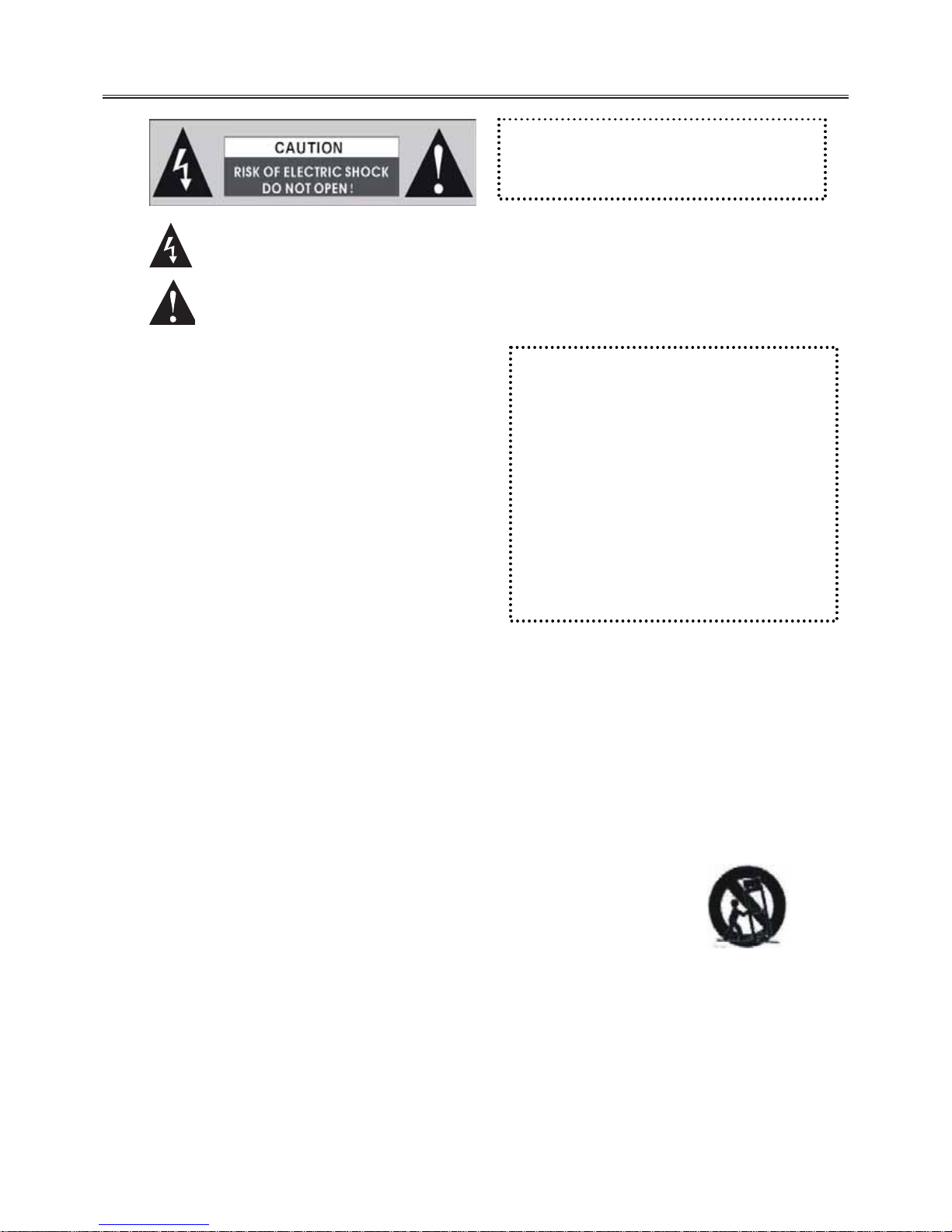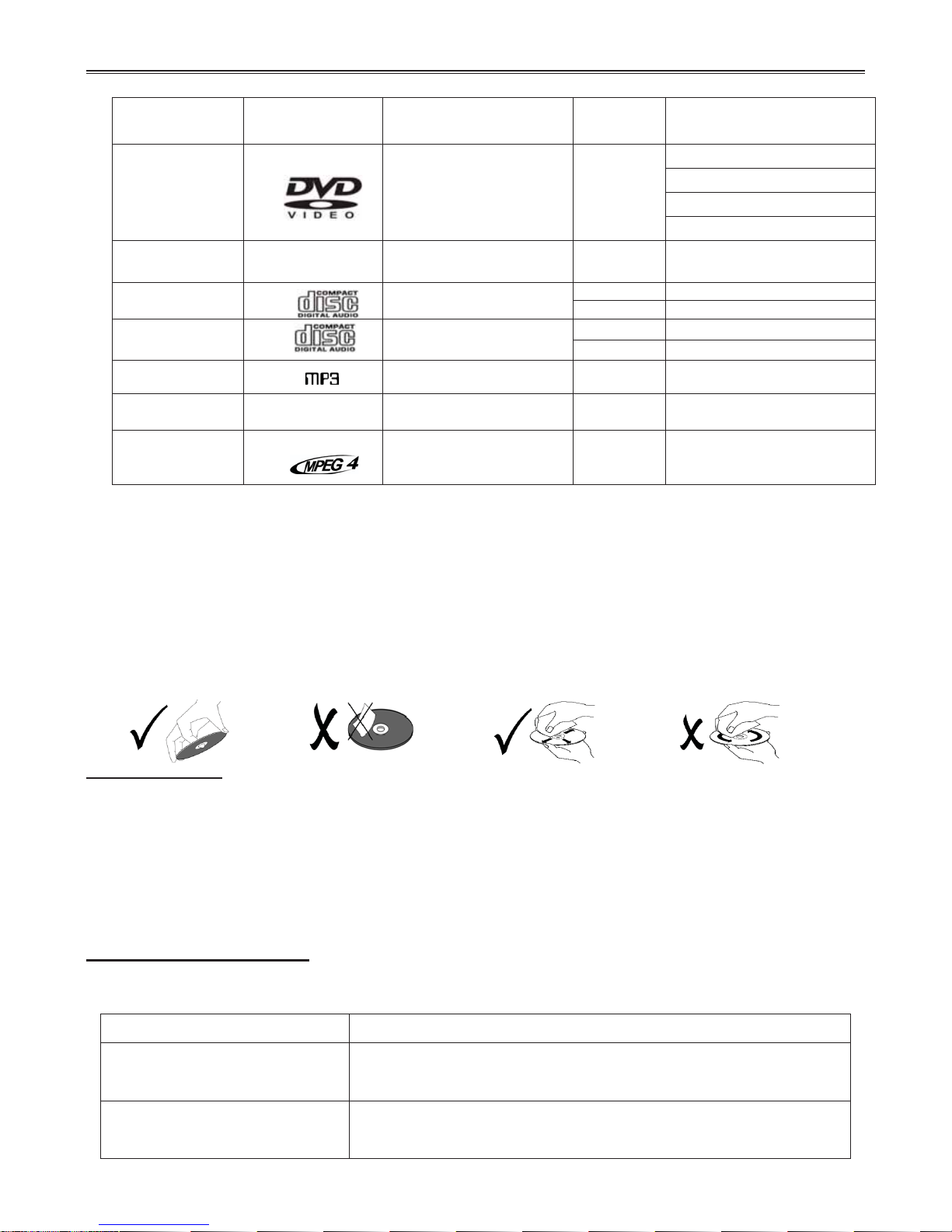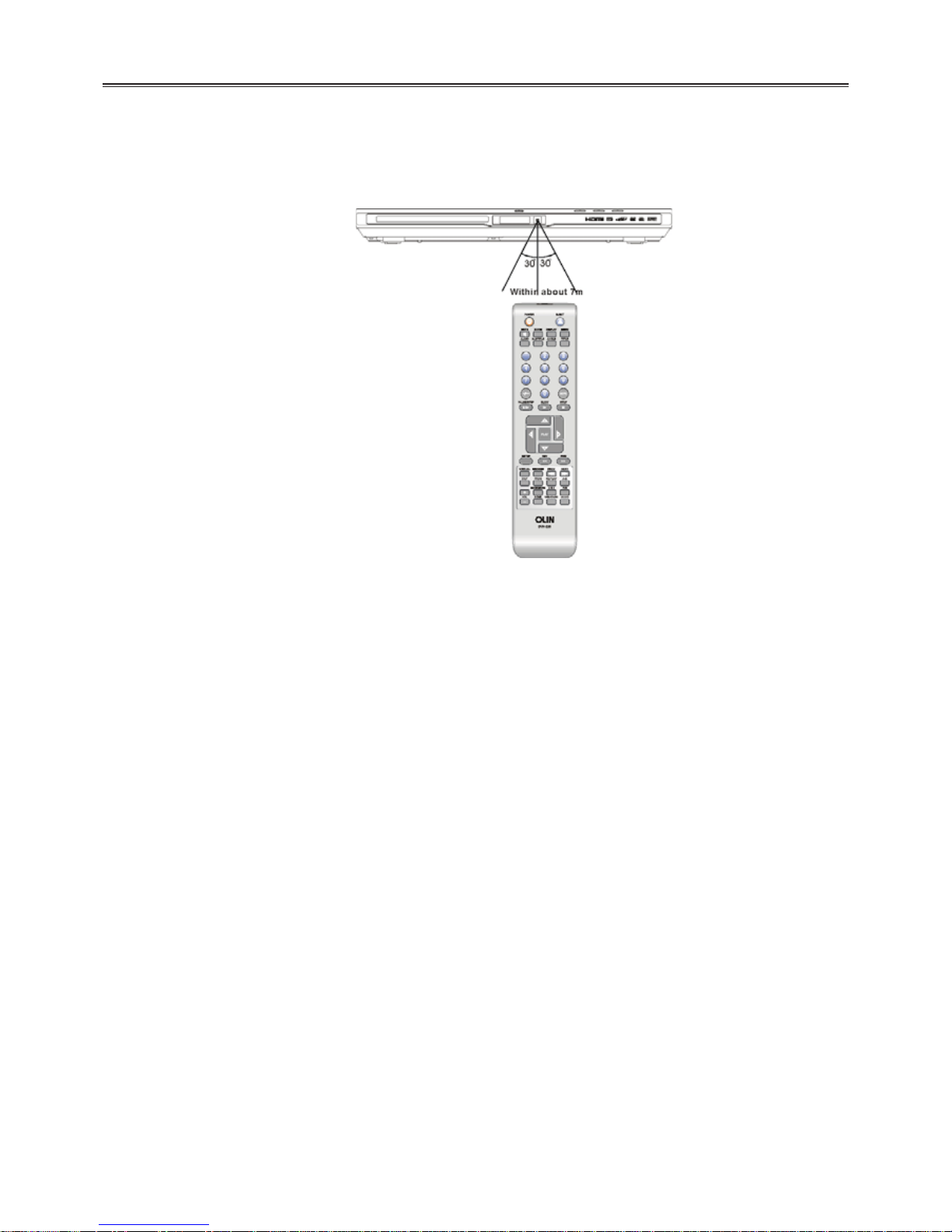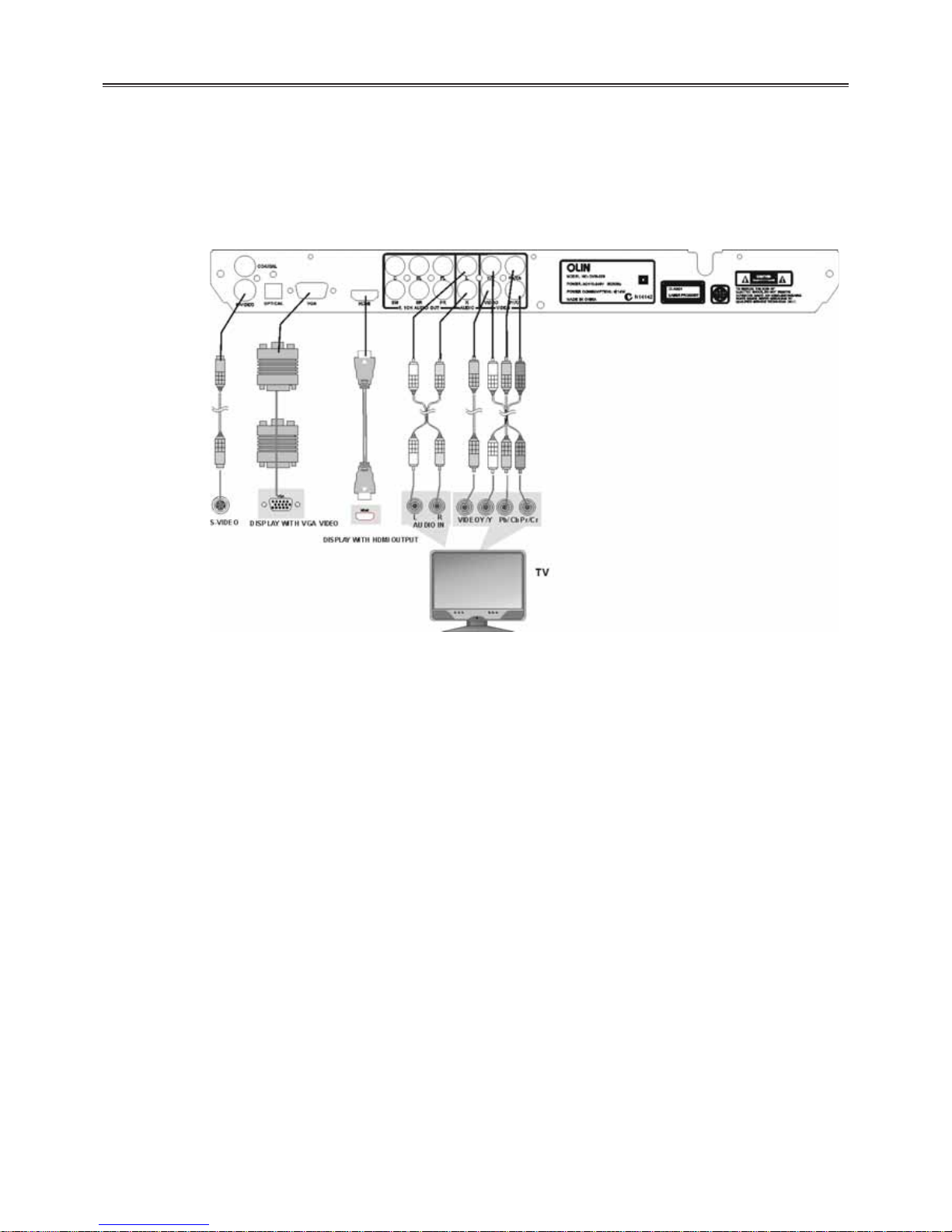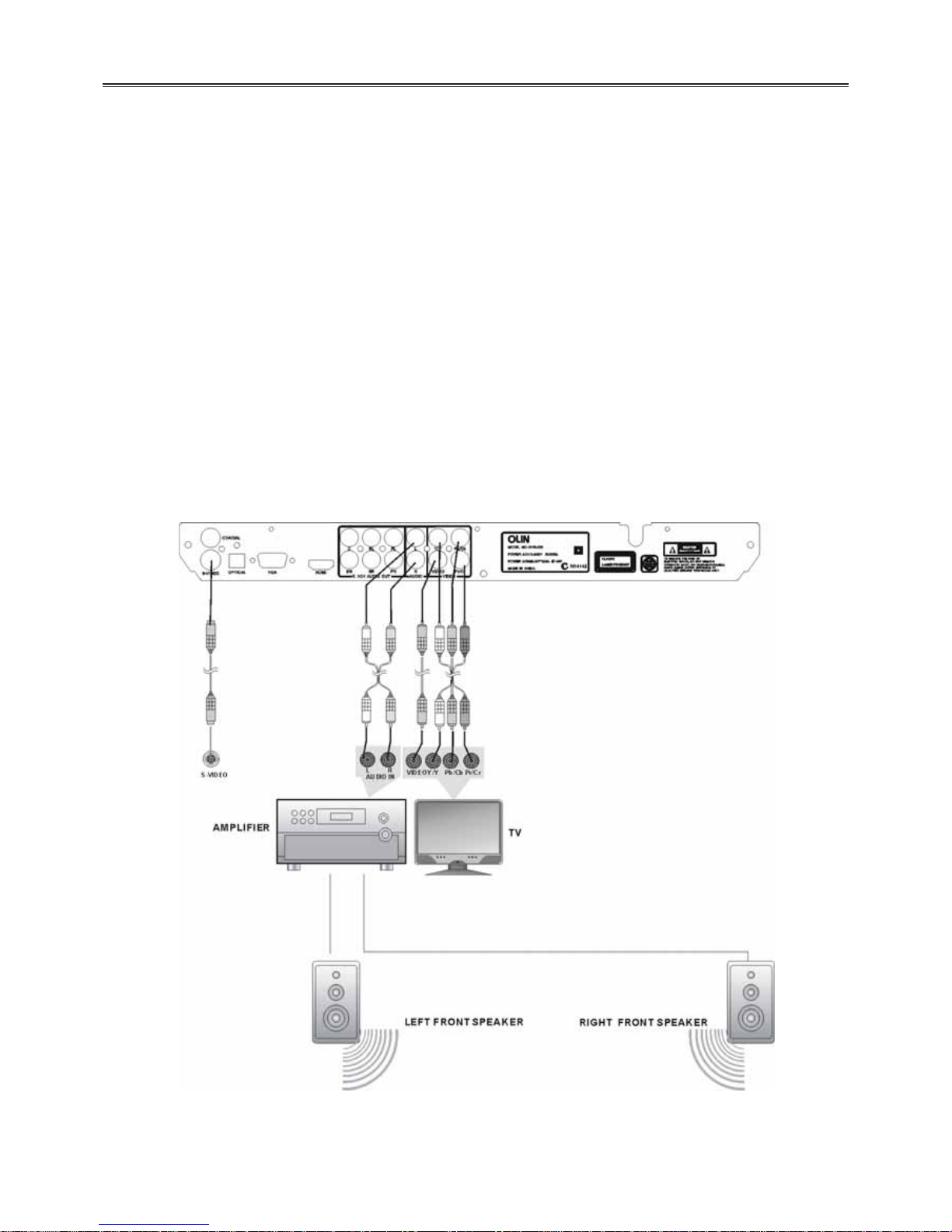2
IMPORTANT FOR LASER PRODUCTS
1. CLASS 1 LASER PRODUCT
2. DANGER
Visible laser radiation when open and
interlock failed or defeated. Avoid direct
exposure to beam.
3. CAUTION
Do not open the top cover. There are no
user service-able parts inside the unit,
leave all servicing to qualified service
personnel.
SAFETYWARNING
Precaution Notes:
1) Read this manual carefully before using this product.
2) Keep this manual for later reference.
3) Heed all warnings, and follow all instructions.
4) Do not place this apparatus near water.
5) Clean only with dry cloth.
6) Do not block any ventilation openings. Install it in
accordance with the manufacturer’s instructions.
7) Do not install this product near any heat sources
such as radiators, heat registers, stoves, or other
apparatus (including amplifiers) that produce heat.
8) Do not defeat the safety purpose of the polarized
or grounding-type plug. A polarized plug has two
blades with one wider than the other. A grounding type plug has two blades and a third grounding prong.
The wide blade or the third prong are provided for your safety. If the provided plug does not fit into your
outlet, consult an electrician for replacement of the obsolete outlet.
9) Protect the power cord from being walked on or pinched particularly at plugs, convenience receptacles,
and the point where they exit from the apparatus.
10) Only use accessories specified by the manufacturer.
11) Use only with the cart, stand, tripod, bracket, or table specified by the manufacturer, or sold with the
apparatus. When a cart is used, use caution when moving the cart/apparatus combination to avoid injury
from tip-over.
12˅Unplug this apparatus during lightning storms or when unused for long periods of time.
13˅Refer all servicing to qualified service personnel. Servicing is required when the apparatus has been
damaged in any way, such as power supply cord or plug is damaged, liquid has been spilled or objects
have fallen into the apparatus, the apparatus has been exposed to rain or moisture, does not operate
normally, or has been dropped.
14) Apparatus shall not be exposed to dripping or splashing and no objects filled with liquids, such as vases,
shall be placed on the apparatus.
WARNING: To reduce the risk of fire
or electric shock , DO NOT expose
this product to rain or moisture !
The lightning Flash with arrowhead symbol within a triangle, Alerts the user to “dangerous
Voltage” which could cause electric shock.
The exclamation point within a triangle indicates to the user to read important operating
and maintenance instructions in the manual