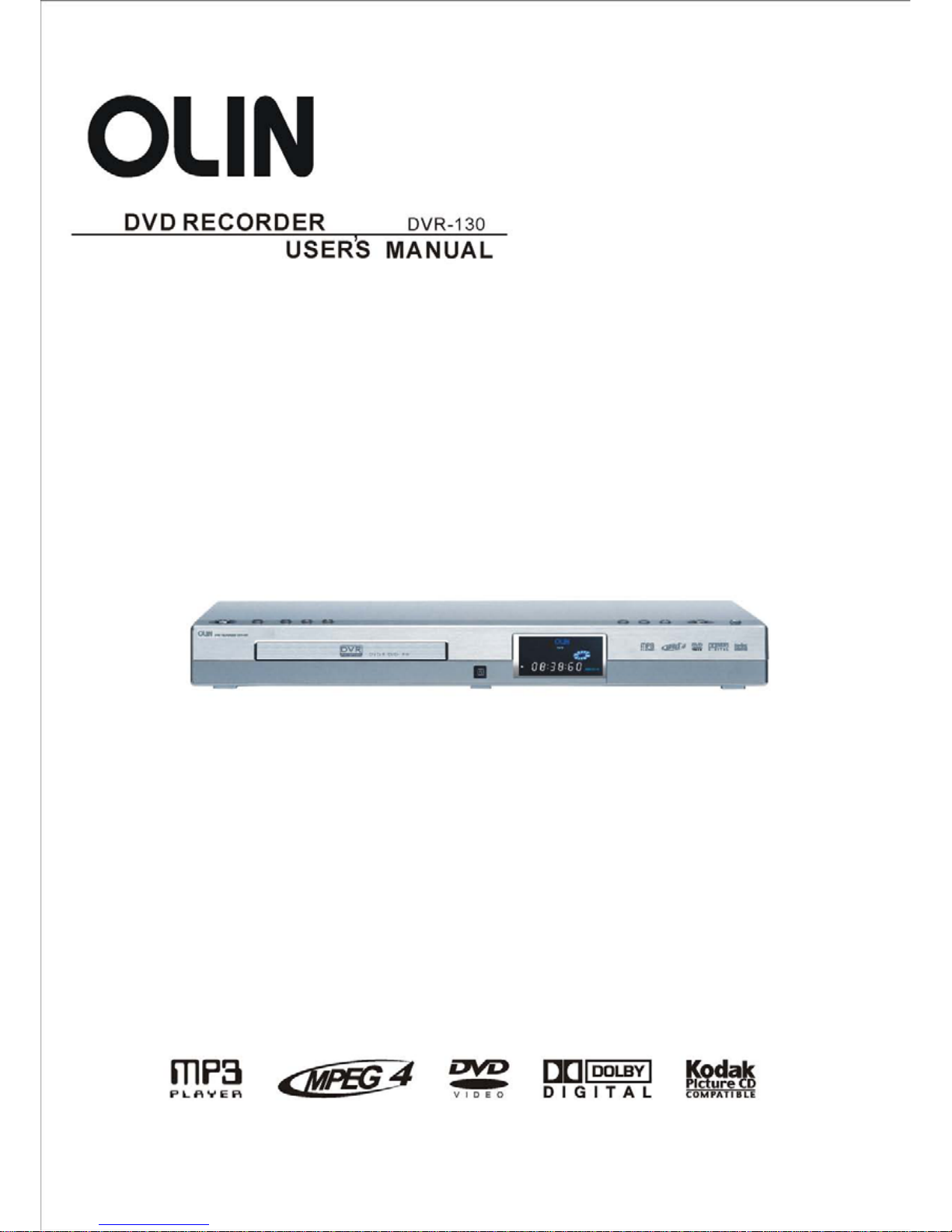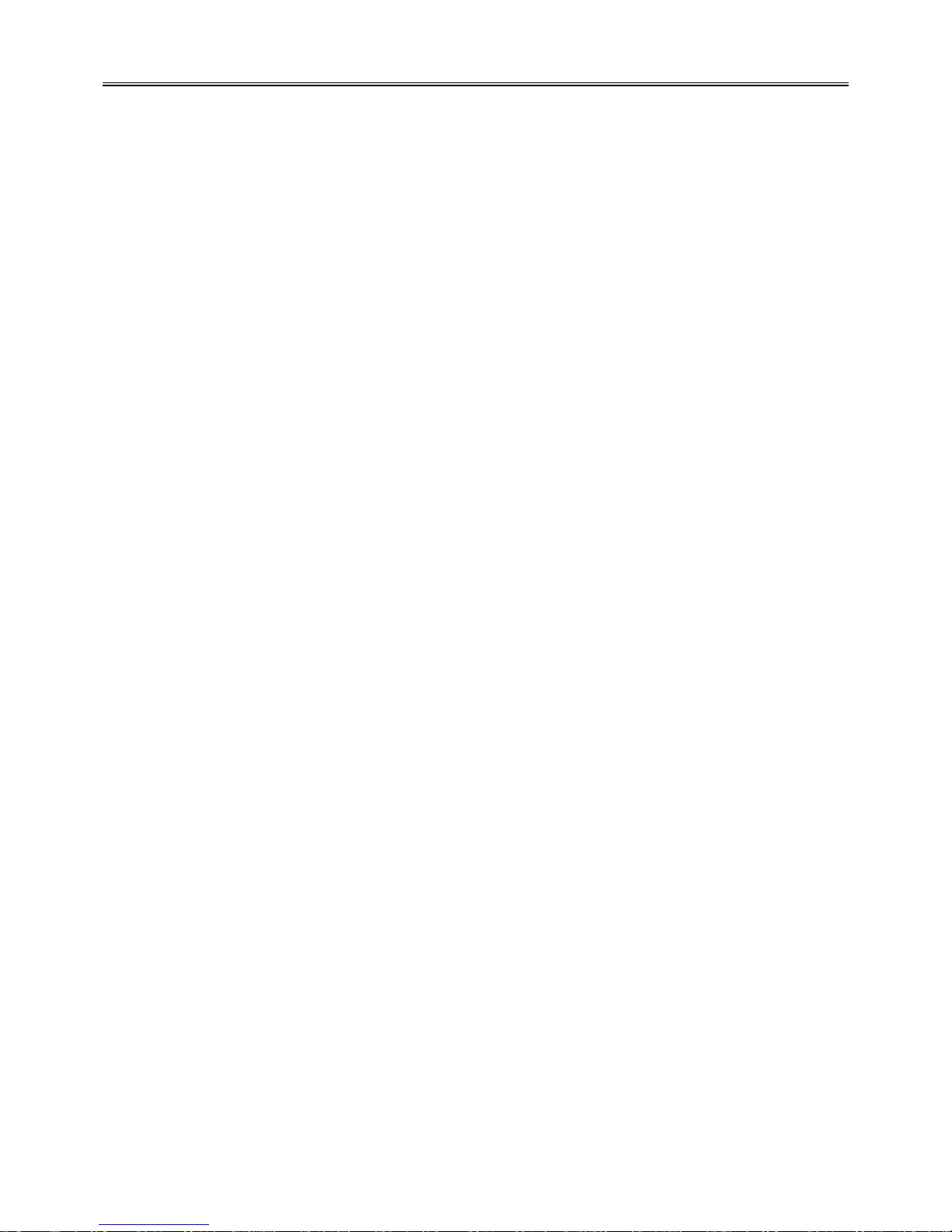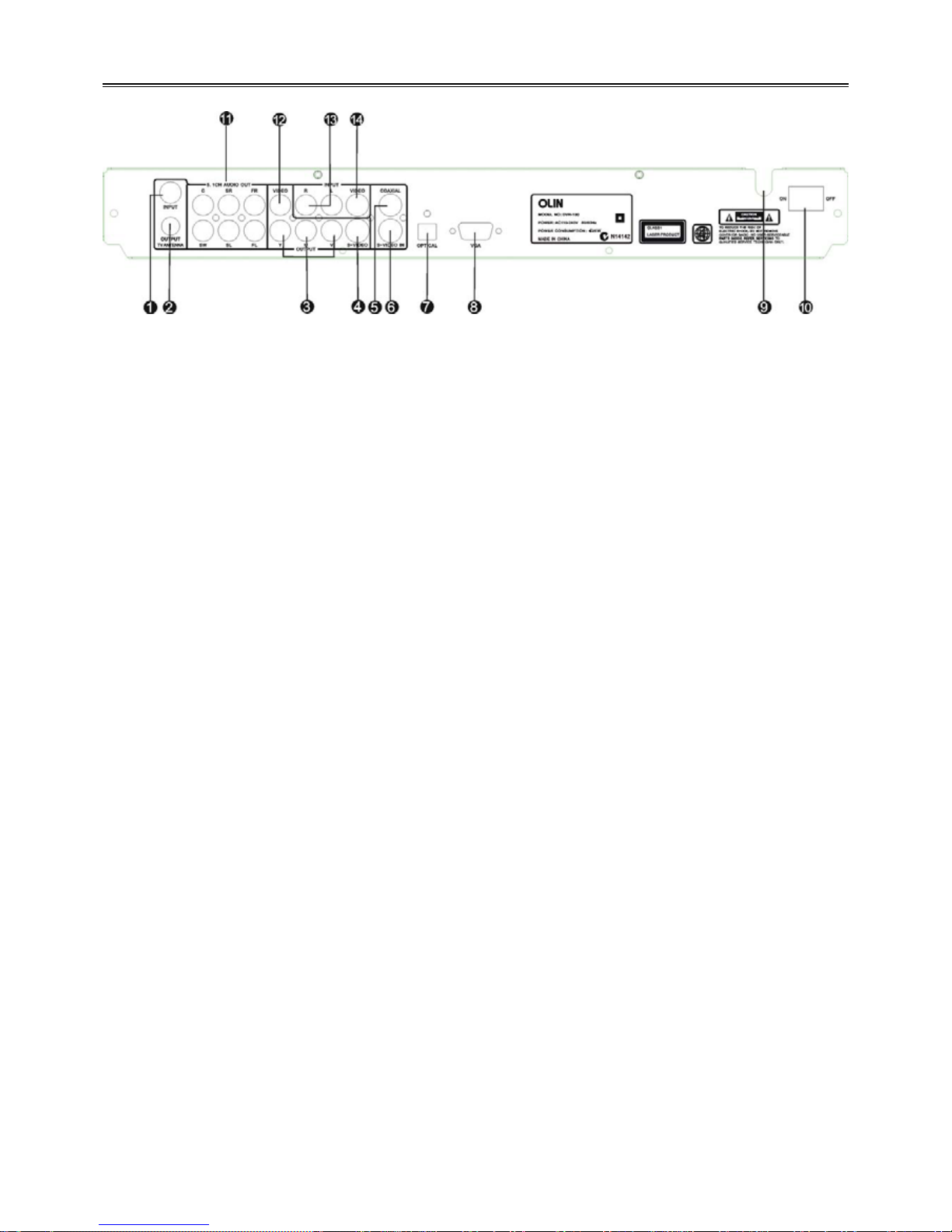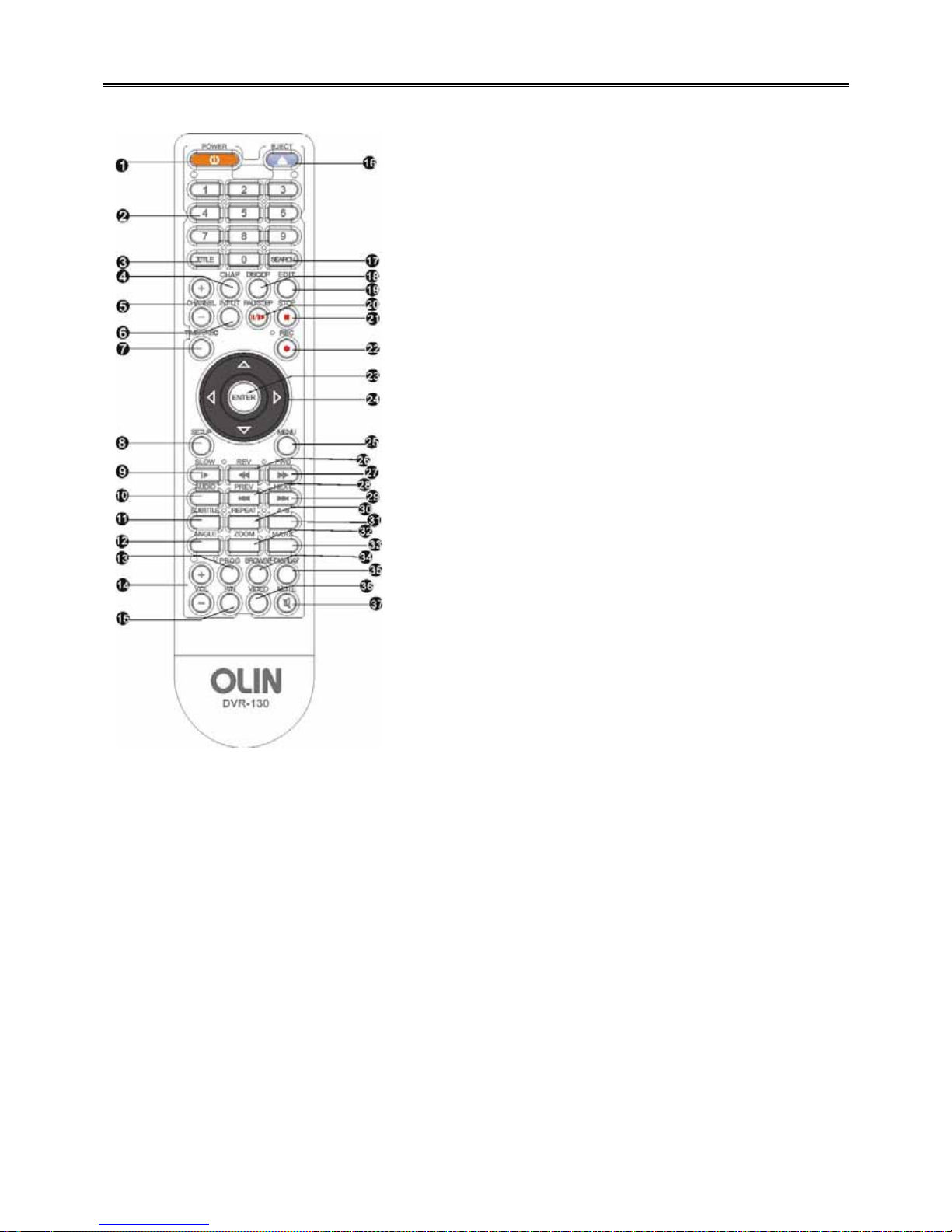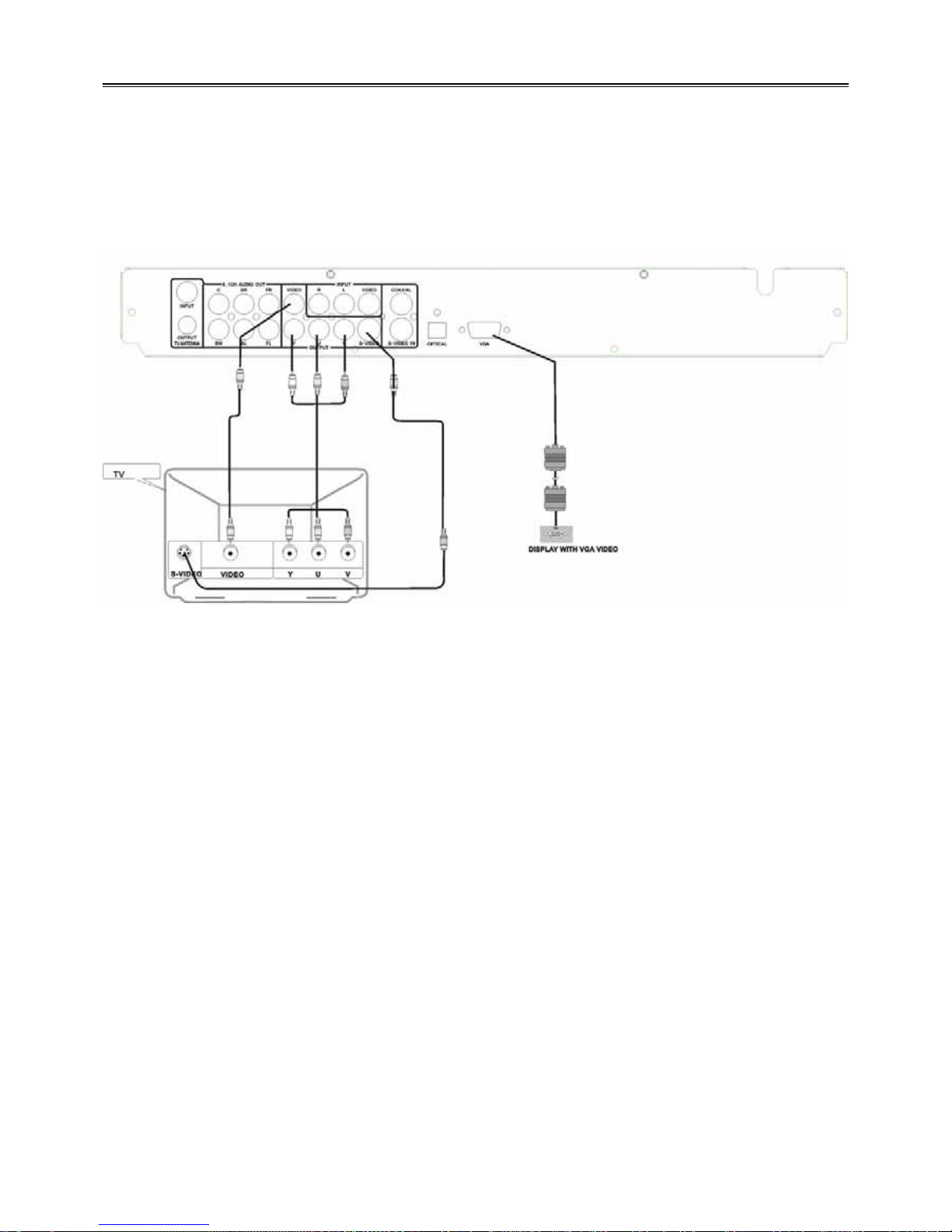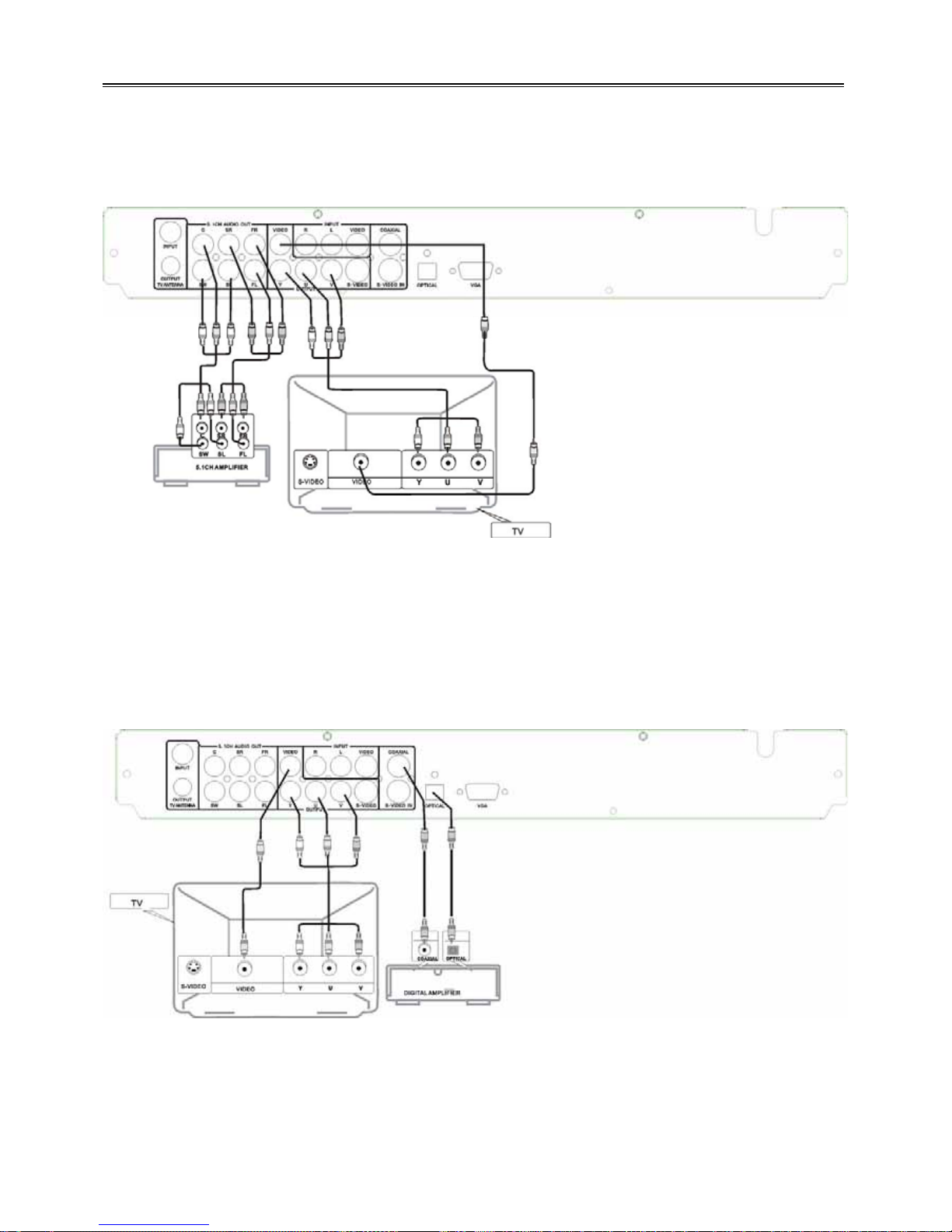7
Parts Introduction
Remote control function key introduction
11. SUBTITLE-When playing DVD disc, press to
select a subtitle language.
12. ANGLE -Press to access various camera
angles.
13. PROG -Press to set the Disc in programming
play mode.
14. Volume +/- -Press to increase or decrease the
DVD volume level slightly.
15. P/N-Press to shift PAL/AUTO/NTSC Mode.
16. EJECT -Press to open or close the disc tray.
17. SEARCH-Allows you to select the desired disc
starting time, track or title.
18. DISC/OP - When playing a DVD+R/RW disc
press it to edit the disc.
19. EDIT-Press it to exit the chapter edit menu
when playing a DVD+R/RW disc.
20. PAUSE/STEP –Press one time as pause, press
again as step; During recording process, press
to stop the recording.
21. STOP -Press to stop playback.
22. REC- Press to recording.
23. ENTER - Press to enter or get into play mode.
24. Direction Buttons (///) -Use to select
menu items or settings.
25. MENU – Press to turn on/off the menu.
26. REV -Press to fast backward.
27. FWD –Press to search forward.
28. PREV -Press to skip to the previous chapter.
29. NEXT -Press to skip to the next chapter.
30. REPEAT-Press to repeat a chapter, track, title,
or all content.
31.A-B-Press to mark a segment to repeat between
A and B.
32.ZOOM - When playing DVD disc, press this
button to activate zoom.
33.MARK-Press to memory some playing frame,
stored for selecting.
34. BROWSE-Press to look through in advance
and can select the content you want.
35. DISPLAY-Press to show the elapsed playback
time or the track number, press to cancel
onscreen text.
36. VIDEO-Press to switch Interlace and
Progressive Mode.
37. MUTE-Press to turn on/off the speaker output.
1. POWER -Press to turn the DVD player on or off.
2. Number Buttons - 0-9 are used for direct access
of title, chapter ,track and time.
3. TITLE -Press to display titles.
4. CHAP - In chapter edit menu, press it to separate
the chapter, repeat the operation to divide the title
into multi-chapters.
5. CHANNEL +/- -Press to choose the TV channel.
6. INPUT -Press to shift different input source.
7.TIMER/REC– Use this key to realize timer
recording function.
8.SETUP -Press to access the player’s Setup menu.
9.SLOW -Press to slow down playback.
10.AUDIO – when play multi language disc, press it
to select different audio language.