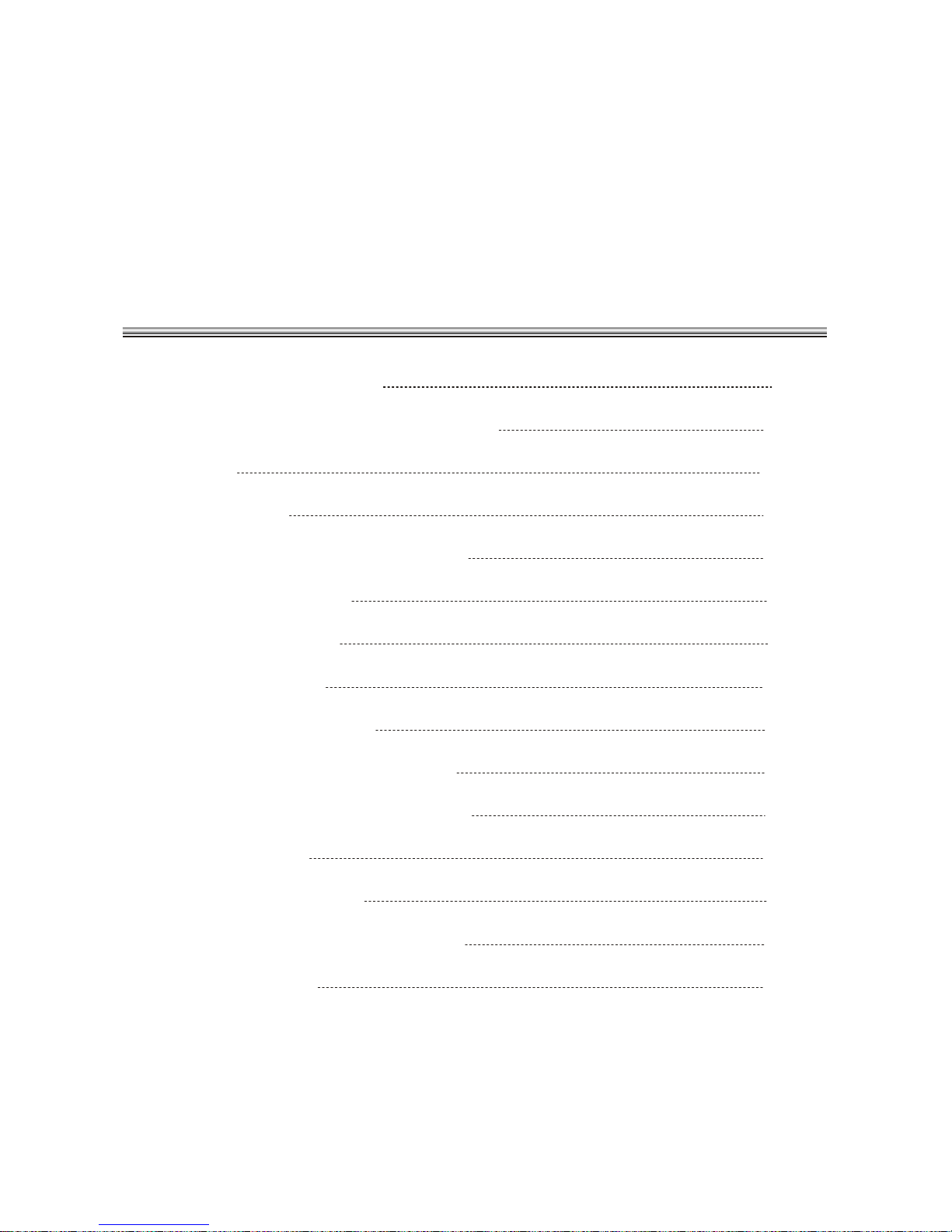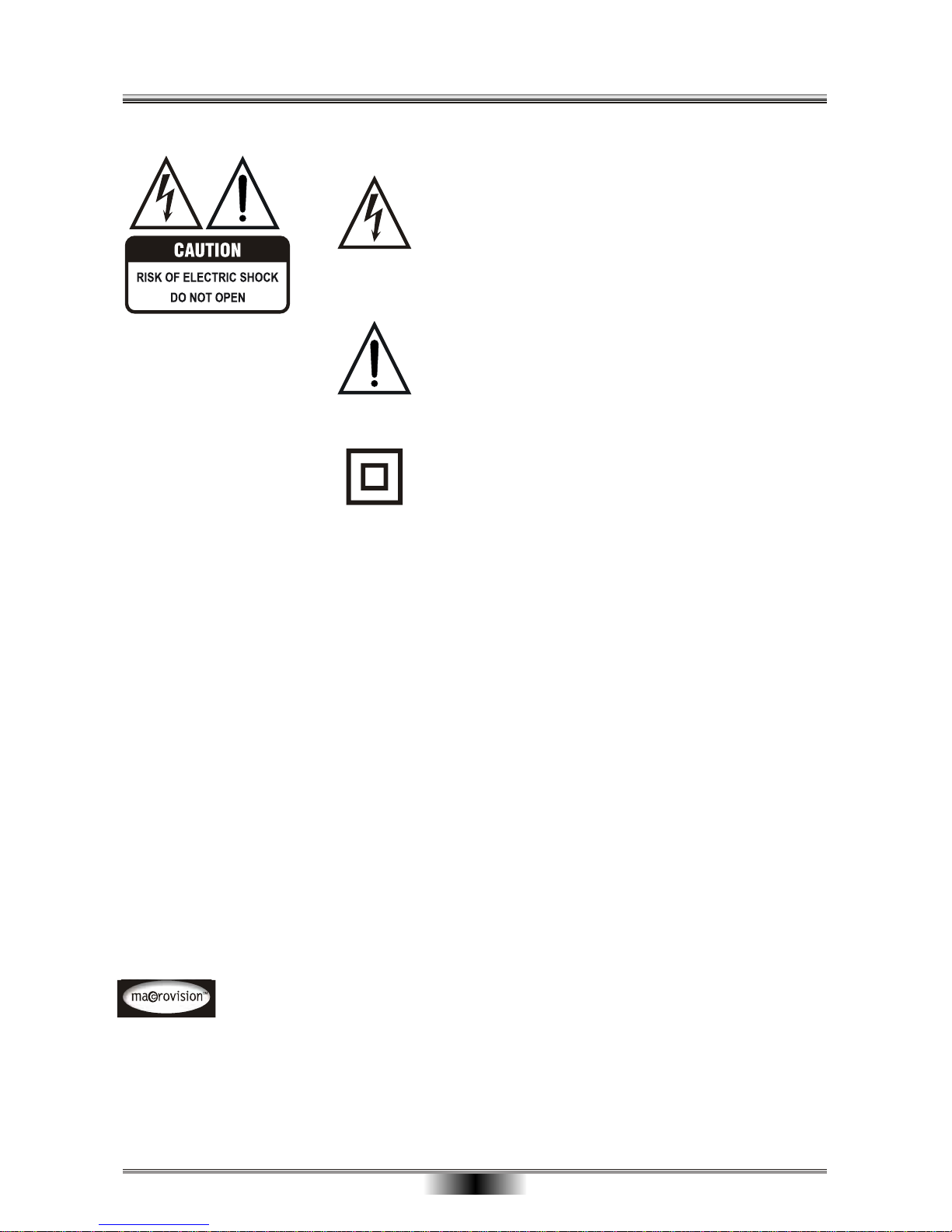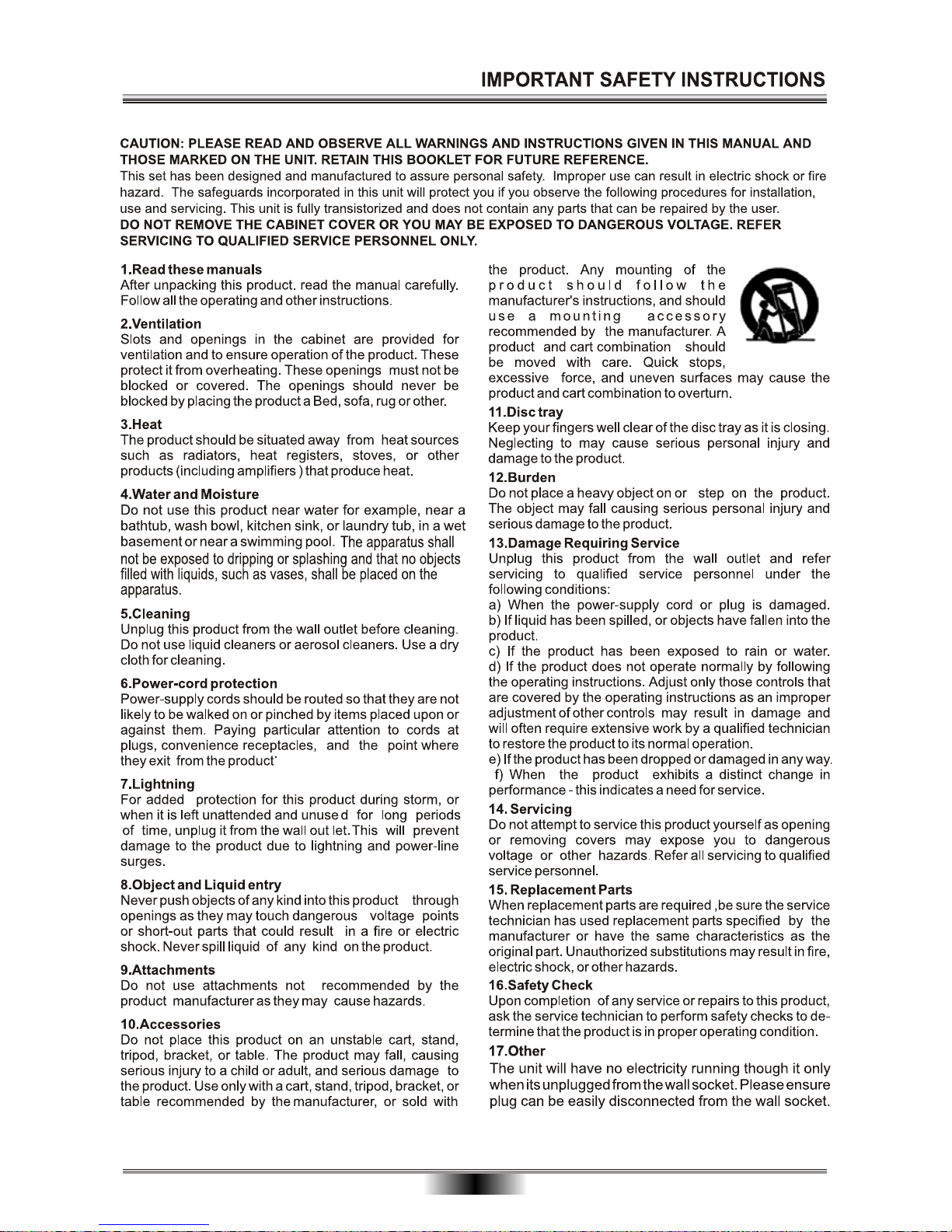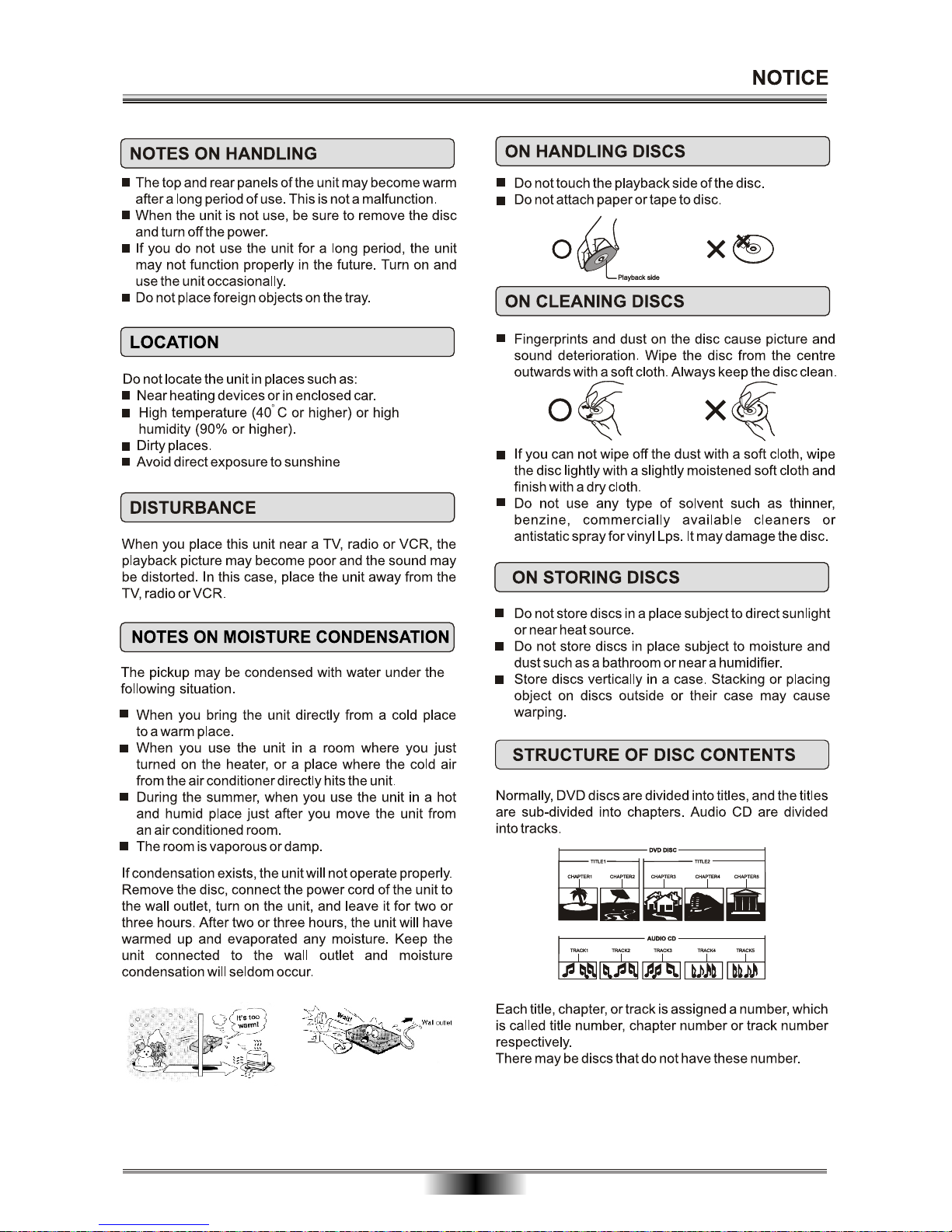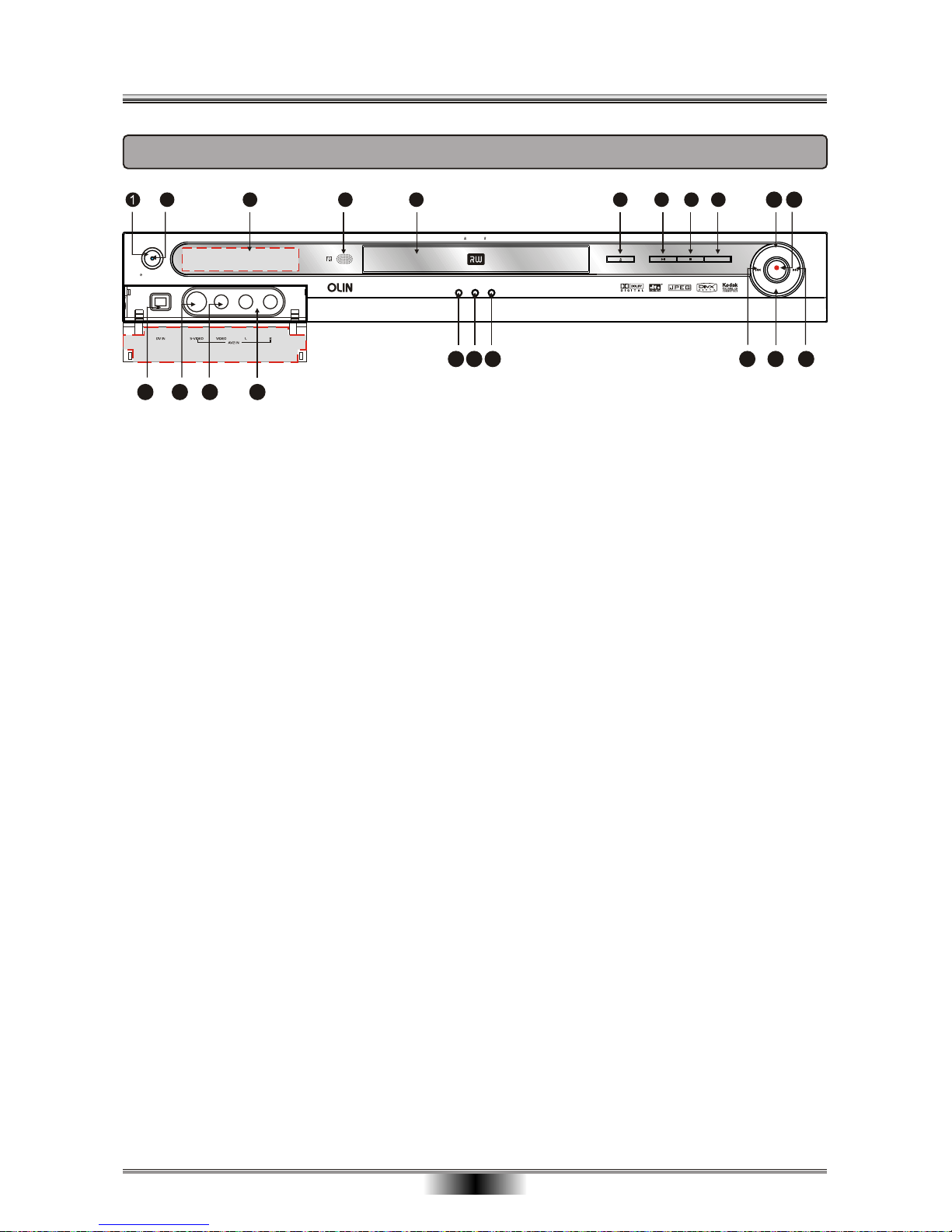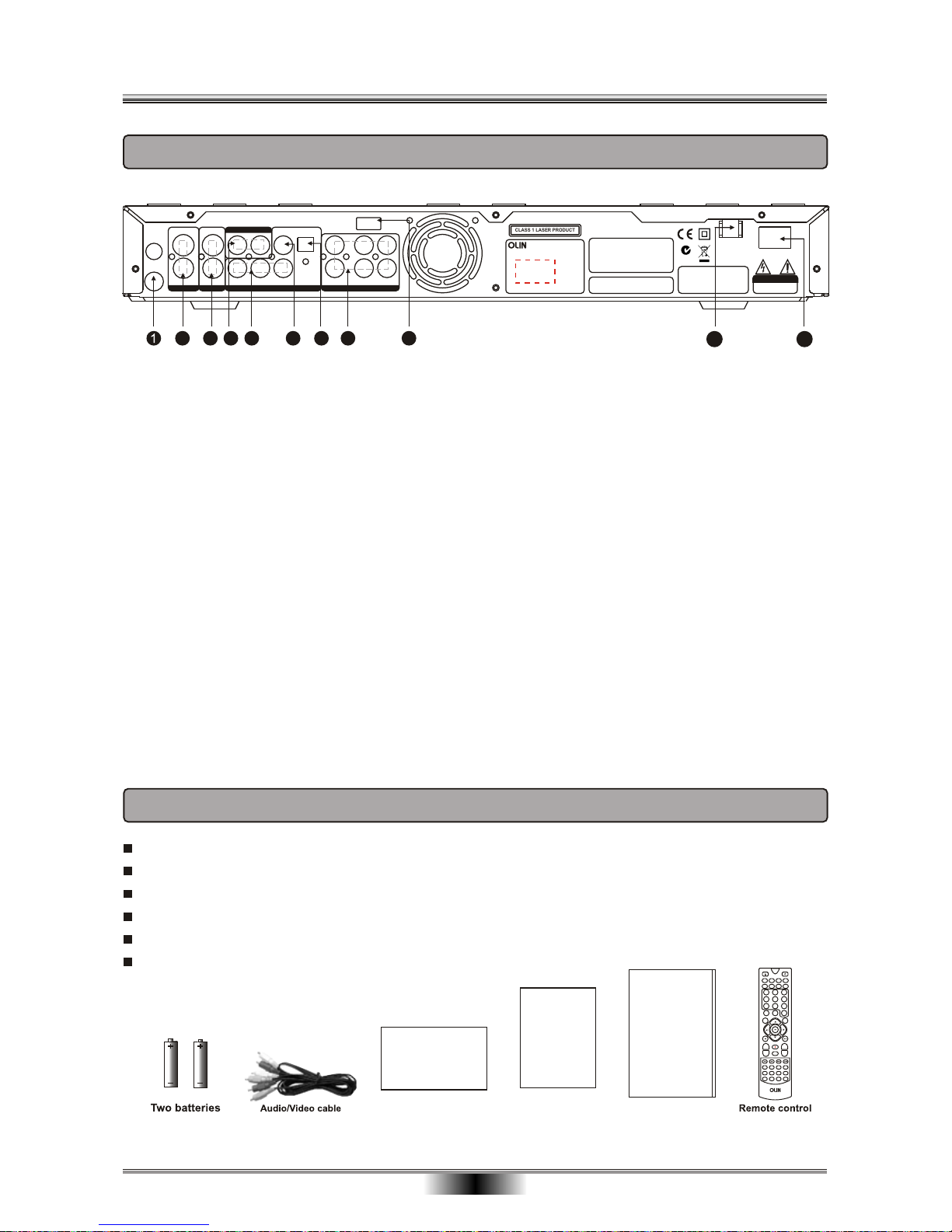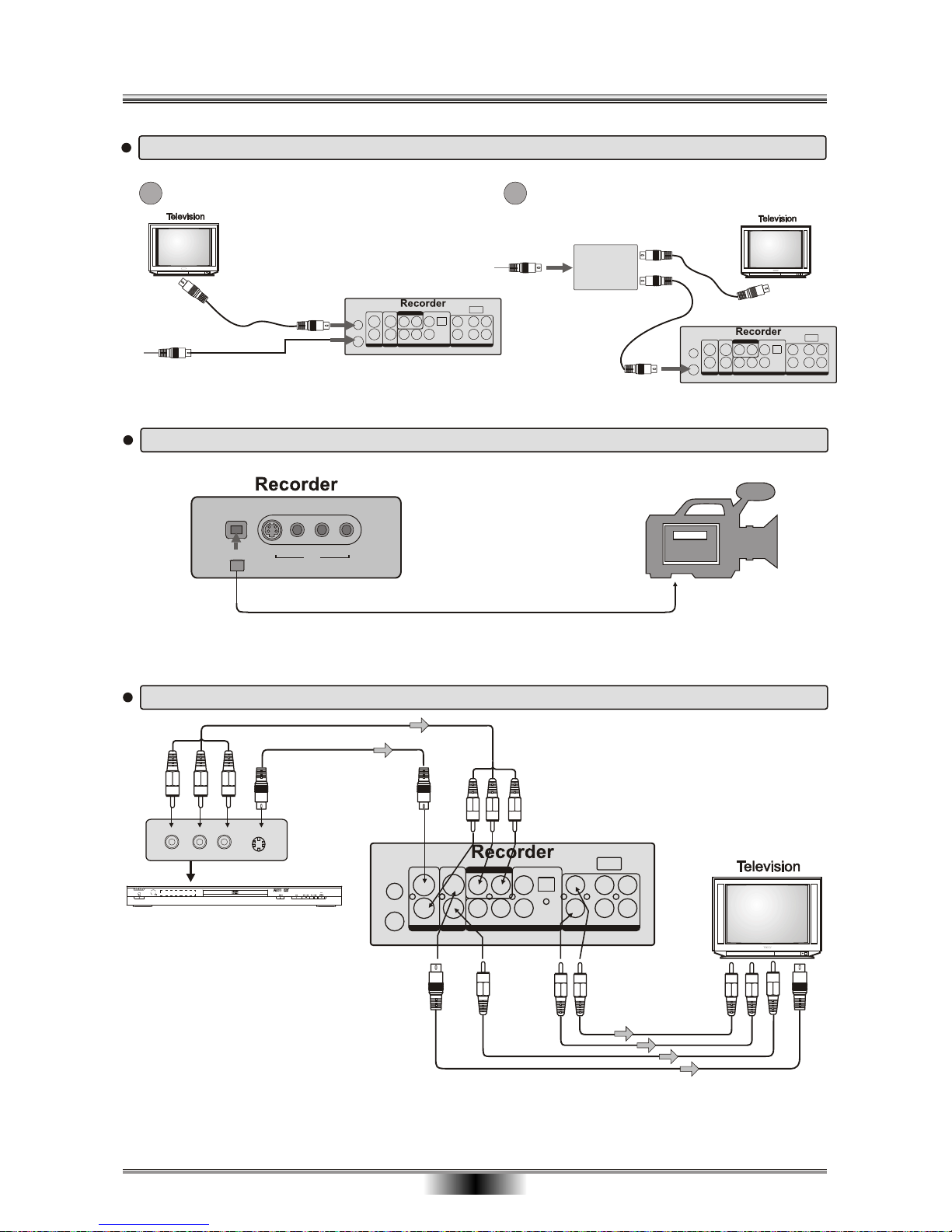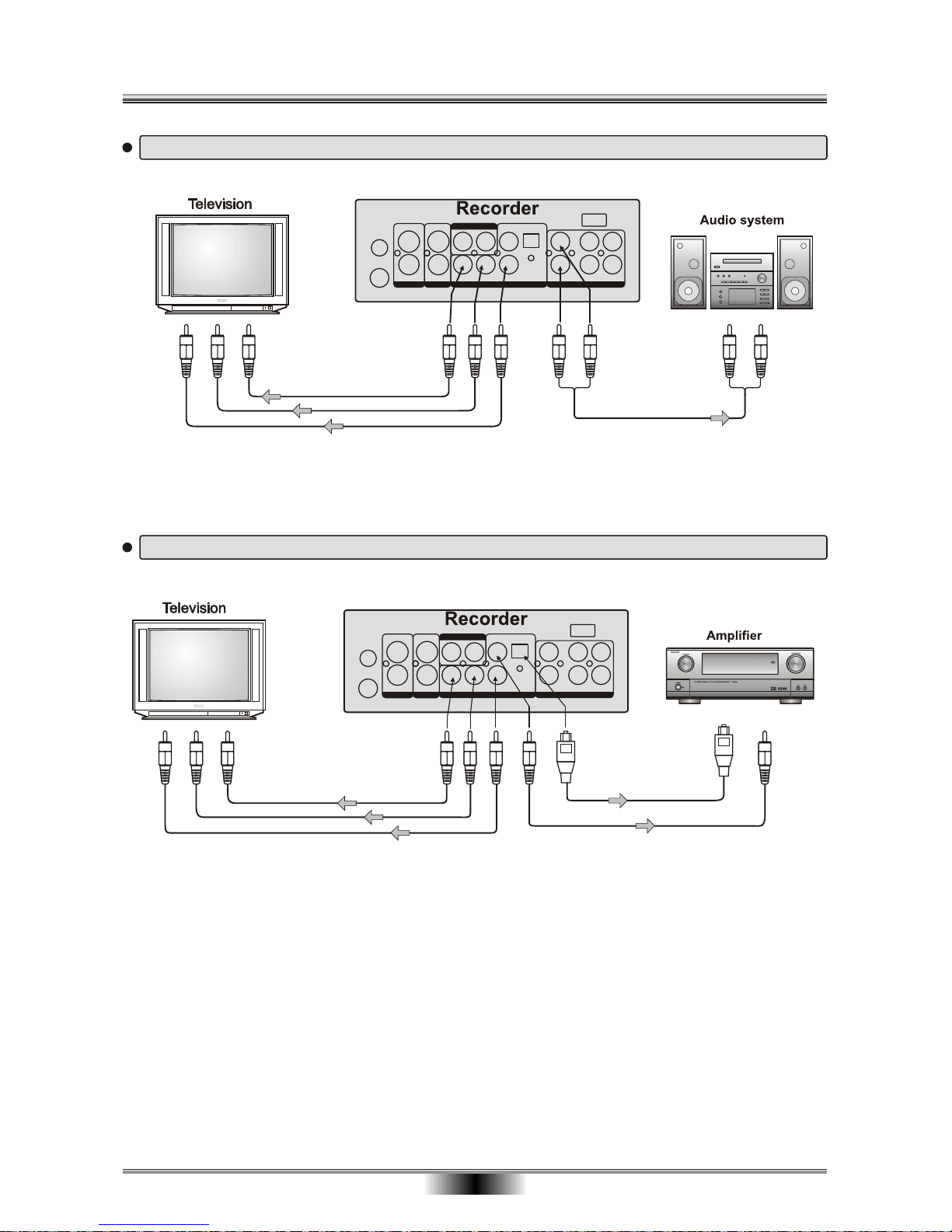WARNING:
CAUTION:
The symbol for CLASS II (Double Insulation).
The lightning flash with arrowhead symbol, within an equila-
teral triangle, is intended to alert the user to the presence
of uninsulated "dangerous voltage " within the product's en-
closure that may be of sufficient magnitude to constitute a
risk of electric shock to persons.
The exclamation point within an equilateral triangle is
intended to alert the user to the presence of important
operating and maintenance (servicing) instructions in the
literature accompanying the appliance.
SAFETY PRECAUTIONS
01
TO REDUCE THE RISK OF FIRE OR ELECTRIC SHOCK, DO NOT EXPOSE THIS
APPLIANCE TO RAIN OR MOISTURE, DANGEROUS HIGH VOLTAGES ARE
PRESENT INSIDE THE ENCLOSURE. DO NOT OPEN THE CABINET. REFER
SERVICING TO QUALIFIED PERSONNEL ONLY.
ONLY THE VOLTAGES SPECIFIED IN THIS MANUAL SHOULD BE USED FOR THE
PRODUCT.
- ANY POWER SOURCE OTHER THAN THE SPECIFIED VOLTAGE IN THIS MANUAL
MAY CAUSE FIRE OR ELECTRIC SHOCK.
When replace the direct plug in power supply or a separable, cord-connected power supply,
the replacement must be exact duplicate, or one recommended by the manufacturer.
TO PREVENT ELECTRIC SHOCK, MATCH WIDE BLADE OF PLUG TO WIDE SLOT,
FULLY INSERT.
This Digital Video Disc player employs a laser System.
Use of controls, adjustments or the performance of procedures other than those specified
may result herein hazardous radiation exposure. To prevent direct exposure to laser beam,
do not try to open the enclosure. Visible laser radiation when open and interlocks defeated.
DO NOT STARE INTO BEAM.
This product incorporates copyright protection technology that is protected by method
claims of certain U. S. Patents and other intellectual property rights owned by Macrovision
Corporation and other rights owners. Use of this copyright protection technology must be
authorized by Macrovision Corporation, and is intended for home and other limited viewing
uses only unless otherwise authorized by Macrovision Corporation. Reverse engineering or
disassembly is prohibited.