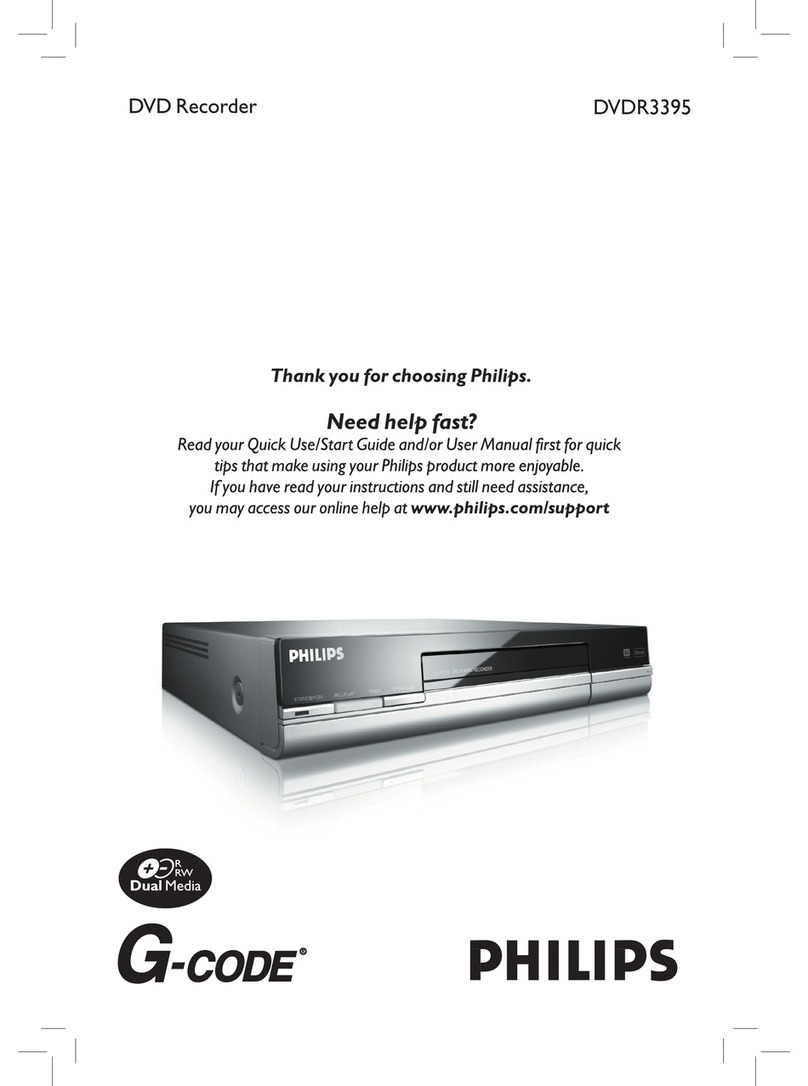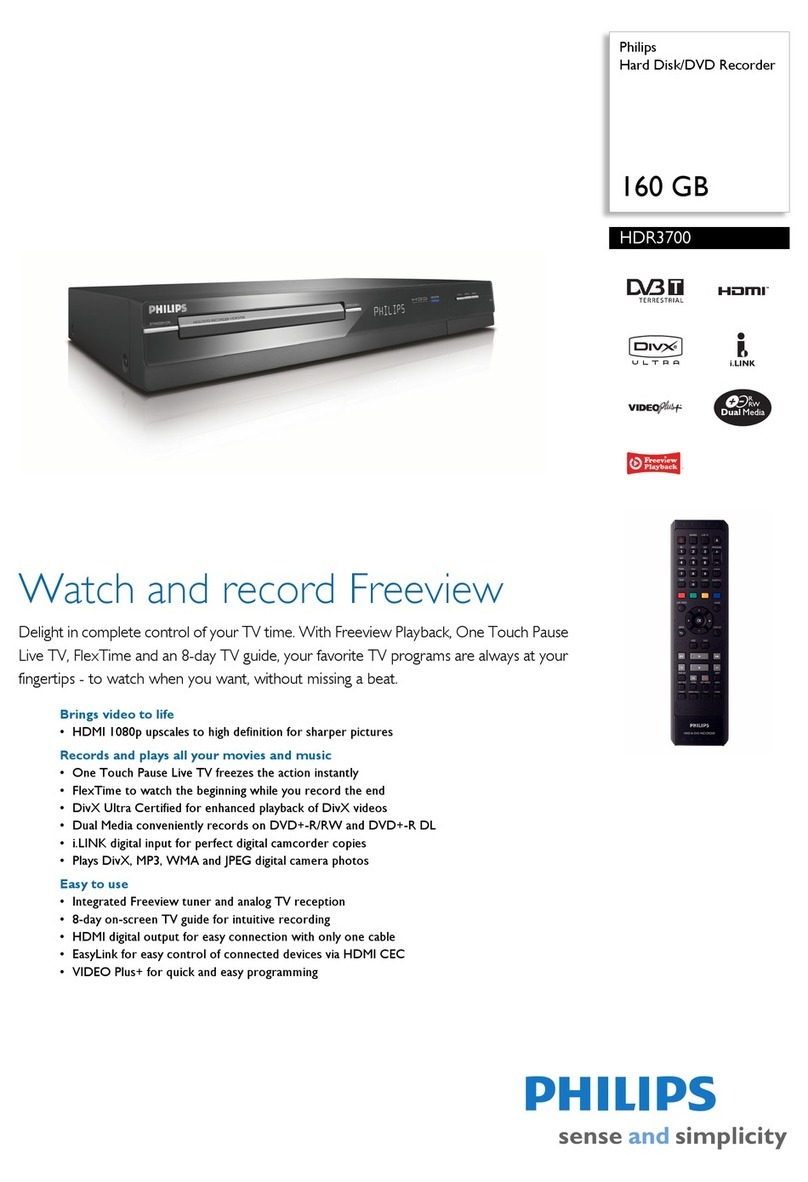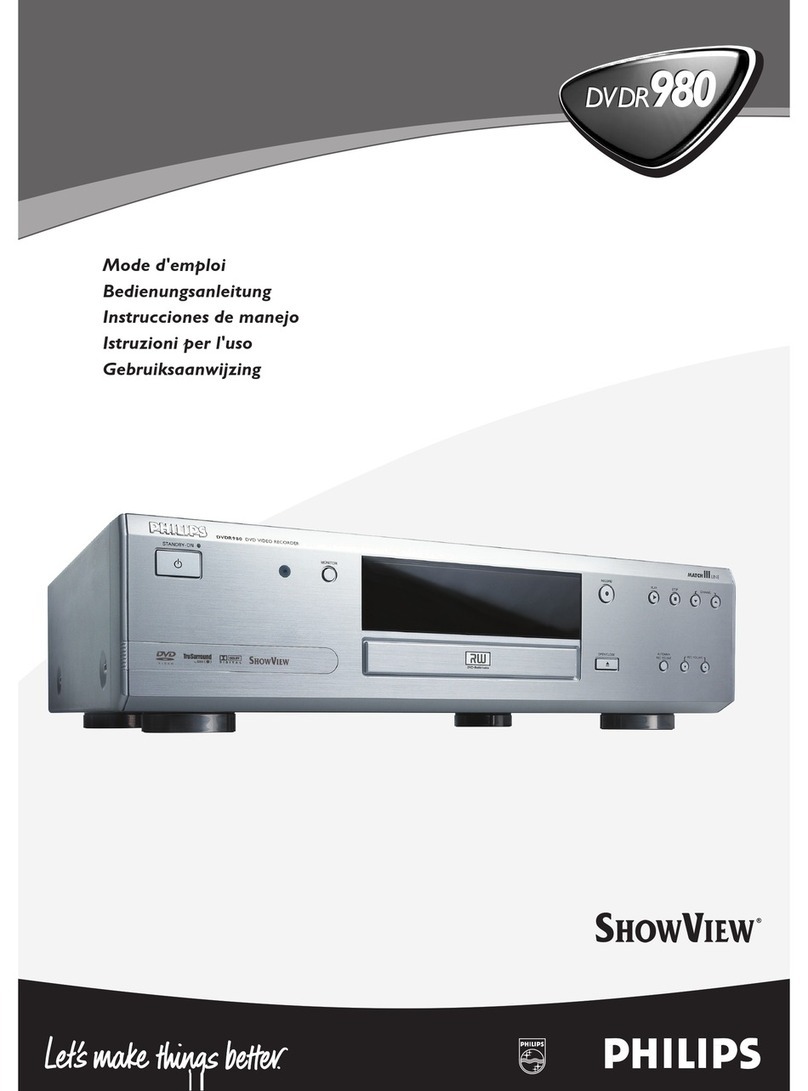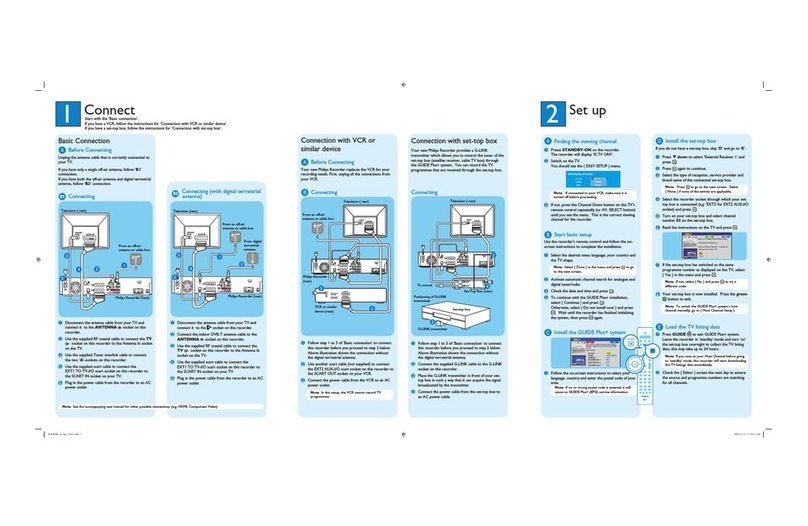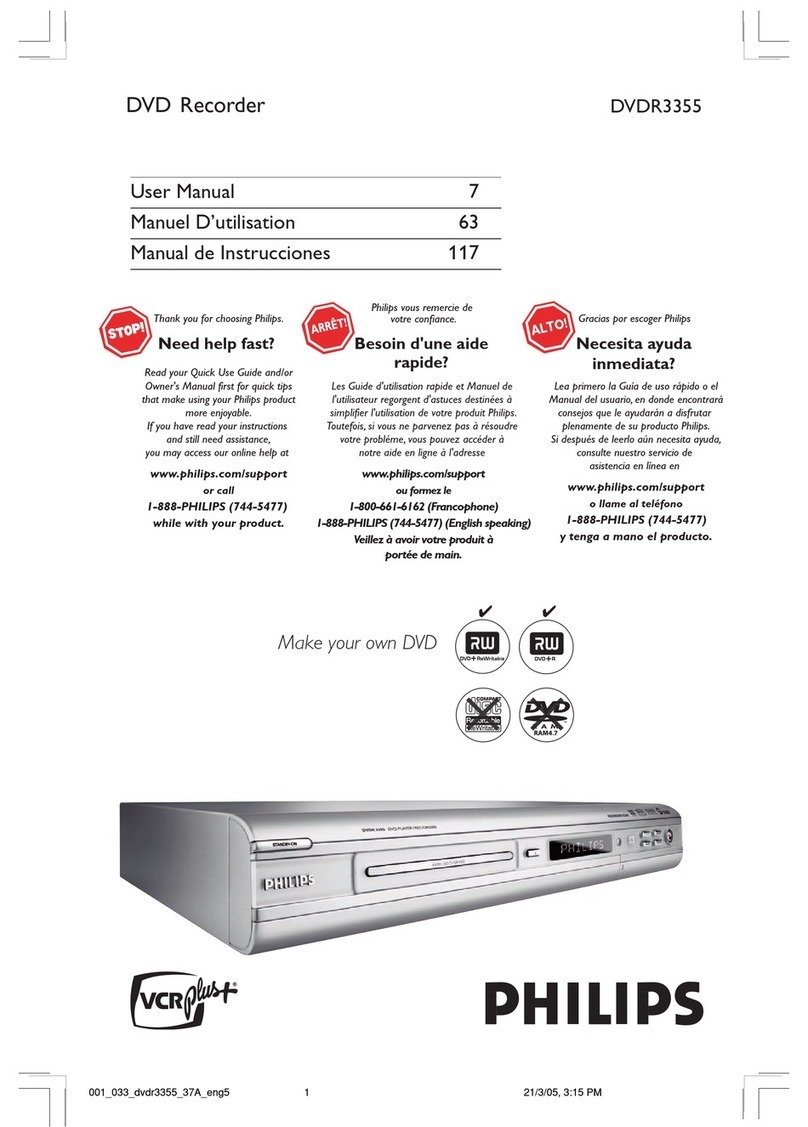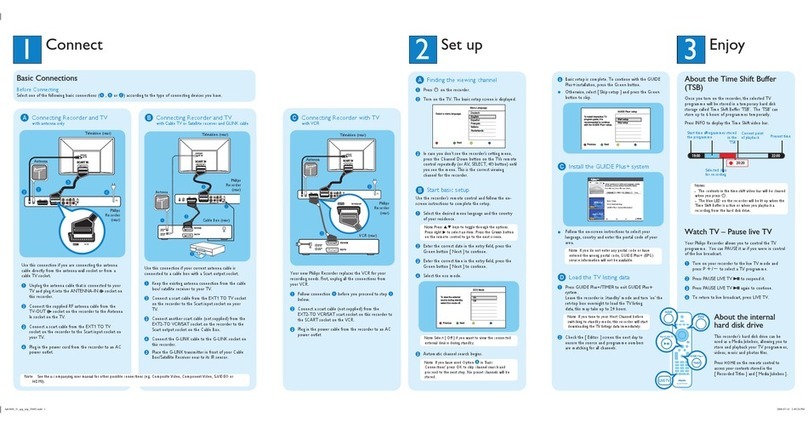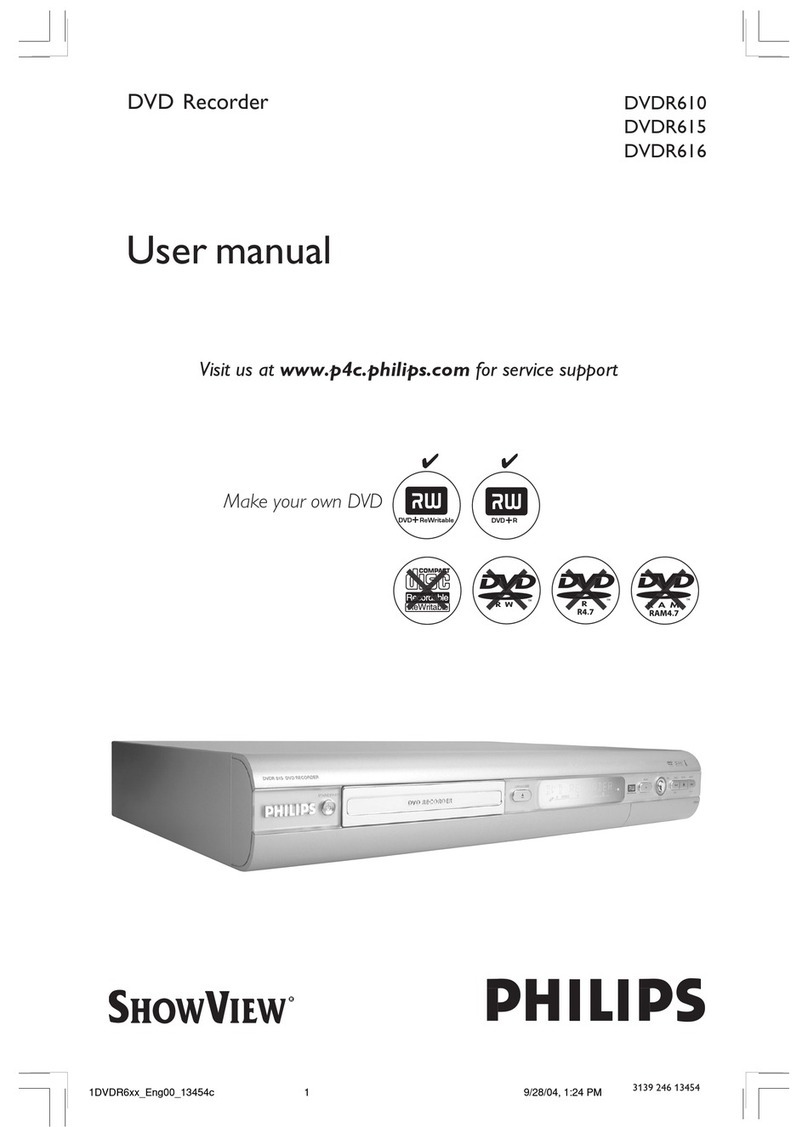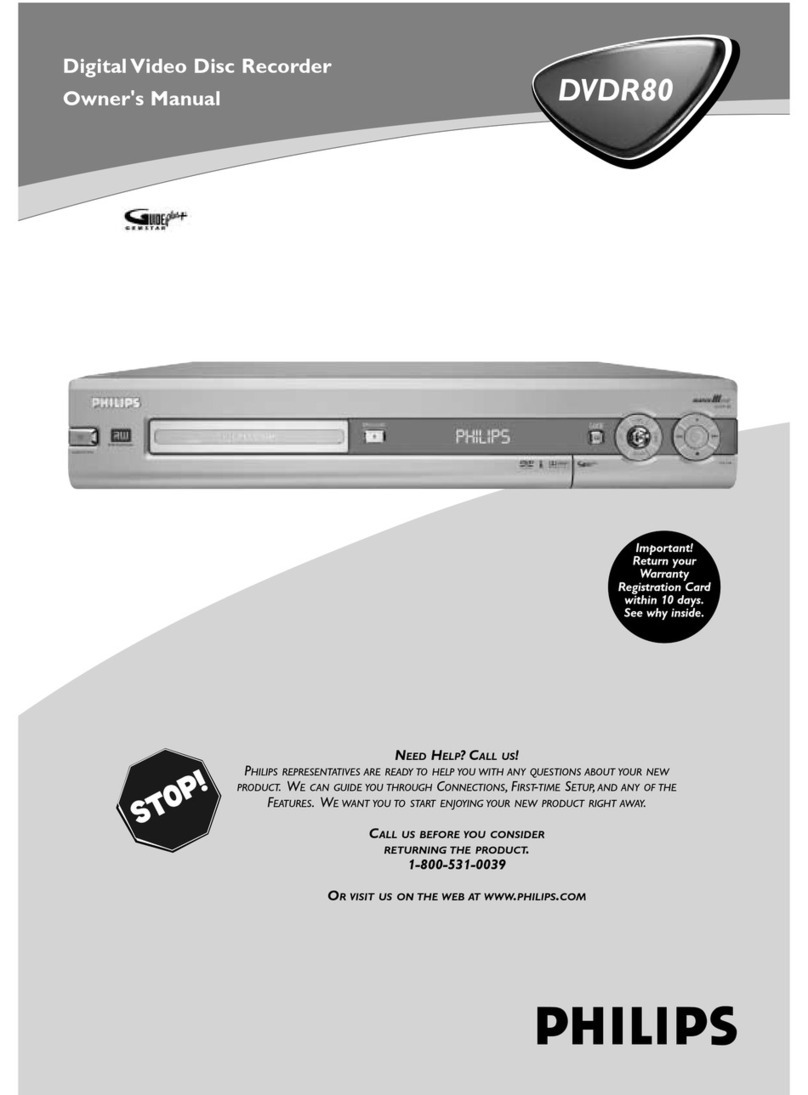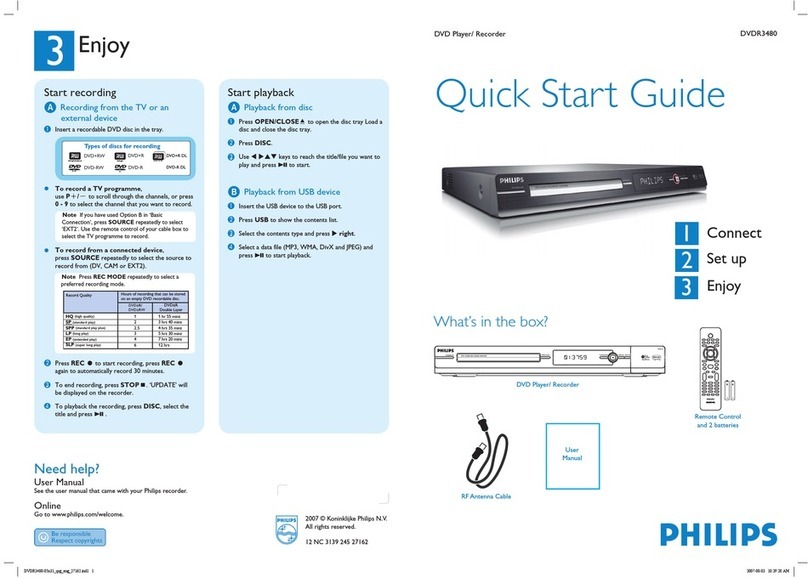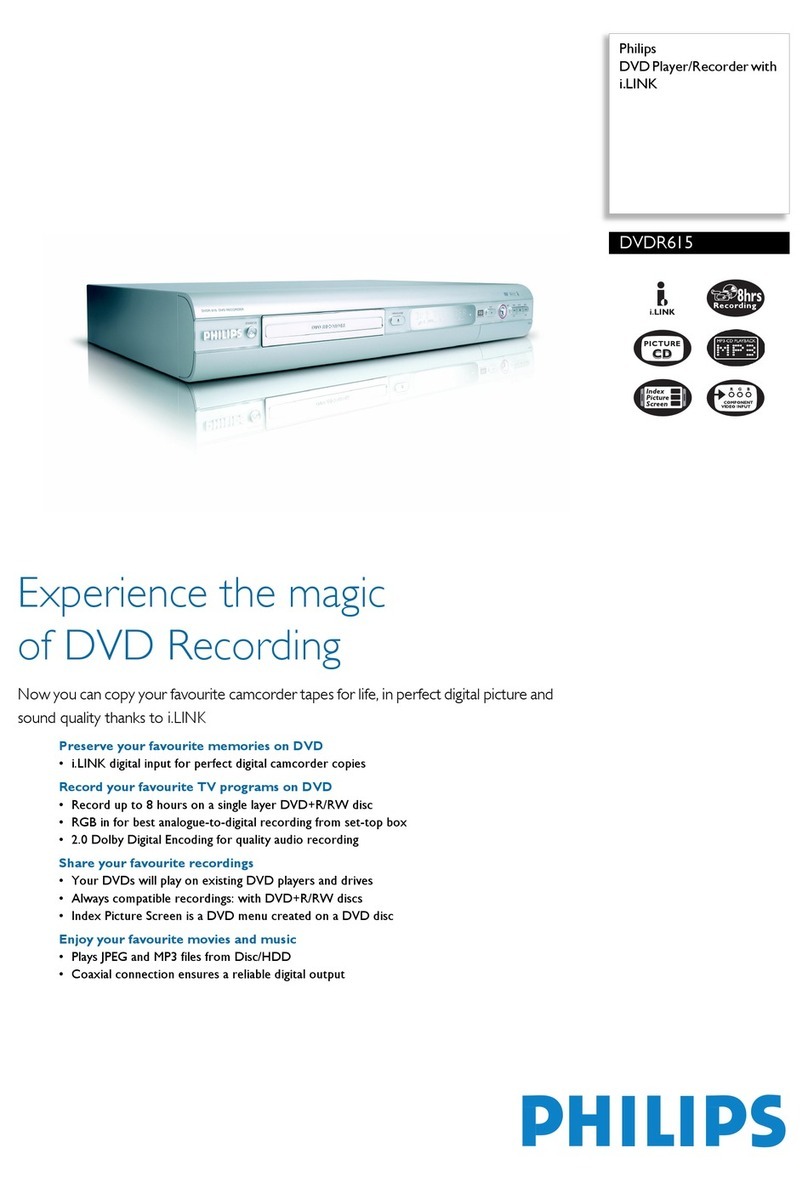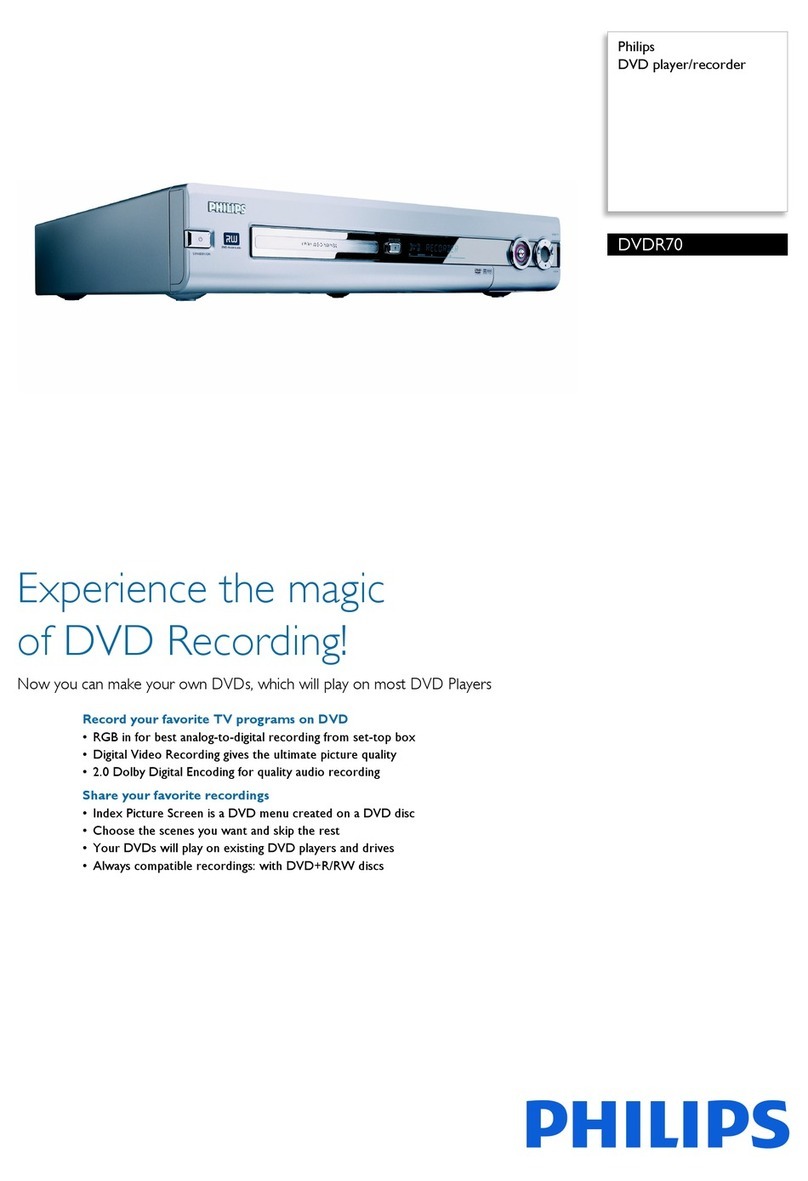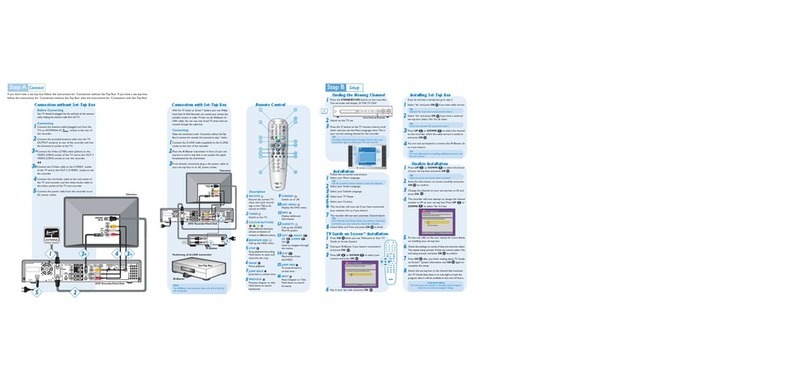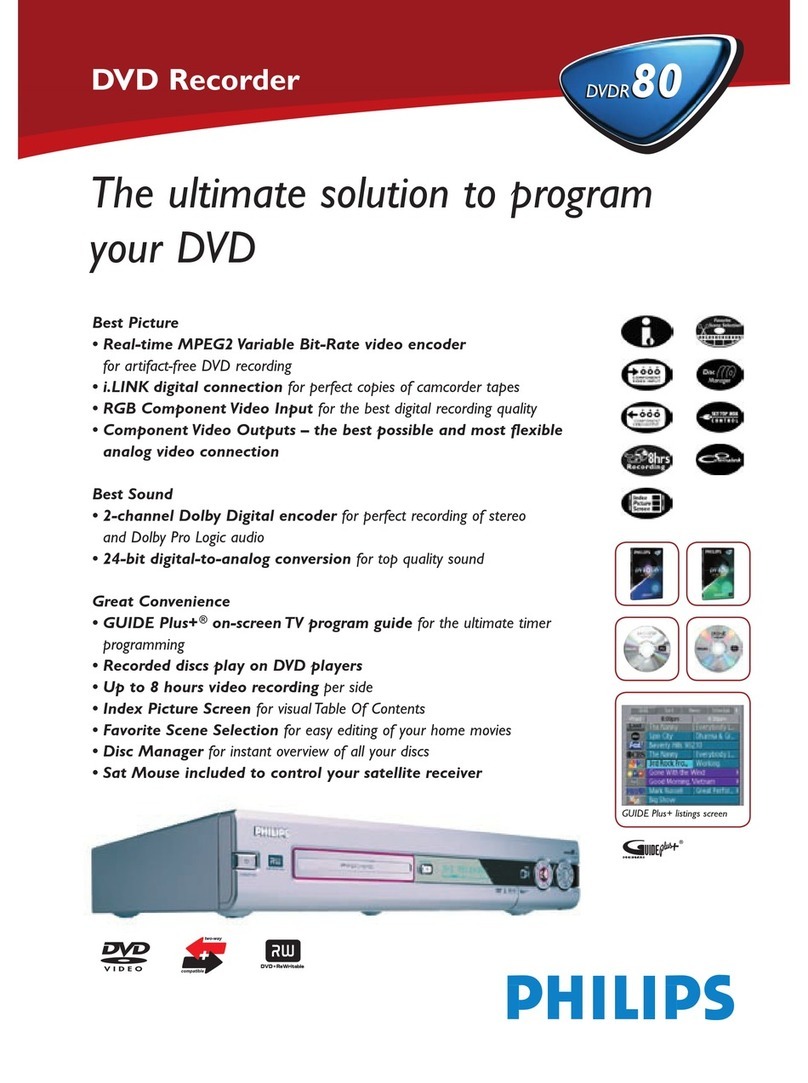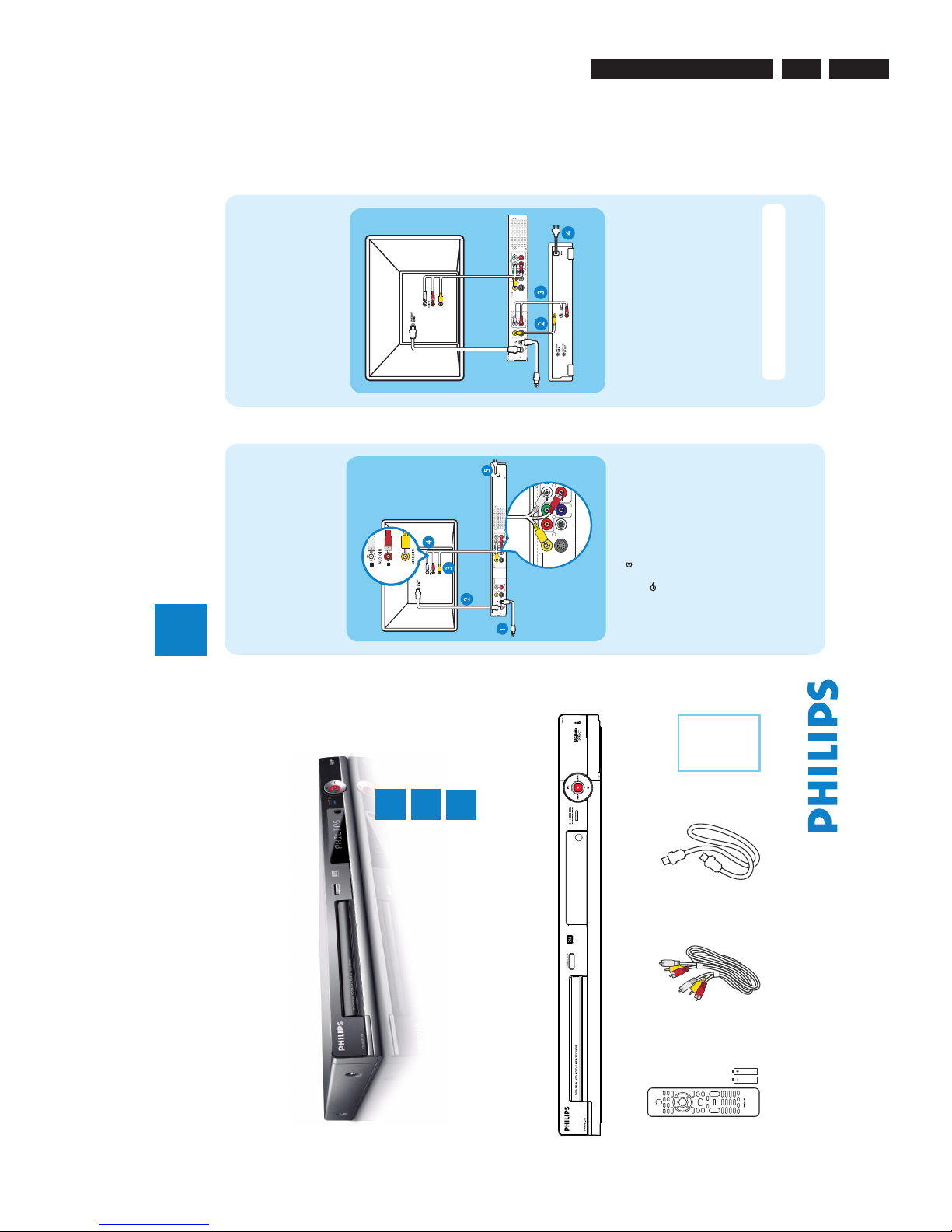EN 7
3139 785 33120
3. Directions For Use
The following except of the Quick Use Guide serves as an introduction to the set.
The Complete Direction for the Use can be downloaded in different languages from the internet site of Philips Customer care Center:
www.p4c.philips.com
Directions For Use 3.
HDD & DVD Player/ Recorder DVDR3455H
Quick Start Guide
Connect
Set up
Enjoy
1
2
3
What’s in the box?
HDD & DVD Player/ Recorder
RF Coaxial Cable
Remote Control
and 2 batteries
Audio/Video Cable
2006 © Koninklijke Philips N.V.
All rights reserved.
12 NC 3139 245 24581
Need help?
Onscreen Helptext
Press DISPLAY on the remote control for onscreen helptext when using your Philips recorder.
User Manual
See the user manual that came with your Philips recorder.
Online
Go to www.philips.com/support.
3Enjoy 3Enjoy
Start playback
Playback from hard disk
HDD 10 Titles
For other options, press [DVD], [DV],
[TUNER] keys. Press [RIGHT] to go to
edit menu.
1. Press [SELECT] to
mark or unmark
recordings.
2. Press [HDD] to
copy marked
recordings to DVD.
Press [SHUFFLE] to
sort by title or time.
00:20:20
SP NTSC
001 CH001
CH003
CH009
CH008
CH002
CH008
002
003
004
005
006
Date Time
No
Ch.
Title
03/02/06
05/01/06
04/05/06
05/05/06
03/06/06
09/06/06
02.00 AM
04.00 PM
Travel
Nature
News
News
Drama
Title 3
03.30 PM
08.30 PM
08.30 AM
11.00 AM
CH002
007
10/04/06
News
09.30 PM
CH011
008
07/08/06
Discover
10.30 PM
APress HDD to view the titles on the hard
disk.
BUse up or down keys to select the title.
CHighlight the title you want and press to start
playback.
Note To access the edit menu, highlight the title
and press right .
DPress HDD to go back to the HDD menu
anytime.
Playback from a disc
AInsert a CD or DVD disc.
If the disc menu does not show, press DVD
to view the list of titles on the disc.
3. My movie
05 / 08 / 2006
09 : 31 : 53 PM
SP 00 : 06 : 45
2. Nature
09 / 07 / 2006
03 : 30 : 45 PM
SPP 00 : 05 : 59
1. Sports
11 / 05 / 2006
12 : 31 : 53 PM
SP 00 : 03 : 00
Empty
BUse up or down keys to scroll through the
list of options and/or titles.
CHighlight the title you want and press to start
playback.
DTo stop, press STOP .
EPress DVD to go back to the disc menu
anytime.
For more recording and playback options, see the
accompanying User Manual.
Copying to a DVD
recordable disc
Types of discs used on this
recorder
You can copy the contents in your hard disk to a DVD
recordable disc.
AInsert a recordable DVD disc.
BPress HDD to view the titles on
the hard disk.
CUse up or down keys to select
the title.
DPress SELECT to mark the
titles you wish to copy.
EOnce you finish your selection, press
HDD to start copying to the recordable
DVD disc.
Note When copying is in progress, the
icon will be shown on the screen.
FDuring copying, you can continue watching
TV programs in tuner mode or select another
HDD title for playback.
GOnce the copying process completes, the icon
will no longer be shown.
Inserting discs
APress OPEN/CLOSEç on the front
of the recorder.
BGet a DVD disc and place in the tray with the label
facing up.
CPress OPEN/CLOSEç again to close the
tray.
Record to a DVD recordable disc
APress TUNER to switch to tuner mode.
BPress CH + / -to go to the TV program
channel you wish to record.
CInsert a recordable DVD disc.
Press DVD REC to switch to direct record
mode and display the information bar.
System State: Stop
Record to Optical Disc As Standard Play
Elapsed Time: 00:00:00 Remaining Time: 02:00:00
Note To record from a connected external device,
press SOURCE repeatedly
OR press USB/DV to record from a DV
camcorder connected via the DV IN jack on the
recorder.
DPress SELECT repeatedly to select the
preferred mode of recording quality.
Hours of Recording
that can be stored
Types of discs for recording
Record Quality
1
2
2.5
3
4
6
8
High Quality HQ
Standard Play SP
Standard Play Plus SPP
Long Play LP
Extended Play EP
Super Long Play SLP
Super Extended Play SEP
4.7 GB
DVD±R/±RW disc
EPress REC to start recording.
FTo stop the recording, press STOP .
Philips recorder (front panel)
User
Manual
dvdr3455H_ap96_qsg_EN2.indd 1 2007-09-12 2:19:40 PM
1Connect 2Set up
Start with the ‘Basic Connection.’
If you have a VCR, follow the instructions for ‘Connection with a VCR or similar device’.
R
L
Y
P
B
P
R
VIDEO(CVBS)
COMPONENT
VIDEO
EXT2
S-VIDEO(Y/C)
VIDEO(CVBS)
S-VIDEO(Y/C)AUDIO
COAXIAL
R
L
R
L
~
MAINS
OUT3
P
R
(DIGITAL AUDIO)
INPUT OUTPUT
OUT2
OUT 1
EXT1
AUDIO
TV-OUT ANTENNA-IN
R
Y
P
B
P
R
COMPONENT
VIDEO
VIDEO (CVBS)
S-VIDEO (Y/C)
AUDIO
COAXIAL
R
L
OUT 3
(DIGITAL AUDIO)
OUTPUT
OUT 2
OUT 1
Television (rear)
To antenna
or set-top box
Philips recorder
(rear)
AConnect the antenna cable to the
ANTENNA-IN jack on the recorder.
BUse the supplied RF coaxial cable to connect the
TV-OUT jack on this recorder to the
Antenna In jack on the TV.
CUse the supplied audio/video cable (yellow plug)
to connect the VIDEO (CVBS) – OUT1
jack on this recorder to the VIDEO IN jack on
the TV.
DUse the supplied audio/video cable (red/ white
plugs) to connect the AUDIO L/R OUTPUT
jack on this recorder to the AUDIO IN jacks on
the TV.
EConnect the power cable from the recorder to
an AC power outlet.
R
L
Y
P
B
P
R
VIDEO(CVBS)
COMPONENT
VIDEO
EXT2
S-VIDEO(Y/C)
VIDEO(CVBS)
S-VIDEO(Y/C)AUDIO
COAXIAL
R
L
R
L
OUT3
P
R
(DIGITAL AUDIO)
INPUT OUTPUT
OUT2
OUT 1
EXT1
AUDIO
TV-OUT ANTENNA-IN
AUDIO
OUT
L
R
VIDEO
OUT
Television (rear)
Philips recorder
(rear)
To
antenna
or set-
top box
VCR or similar device
(rear)
AFollow the steps A to E of ‘Connecting’ under
‘Basic Connections’ to connect the recorder
before you proceed to step B below.
BUse a yellow video cable (not supplied) to
connect the VIDEO (CVBS) EXT 1 jack on
this recorder to the yellow VIDEO OUT jack on
the VCR.
CUse another red and white audio cable (not
supplied) to connect the AUDIO L/R INPUT
jacks on this recorder to the red and white
AUDIO OUT jacks on the VCR.
DConnect the power cable from your VCR to an
AC power outlet.
Note In this setup, the VCR cannot record TV
programs.
For additional connection diagrams, see the
accompanying User Manual.
Finding the viewing channel
Philips recorder (front panel)
APress STANDBY-ON on the recorder
BTurn on the TV.
Note If connected to your VCR, make sure it is
switched off or in standby mode before proceeding.
CPress SETUP .
DPress ‘0’ on the TV’s remote control, then press
the Channel Down button repeatedly until you see
the { SETUP MENU - GENERAL } page. This is
the correct viewing channel for the recorder.
SETUP MENU - GENERAL
To exit, press [SETUP].
Record Quality
Auto Chapter Marker
Auto Program
Manual Program
SP
Search
Edit
5min.
Note You may press the AV or SELECT button on
the TV’s remote control (if available) to select the
correct viewing channel. See your TV’s user manual.
Your Philips recorder is now ready for use!
Basic Connection
Before Connecting
Unplug the antenna cable that is currently connected
to your TV.
Connecting
Connection with a VCR
or similar device
Before Connecting
Your new Philips recorder replaces the VCR for your
recording needs. First, unplug all the connections from
your VCR.
Connecting
Initial Installation
APress SETUP on the remote control.
Record Quality
Auto Program
Manual Program
SPP
Search
Edit
Auto Chapter Marker
5min.
SETUP MENU - GENERAL
B Setup and install TV channels.
Highlight and press right .
Press down repeatedly until you highlight
{Auto Program - Search } and press OK .
– A warning message will appear. Select
and press OK to proceed.
Highlight { Tuner Input Source }, press
right and select a suitable setting:
{Cable } – if the recorder is connected via a
cable/satellite box.
{Air } – if the recorder is connected directly
to the antenna wall outlet.
Select
and press OK to start automatic
TV channel search.
Note If no channels were found, check the
antenna connection and start the channel search
again.
C Select the language.
Highlight and press right .
– select the System Language
– select the Audio Language for DVD
disc playback.
– select the Subtitle Language for DVD
disc playback.
– select the Disc Menu Language for DVD disc
playback.
D Set the date and time
Highlight and press right .
Select { Date (dd/mm/yy) } or
{Time (hh:mm:ss) } and press OK .
Use the numeric keypad 0 - 9 to input the
date/time, then press OK to conrm.
E
Press SETUP to finish the installation.
3Enjoy
About the Time Shift Buffer
(TSB)
Once you switch on this recorder, the currently
selected TV program will be stored in a temporary
storage called the ‘Time Shift Buffer’ (TSB). The TSB
can store up to 6 hours of recordings temporarily.
Press DISPLAY once to display the Time Shift
video bar.
09:15:36 AM
08:30:45 AM
03:15:36 AM
CH003
(The TSB in playback mode)
Start time
of program
Program stored
in TSB
Shows TV channel or
video input source
TSB
status icon
in playback
Time of current
screen playback
Current
time
The contents on the time shift buffer will be erased
once you press CH + / - or if you switch to
another mode: SOURCE ,
USB/DV ,DVD REC .
Instant Replay
While watching a live TV program, you can press left
to jump back 10 seconds upon every single press for
instant replay.
To return to live broadcast, press and hold right .
Pause ‘live’ TV
At times, you may be interrupted while
watching your favourite program. Now you can
PAUSE it, as if you were in control of the
broadcast.
APress PAUSE LIVE TV while
watching any live TV program to suspend it.
BPress PAUSE LIVE TV to continue.
CTo return to live broadcast, press and hold
right .
To jump forward playback, press right once for
every 30 seconds.
Start Recording
Before recording to hard disk
You can preset the recording quality for content
recorded to the time shift buffer.
APress SETUP on the remote control.
BHighlight and press right .
Press down repeatedly until you highlight
{Record Quality } and press right .
CUse up / down keys to select the preferred
mode of recording quality and press OK to
confirm.
Hours of Recording
that can be stored
Record Quality
34
68
85
102
136
200
250
HQ High Quality
SP Standard Play
SPP Standard Play Plus
LP Long Play
EP Extended Play
SLP Super Long Play
SEP Super Extended Play
160GB Hard Disk 250GB Hard Disk
Values are estimates only. Parts of the HDD storage will be reserved for the
operations of this recorder and time shifting.
50
100
130
150
200
300
400
Record to hard disk
APress TUNER to switch to tuner mode.
BPress CH + / - to go to the TV program
channel you wish to record.
CPress DISPLAY to display the time shift
video bar.
09:15:36 AM
LIVE
03:15:36 AM
Note To record from a connected external device,
press SOURCE repeatedly to cycle through
video input sources from:
{ CAM 1 } : VIDEO jack on the front
{ CAM 2 } : S-VIDEO jack on the front
{ EXT 1 } : VIDEO (CVBS) EXT1 jack on the rear
{ EXT 2 } : S-VIDEO (Y/C) EXT2 jack on the rear
or Press USB/DV to record from a DV
camcorder connected via the DV IN jack on the
recorder.
DPress REC to start recording.
Note Press REC repeatedly to extend 30
minutes increments per single press.
ETo stop recording, press STOP .
To AC
power
To AC
power
dvdr3455H_ap96_qsg_EN2.indd 2 2007-09-12 2:19:48 PM