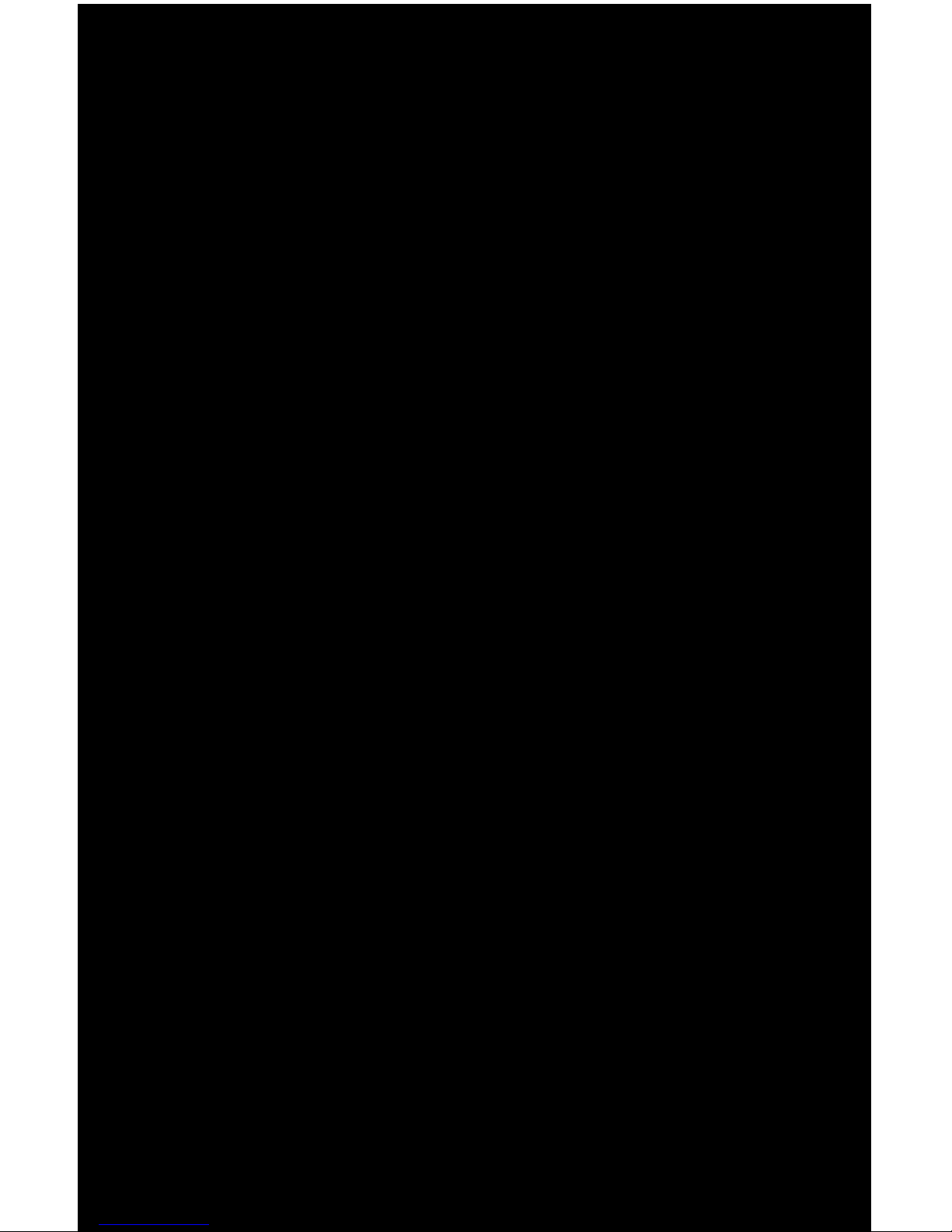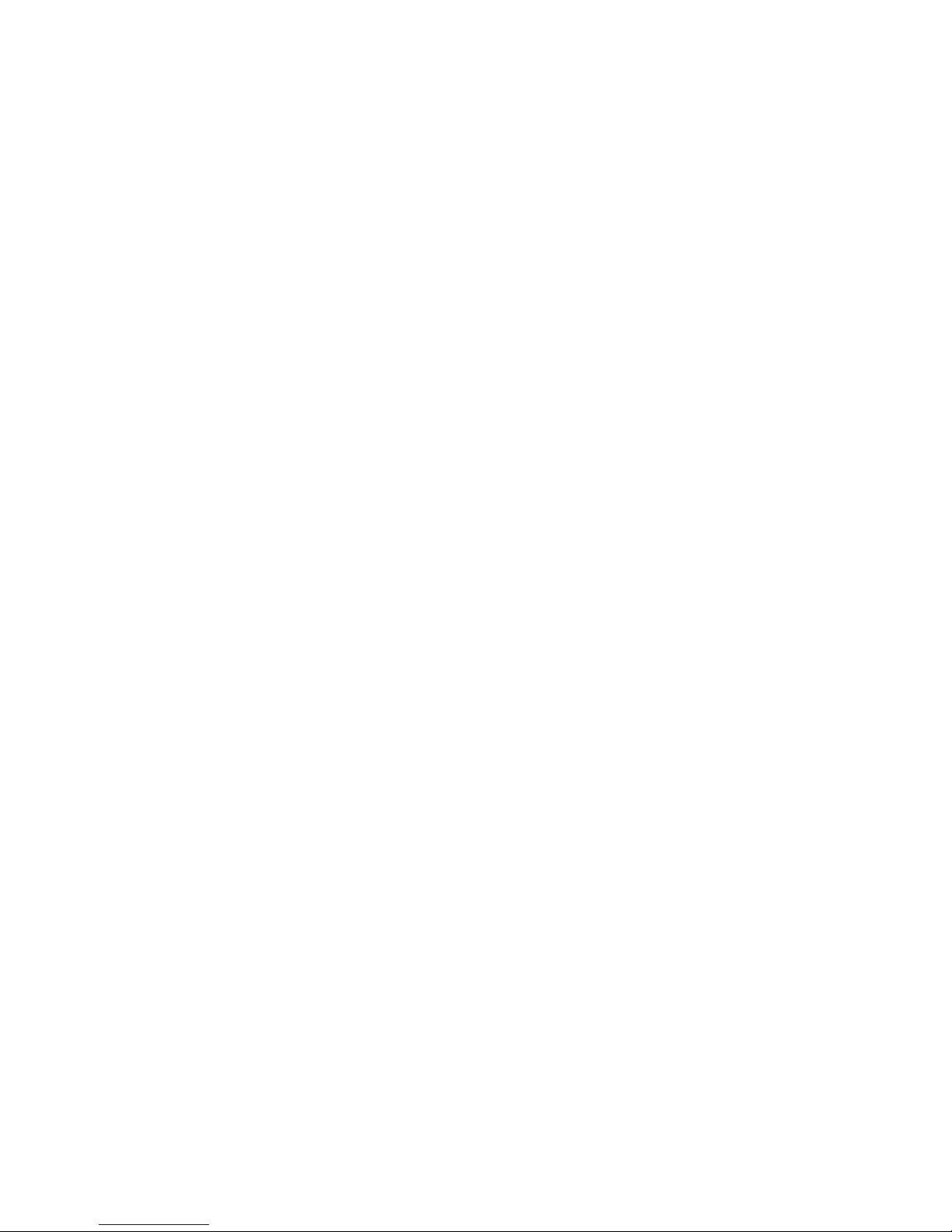2OPUS | MELODY USER GUIDE
And thank you for your purchase. You’re
about to experience digital music in true
high delity. With easy, intuitive access
to your complete music collection and
no compromise in sound quality, now
you can experience all of it.
(Yes, Olive it.)
WELcOME