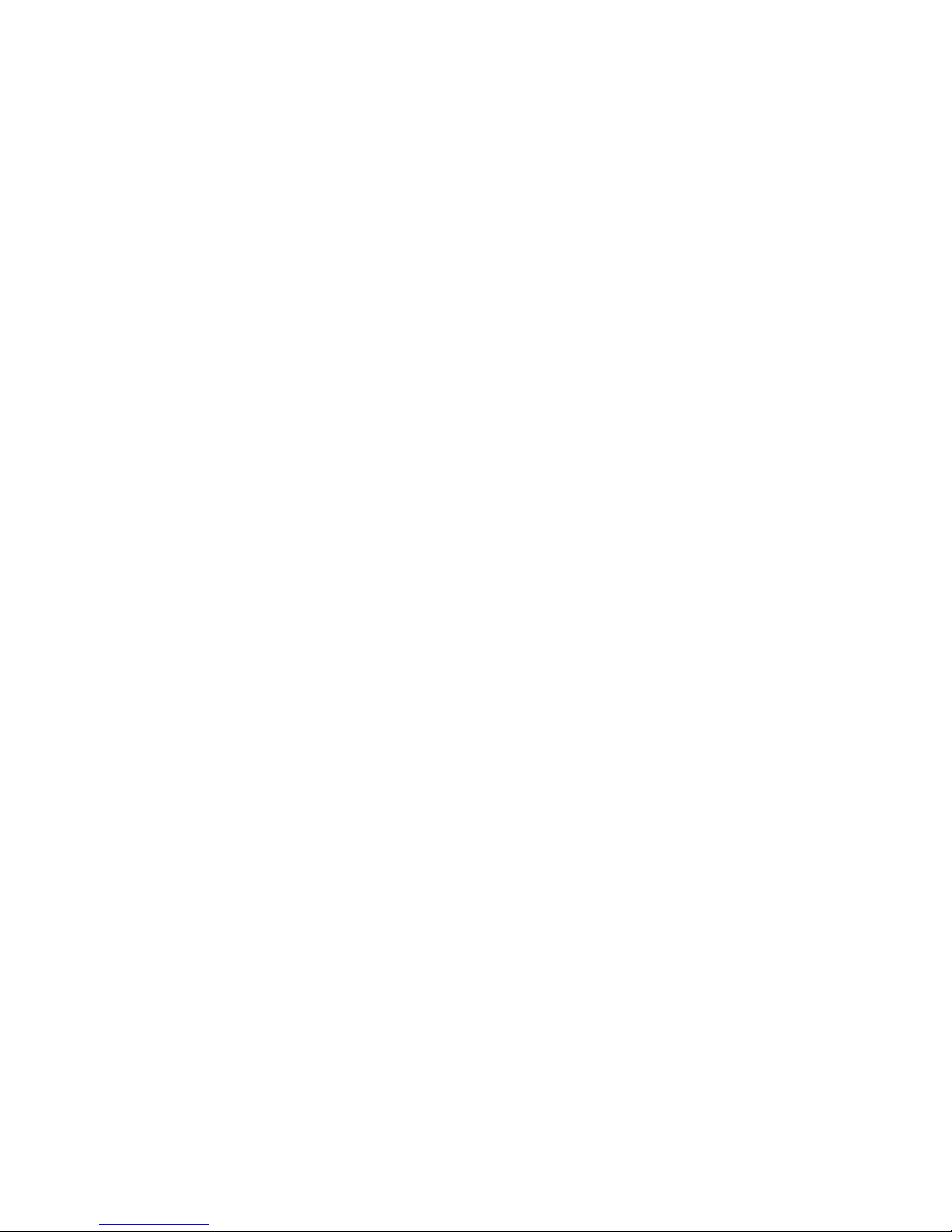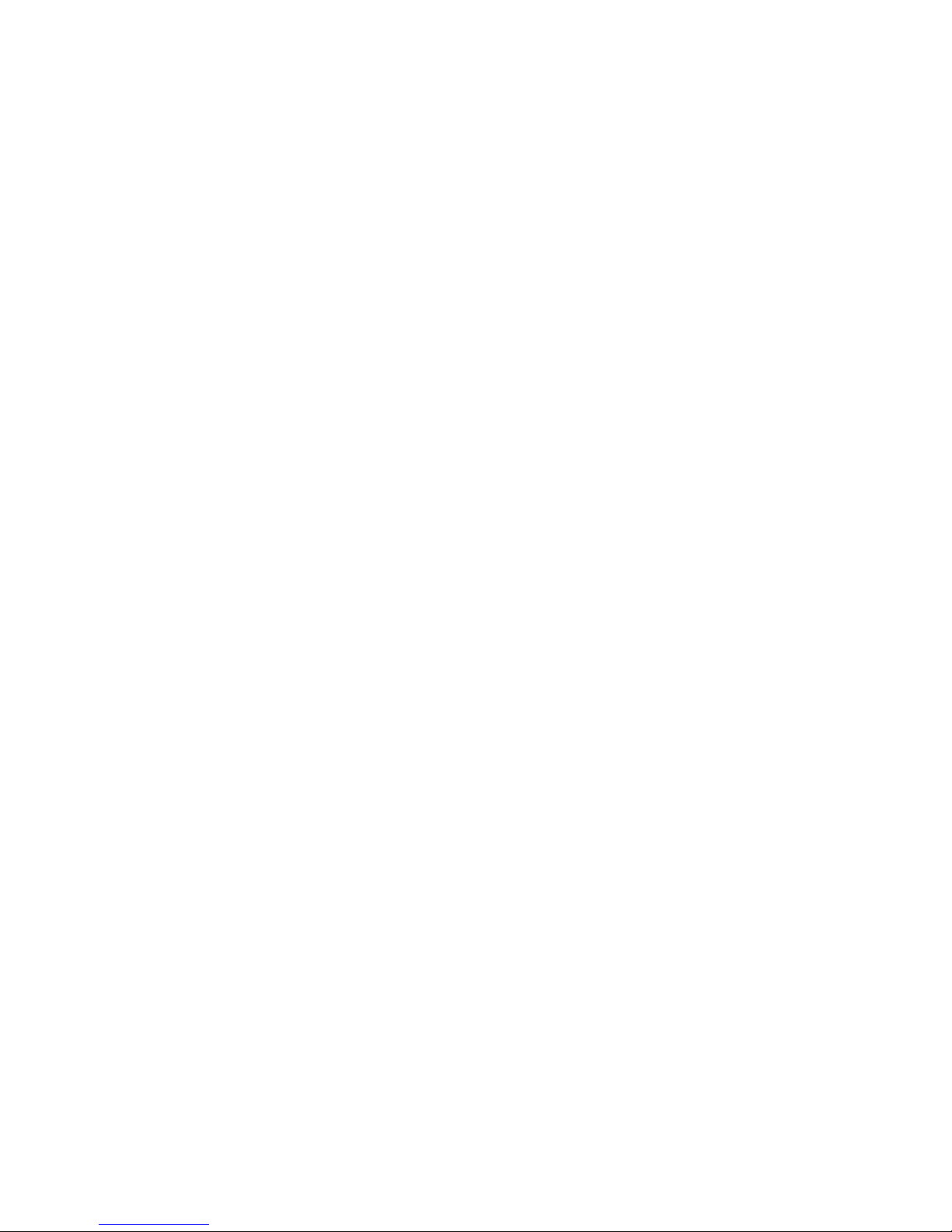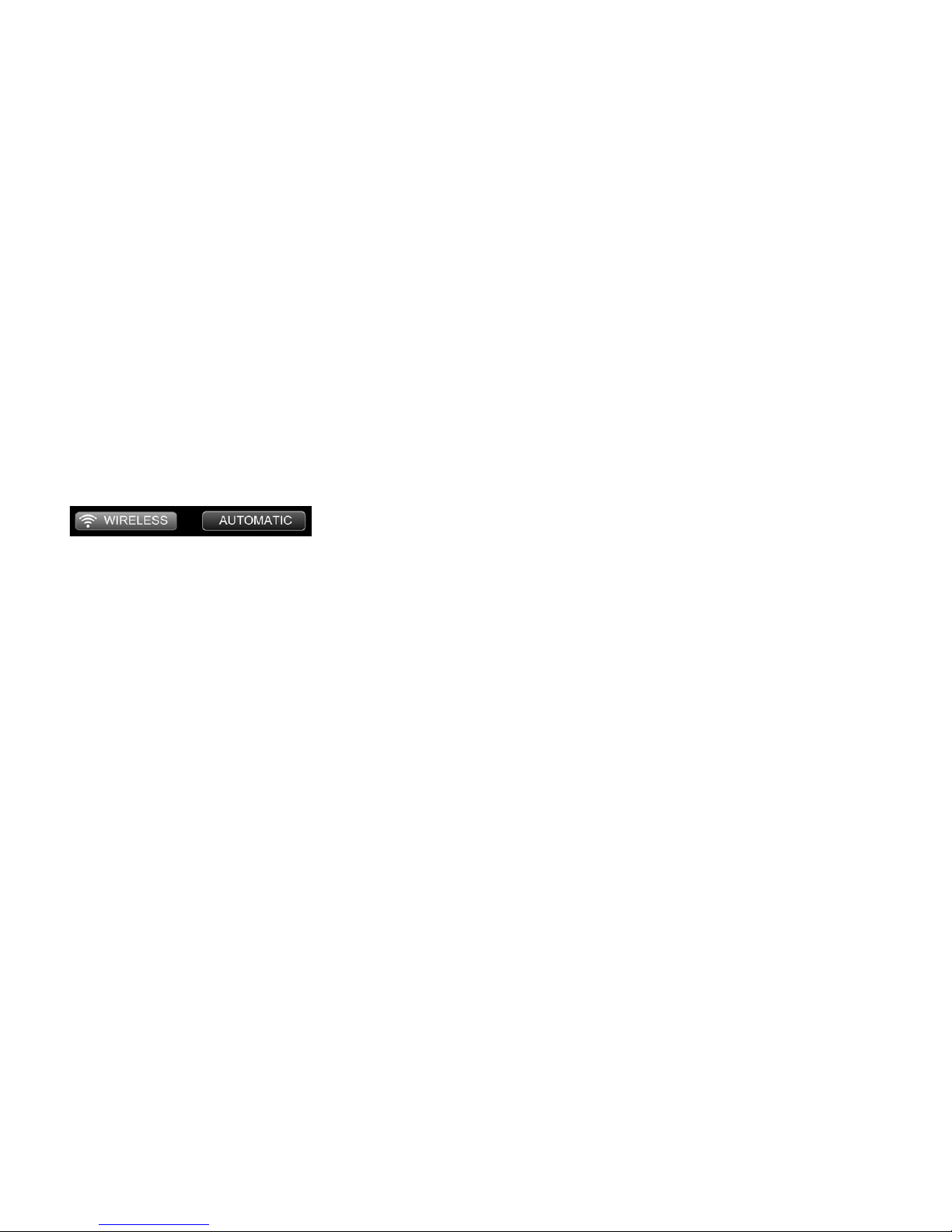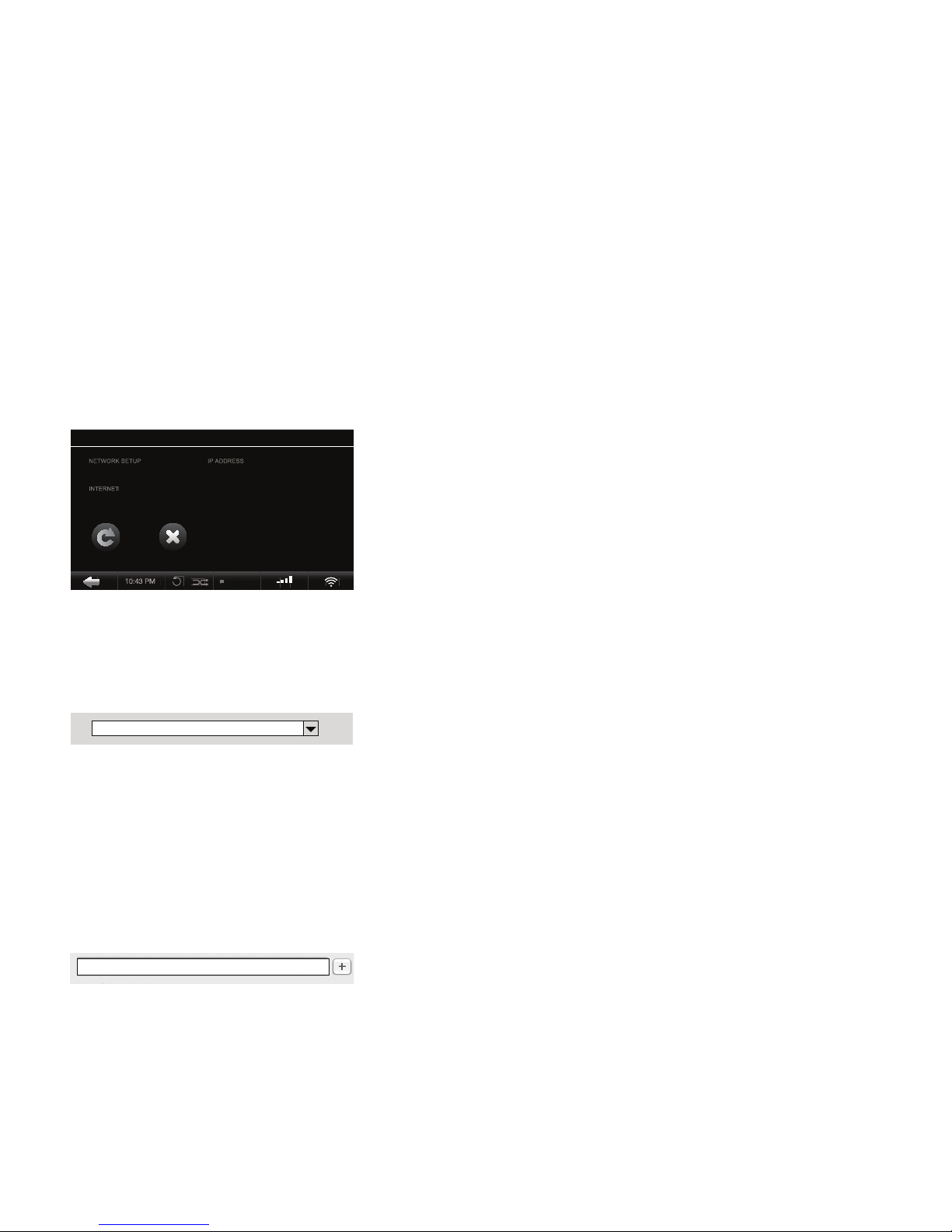8QUICK START GUIDE | OLIVE 4HD
2.3 Connecting to your Network
To start the network setup wizard simply tap on the
network logo in the lower right corner of the Navigation
Bar or go to SETTINGS > NETWORK SETTINGS >
NETWORK SETUP. Please follow these simple steps:
1. CHOOSE YOUR NETWORK CONNECTION
Select wired or wireless and the setup mode (automatic
or manual). We recommend using the automatic mode
as it covers most of the network scenarios.
2. CHOOSE YOUR NETWORK
If you have chosen a wired (and automatic) connec-
tion the system will automatically setup the connection
and you are done. If you have chosen wireless, the next
screen will show you a list of available networks. Please
select your network and press SAVE.
3. CHOOSE YOUR ENCRYPTION
If you have an open network, the Olive 4HD will
automatically setup the connection and you are done. If
your network is secured with a password, an entry mask
will appear. Please enter your password (case sensitive)
and press SAVE. The Olive 4HD will now setup the
connection and you are done.
In rare instances the network login can take several minutes and
can happen after the network conrmation window appears
(indicating rst that the network connection has failed).
What if the Olive 4HD does not connect to the network?
Here are a few things to consider:
DISTANCE The Olive 4HD should not be more than 20 to
30 feet away from your router (wireless connection only).
ANTENNA Make sure to connect the main antenna to the
“WiFi 1” connector on the back and position it upright.
You can attach additional WiFi antennas to optimize the
reception.
LOCATION If your Olive 4HD is placed inside a cabinet
you might have to use an external antenna to get recep-
tion.
NETWORK CONGESTION Make sure no other WiFi de-
vices are directly next to the Olive 4HD. Microwaves and
wireless phones can also prevent wireless devices from
communicating with each other.
What if the Olive 4HD connects to the network but gets
no internet access?
This is usually related to the DNS settings. Please email
support@olivehi.com for assistance in setting up your
connection.
i