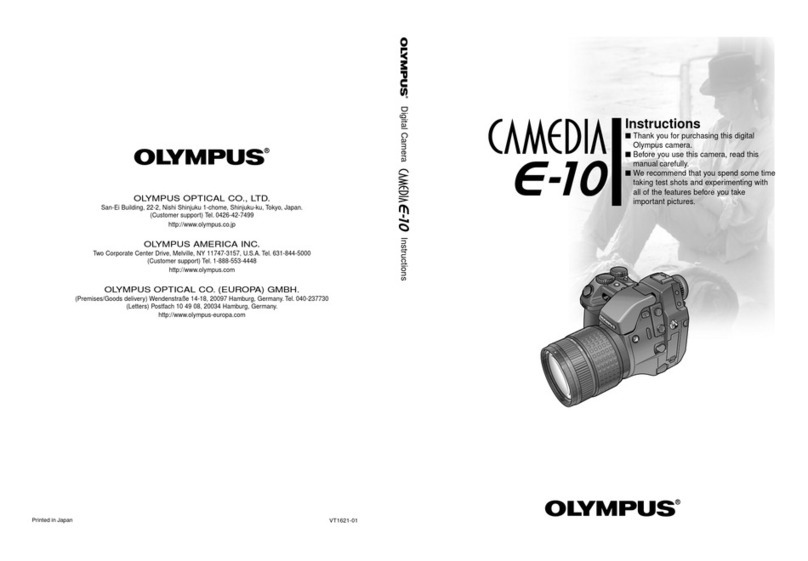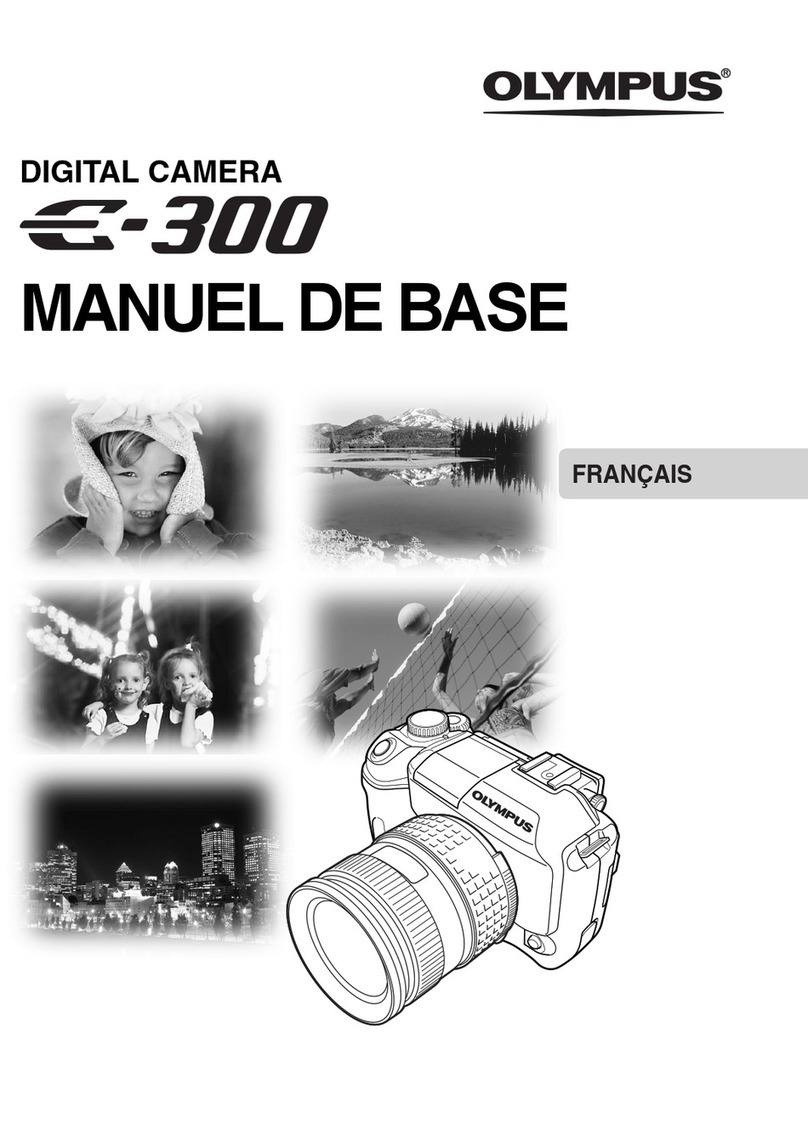Olympus 1030SW - Stylus Digital Camera User manual
Other Olympus Digital Camera manuals

Olympus
Olympus E-PL1 Setup guide
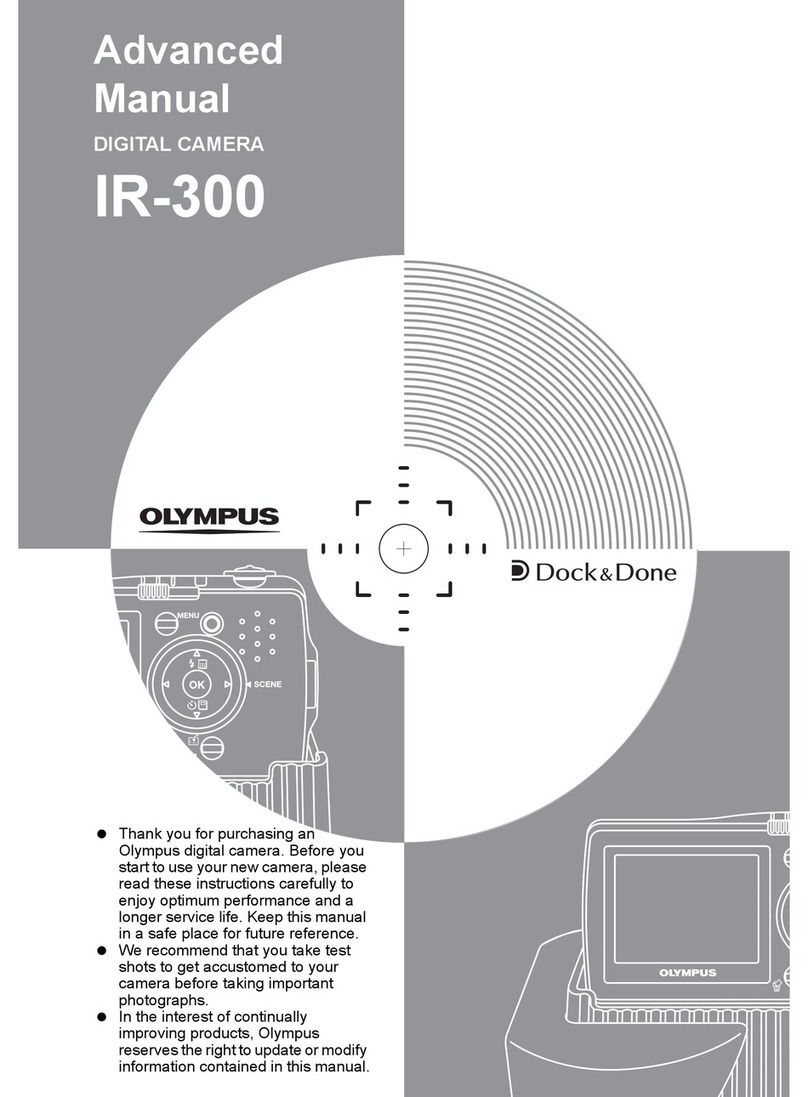
Olympus
Olympus IR 300 - Digital Camera - 5.0 Megapixel Setup guide

Olympus
Olympus SP-565 UZ Installation guide
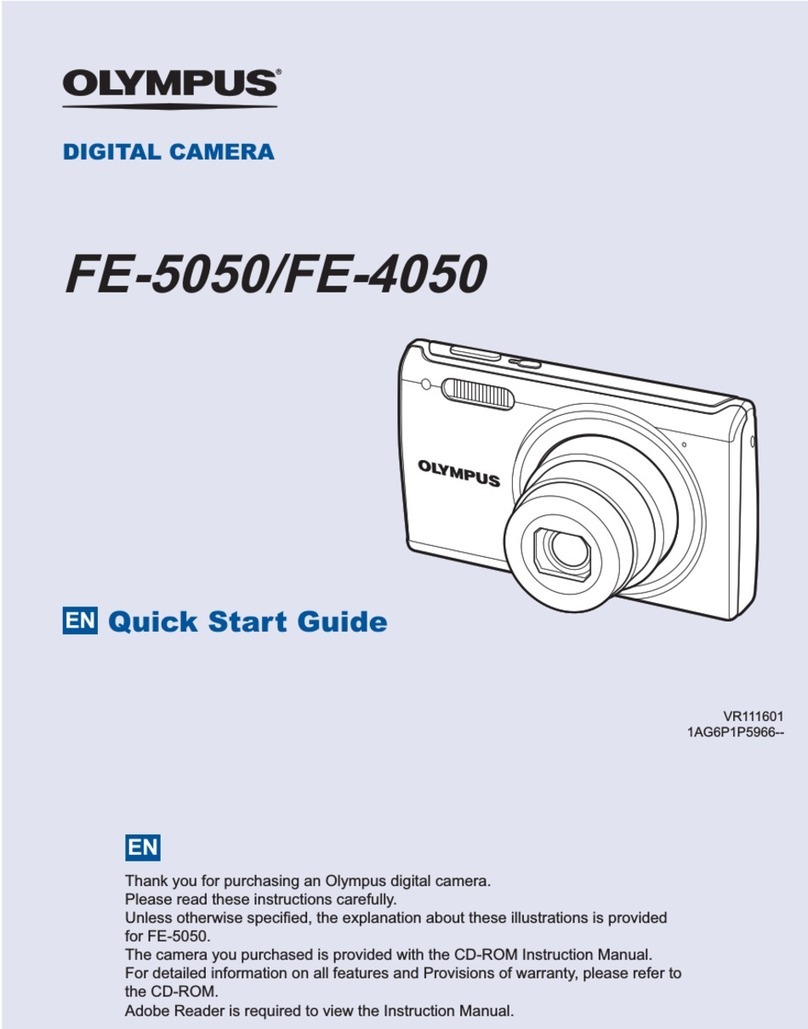
Olympus
Olympus FE-5050 User manual

Olympus
Olympus PEN E-PL8 User manual
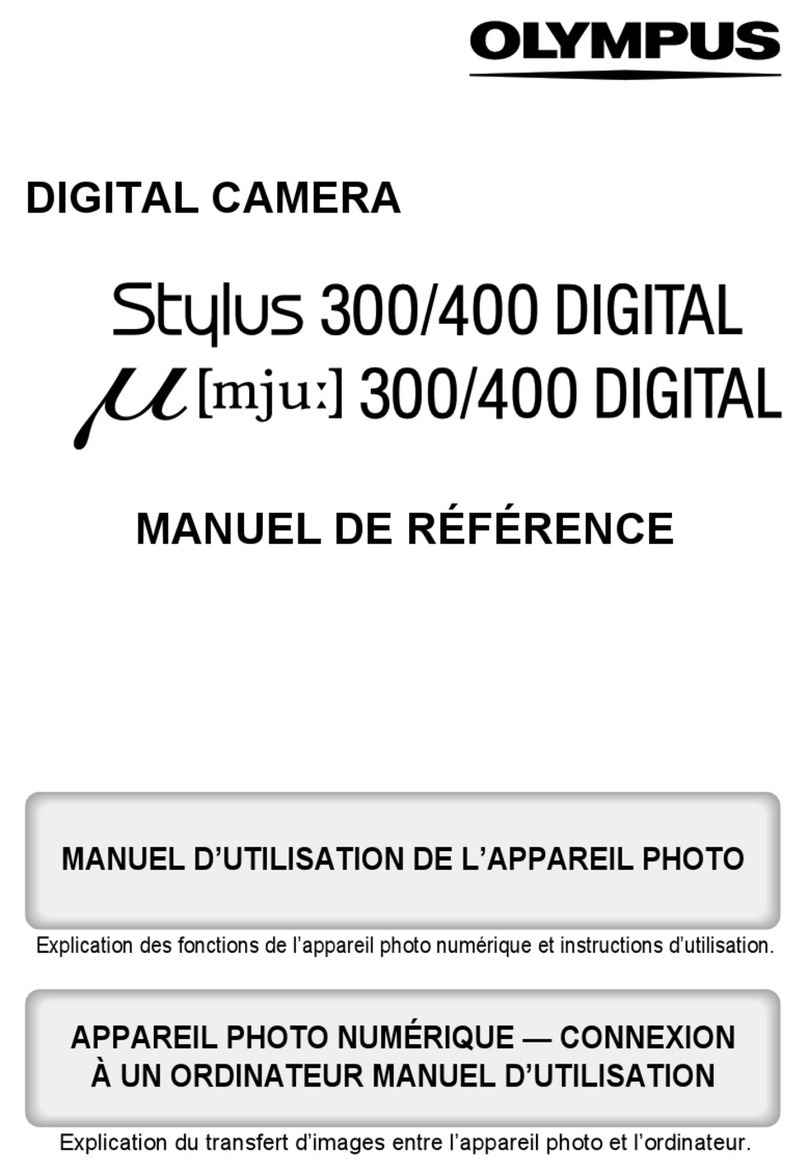
Olympus
Olympus 300 Digital - Stylus 300 3.2 MP Digital... Configuration guide

Olympus
Olympus 226125 - Stylus 830 Digital Camera User manual

Olympus
Olympus Stylus 720 SW User manual
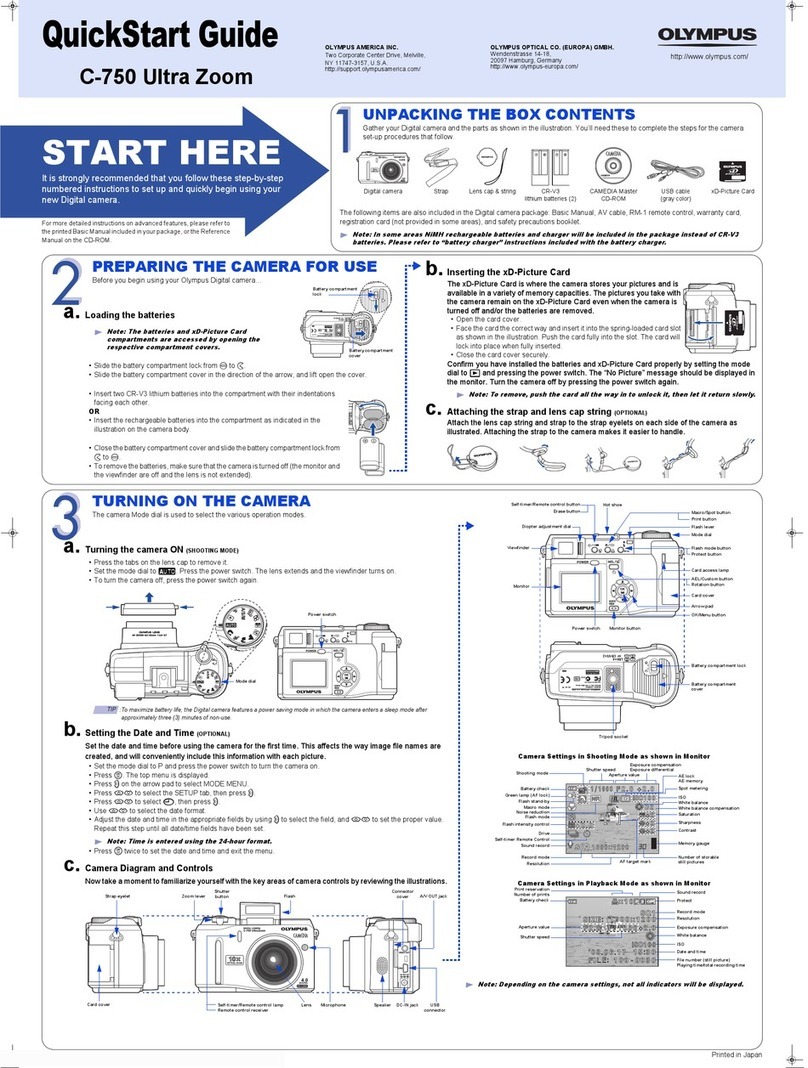
Olympus
Olympus Camedia C-750 Ultra Zoom User manual
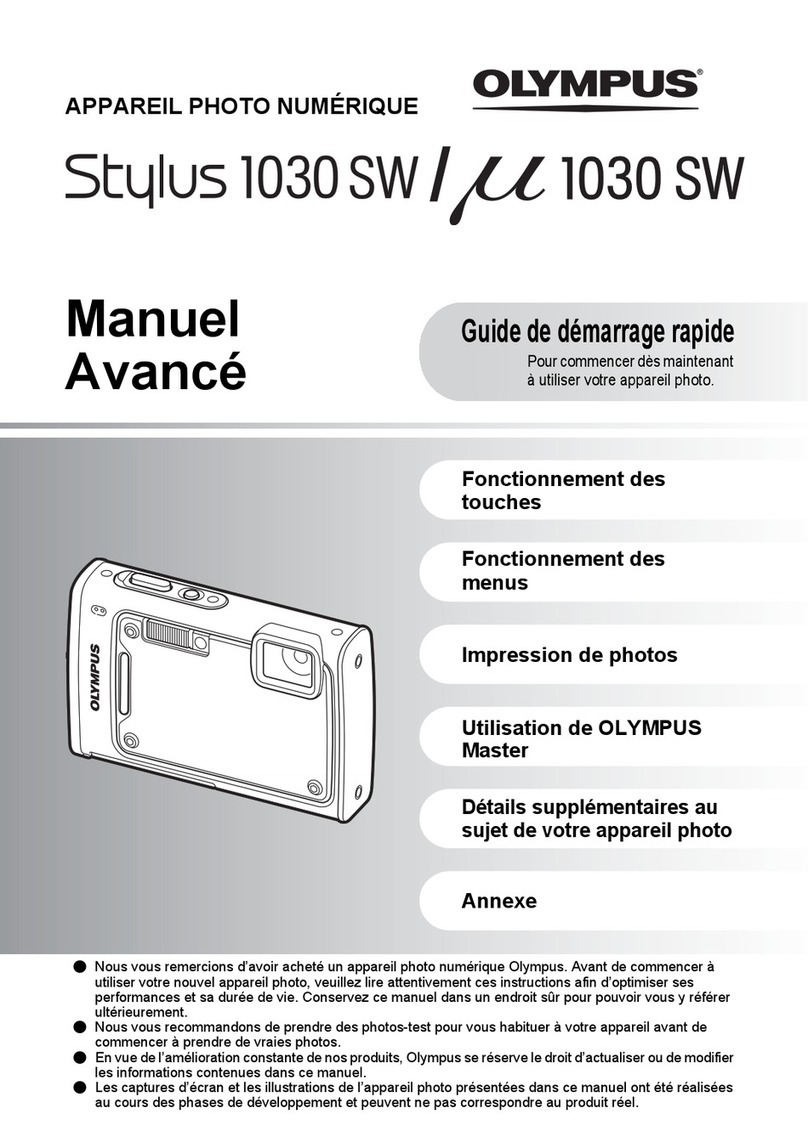
Olympus
Olympus 1030SW - Stylus Digital Camera User manual
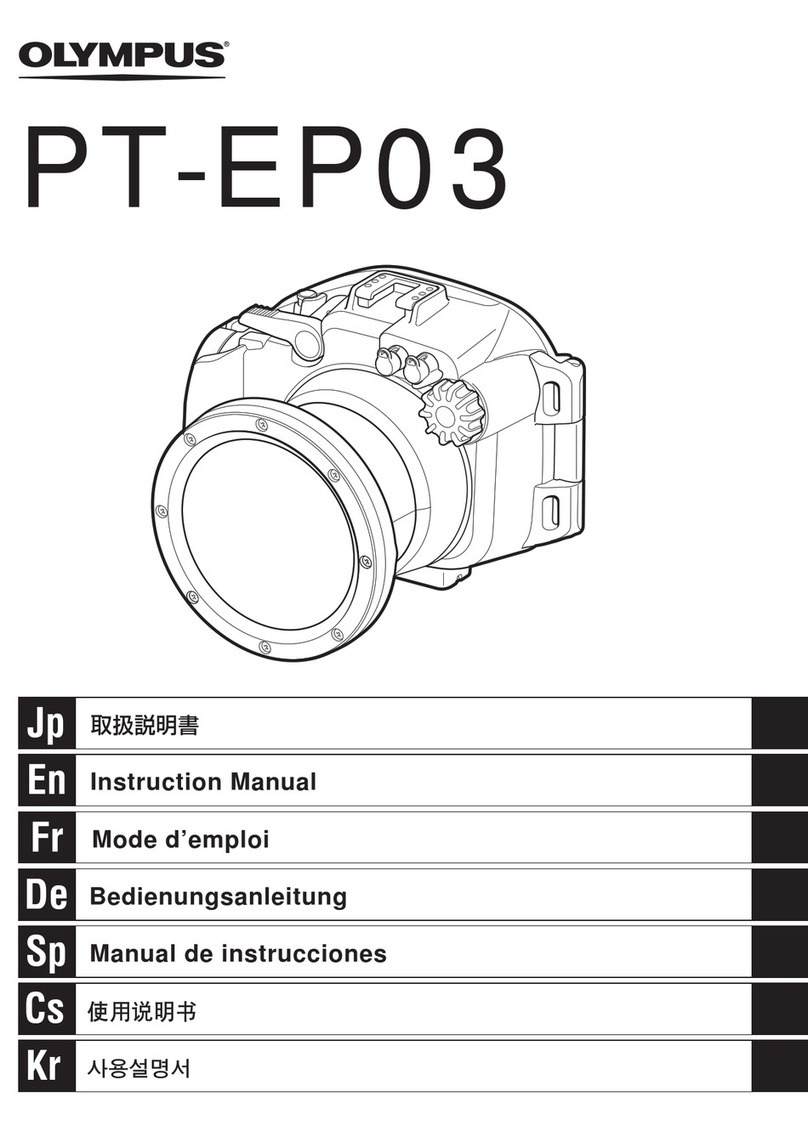
Olympus
Olympus PT-EP03 User manual

Olympus
Olympus FE 190 - 6MP Digital Camera Configuration guide

Olympus
Olympus FE-360/X-S7S/C-S70 User manual
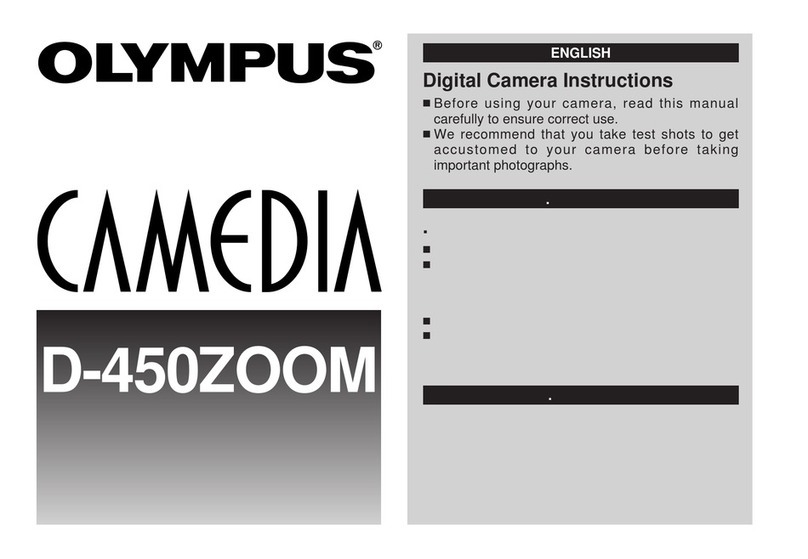
Olympus
Olympus Camedia D-450ZOOM User manual

Olympus
Olympus CAMEDIA C-3030 Zoom User manual
Olympus
Olympus Stylus TG-Tracker User manual

Olympus
Olympus SZ-20 User manual

Olympus
Olympus CAMEDIA C-2020 Zoom User manual

Olympus
Olympus E-3 User manual
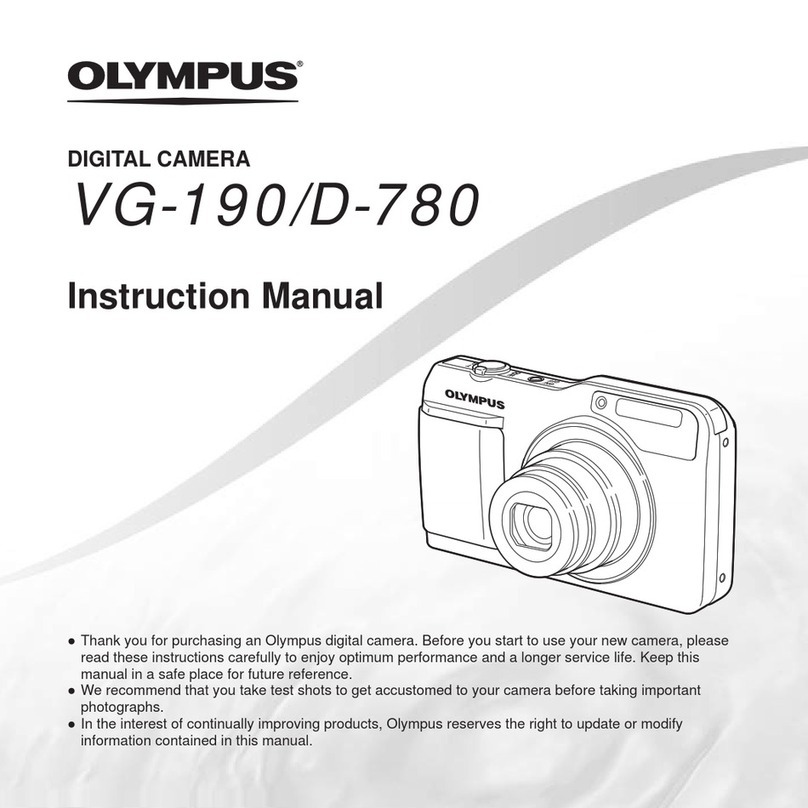
Olympus
Olympus VG190 User manual