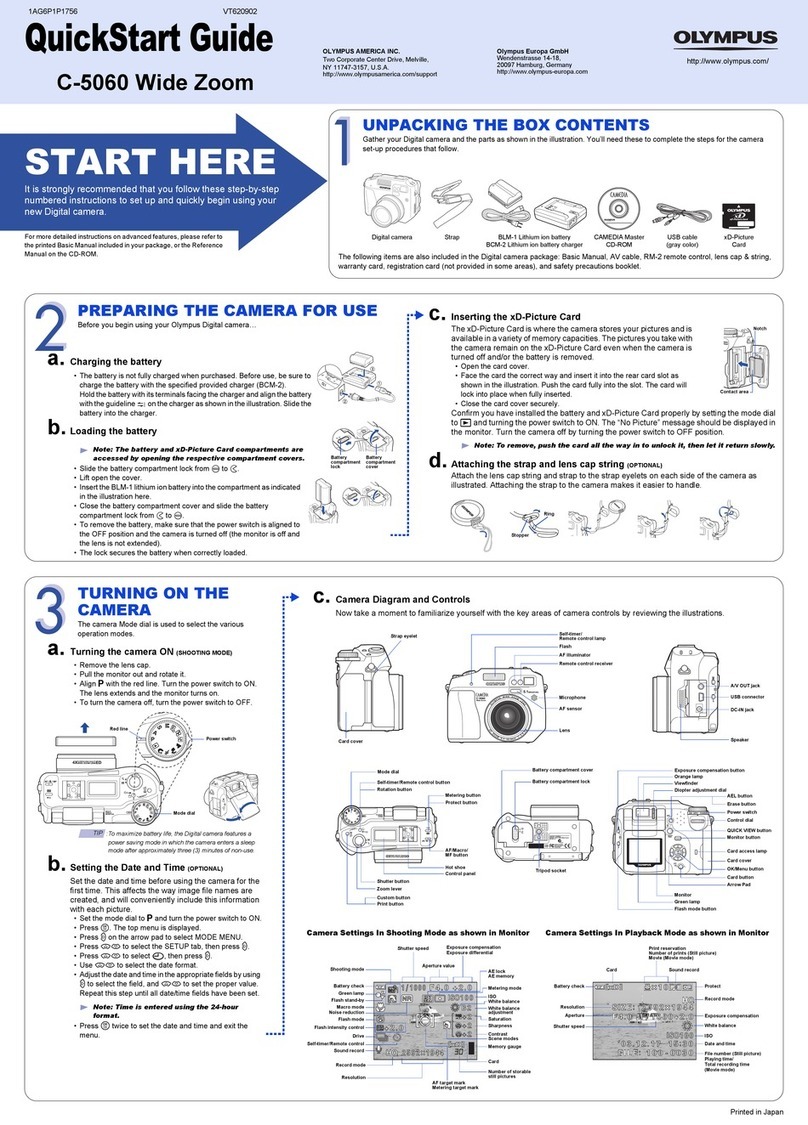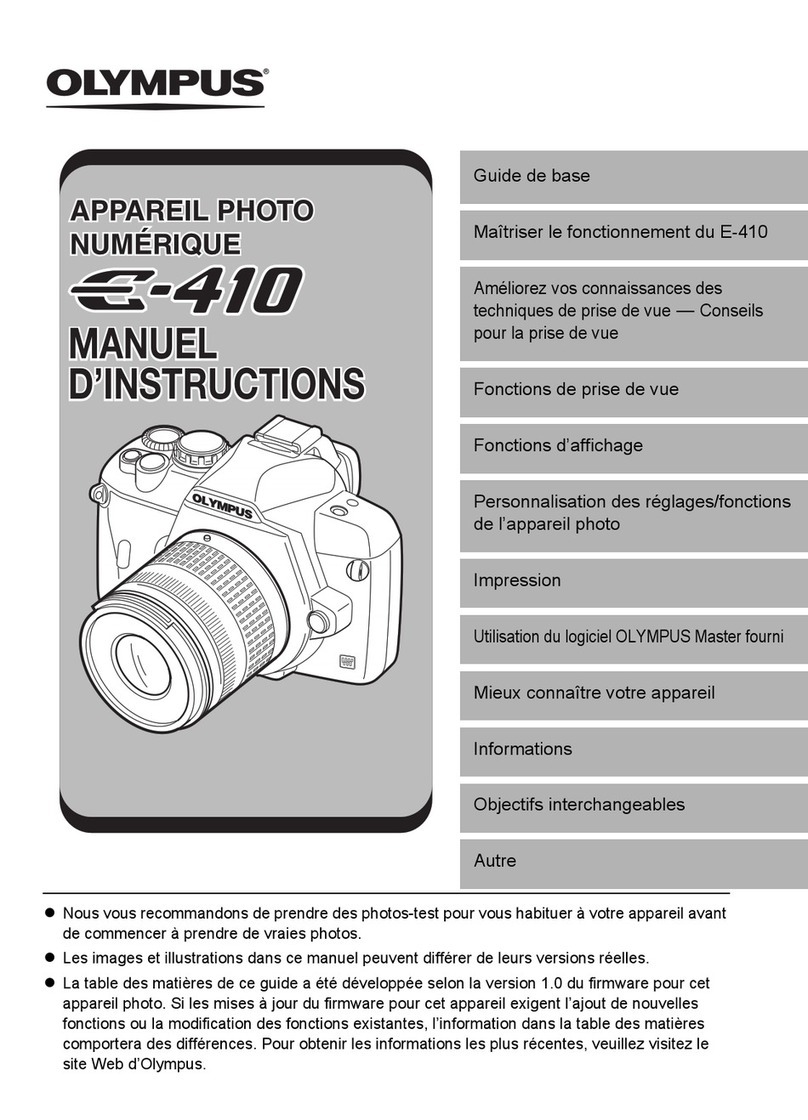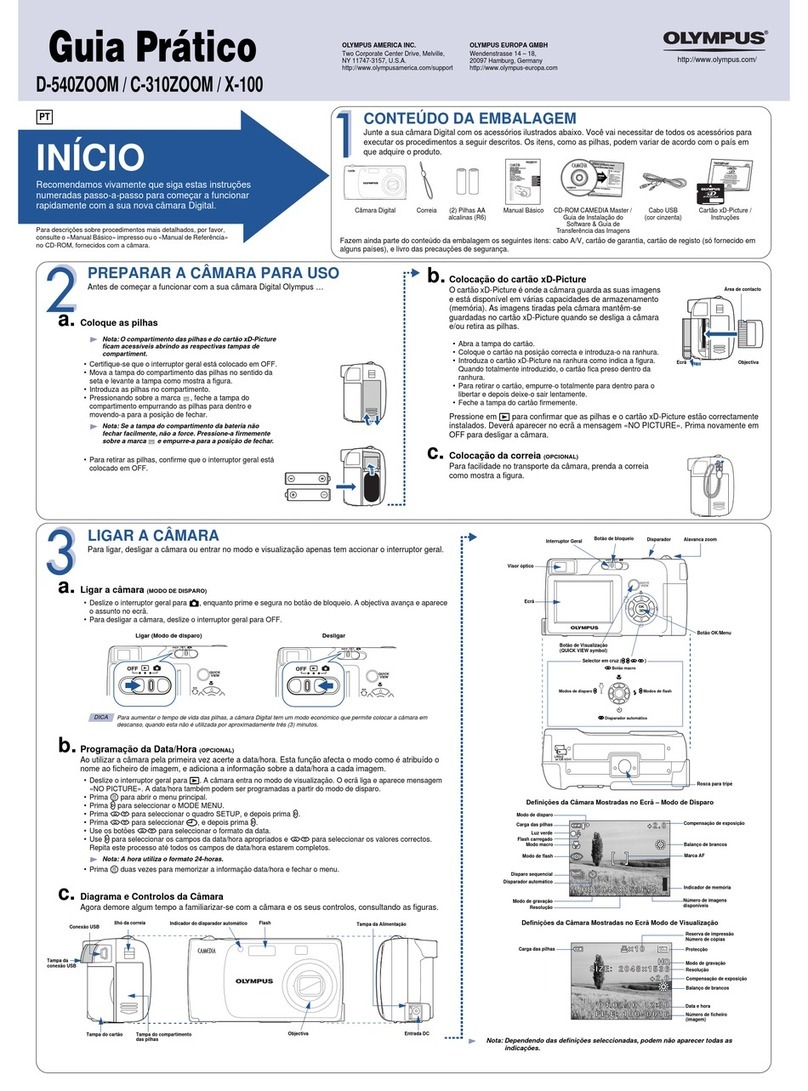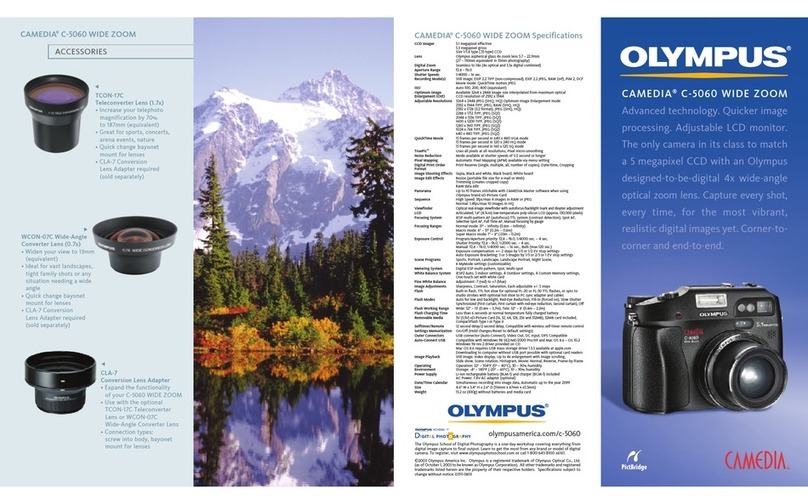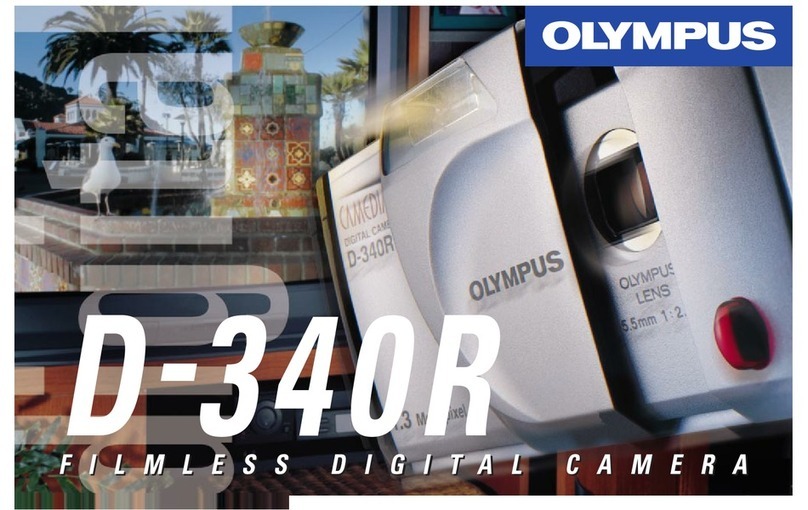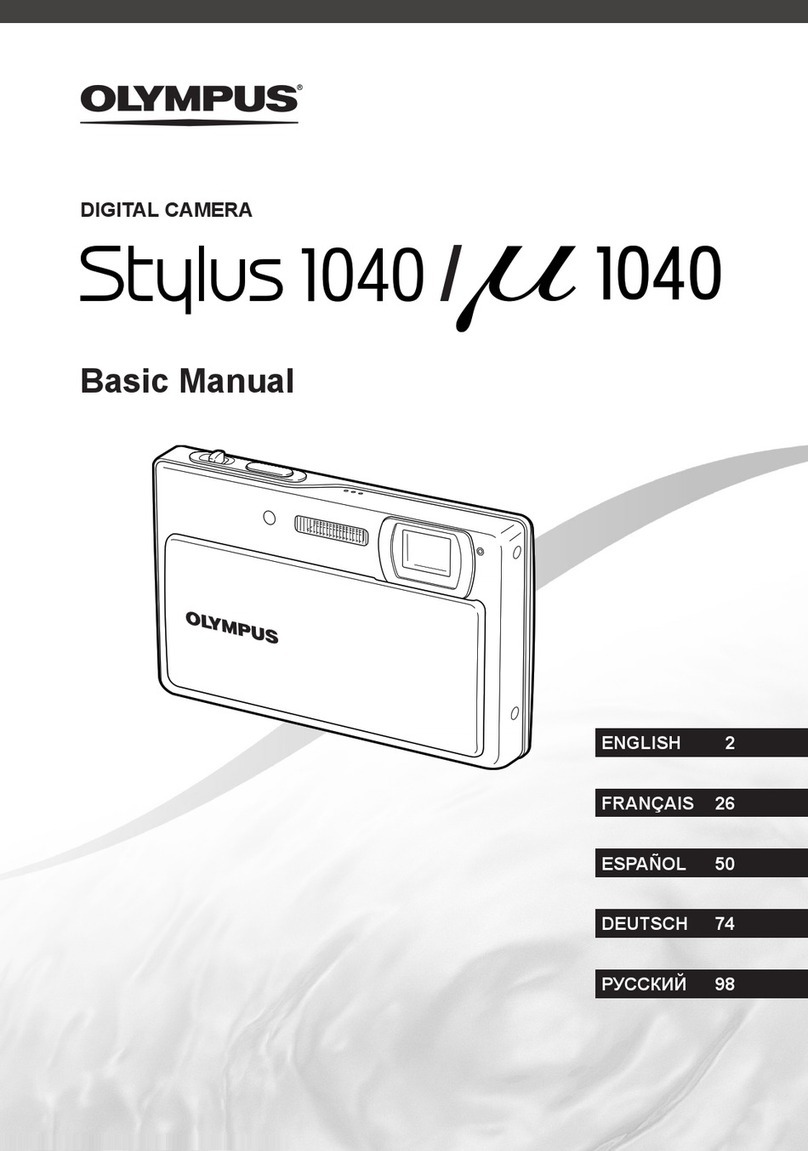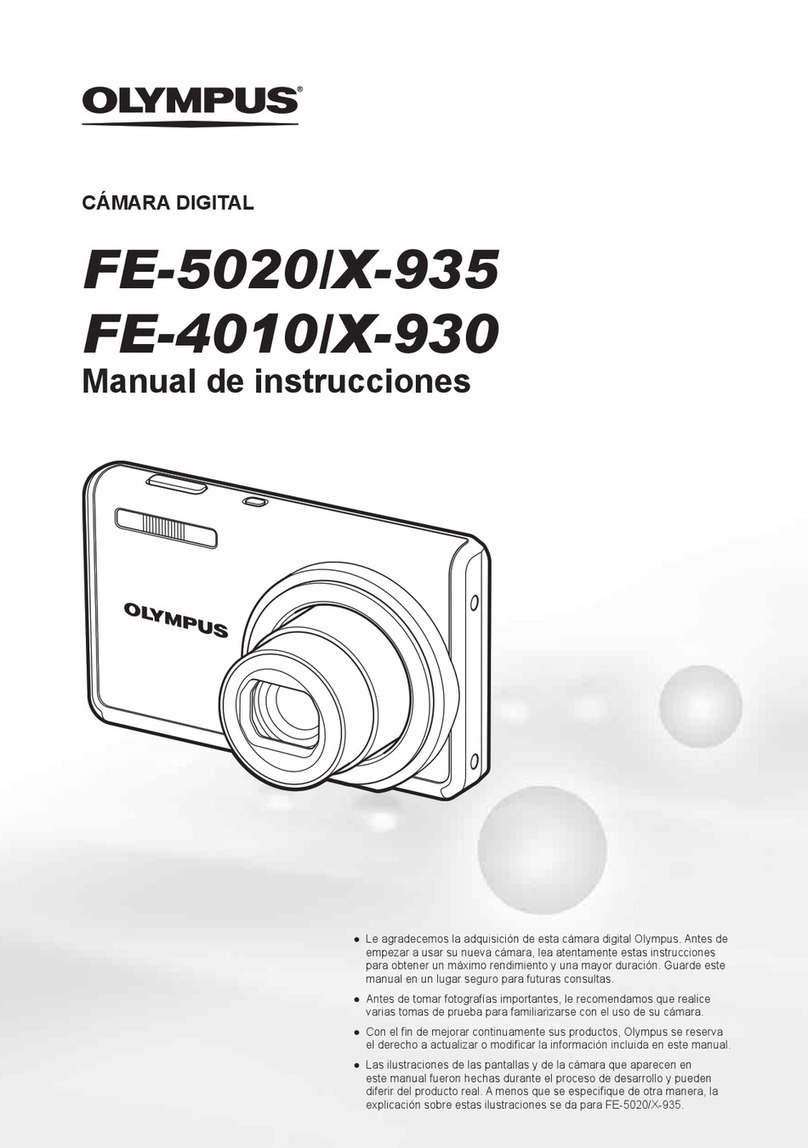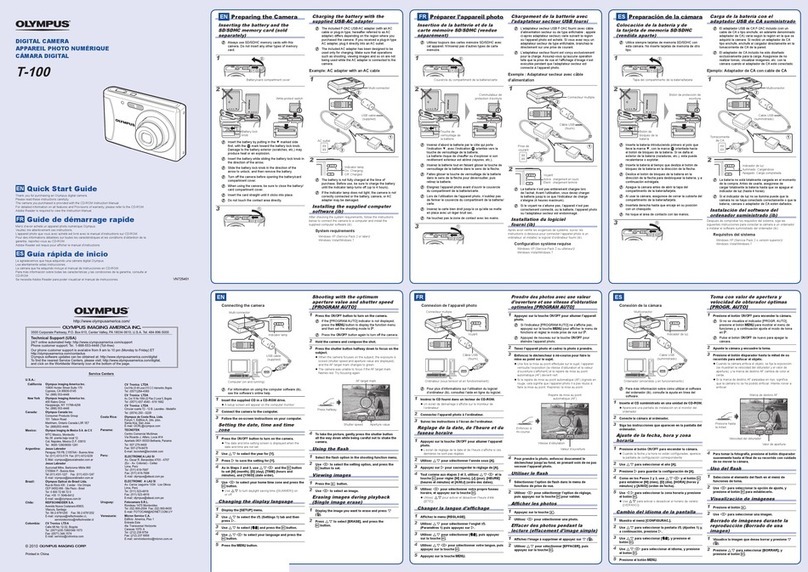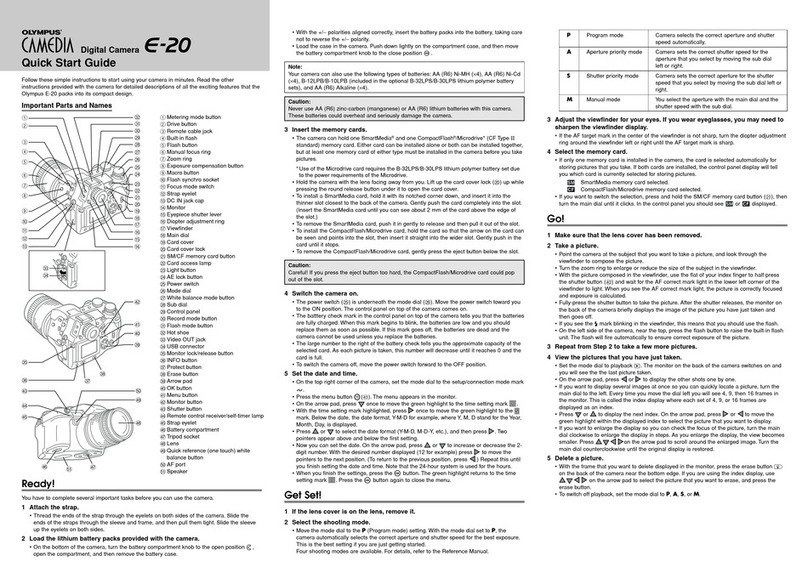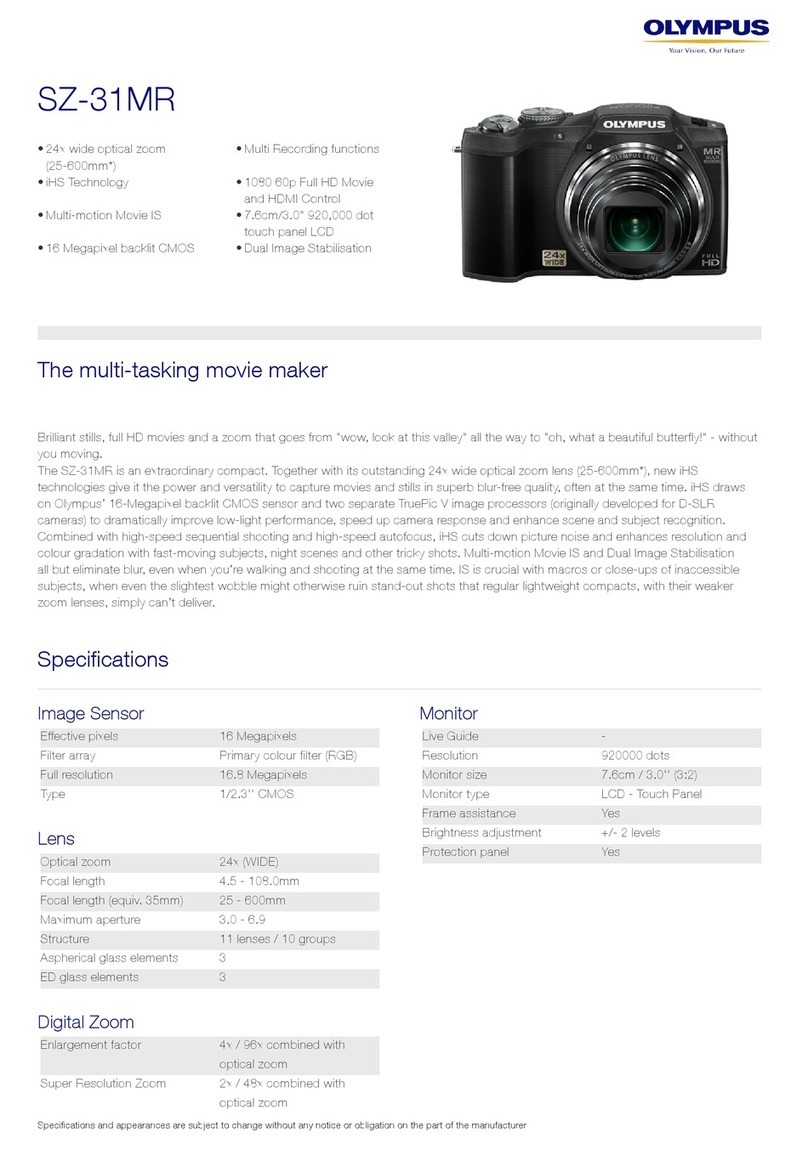1Make sure the camera is turned off;
●The monitor is off.
●The viewfinder is off.
●The lens is not extended.
2Open the card cover.
3 Inserting the card
Insert the card as far as it will go in the direction
shown in the illustration.
●There is an arrow inside the card cover, indicating the
direction in which the card should be inserted.
●Hold the card in a straight orientation to the card slot.
Do not attempt to insert the card at an angle.
●Note the orientation of the card. If it is inserted
incorrectly, it may become jammed.
Removing the card
Hold the card with your fingertips and pull it out in
the direction of the arrow.
4Close the card cover securely until it clicks.
1Make sure the camera is turned off;
●The monitor is off.
●The viewfinder is off.
●The lens is not extended.
2Slide the battery compartment lock on the
battery compartment cover in the direction of
.
3Slide the battery compartment cover in the
direction of the arrow (A) with your fingertip
and open it (B).
●Do not use your fingernail, as it could result in
injury.
4Insert the batteries in the direction shown in
the illustration.
5Close the battery compartment cover, then
press it down (C) and slide it in the opposite
direction of the arrow printed on it (D).
●When pressing the battery compartment cover
shut, be sure to press the center of the cover, as
it may be difficult to close properly by pressing
the edge.
●Make sure the cover is completely closed.
6Slide the battery compartment lock on the
battery compartment cover in the direction of
.
Quick-start guide
DIGITAL CAMERA
C-720 Ultra Zoom
We've included this convenient Quick-Start Guide to show you basic functions and
techniques that will help you quickly master your new camera. For more detailed
descriptions of procedures, as well as for additional information on more sophisticated
features not covered here, please refer to the printed “Basic Manual”, or the primary
“Reference Manual” on the CD-ROM.
Camera
Strap
CR-V3 lithium battery pack (2 packs)
Video cable
USB cable
Basic manual
Quick-start guide
Software installation guide (included in
the CD-ROM package)
CD-ROMs with Windows 98 USB driver
software, Reference manual, and more.
Warranty card/Registration card (not
provided in some areas)
Safety Precautions (booklet)
SmartMedia
Static-free case
Index labels (2 pieces)
Write-protect adhesive seals (4 pieces)
SmartMedia instructions
Package contents
Attaching the strap
Loading the batteries Inserting/Removing the memory card
(SmartMedia)
Taking still pictures
Viewing still pictures Recording movies Playing back movies Erasing pictures
Note:
●Never open the card cover, eject the card, remove the batteries, or disconnect
the optional AC adapter while the camera is in use or the camera is
communicating with a computer. Doing so could destroy all data on the card.
Full-auto shooting
●To turn off the camera, press the power switch again.
●If the date/time has been returned to the factory default setting, "Y/M/D" appears
on the monitor.
Display the movie frame (picture with ) you want to play back. TSee
steps 1 and 2 in “Viewing still pictures”.
1
Single-Frame Erase
When the ERASE screen appears, press Ñto select YES.
●To cancel erasure, press ñon the arrow pad to
select NO, and press or the button.
Press to erase the picture.
3
4
Display the picture you want to erase. TSee steps 1 and 2 in “Viewing still
pictures”.
1
Press the (erase) button.
2
Erase button
http://www.olympus.com/
Camera strap
eyelet
AB
D
C
Pull the string loop through the hole in the lens
cap to attach the string to the lens cap. Thread
the strap through the camera’s strap eyelet,
then attach the lens cap string to the strap.
Adjust the strap length as illustrated.
Stopper
Ring
Point the camera towards a subject
while viewing through the viewfinder.
2
To focus on the subject, press the shutter button
halfway, slowly and gently.
●When the subject is in focus, the green lamp lights up.
To start shooting, press the shutter button gently all the way (fully).
●If the flash is up, it will fire automatically when required.
●The card access lamp blinks and the camera begins storing pictures on the card.
Remove the lens cap. Set the mode dial to and press
the POWER switch.
1
3
4
Card access lamp
Green lamp
Flash switch (pops up flash)
Power switch
Display the desired pictures using
the arrow pad.
2
Jumps to the picture 10 frames behind.
Displays the next picture.
Displays the previous picture.
Jumps to the picture 10 frames ahead.
Set the mode dial to and
press the POWER switch.
1
Zoom lever
Turning the zoom
lever towards
T:Enlarges the
picture.
W:Displays multiple
pictures at the
same time.
Press the shutter button halfway.
●When the subject is in focus, the green lamp blinks once.
Press the shutter button all the way to start
recording.
●During movie recording, lights in red.
Press the shutter button all the way again to stop recording.
●The card access lamp blinks and the camera starts writing the movie to the card.
●If the displayed seconds remaining reach “0”, shooting finishes automatically and
the camera starts writing the movie to the card.
3
4
5
Seconds remaining
Remove the lens cap. Set the mode dial to and press the
POWER switch.
1
Point the camera towards a
subject while viewing through
the viewfinder.
2
AF target mark
Card access lamp
Press Ñon the arrow pad to select
MOVIE PLAY.
Press Ññ to select MOVIE
PLAYBACK on the MOVIE PLAY
screen.
●To exit MOVIE PLAY screen, press
É.
3
MOVIE PLAYBACK
INDEX
MOVIE PLAY
CANCEL SELECT
GO
4
Press to start Playback.
●When playback finishes, the screen returns to the beginning of the
movie.
●If is pressed again when the movie playback is finished, the MOVIE
PLAYBACK screen appears. To exit the movie playback mode and return
to the MOVIE PLAY screen, press Ññ to select EXIT, then press .
5
Press .
●The top menu appears.
2
When using AA
(R6) batteries
When using CR-V3
lithium battery packs
Battery alignment
Press to avoid
accidentally erasing
images.
To cancel protection,
press again.
Press to avoid
accidentally erasing images.
To cancel protection, press
again.
W (wide-angle):
To zoom in.
T (telephoto):
To zoom out.
Zoom lever
Power switch
Power switch
VT360301Printed in Japan
Protect mark
Number of storable still pictures
OLYMPUS AMERICA INC.
Two Corporate Center Drive, Melville, NY 11747-3157, U.S.A. Tel. 1-631-844-5000
24/7 online automated help: http://support.olympusamerica.com/
Phone customer support: Tel. 1-888-553-4448 (Toll-free)
OLYMPUS OPTICAL CO. (EUROPA) GMBH.
Premises/Goods delivery: Wendenstrasse 14-18, 20097 Hamburg, Germany
Tel. 040-237730
Letters: Postfach 10 49 08, 20034 Hamburg, Germany
1 C720-QSG-EN 02.4.22 11:34 AM Page 1