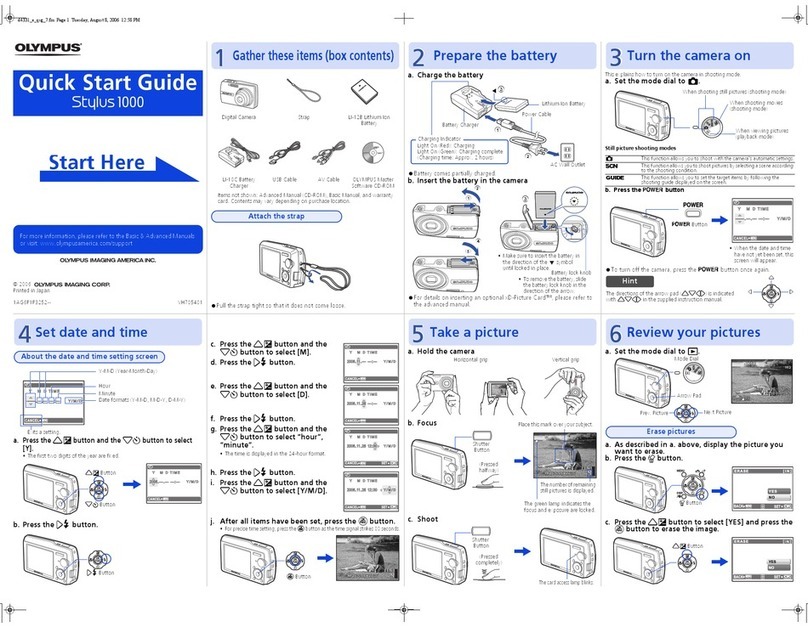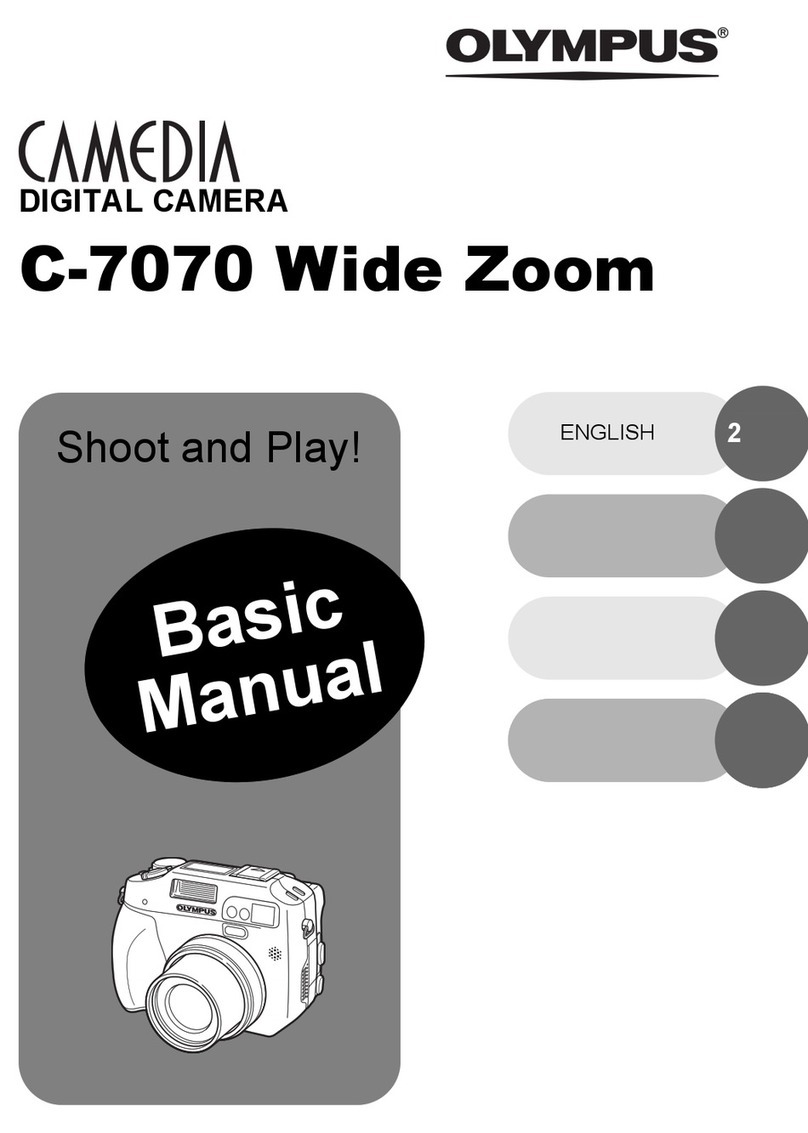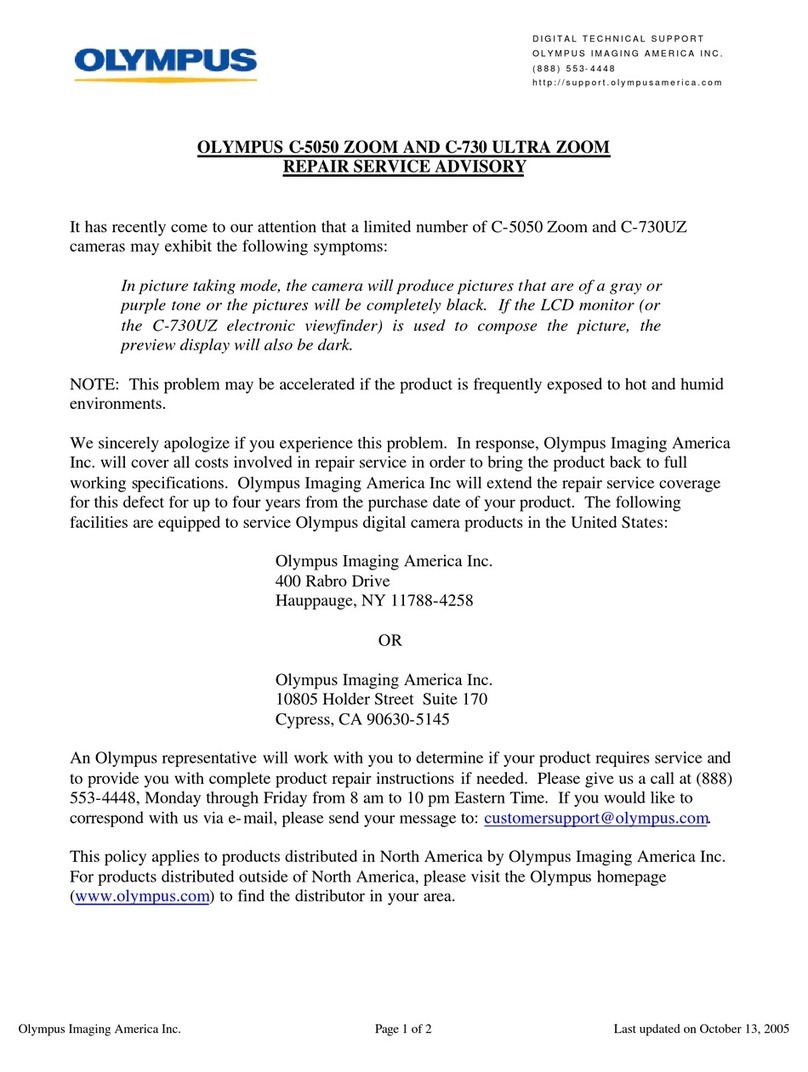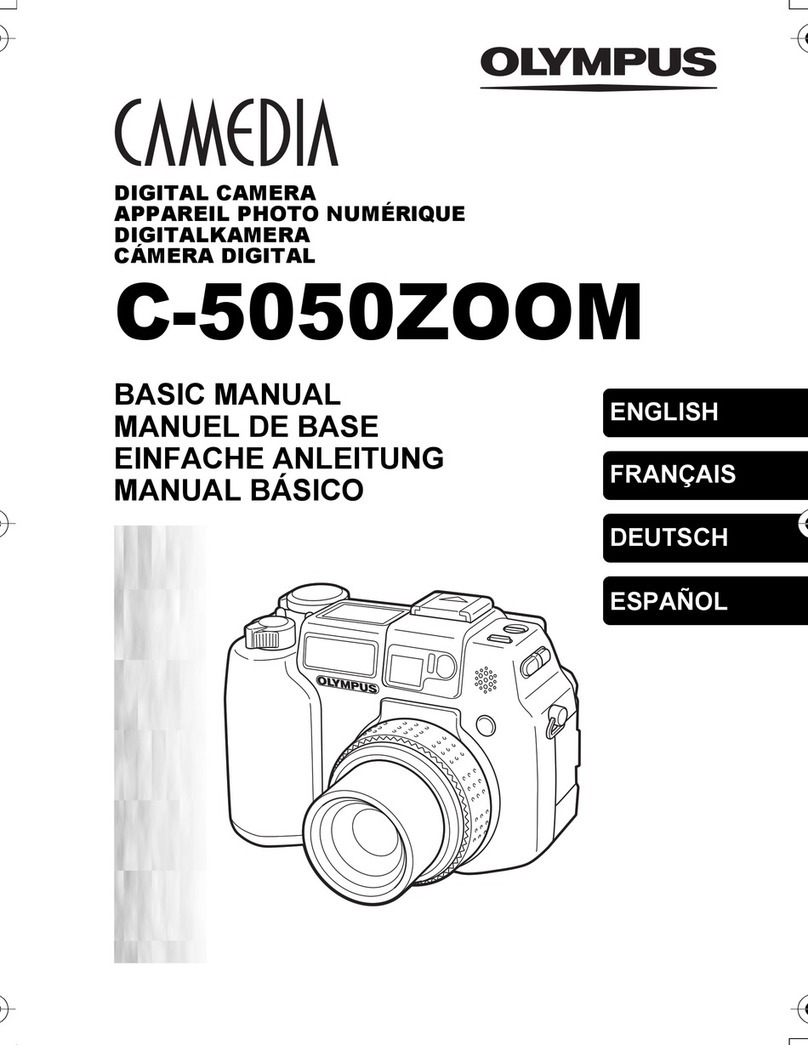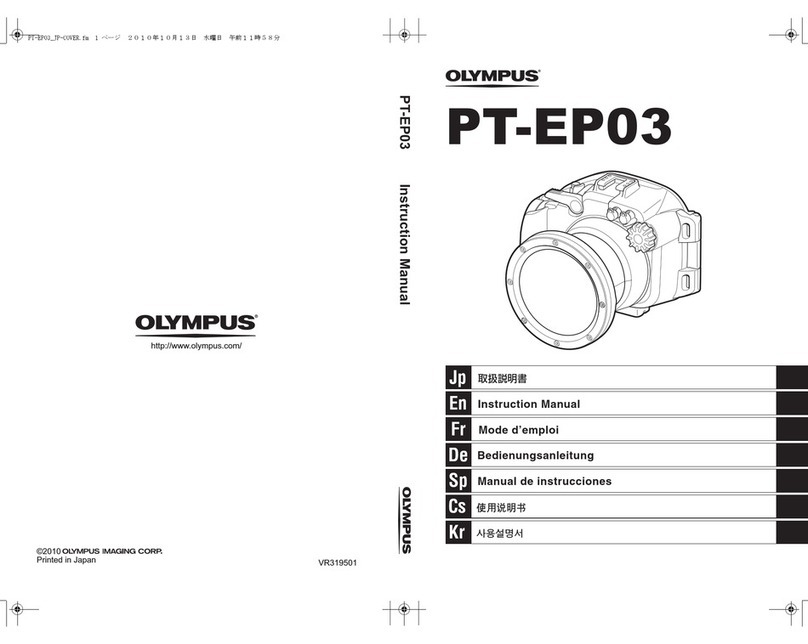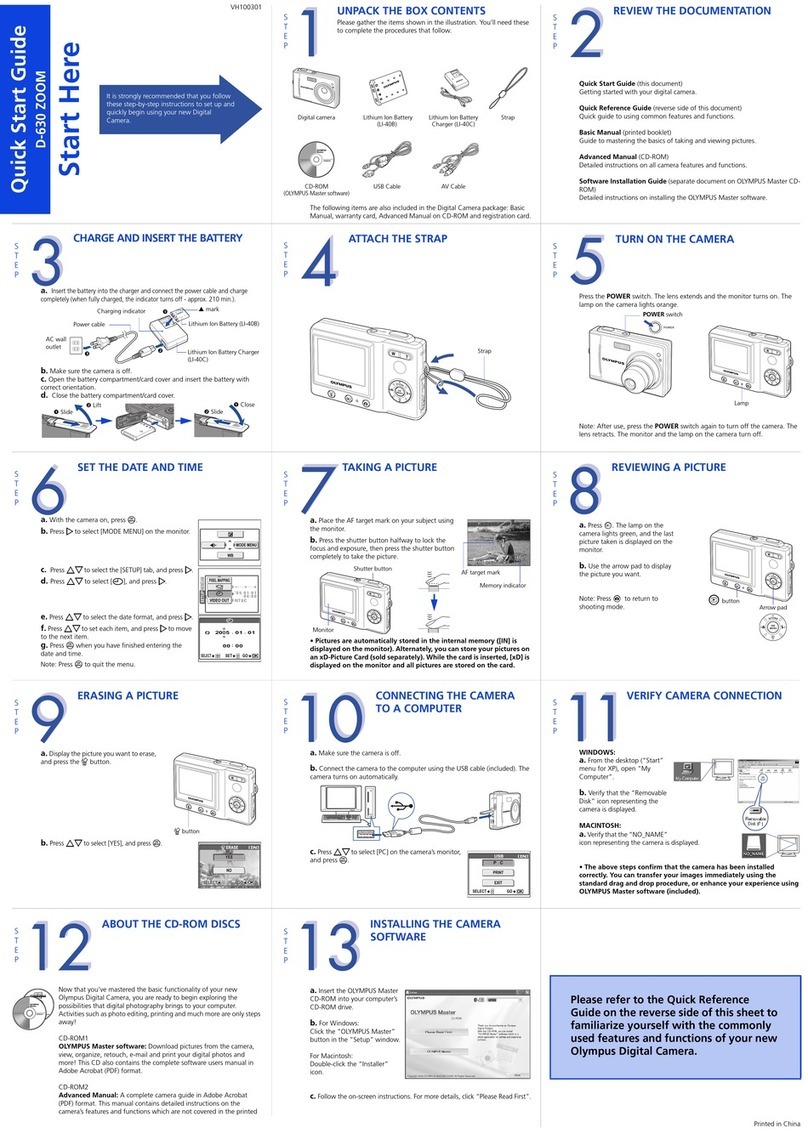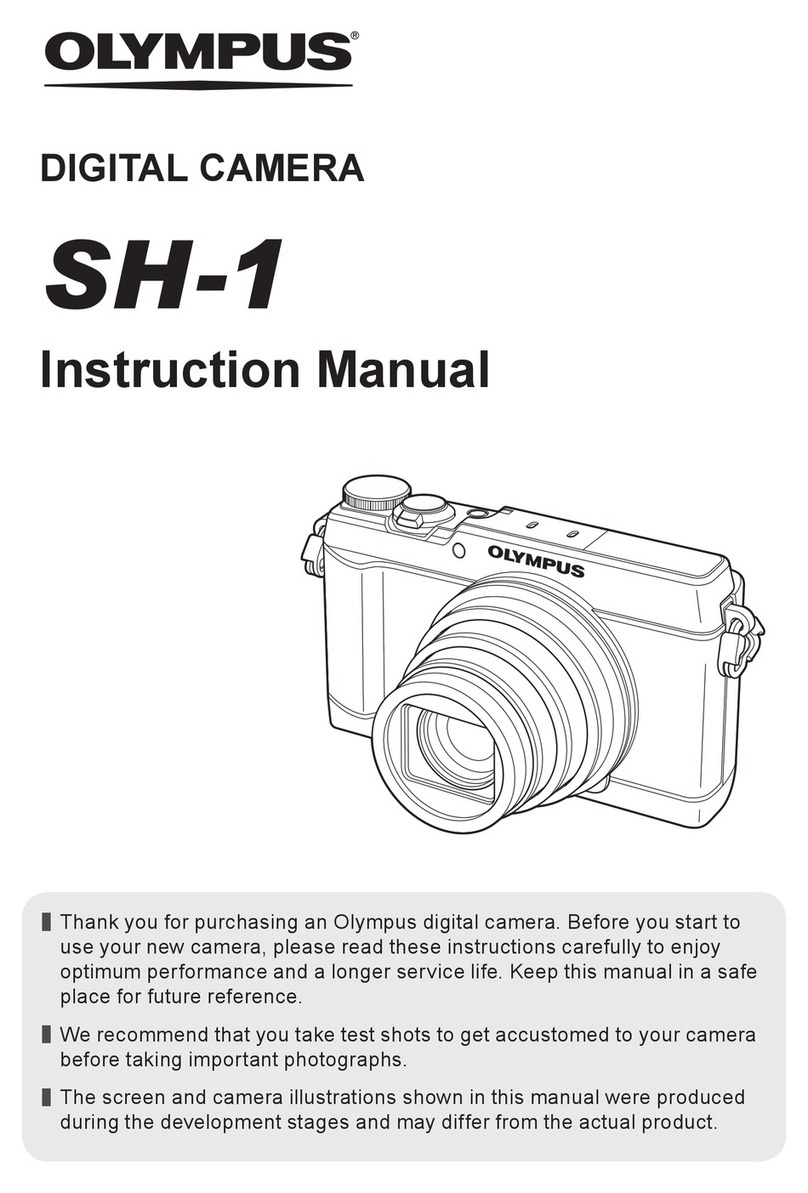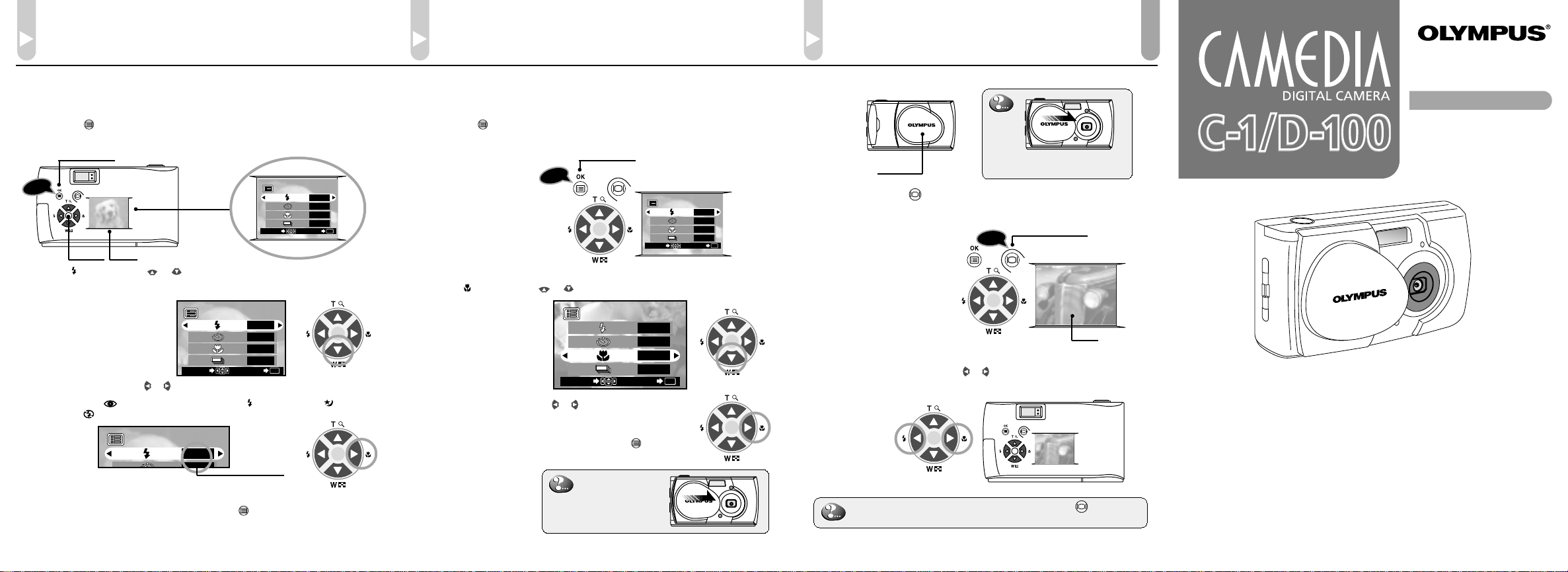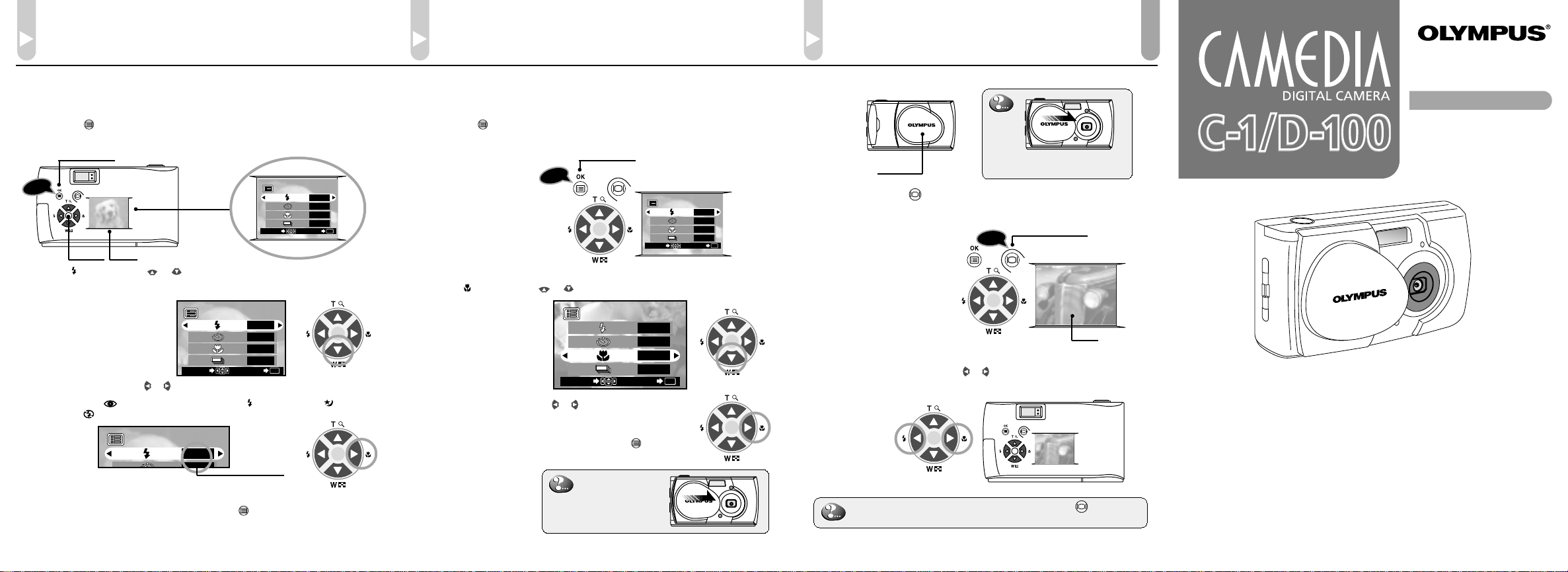
START
OLYMPUS OPTICAL CO., LTD.
San-Ei Building, 22-2, Nishi Shinjuku 1-chome, Shinjuku-ku, Tokyo, Japan.
(Customer support) Tel.0426-42-7499 Tokyo
http://www.olympus.co.jp
OLYMPUS AMERICA INC.
Two Corporate Center Drive, Melville, NY 11747-3157, U.S.A.Tel. 631-844-5000
(Technical support)Tel. 1-888-553-4448 distec @ Olympus
http://www.olympus.com
OLYMPUS OPTICAL CO.(EUROPA) GMBH.
(Premises/Goods delivery) Wendenstraße 14-18, 20097 Hamburg, Germany.Tel.040-237730
(Letters) Postfach 10 49 08, 20034 Hamburg, Germany.
http://www.olympus-europa.com
Viewing Pictures
1. Make sure the lens barrier is closed.
If the lens barrier is open,
slide it to close.
2. Press and hold the monitor button for a moment.
The last picture you took appears on the monitor.
Lens barrier
Monitor button
3. To view other images, press the or arrow pad key.
When you want to cancel viewing, press the monitor
button again.
E
N
D
Shooting a Close Subject
(at 10 cm ~ 0.5 m/0.4 in ~ 1.6 ft)
Using the Macro Mode
1. Open the lens barrier.
Slide the lens barrier until it clicks to turn on the camera.
2. Press the OK/menu button.
The monitor shows the shooting mode menu.
OK/menu button
Press
Press
1/3
AUTO
OFF
OFF
OFF
END
OK
SELECT
Arrow pad
3. Select by pressing the or arrow pad key.
1/3 AUTO
OFF
OFF
OFF
END OK
SELECT
4. Select “ON” by pressing the or arrow pad key.
5. When you have made your selection, press the OK/menu
button to enter the Macro mode.
When you want to
cancel shooting,
close the lens
barrier.
Note: The macro mode is
automatically
canceled when the
camera is turned off.
Using the Flash
1. Open the lens barrier.
Slide the lens barrier until it clicks to turn on the camera.
2. Press the OK/menu button.
The monitor shows the shooting mode menu.
OK/menu button
Press
Arrow pad Monitor
1/3
AUTO
OFF
OFF
OFF
END
OK
SELECT
Displayed menu
3. Select by pressing the or arrow pad key.
The default setting is Auto-Flash.
4. Each time you press the or arrow pad key, the flash mode changes:
Auto-Flash ➔Red-Eye Reduction Flash ➔Fill-In Flash ➔Night
Scene ➔Flash Off. Select one of these modes.
1/3 AUTO
1/3
AUTO
OFF
OFF
OFF
END
OK
SELECT
Display
changes as
key is pressed
Note: For the function and effect of each flash mode, refer to Page
56 of the camera’s Instructions.
5. When you have made your selection, press the OK/menu button.
The desired flash mode is set
VT259102
Using this camera for the first time
QUICK START
GUIDE
Monitor
Arrow pad
01/Quick start guide.En 01.3.15, 6:54 PM1