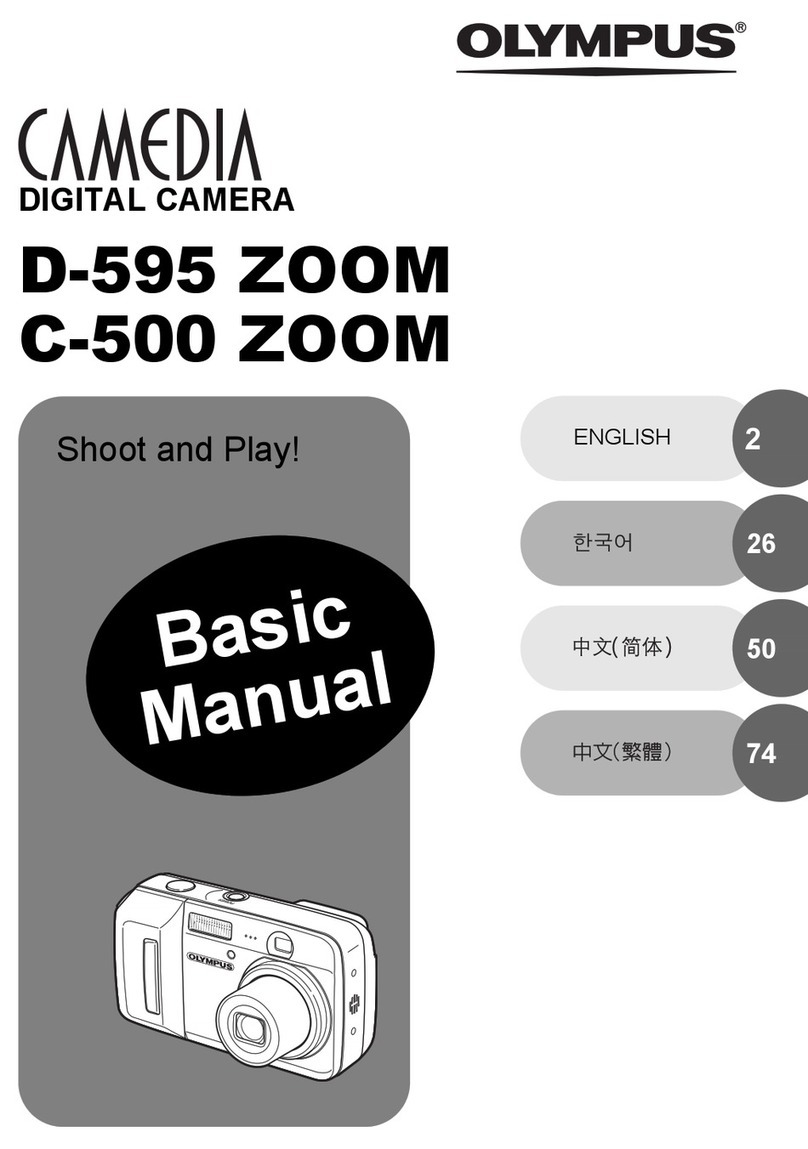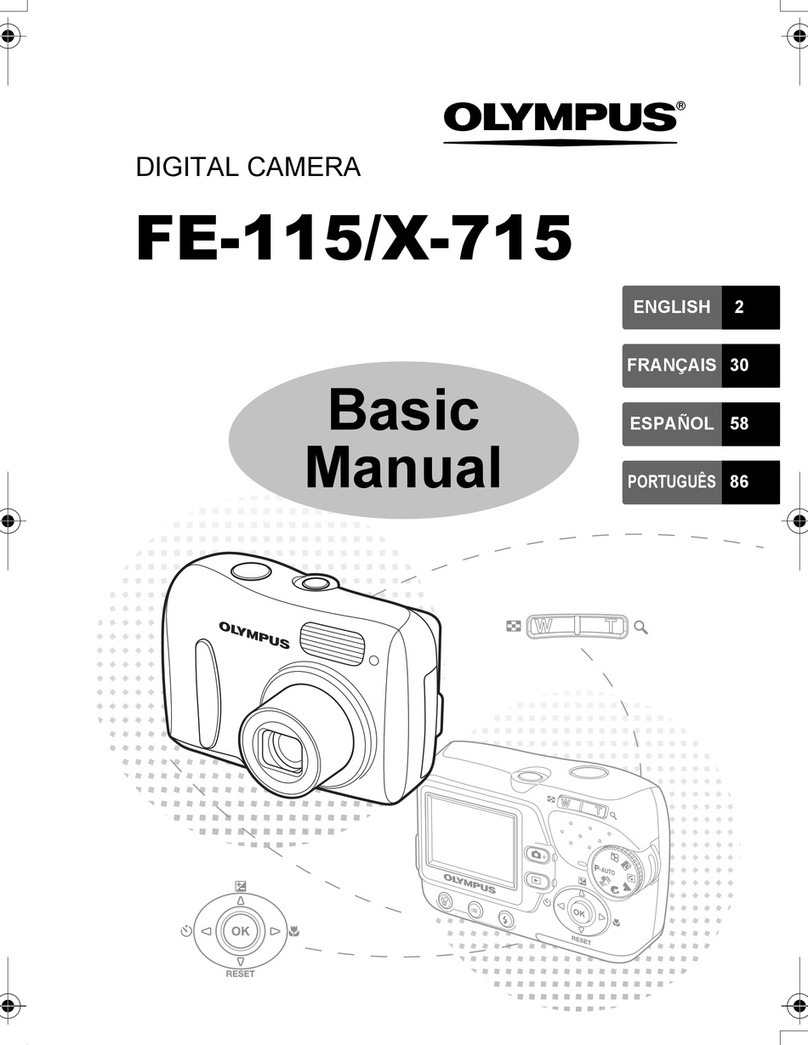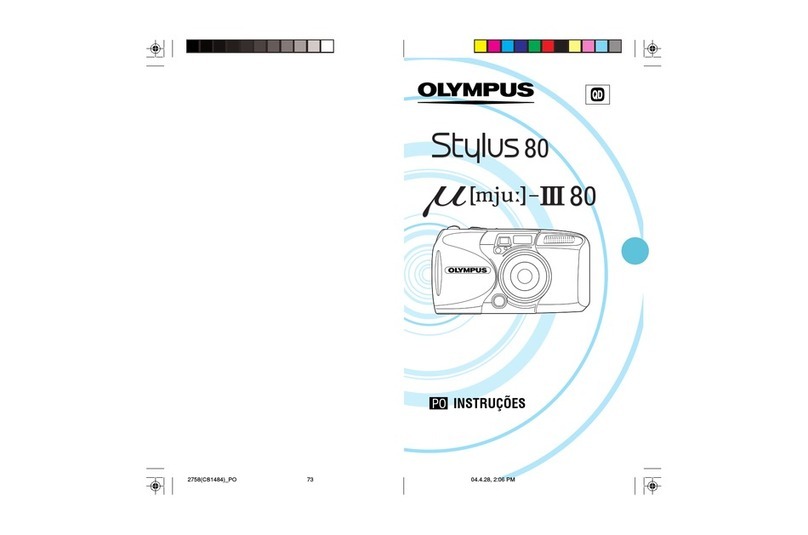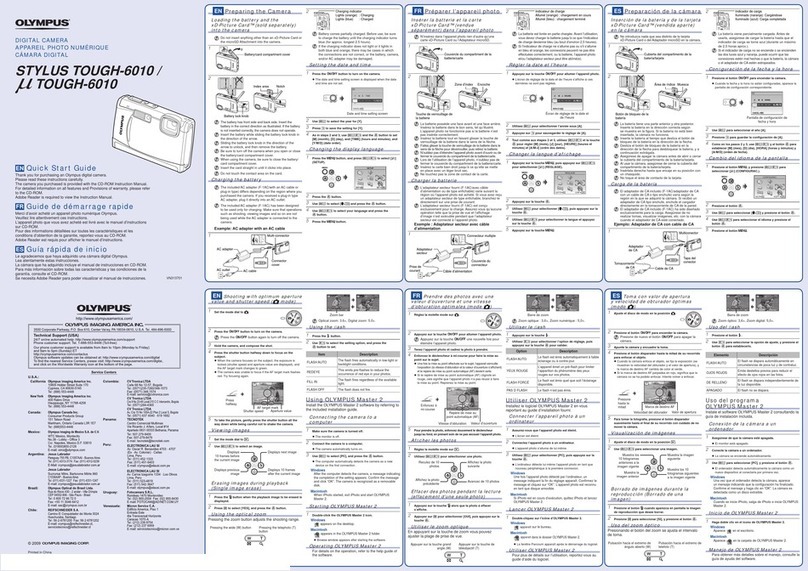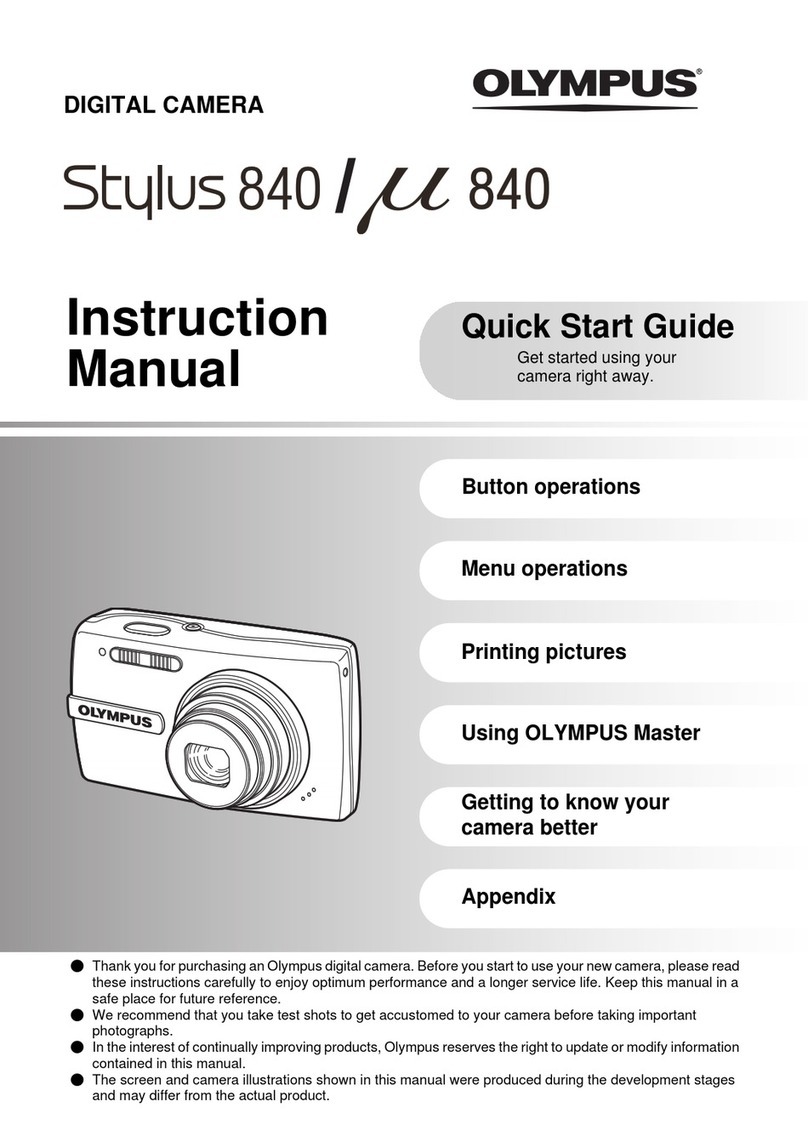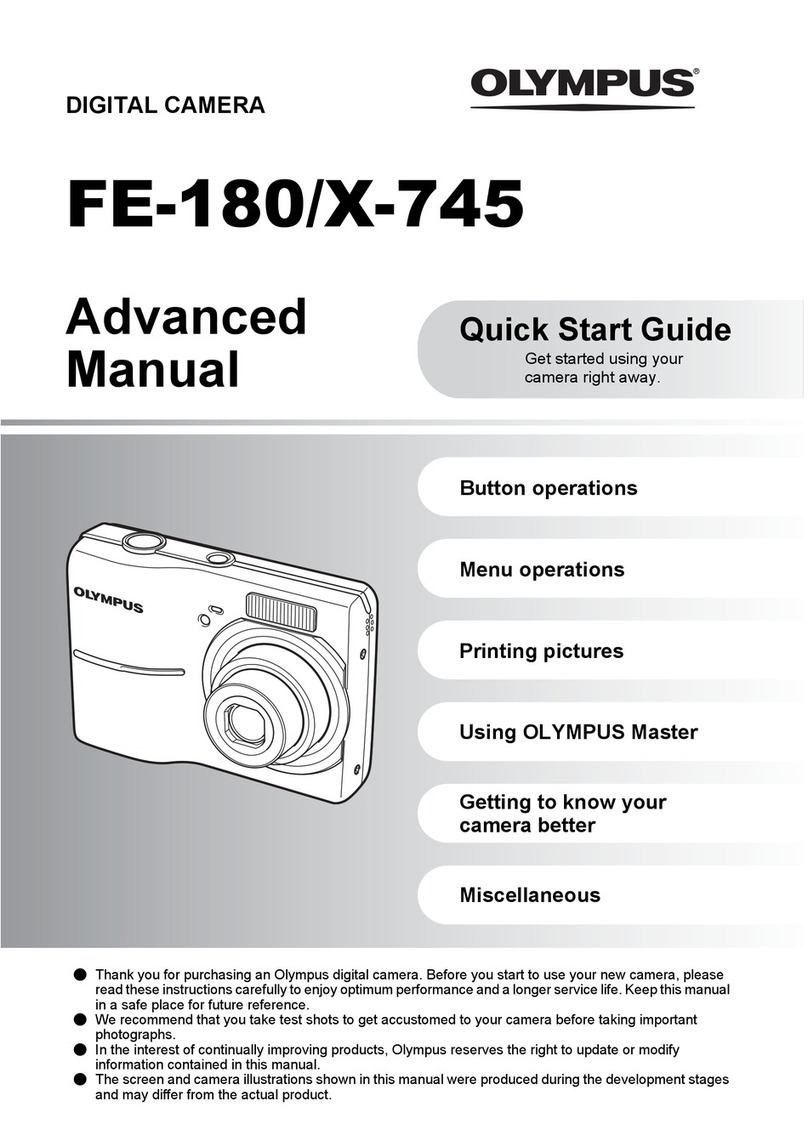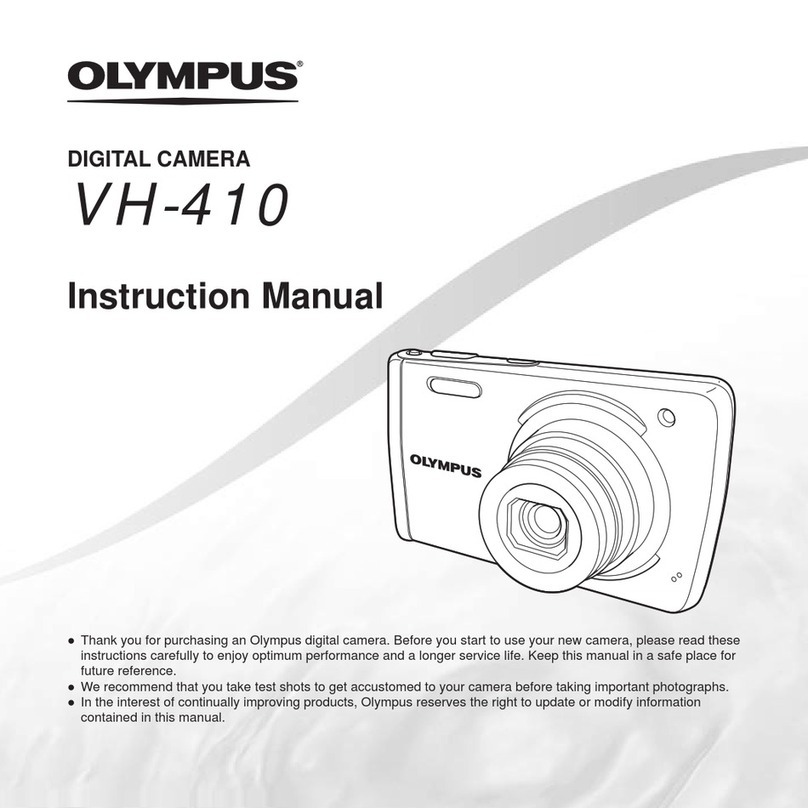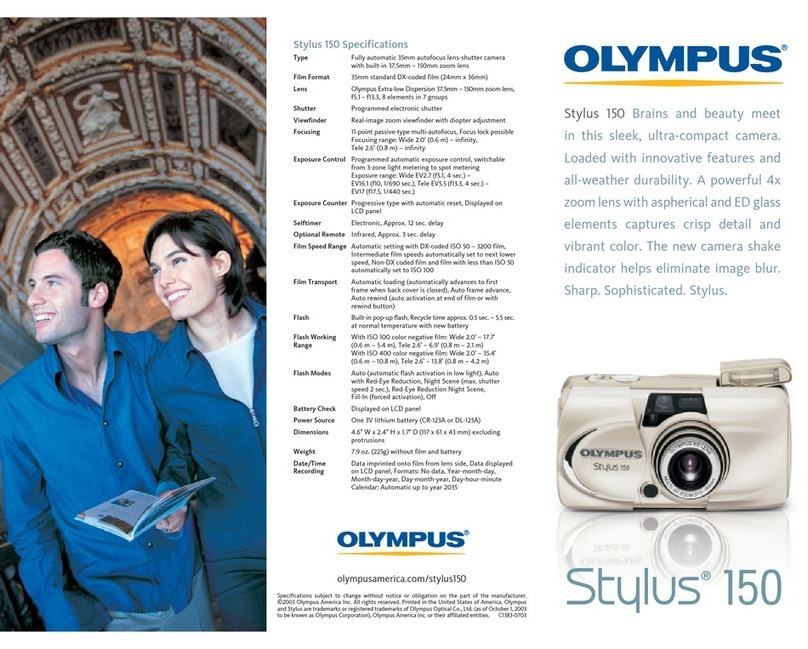■SEQUENCE MODE ( )
1Press the button with the lens barrier open to display the Camera menu.
2Select [CAMERA] using the / buttons and press the button.
3Select [DRIVE] using the / buttons and press the button.
4Select [ SEQUENCE] using the / buttons and press the button.
5Press the button again to exit the menu.
6Take pictures. (Picture-taking continues while the shutter button is pressed and stops
when the button is released.)
■EXPOSURE COMPENSATION
This mode enables you to change the brightness of the image. (Compensation of ±2 in
0.5 steps)
1Press the button with the lens barrier open to display the Camera menu.
2Select [CAMERA] using the / buttons and press the button.
3Select [ ] using the / buttons and press the button.
4Adjust the compensation using the button (to darken image) and the button
(to brighten image), and press the button.
5Press the button again to exit the menu.
6Take a picture.
■METERING MODE ( )
1Press the button with the lens barrier open to display the Camera menu.
2Select [CAMERA] using the / buttons and press the button.
3Select [ ] using the / buttons and press the button.
4Select the Metering mode setting using the / buttons and press the button.
5Press the button again to exit the menu.
6Take a picture.
Metering mode settings
ESP ( ) The camera measures the light at the center of the
viewfinder and around the periphery of the picture
separately and then selects the optimal exposure.
SPOT ( ) The camera measures the light levels only at the center
of the viewfinder, allowing you to obtain the correct
exposure for backlight subjects since the exposure is not
affected by the background light.
■WHITE BALANCE ( )
1Press the button with the lens barrier open to display the Camera menu.
2Select [PICTURE] using the / buttons and press the button.
3Select [ ] using the / buttons and press the button.
4Select the white balance setting using the / buttons and press the button.
5Press the button again to exit the menu.
6Take a picture.
White balance settings
Auto (AUTO) The white balance is controlled automatically.
Clear sky ( ) In outdoors under a clear sky.
Cloudy sky ( ) In outdoors under a cloudy sky.
Incandescent Lamp ( ) Under incandescent lighting.
Fluorescent Lamp ( ) Under fluorescent lighting.
■IMAGE QUALITY (SHQ, HQ, SQ1, SQ2)
1Press the button with the lens barrier open to display the Camera menu.
2Select [PICTURE] using the / buttons and press the button.
3Select [ ] using the / buttons and press the button.
4Select the image quality setting using the / buttons and press the button.
5Press the button again to exit the menu.
6Take a picture.
Image quality settings (pixel size)
SHQ (1600 ×1208) For best print quality.
HQ (1600 ×1200) For good print quality with small print size.
SQ1 (1024 ×768) For e-mail attachments or small print size.
SQ2 (640 ×480) For e-mail or web use.
■ PLAYING BACK IMAGES
To turn the monitor on :
Press the button with the lens barrier closed to turn the monitor on.
To turn the monitor off : Press the button again to turn the monitor off.
•button : Displays the previous image.
•button : Displays the next image.
•button : Displays several images. Press the button to return to display an
image.
If you press the button in the index playback, the green frame
moves to the previous image, and if you press the button, it moves
to the next image.
•button : Magnifies the image (1.5×→2×→2.5×→3×). Press the button
to return to 1×.
If you press the button while magnifying the image, scroll mode
is enabled.
Press the / / / buttons to move the image up, down, left
or right.
Press the button again to exit scroll mode.
■ ERASING AN IMAGE
1Display the image you want to erase.
2Press the button for more than 1 second to display the Erase menu.
3Select [ ERASE] using the / buttons and press the button.
The selected image is erased.
■ ERASING ALL IMAGES
1Press the button with the lens barrier closed.
2Press the button to display the Play menu screen.
3Select [SETUP] using the / buttons and press the button.
4Select [ ] using the / buttons and press the button.
5Select [ ALL ERASE] using the / buttons and press the button.
6Select [ ALL ERASE] using the / buttons and press the button.
All the images are erased.
Once erased, images cannot be restored. Check the image before erasing to avoid
accidentally erasing image you want to keep.
■PROTECT ( )
1Display the image you want to protect.
2Press the button for more than 1 second. The symbol is displayed.
Protected images cannot be erased by “Erasing an image”or “Erasing all images”,
but they are erased by formatting the card.
To cancel the protect setting, display the image with the symbol and press the
button for more than 1 second.
■
RECORDING/PLAYING BACK MOVIES ( )
Recording movies
1Press the button with the lens barrier open to display the Camera menu.
2Select [CAMERA] using the / buttons and press the button.
3Select [DRIVE] using the / buttons and press the button.
4Select [ MOVIE] using the / buttons and press the button.
5Press the button again to exit the menu. The monitor will turn on.
6Record movies by looking at the monitor. (Press the shutter button to start recording
movies. Recording stops when the shutter button is pressed again.)
The movie mode is cancelled when the monitor is turned off by pressing the
button.
Playing back movies
1Press the button with the lens barrier closed.
Display the movie with the symbol indicated.
2Press the button to display the Play menu.
3Select [PLAY] using the / buttons and press the button.
4Select [ ] using the / buttons and press the button.
5Select [START] using the / button and press the button.
The movie is played back.
■ MUTING THE BEEP TONES
1Press the button with the lens barrier open to display the Camera menu.
2Select [SETUP] using the / buttons and press the button.
3Select [ ] using the / buttons and press the button.
4Select [OFF] using the / buttons and press the button.
5Press the button again to exit the menu.
OLYMPUS AMERICA INC.
Two Corporate Center Drive, Melville, NY 11747-3157, U.S.A. Tel. 631-844-5000
Technical Support (USA):
24/7 online automated help: http://support.olympusamerica.com
Phone customer support: Tel. 1-888-553-4448 (Toll-free)
Our Phone customer support is available from 8 am to 10 pm (Monday to Friday) ET
Olympus software updates can be obtained at: http://olympus.com/digital/
OLYMPUS OPTICAL CO.(EUROPA) GMBH.
(Premises/Goods delivery) Wendenstraße 14-18, 20097 Hamburg, Germany. Tel. 040-237730
(Letters) Postfach 10 49 08, 20034 Hamburg, Germany.
(Hotline Numbers for customers in Europe)
Tel. 01805-67 10 83 for Germany
Tel. 00800-67 10 83 00 for Austria, Belgium, Denmark, France, Netherlands, Norway,
Sweden, Switzerland, United Kingdom
Tel. +49 180 5-67 10 83 for Finland, Italy, Luxemburg, Portugal, Spain, Czech
Republic
Tel. +49 40-237 73 899 for Greece, Croatia, Hungaria and the Rest of Europe
Our Hotline is available from 9 am to 6 pm (Monday to Friday)
© 2001 OLYMPUS OPTICAL CO., LTD.
Printed in Japan
1AG6P1P1146-- VT296801
C2-QSGuide-E.65E 8/9/01, 11:00 AM2
All manuals and user guides at all-guides.com