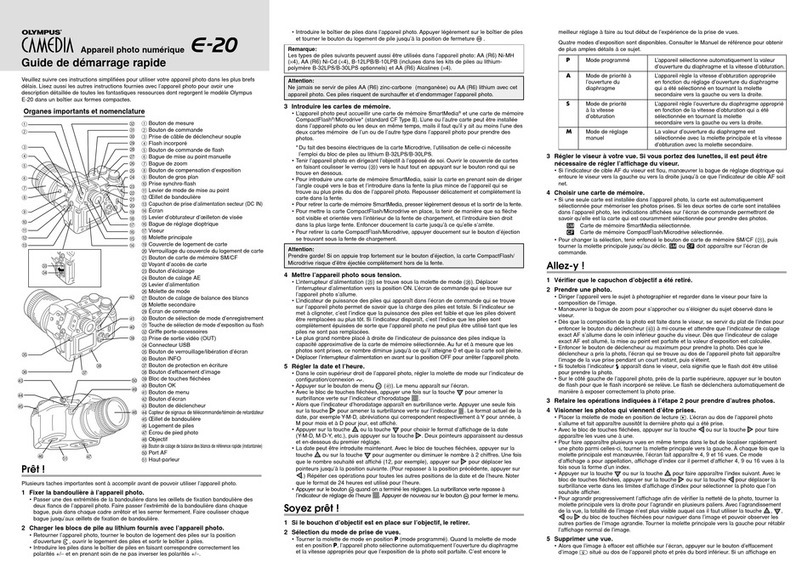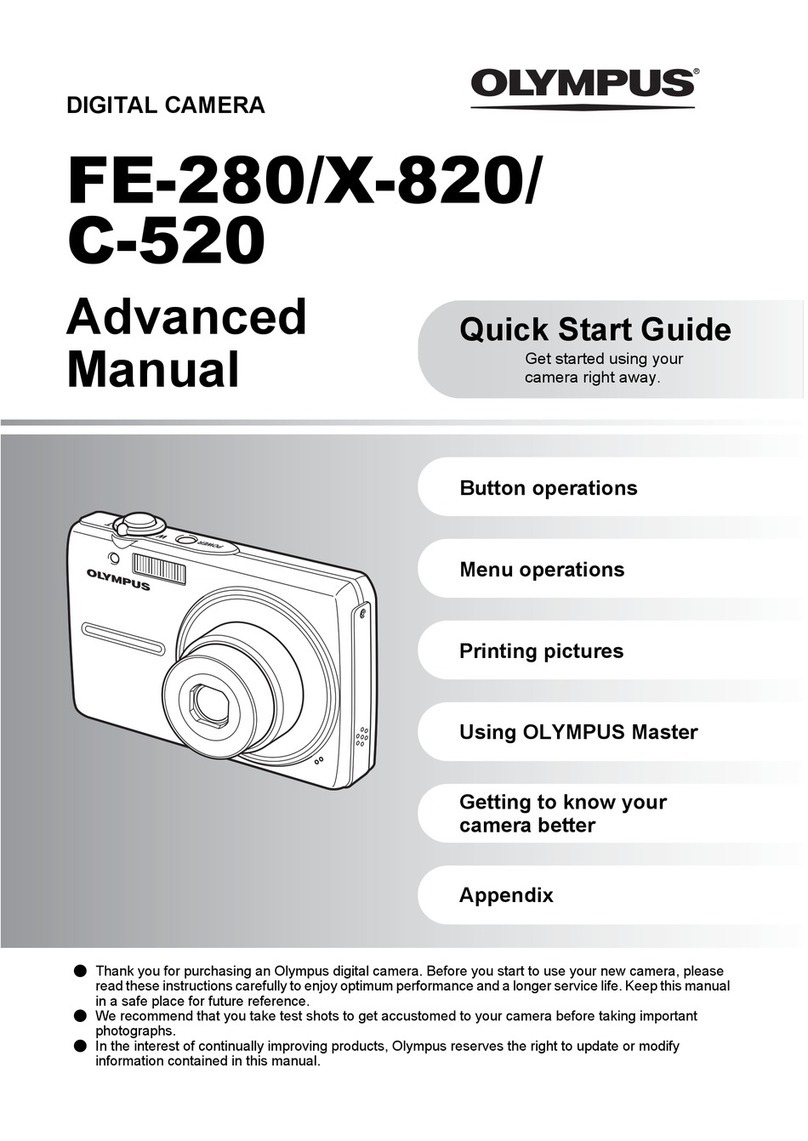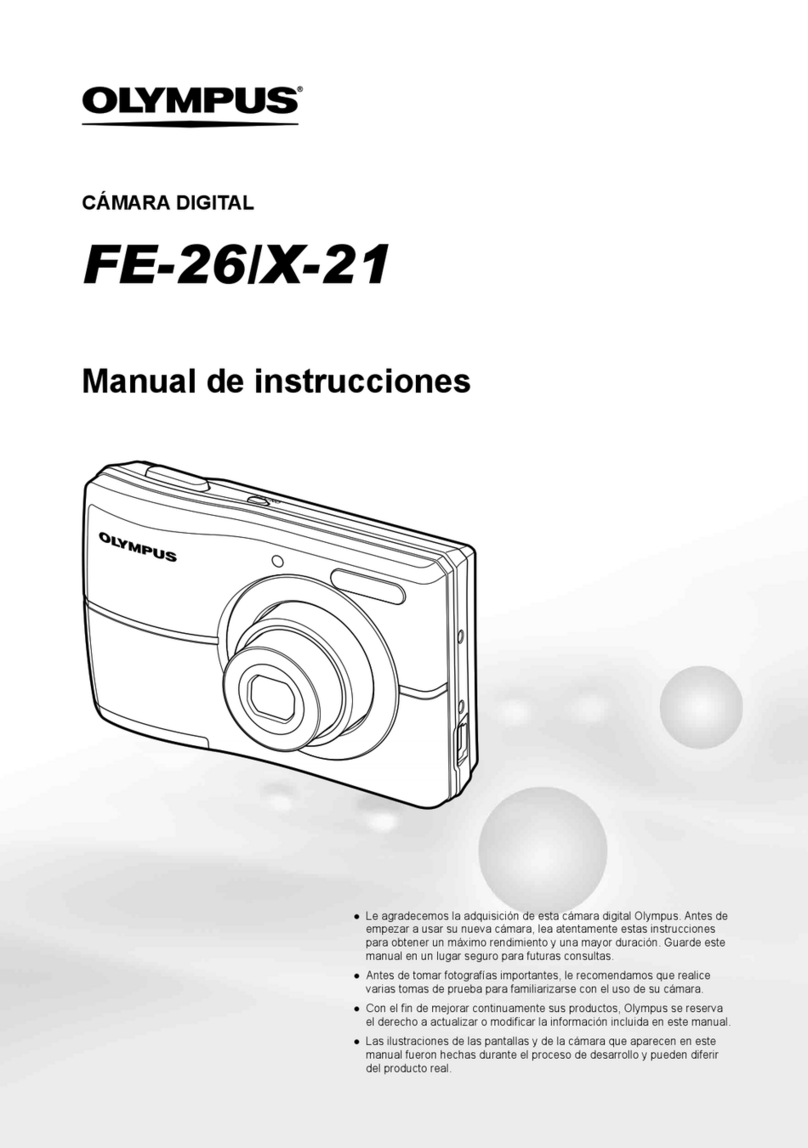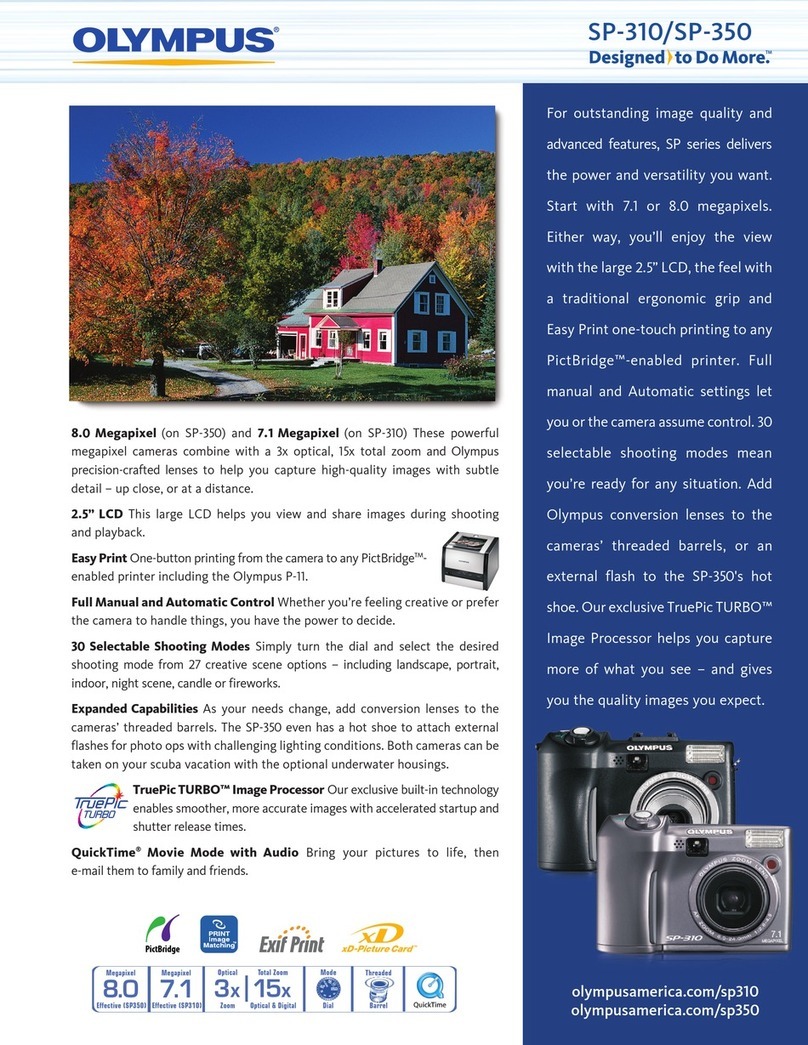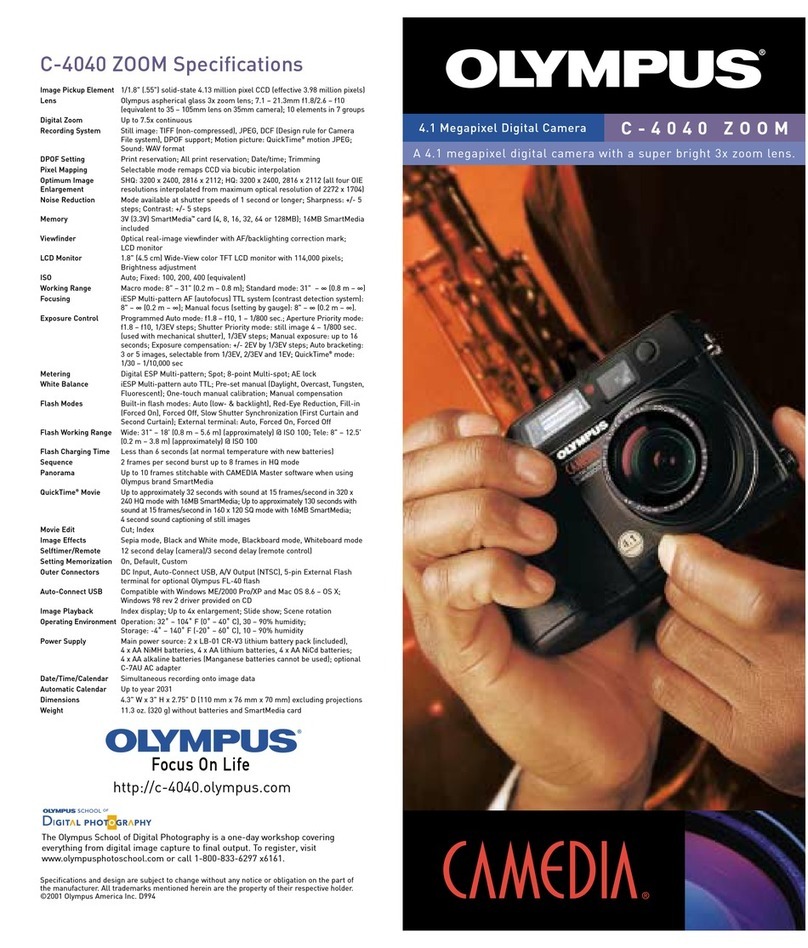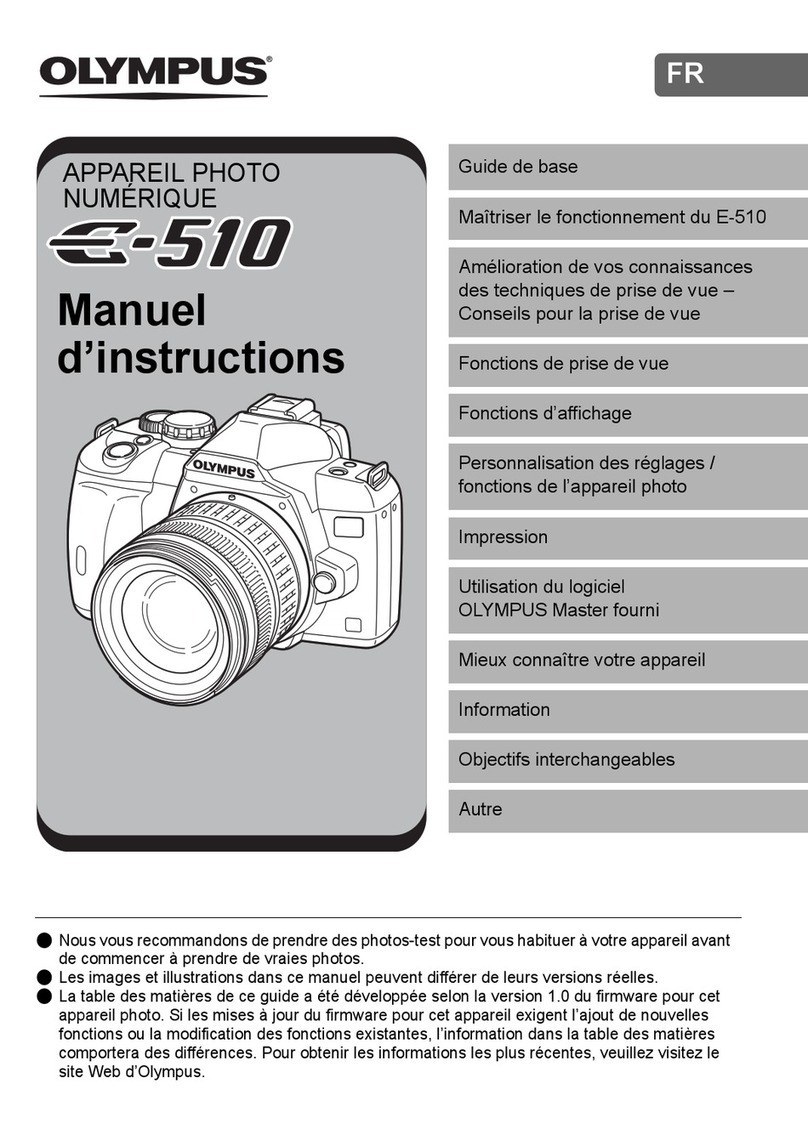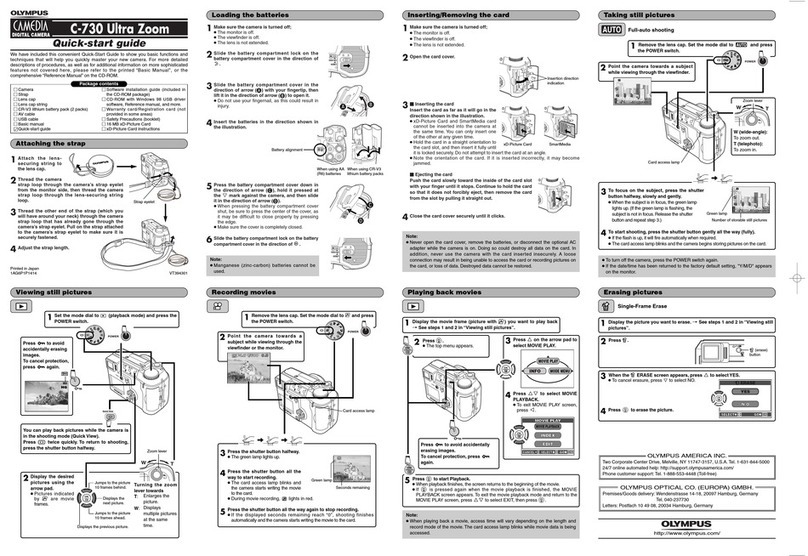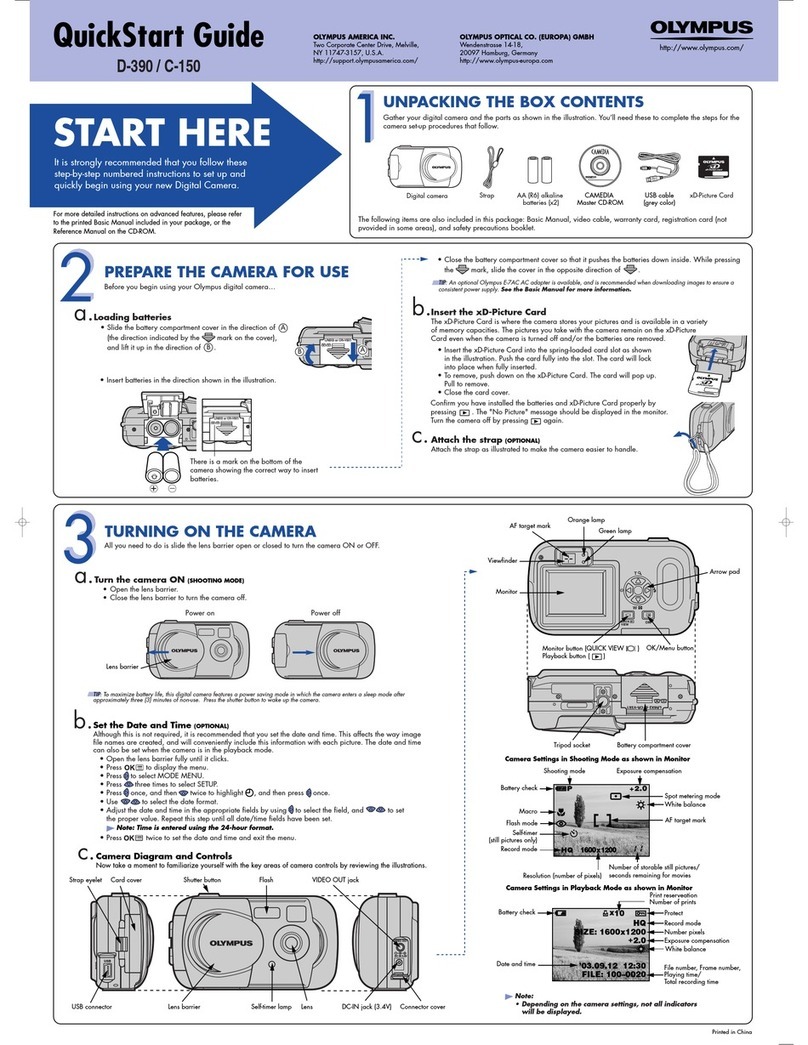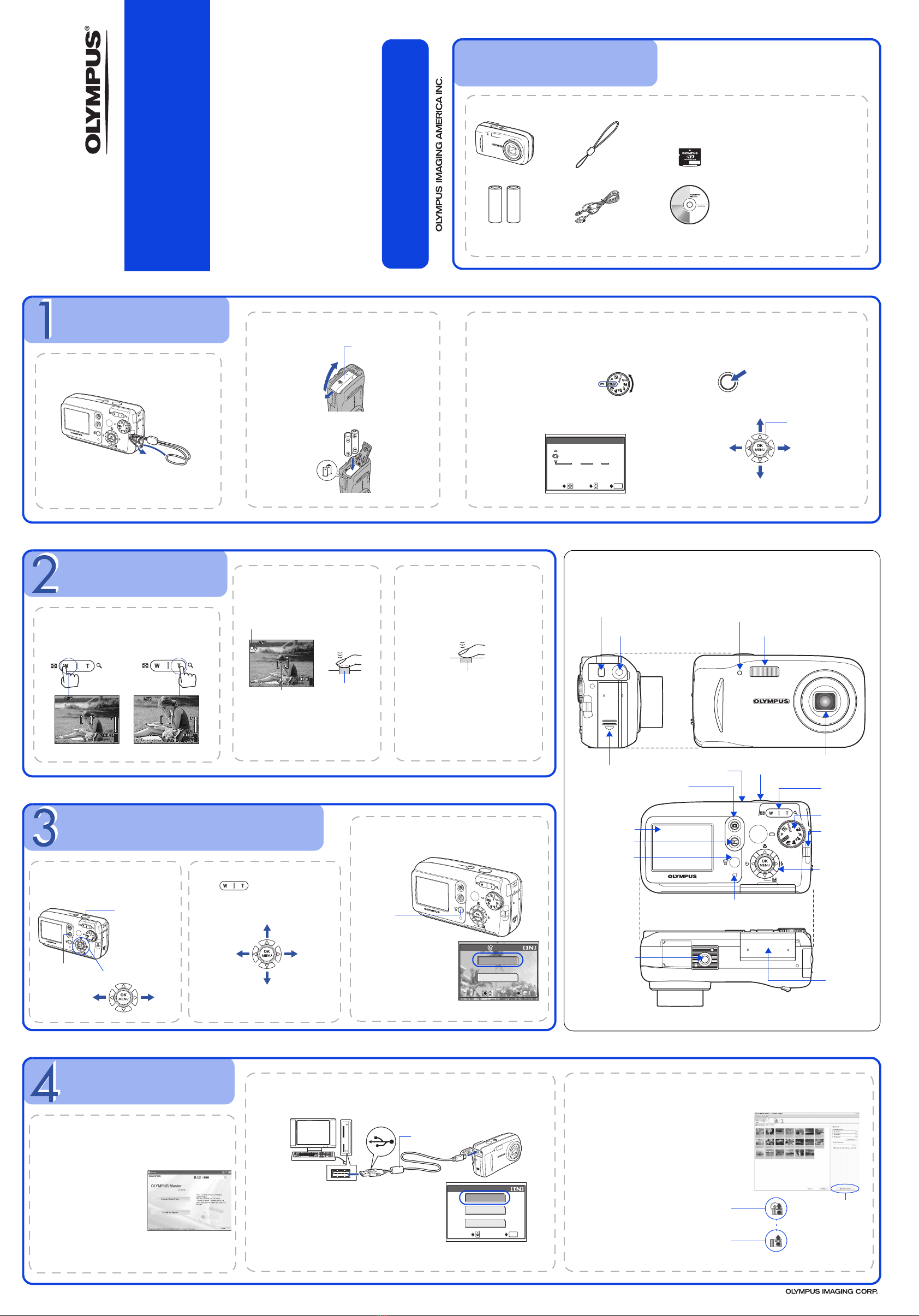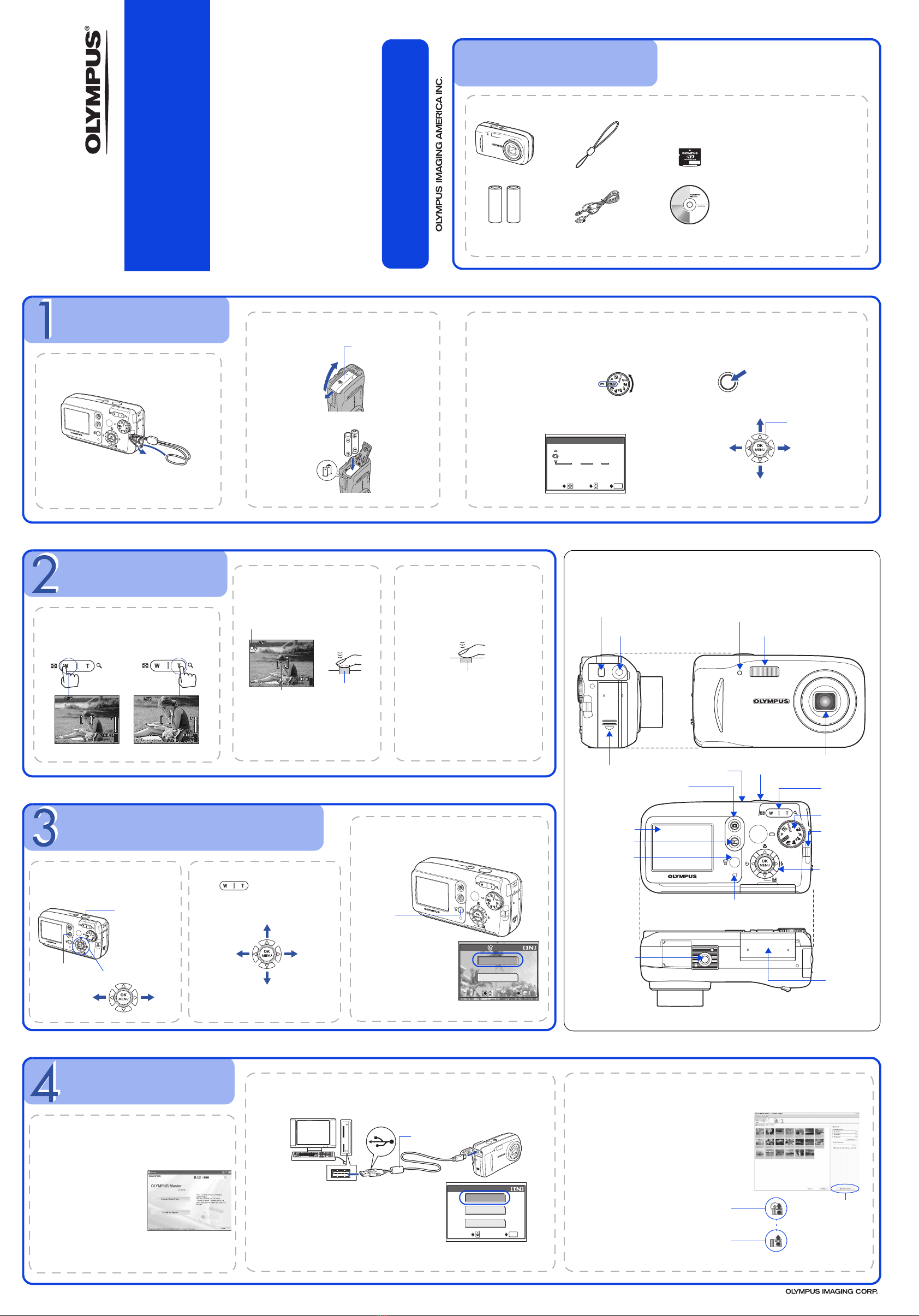
Printed in Japan 2005
BEFORE YOU BEGIN
Gather these items (box contents)
Digital Camera Strap xD-Picture Card
AA (R6) Batteries (two) USB Cable OLYMPUS Master software
CD-ROM
This box also contains:
Advanced Manual (CD-ROM),
Basic Manual, Warranty card,
Registration card.
Contents may vary depending on
purchase location.
GETTING STARTED
a. Attach the strap
b. Insert the batteries
1Slide
2Lift
Battery
compartment cover
3
c. Set the date and time
2005
.
01 01
X
GO
OK
SET
SELECT
00 00
:
YMD
.
1Set the mode dial to hand turn the camera on. Then press Zbutton and select X.
2Press a/cto set item. Press b/dto select next field.
Arrow pad
Set
Prev.
field
Next
field
POWER
Set
Mode dial
TAKE A PICTURE
a. Zoom
HQ
2816
2112
55
HQ
2816
2112
55
Zoom out: Zoom in:
or
b. Focus
HQ
2816
2112
55
1Using the monitor, place the AF
target mark over your subject.
2Press and hold the shutter
button halfway to lock focus.
The green lamp indicates focus
is locked.
Green lamp
(Half-pressed)
Shutter button
AF target mark
c. Take the picture
Press the shutter button
completely to take the
picture.
Shutter button
(Pressed completely)
REVIEW OR ERASE A PICTURE
a. Press $b. Take a closer look
The last picture taken will be
displayed.
Prev.
picture
Zoom button
Arrow pad
Press to zoom in or out.
Press a/cor b/dto scroll around.
Scroll up
Scroll left Scroll right
Scroll down
$button
Press #button to return to shooting
mode.
Next
picture
ERASE
SELECT
GO
OK
SELECT GO
OK
YES
NO
c. To erase a picture
1Display the picture you want to erase, and
press the Sbutton.
2Press a/cto select
[YES], and press Z
button.
The picture is
permanently deleted.
Sbutton
TRANSFER IMAGES
a. Install the software
1Insert the OLYMPUS
Master CD-ROM
provided into the
CD-ROM drive.
2Windows: Click the
“OLYMPUS Master”
button.
Macintosh: Double-click
the “Installer” icon.
3Simply follow the
on-screen instructions.
SELECT GO
OK
PRINT
EXIT
USB
P C
b. Connect the camera to the computer
1Connect the camera and computer using the USB cable (included).
The monitor will turn on automatically.
2Press a/cto select [PC] and press the
Zbutton.
USB cable
Your PC will now recognize your camera as a removable storage drive.
c. Transfer images to the computer
1With the camera now connected, open
OLYMPUS Master.
The transfer window should appear.
2Select the images you want to transfer, and
click the [TRANSFER IMAGES] button.
If the transfer images window does not
automatically appear:
a. Click the “Transfer Images” icon.
Transfer window
b. Click the “From Camera” icon and
then click [TRANSFER IMAGES].
Transfer images
button
CAMERA DIAGRAM
DC-IN jack
USB connector
Flash
Self-timer lamp
Lens
Arrow pad
(acbd)
Tripod socket
Card cover
Card access lamp
Erase button (S)
Playback button ($)
Monitor Strap eyelet
Mode dial
Shutter button
Shooting button (#)
Battery compartment cover
Mode dial
POWER switch
Zoom button
(W/T, GU)
Quick Start Guide
FE-120/X-700
For more information,
please refer to the Basic & Advanced Manual
or visit www.olympusamerica.com/support
Start Here
1AG6P1P2735-- VH193801
d4271qsg_e_7.fm Page 1 Monday, July 4, 2005 8:19 PM