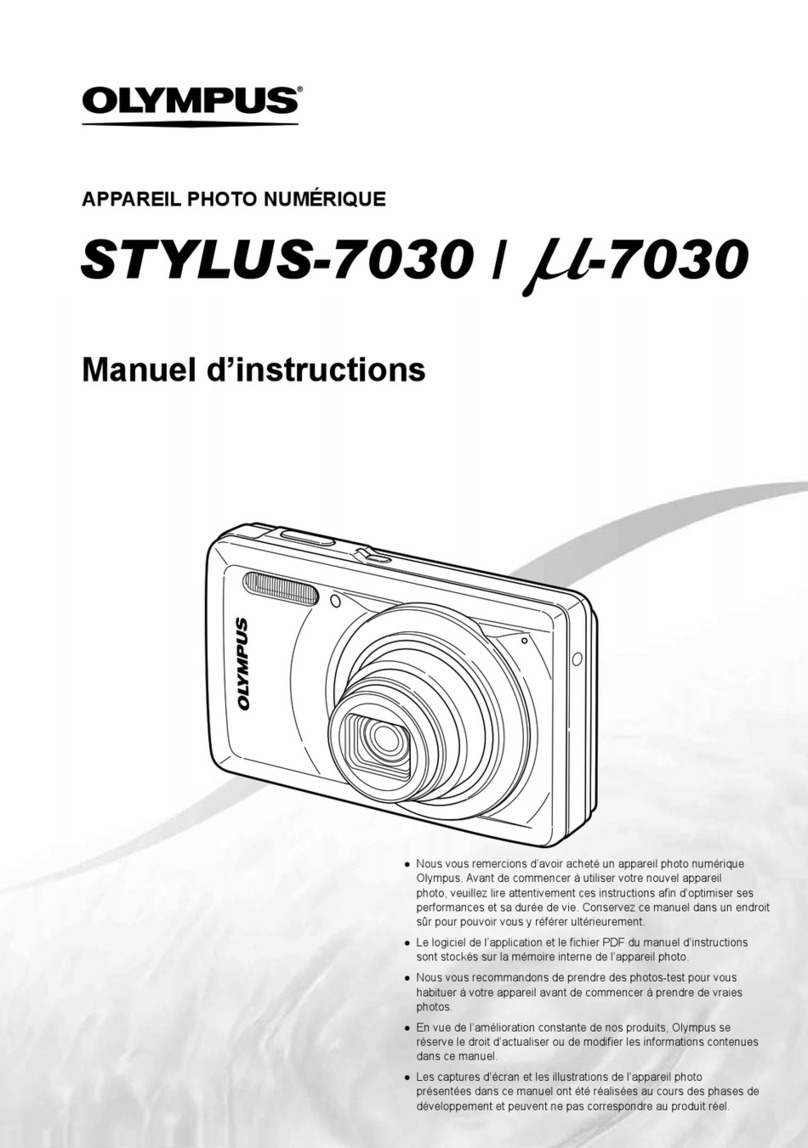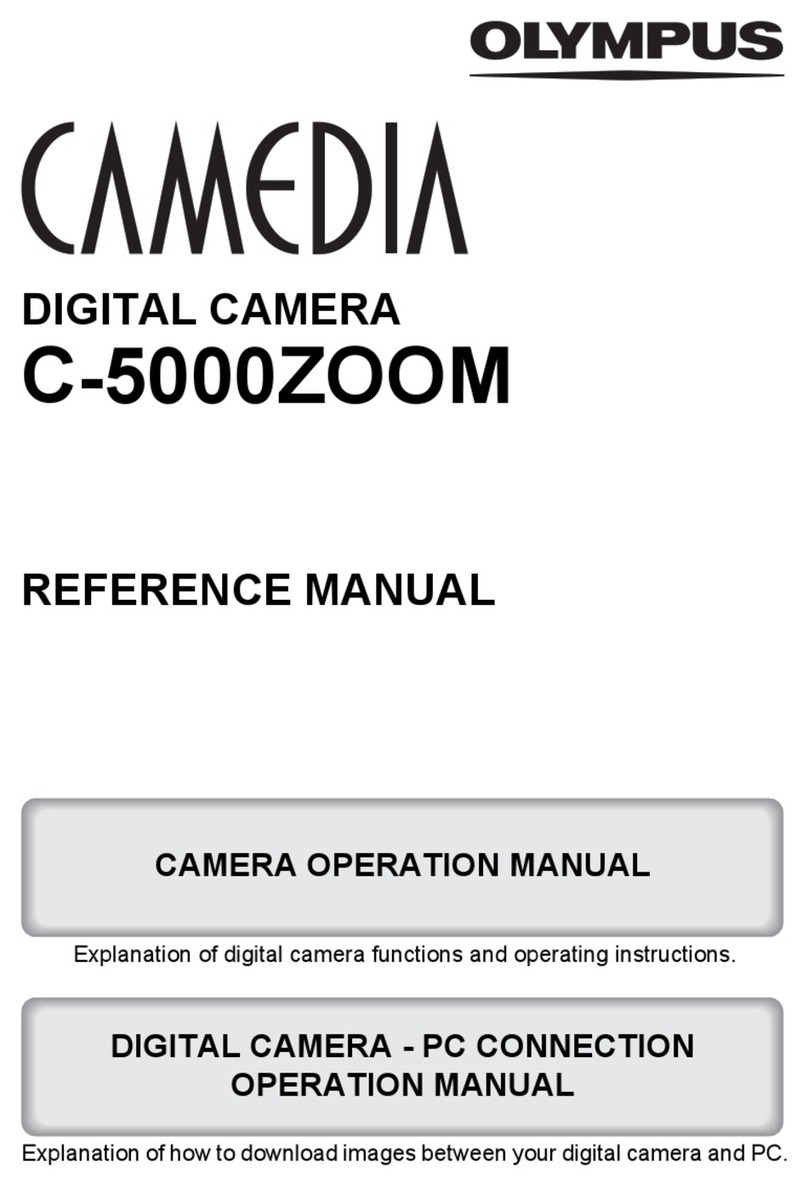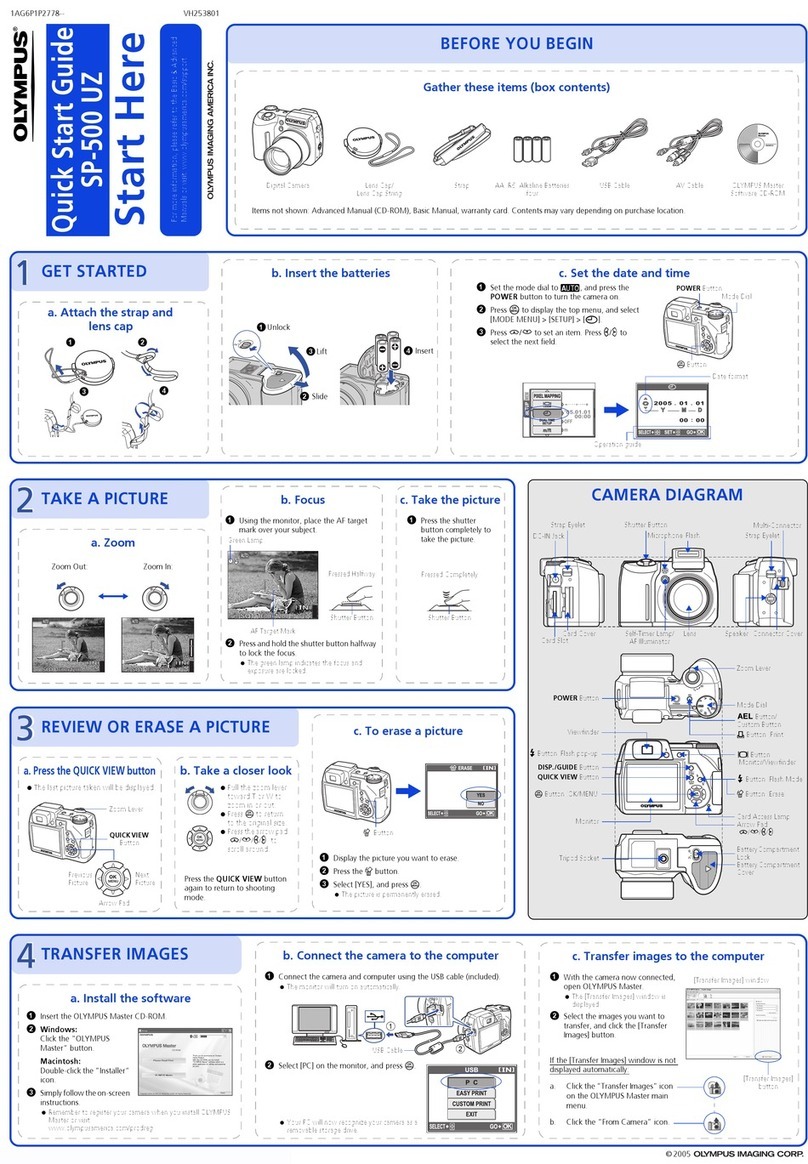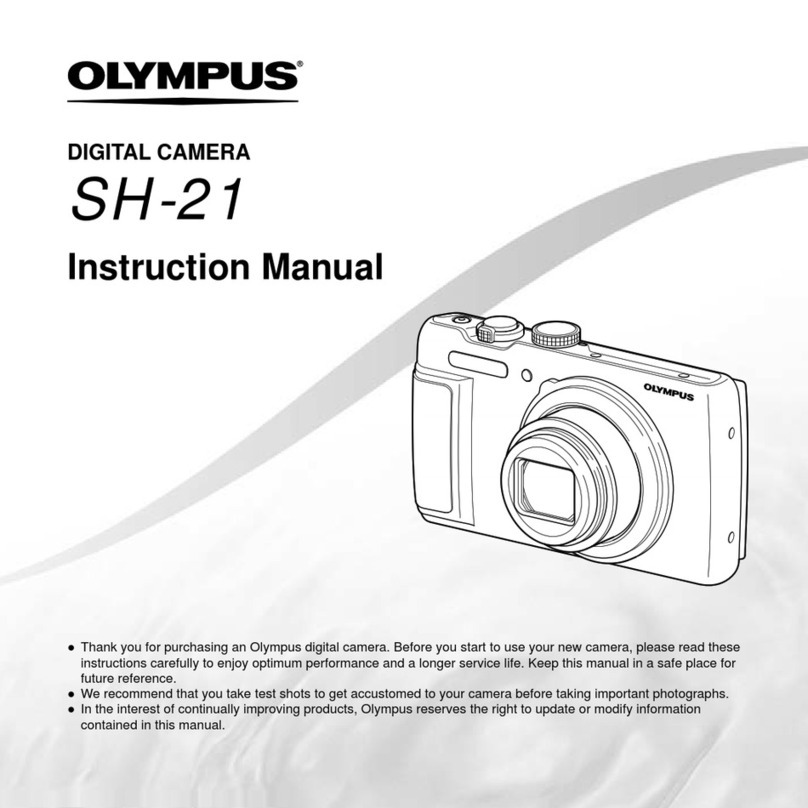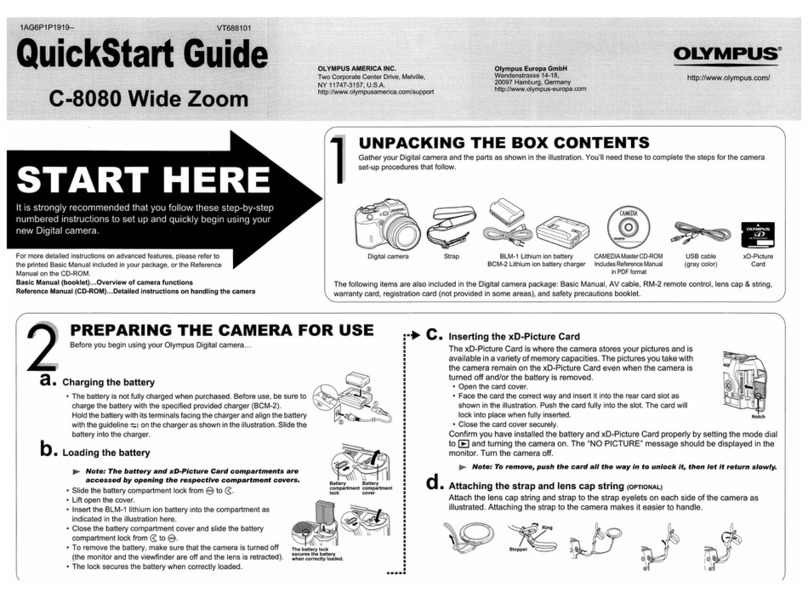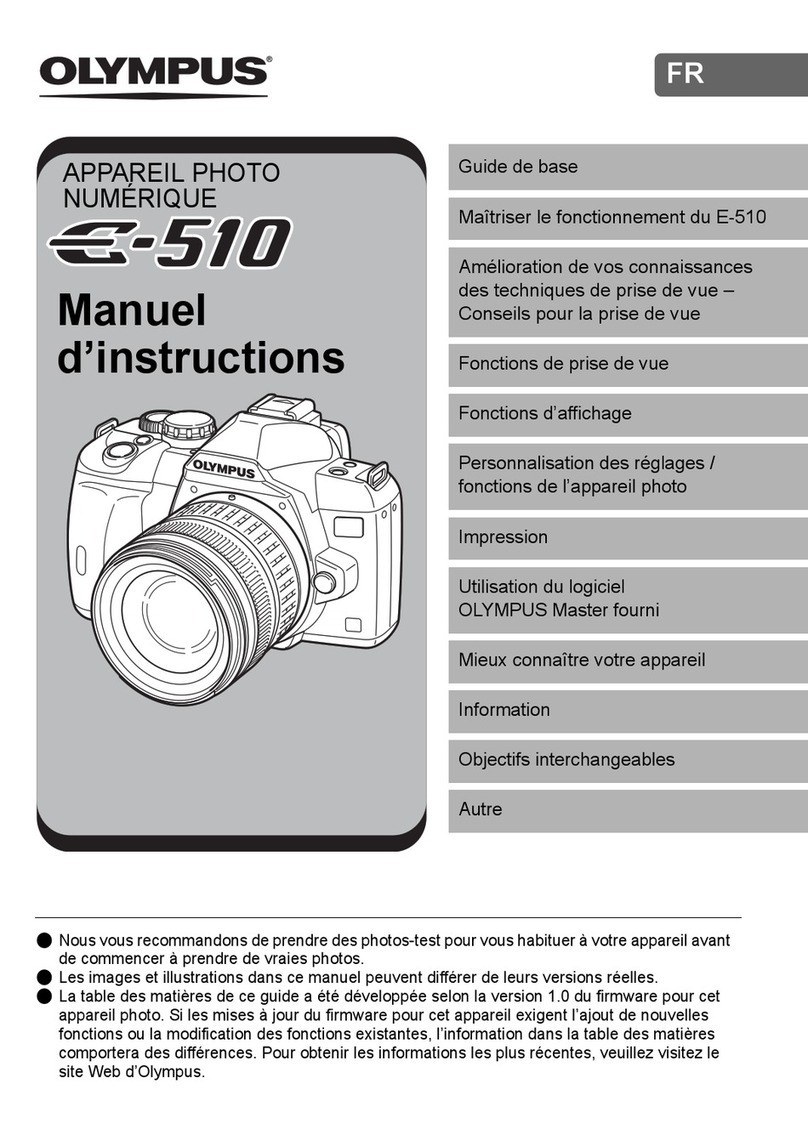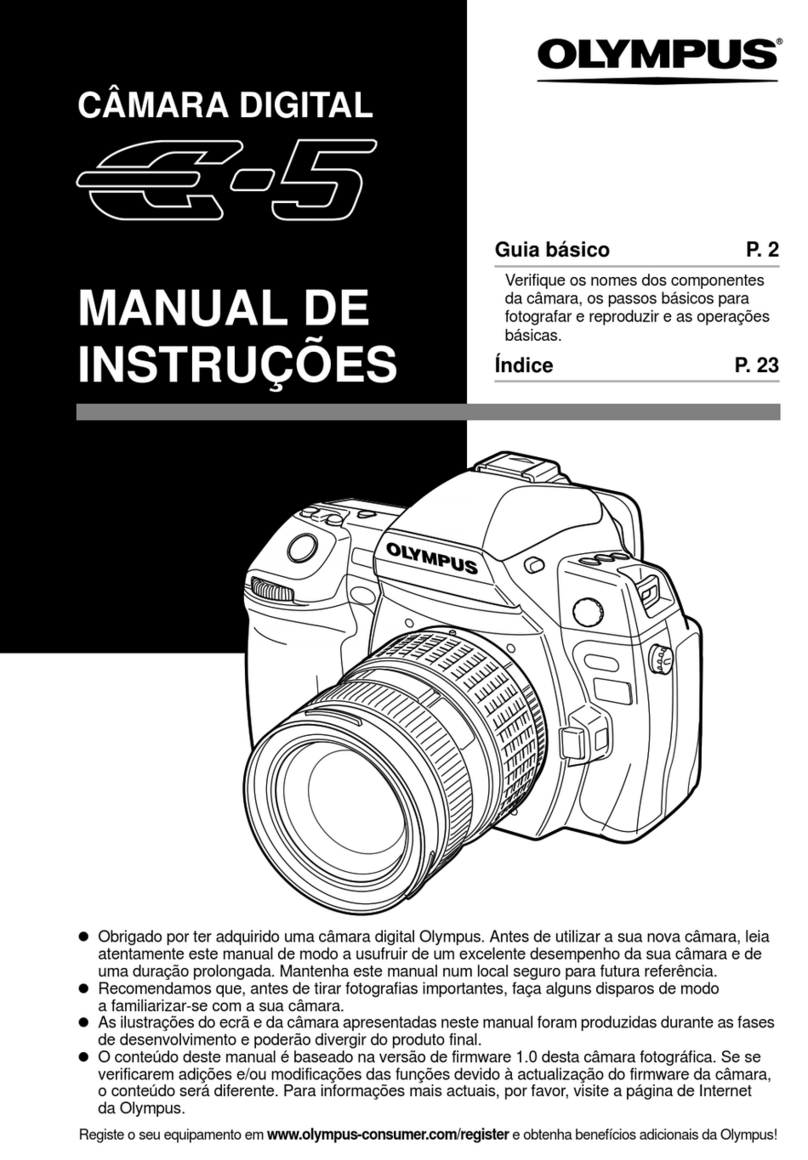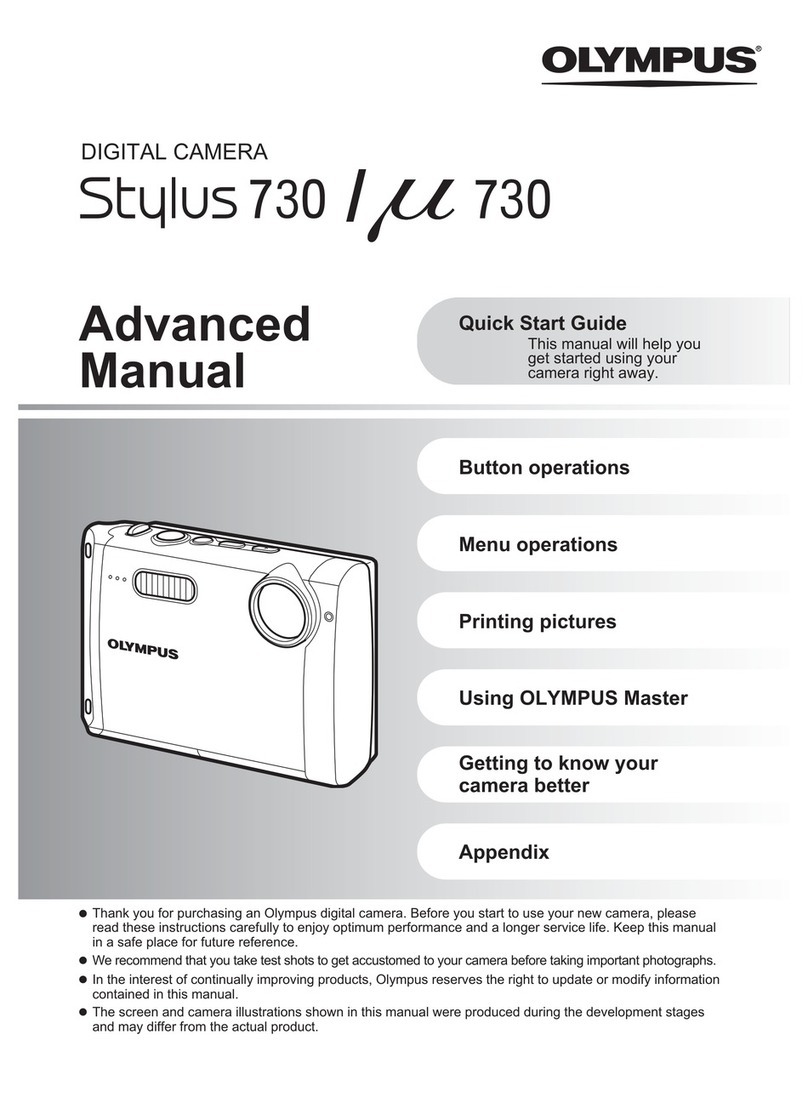61
EN
N
Natural color ......................................... 24
O
OLYMPUS Master 2 .............................40
Operation guide .................................... 12
P
PANORAMA.......................................... 26
PERFECT FIX H.................................. 28
PictBridge ............................................. 35
Playback image
Closeup view ..................................... 22
Index view.......................................... 22
Movies ............................................... 15
On TV ................................................ 34
Viewing images.................................. 15
Pmode................................................. 14
PW ON SETUP..................................... 32
POWER SAVE ...................................... 34
Print ...................................................... 35
Print Reservations (DPOF)................... 38
Protecting images 0.......................... 29
R
RESET D.............................................. 27
Rotating images y............................... 29
S
mode ........................................... 17
Self-timer .............................................. 21
Shooting................................................ 14
Shooting movies n.............................. 18
SHUTTER SOUND............................. 33
SILENT MODE F................................. 34
SLIDESHOW G.................................... 28
Sound recording R.......................... 25, 29
SOUND SETTINGS.............................. 33
SPOT.................................................. 26
Strap ..................................................... 10
SUPER MACRO %.............................. 20
SWITCH SHOOTING MODES C....... 27
T
Turning on the camera.......................... 13
K/q............................................... 31
U
USB cable....................................... 35, 40
Using the Menu.......................................3
V
VIDEO OUT .......................................... 34
Volume................................................ 33
W
Warning sound 8............................... 33
WB ........................................................ 24
Z
Zoom..................................................... 19
bookd439096enUA.indb61 2008/11/0413:31:33
4
EN
Using the Direct ButtonsUsing the Direct Buttons
Frequently used shooting functions can be accessed using the
direct buttons.
Shutter button (p. 14)
Kbutton (shooting/switching shooting modes)
(p. 17, 18)
qbutton (playback) (p. 15)
Zoom buttons (p. 19)
Fbutton (exposure compensation) (p. 20)
&button (macro) (p. 20)
#button (ash) (p. 19)
Ybutton (self-timer) (p. 21)
g/Ebutton (changing information display/
menu guide) (p. 21, 22/p. 17)
"/button (backlight boost/erase)
(p. 21/p. 16, 30)
Using the FUNC Menu (p. 21)Using the FUNC Menu (p. 21)
Frequently used shooting menu functions can be set with less
steps using the FUNC menu.
Bbutton (p. 21)
Arrow pad
Bbutton
Buttons in use
bookd439096enUA.indb4 2008/11/0413:30:21
3
EN
Buttons in use
1Press the button.
This example describes how to use the
menus to set the [POWER SAVE].
CAMERA MENU
MENU
EXIT SET
OK
Shooting mode top menu
2Use klmn to select the desired
menu, and press the Bbutton.
Pressing and
holding the E
button displays
an explanation
(menu guide)
of the selected
option.
BACKUP
NO
1
2
3
SETUP
SET
OK
ENGLISH
PIXEL MAPPING
MEMORY FORMAT
MENU
EXIT
Submenu 1
●
Please read “Menu Settings” (p. 23 to 34) while referring to this page.
button Arrow pad
Bbutton
3Use kl to select the desired
Submenu 1, and press the Bbutton.
1
2
3
SETUP
MENU
EXIT SET
OK
POWER SAVE OFF
X
NTSCVIDEO OUT
1
2
3
SETUP
MENU
SET
OK
BACK
POWER SAVE OFF
X
NTSCVIDEO OUT
POWER SAVE
OFF
ON
Page tab Submenu 2
To quickly move to the desired submenu,
press mto highlight the page tab, and then
use kl to move the page. Press nto
return to the submenu.
Some menus include submenus that
appear by pressing the Bbutton.
4Use kl to select Submenu 2,
and press the Bbutton.
Once a setting is selected, the display
returns to the previous screen.
There may
be additional
operations.
“Menu Settings”
(p. 23 to 34)
1
2
3
SETUP
MENU
EXIT SET
OK
POWER SAVE ON
X
NTSCVIDEO OUT
5Press the button to complete
the setting.
●
Three Types of Setting Operations
Ebutton
Using the MenuUsing the Menu
Various camera settings can be accessed through the
menus, including functions used during shooting and
playback and the date/time and screen display.
There may be menus that are unavailable depending
on other related settings or the mode (p. 17).
bookd439096enUA.indb3 2008/11/0413:30:18
d439098eU.indd2d439098eU.indd2 2008/11/0415:33:282008/11/0415:33:28