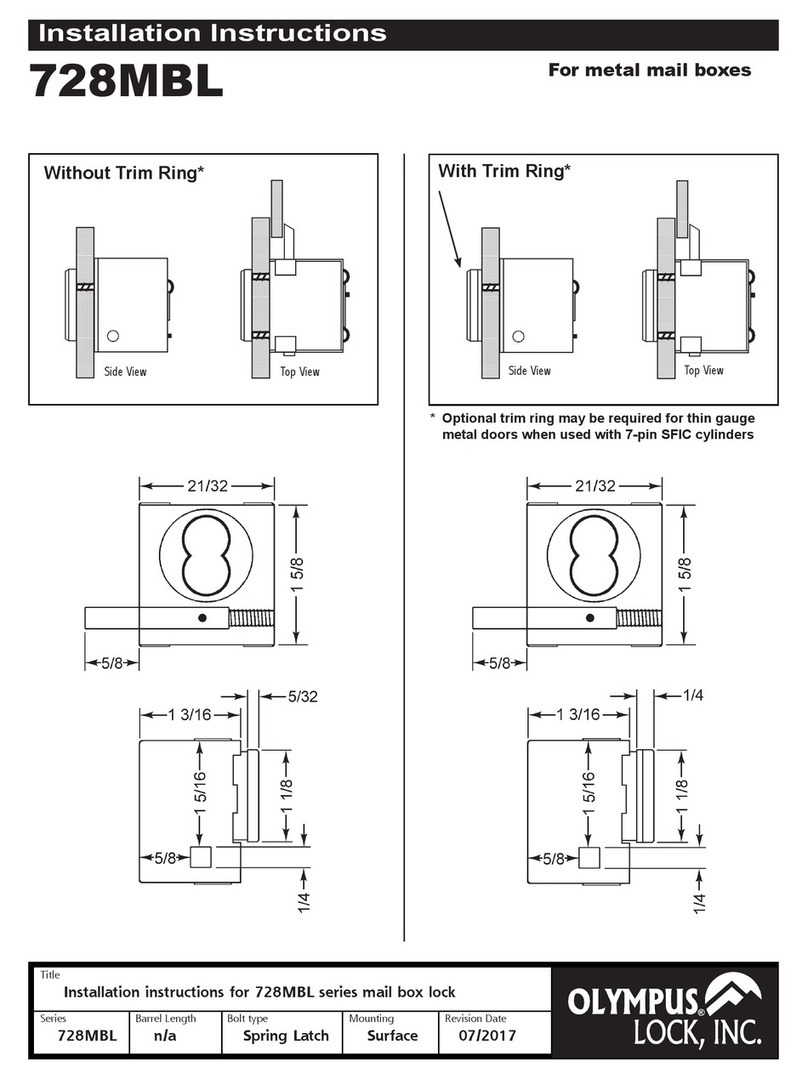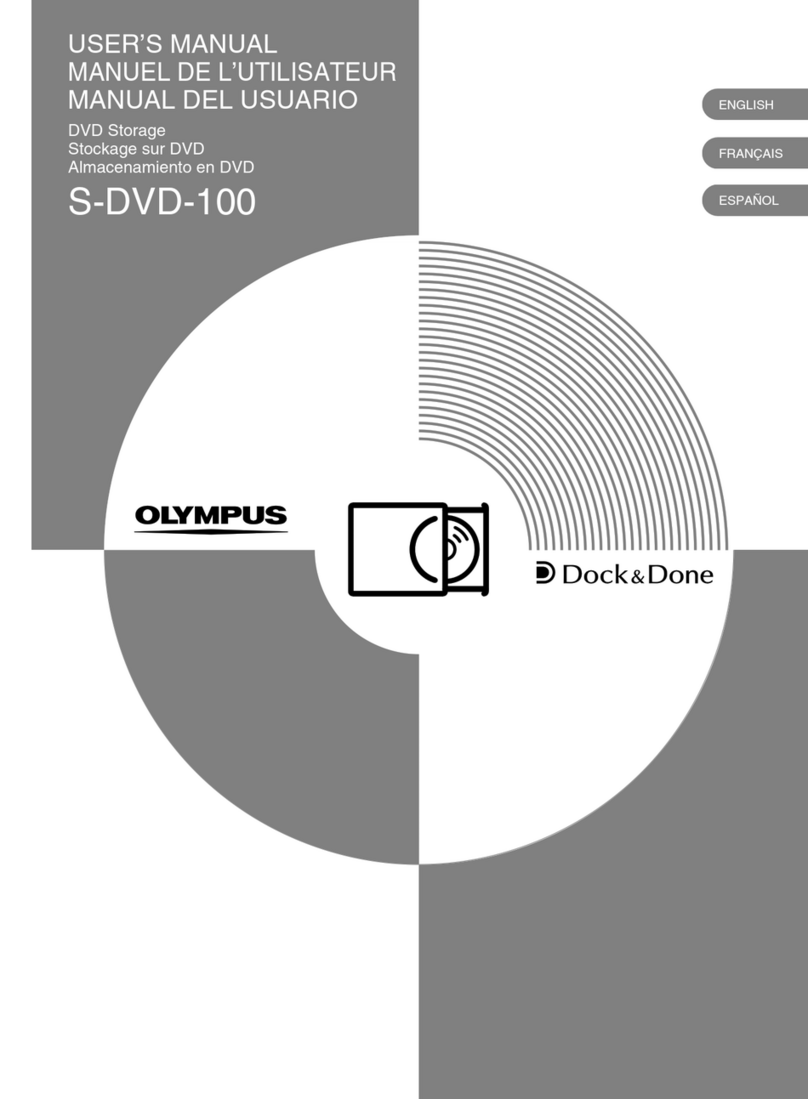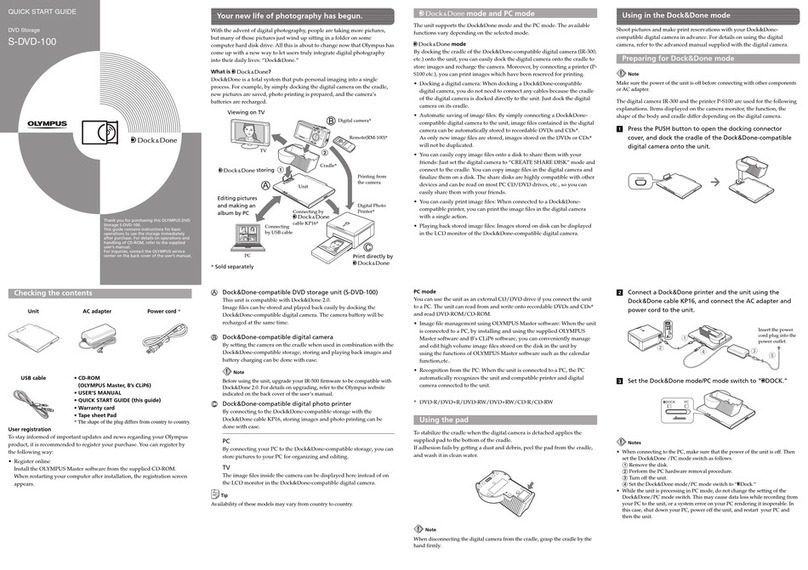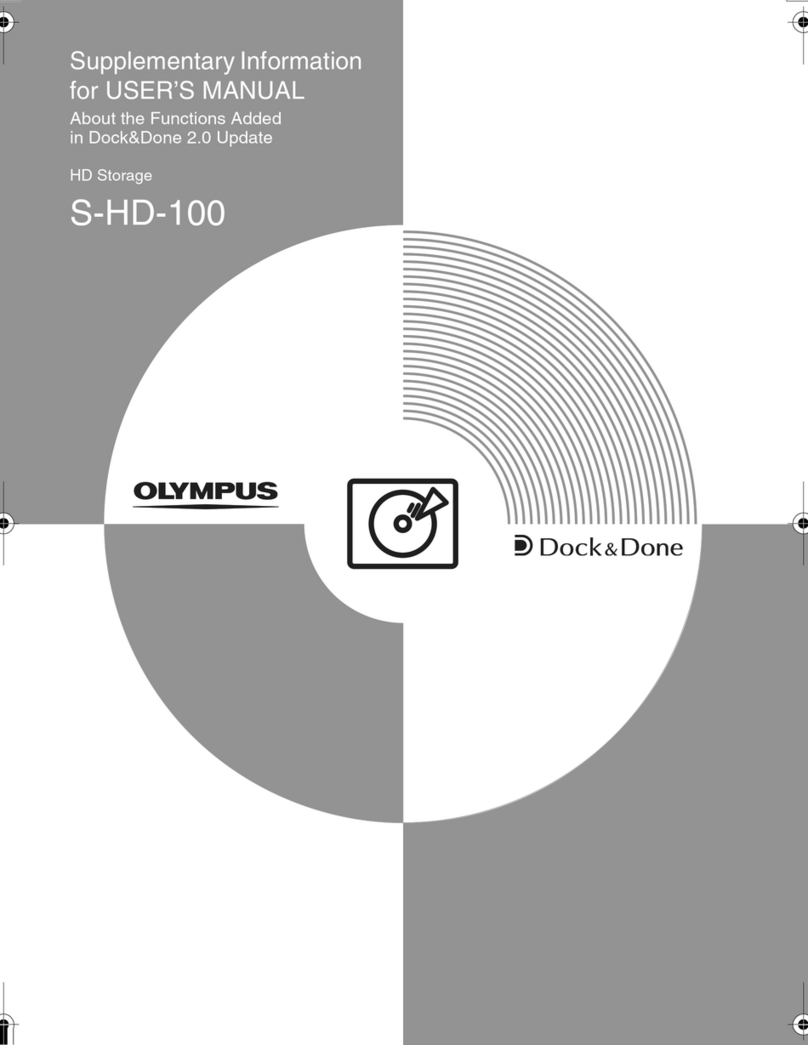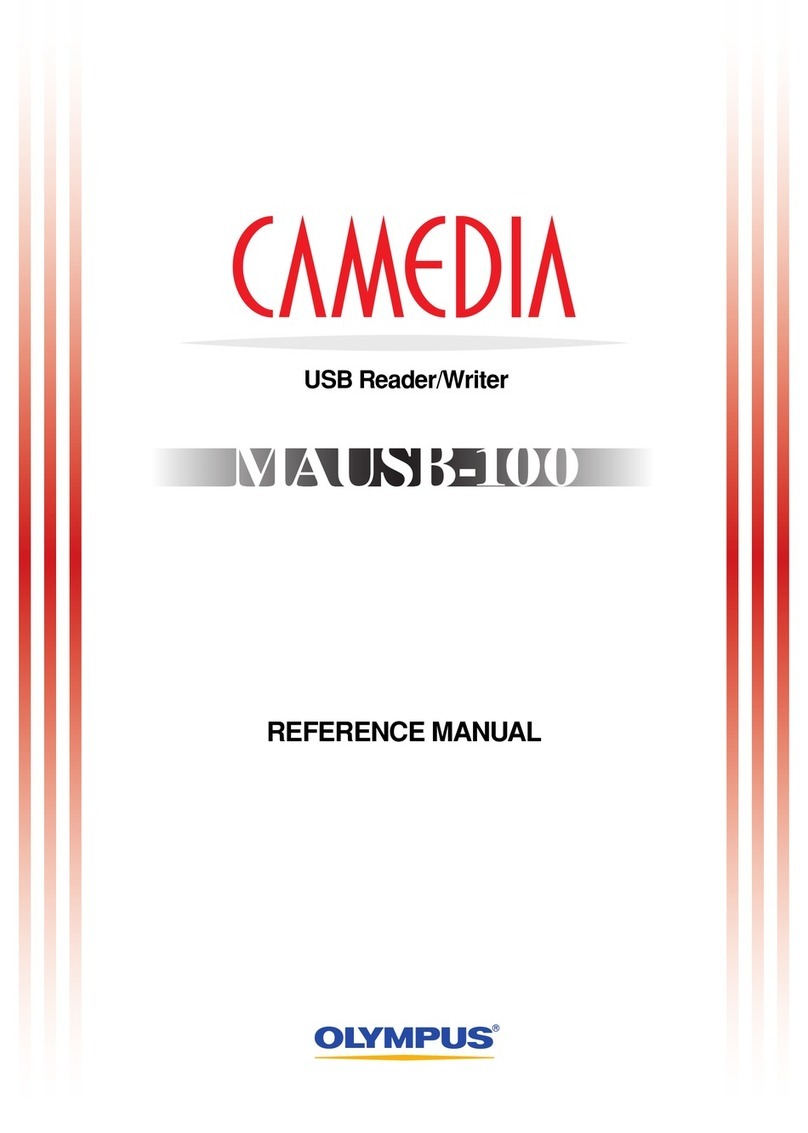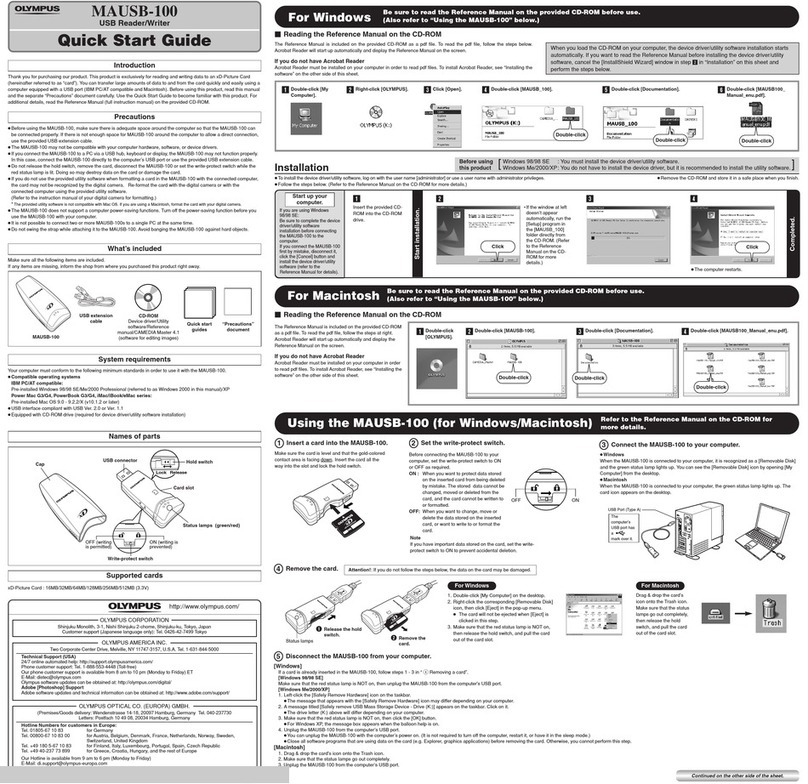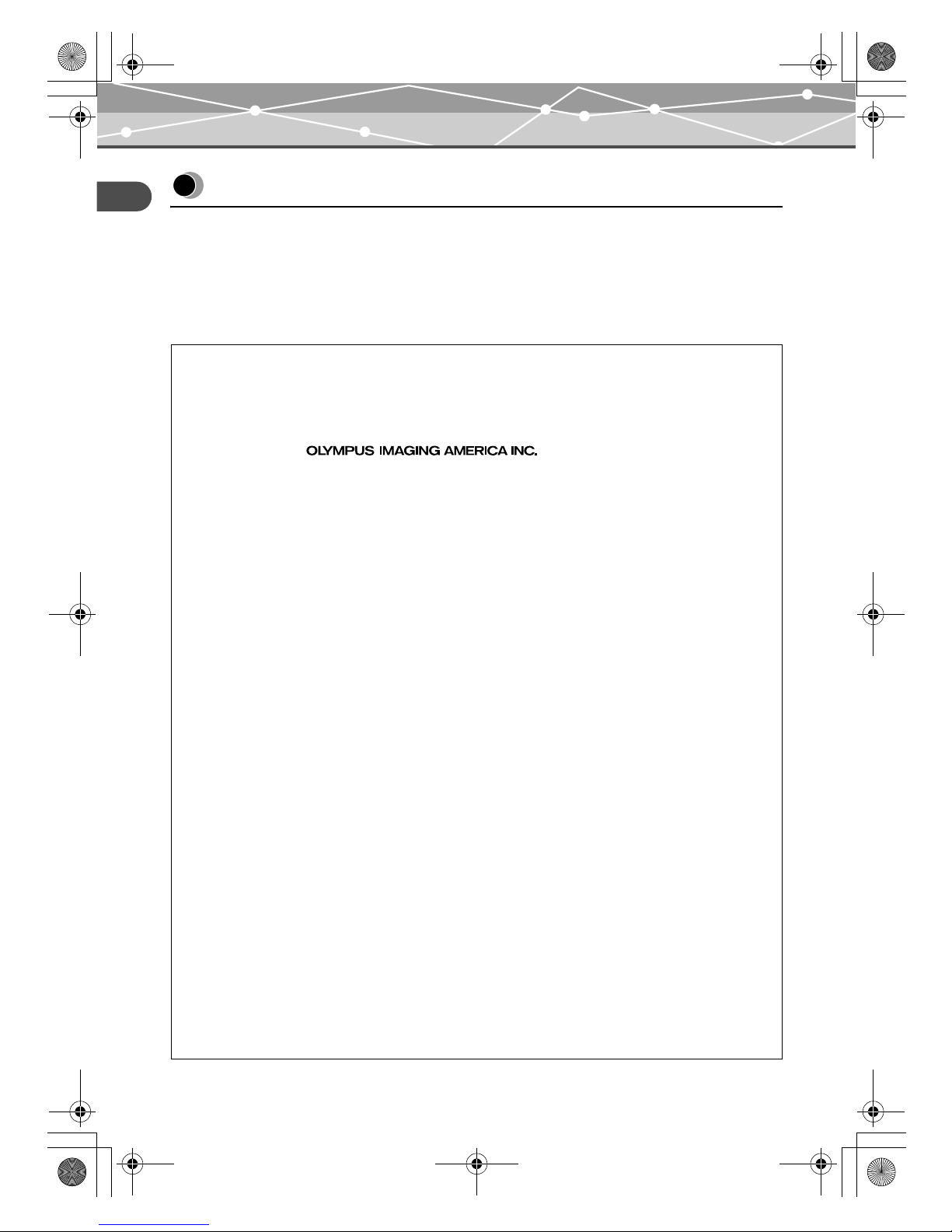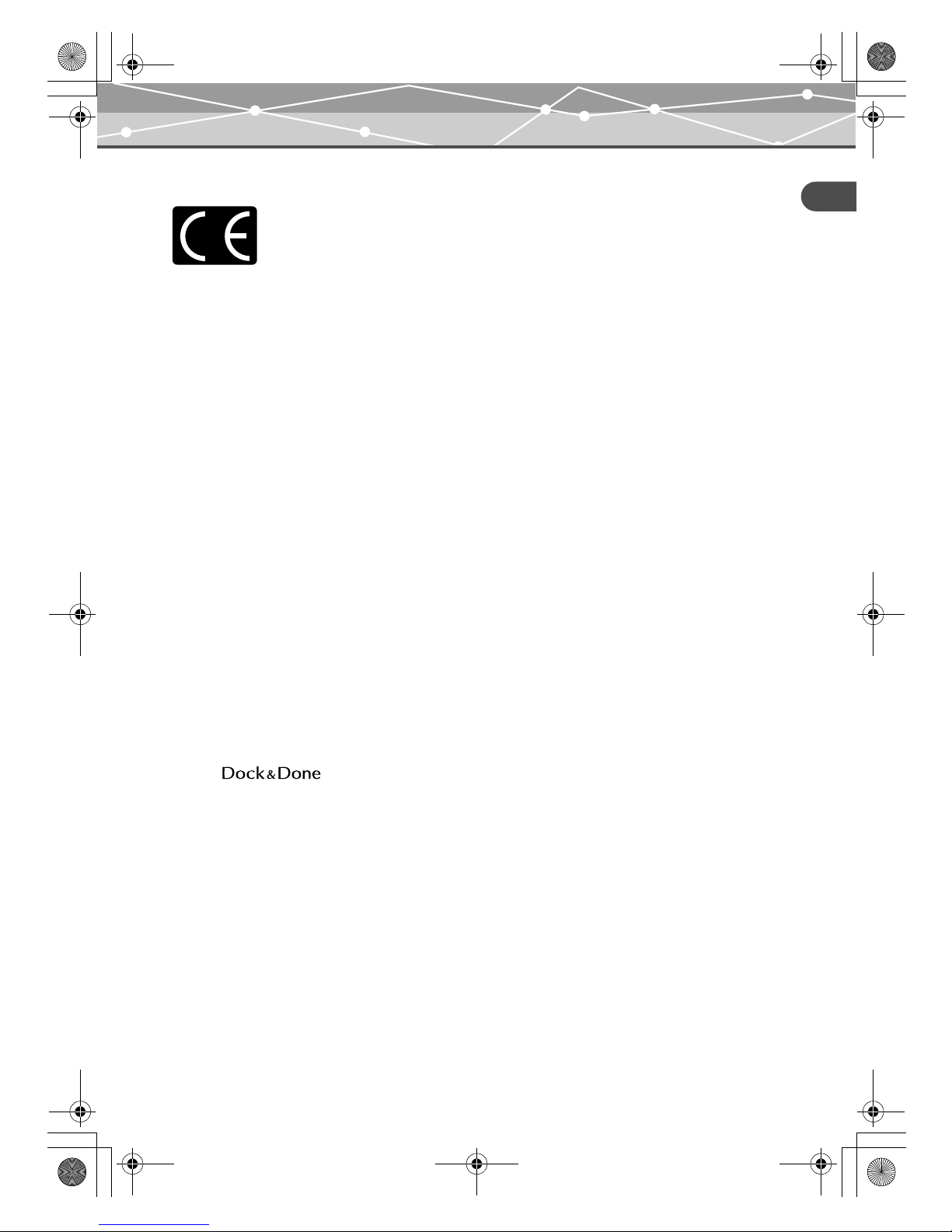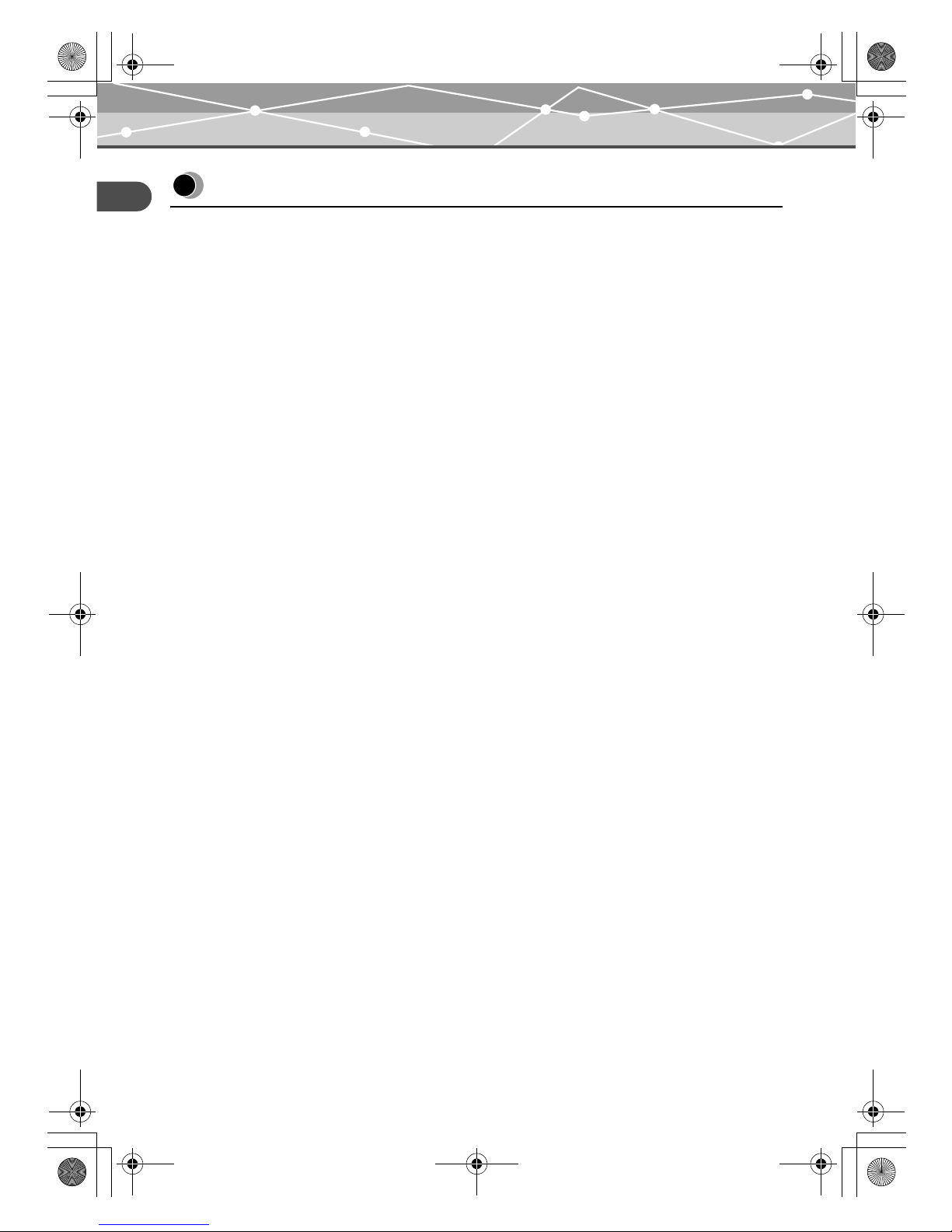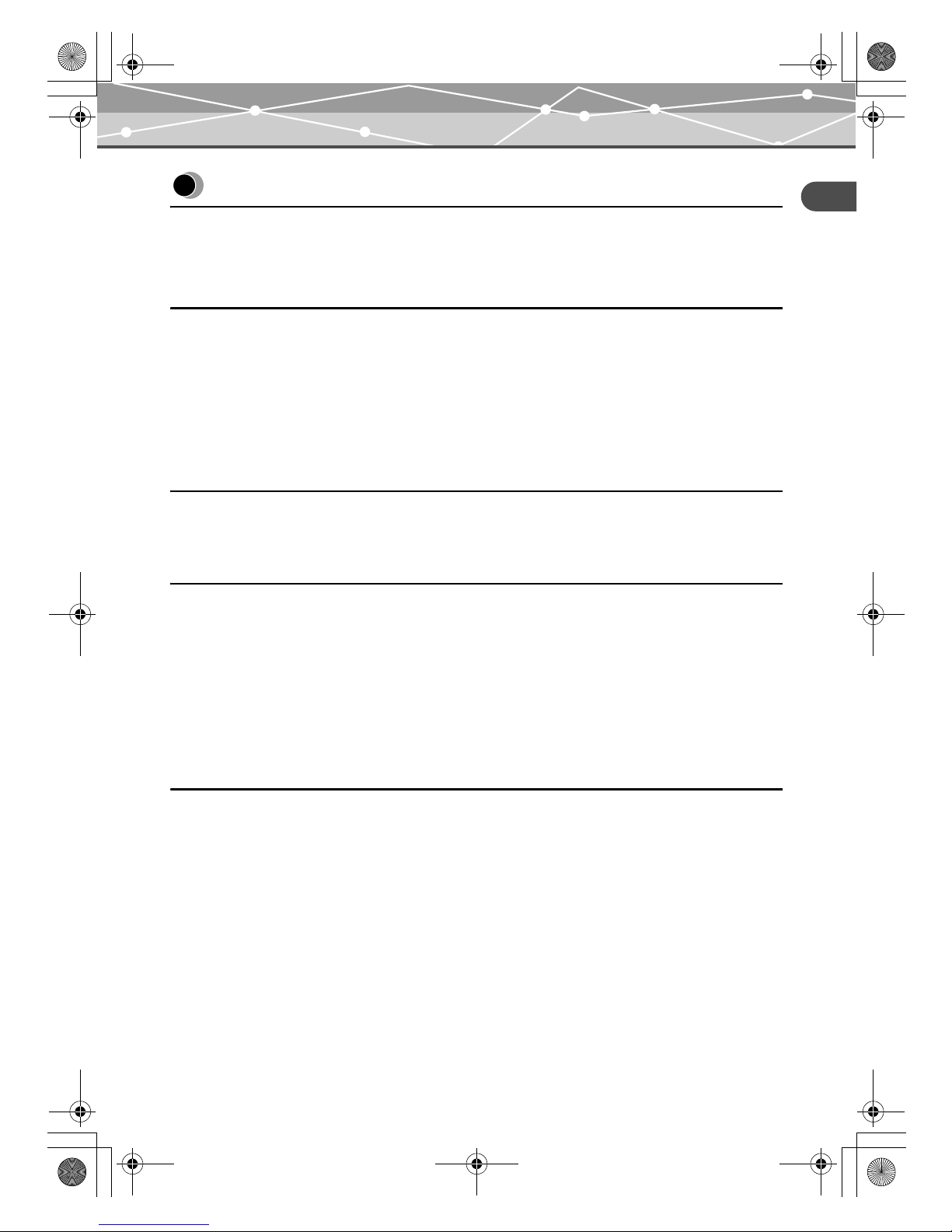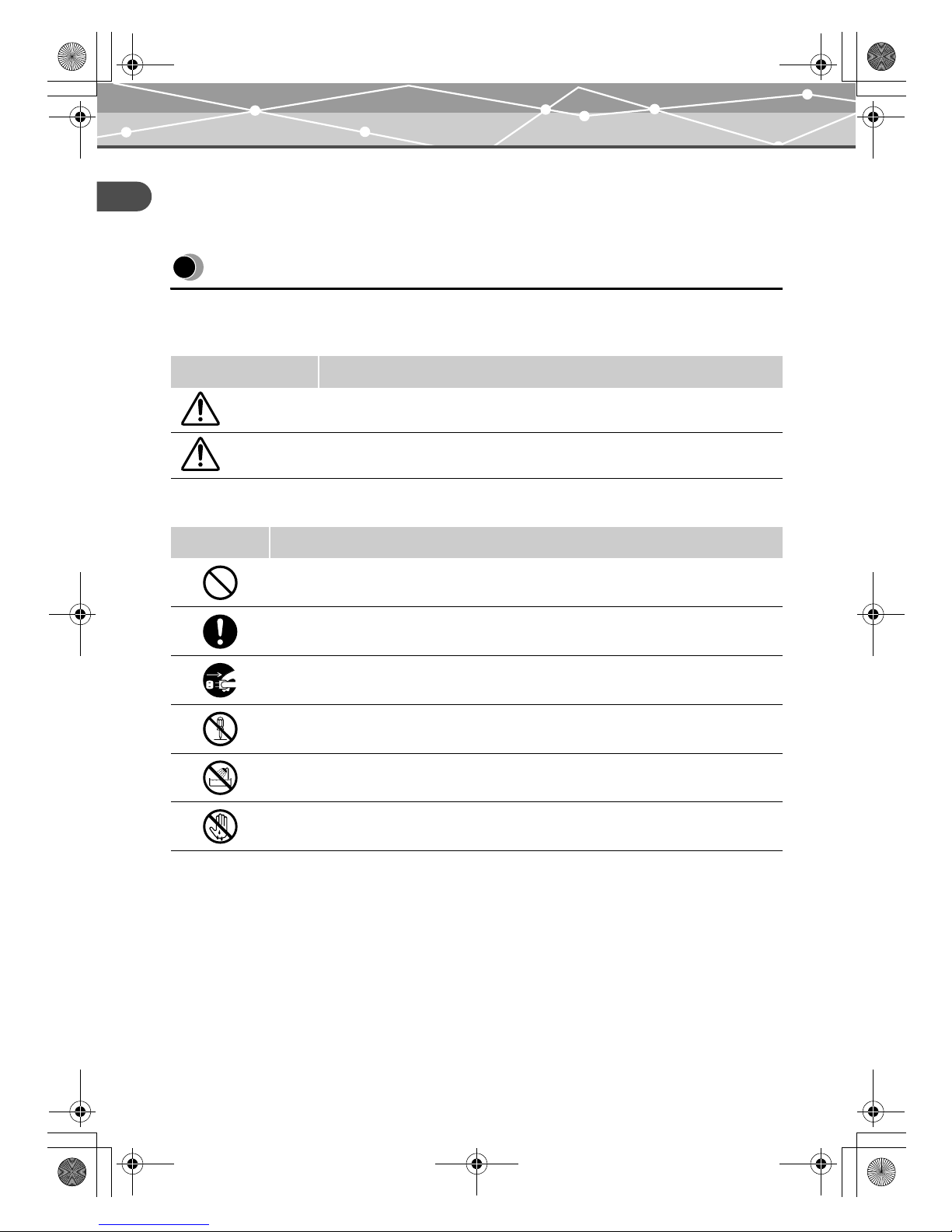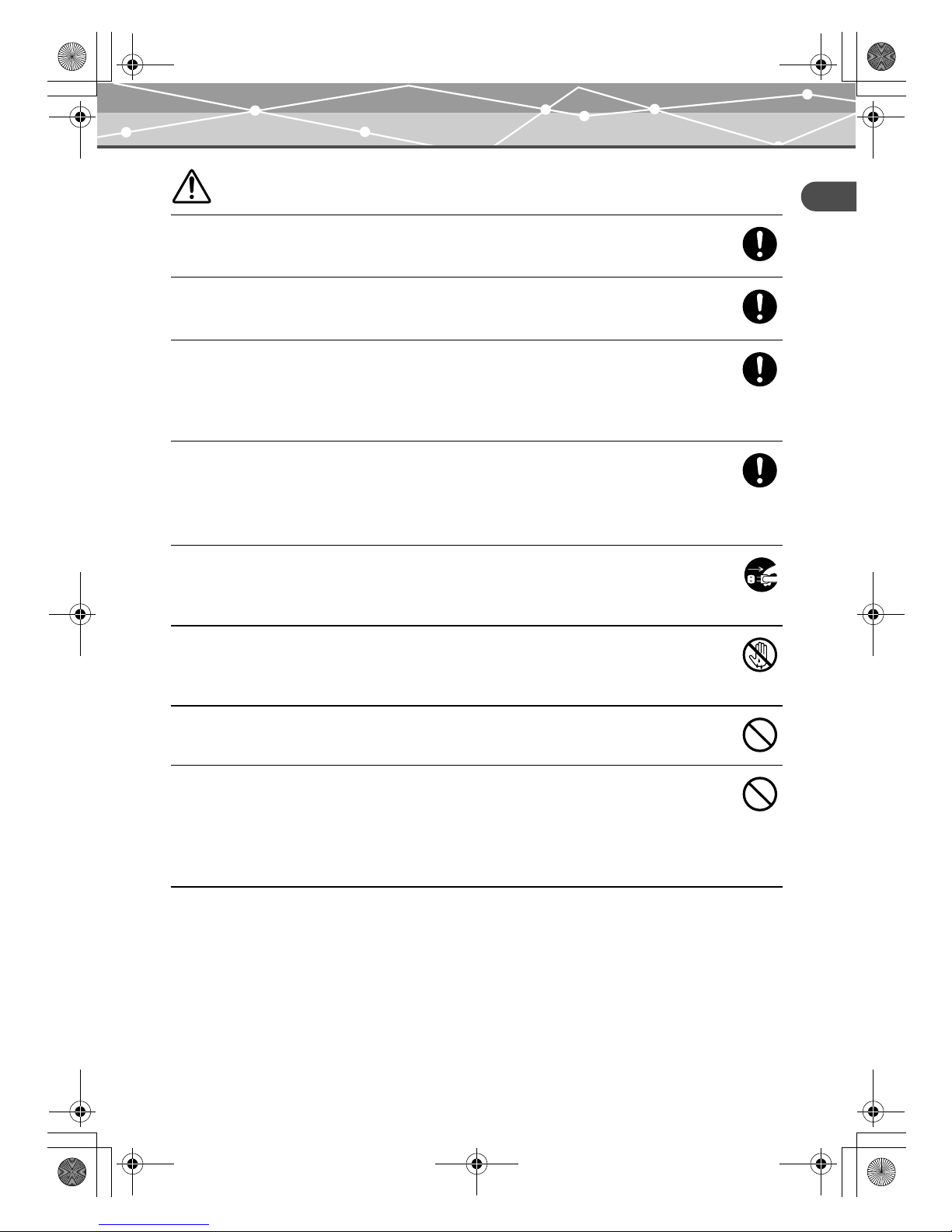EN-8
Read this first
Safety regulations
WARNING
Do not damage the power cord
Do not damage or modify the power cord.
A damaged power cord may result in fire or electric shock. To prevent the cord from
becoming damaged, do not pull the cord when unplugging, bend the cord excessively,
or place heavy objects on the cord.
If the power cord is damaged, contact an authorized Olympus service center.
Do not disassemble or modify the device
The device has both hot and high voltage parts on the inside. Touching these parts may
result in burns, electric shock, and/or damage to the device. Never attempt to
disassemble or modify the device.
For service or repair, contact an authorized Olympus service center.
Do not allow liquids near the device
If liquid gets into the device, it may result in fire or electric shock.
Do not place heavy objects on the device
If you do, you may be injured by a falling object or the device.
In addition, placing a heavy object on the device may deform it. If you use the deformed
device, it may cause a fire or electric shock.
Do not install the device in the following places
To prevent fire, electric shock, and device malfunction, do not install the device in the
following places:
•Dusty, humid, or oily places
Should any dust or liquid get into the device, it may result in fire or electric shock.
•Extremely hot places
Do not expose the device to direct sunlight or extremely high temperatures (for
example, near a heater). Doing so may damage the device, resulting in fire or electric
shock.
Use the device in an environment with an ambient temperature between 5 to 35°C
(41 to 95°F) and humidity of 20 to 80%.
•Unstable or inclined surfaces.
•Places subject to rain, dripping, or enclosed places where condensation could occur
such as inside a plastic bag.
00Kura_E.book Page 8 Tuesday, October 26, 2004 1:14 PM