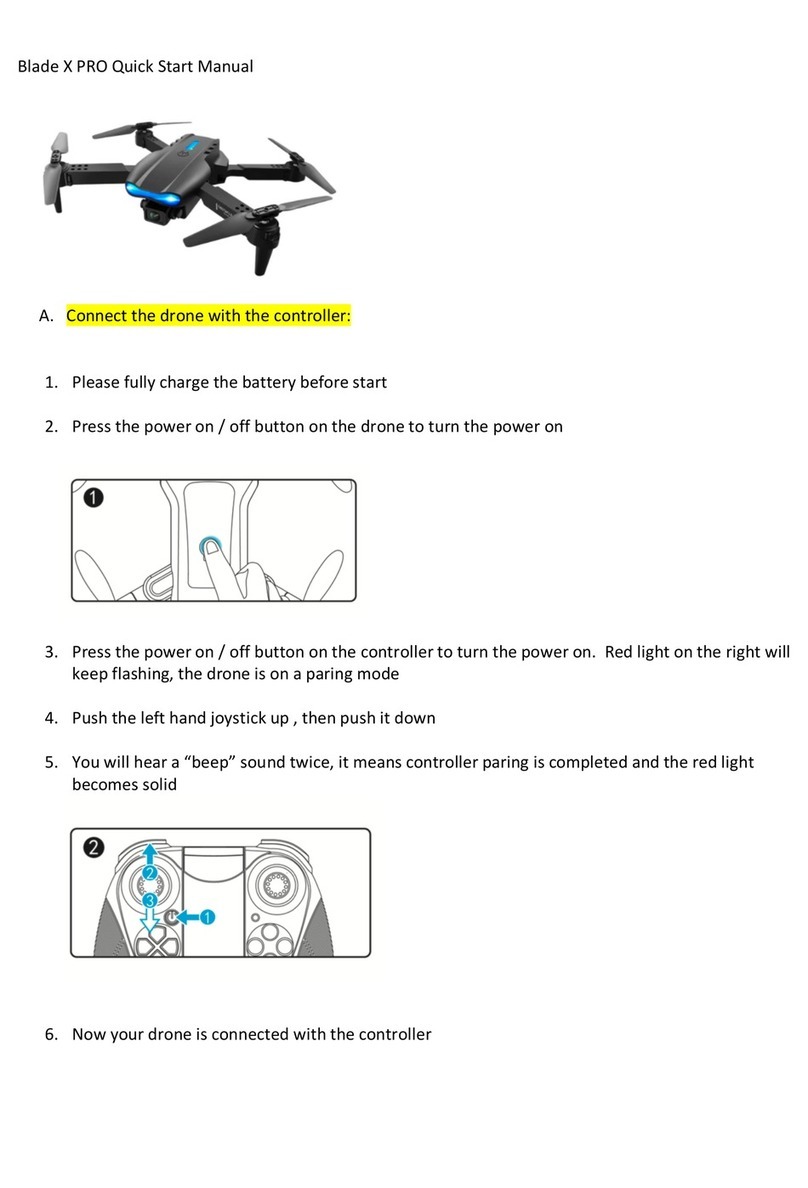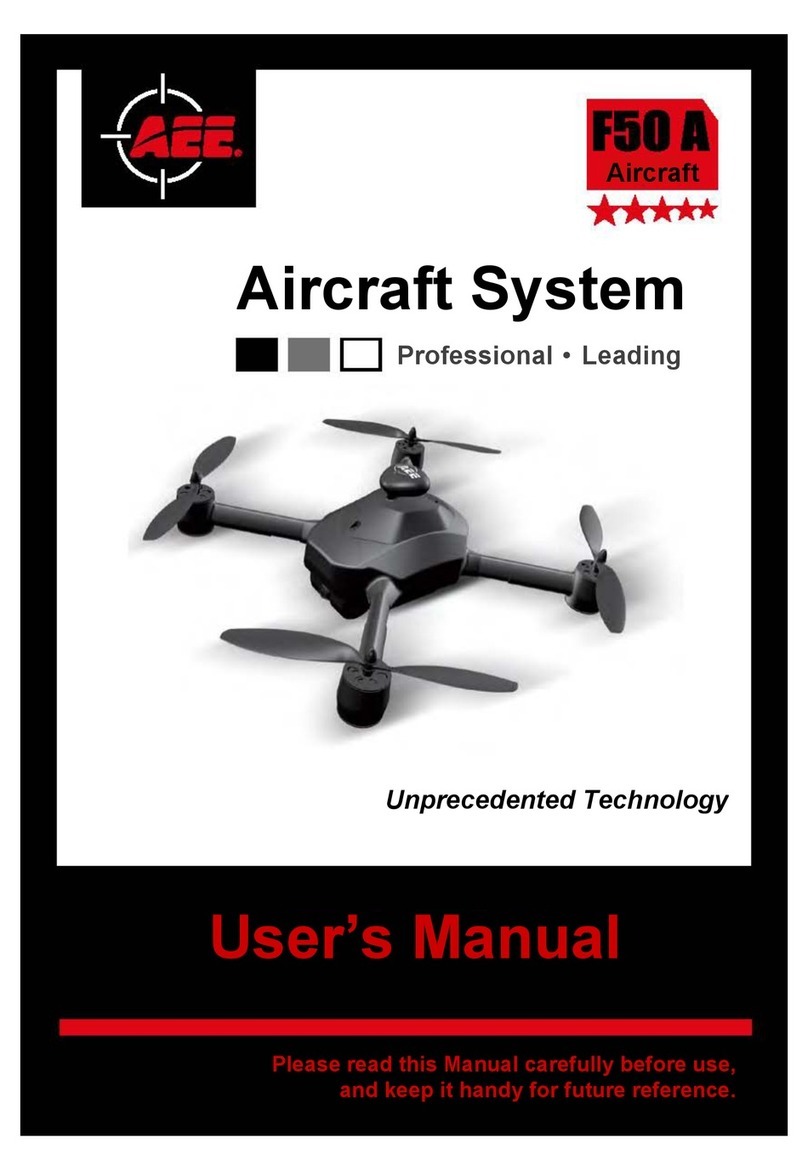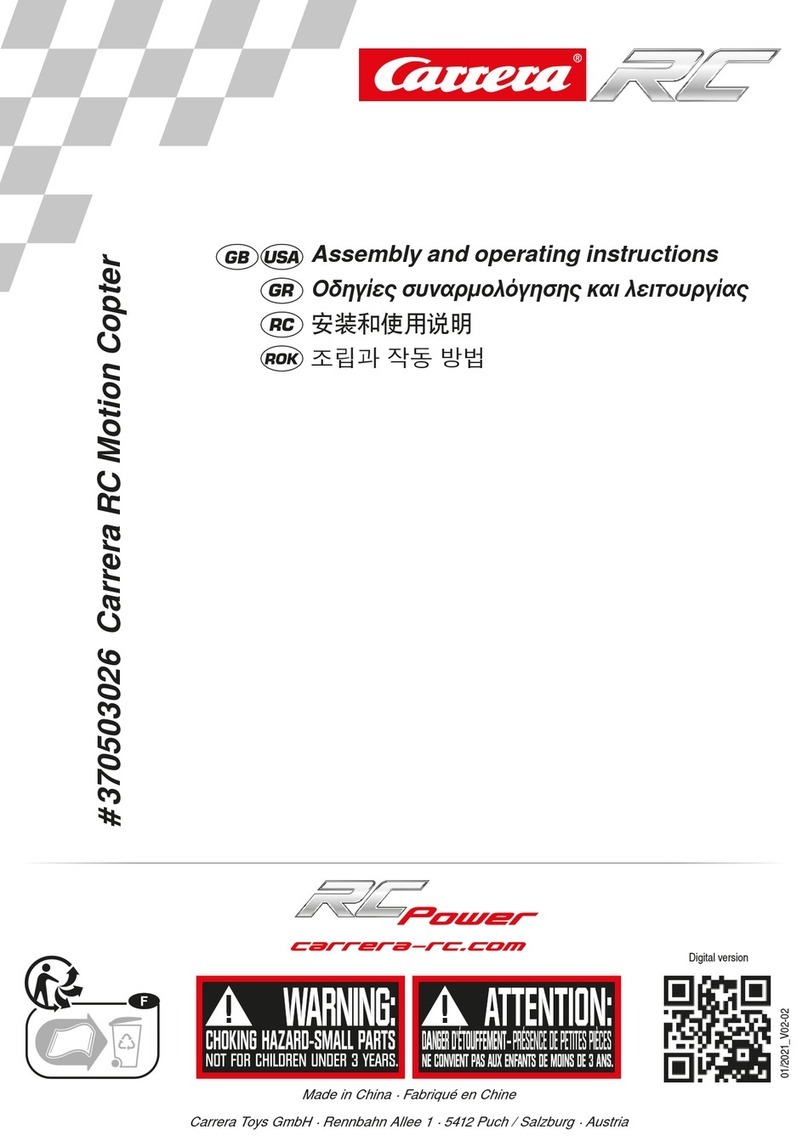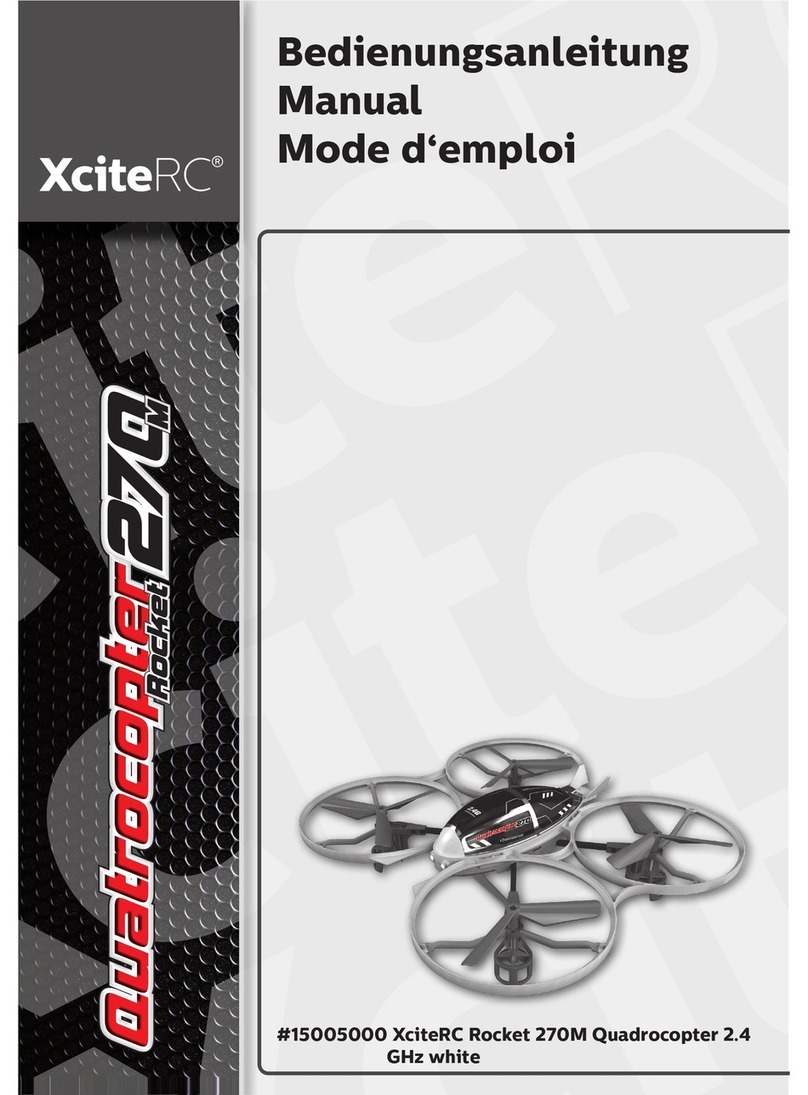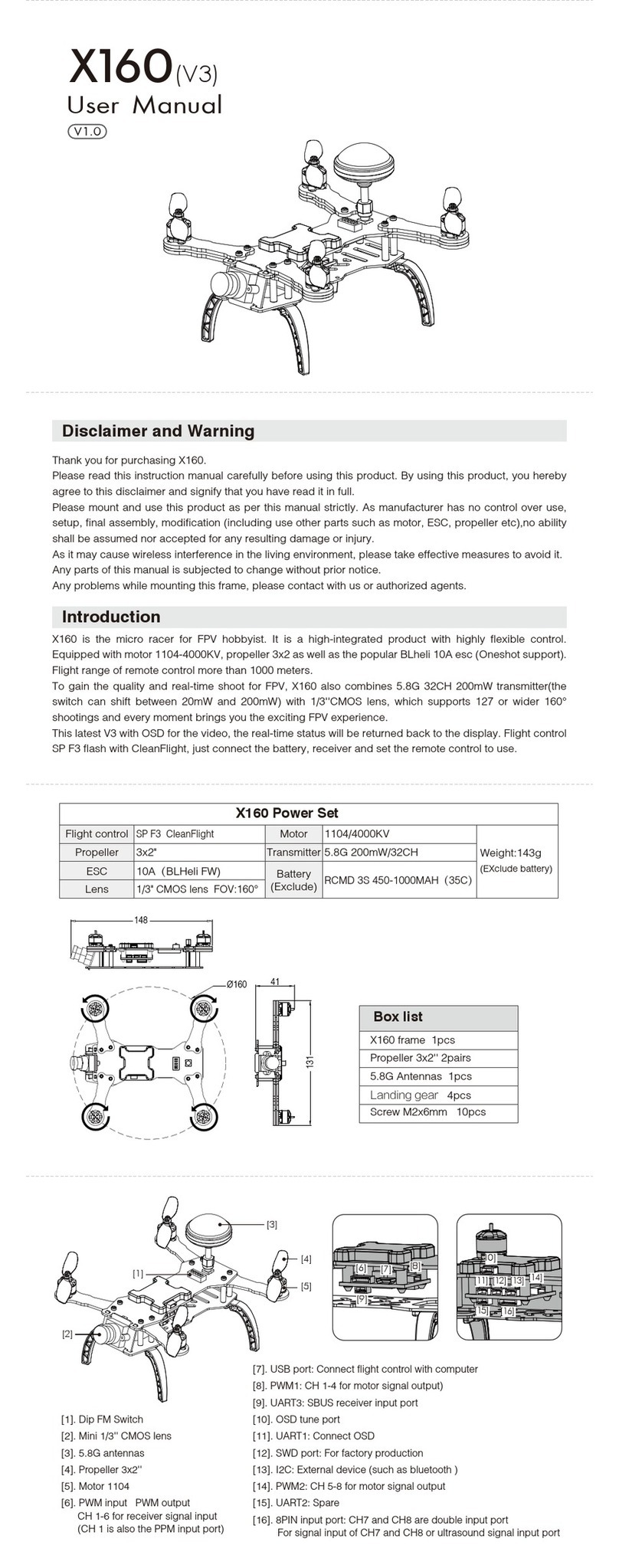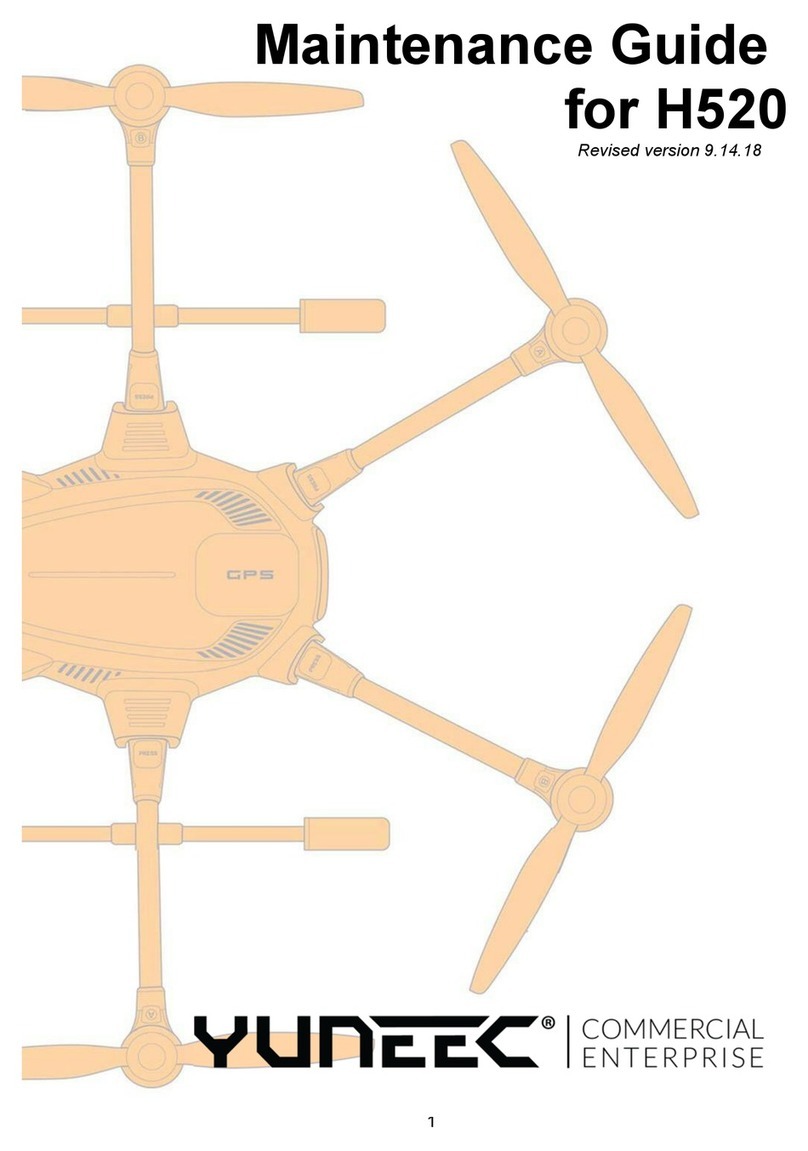Omega 33746 User manual
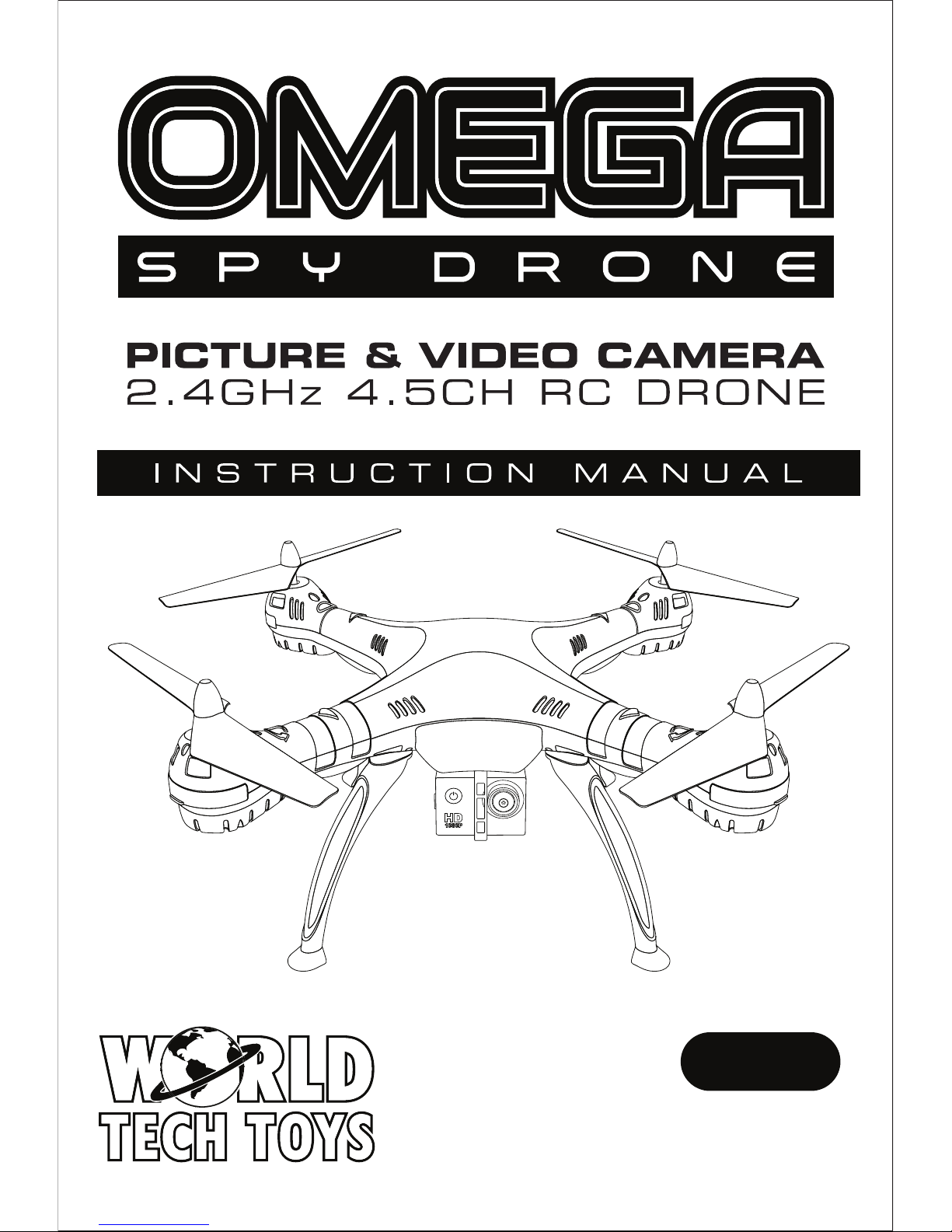
14+
FOR AGES 14 AND UP
ITEM NO. 33746

INTRODUCTION
SAFETY & PRECAUTIONS
Thank you for purchasing this amazing World Tech Toys product. This drone is suitable for indoor
and outdoor flight. Please carefully read the entire manual before operating this drone and keep it
for reference in the future.
1. Important Instructions
This product is not a toy but a precision piece of equipment with integrated technologies
of mechanics, electronic, air dynamics and radio frequencies. In order to avoid accidents,
the operator must read these instructions carefully. Use safety precautions when operating,
if operated incorrectly, serious physical injury and/or property loss may occur.
This product is suitable for operators with previous hobby flying experience, age 14 and up.
Only fly in a safe environment that is legal for remote control flying.
We do not take any responsibility for the operation and control of this device
and related safety responsibilities.
(1)
(2)
(3)
(4)
2. Safety Instructions
Operate far away from obstacles and crowds.
This drone has uncertain flying speed and conditions which present potential danger.
Fly away from people and animals, high buildings, high voltage wiring, etc. Avoid bad weather
conditions, wind, rain, thunder, and other conditions to ensure a safe and fun flying environment.
Avoid high temperatures.
This drone is made of metal, carbon fiber, plastic, electronic components and
other materials. Keep away from any heat source and avoid using in high temperatures
such as hot sunny days to avoid transformation and broken parts resulting from the heat.
(1)
(2)
3. Flight Environment
The inside of this drone is integrated with precision electric and mechanical parts,
avoid water and wet environments. Water can enter the aircraft and result in part breakdown
and accidents may occur.
(1)
(2)
(3)
(4)
(5)
3. Attention Before Flying
It is recommended that the flying area is at least an area of 25ft x 25ft x 15ft.
Be sure that the transmitter and drone batteries are fully charged.
Be sure that the throttle is at its lowest position to avoid premature flight.
Before playing turn on the drone first, then turn on the transmitter. Incorrect
operation may result in failure and the possible influencing of other devices in area.
Ensure that all plugs and wires are secure and in place, rocking during flight
may loosen over time.
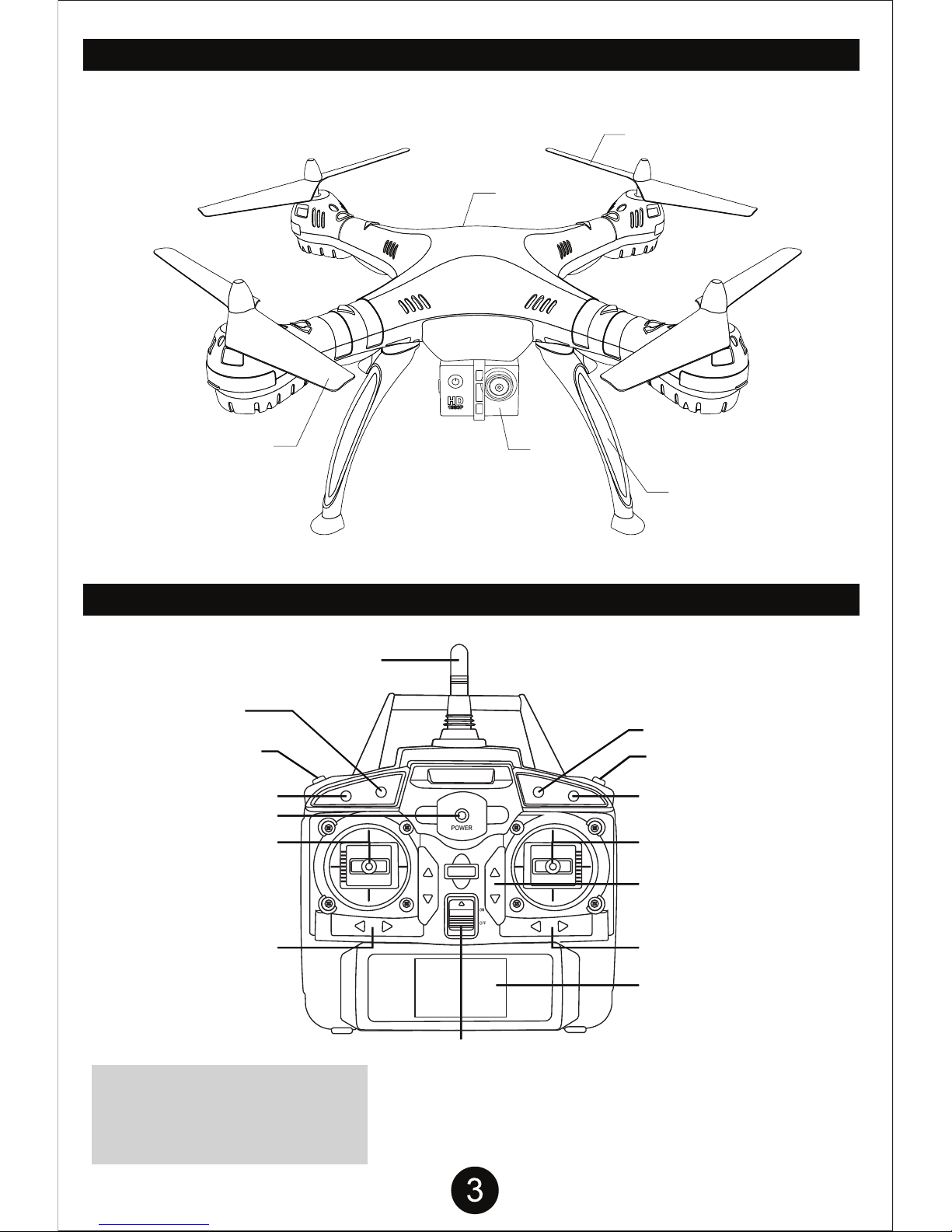
GENERAL DRONE PARTS
TRANSMITTER SPECIFICATIONS
*Speed Control Modes:
• Low Speed: Transmitter (beeps) once.
• Medium Speed: Transmitter (beeps) twice.
• High Speed: Transmitter (beeps) 3 times.
Video Record Control
Photo Control
Speed Control*
Easy Mode
Power Switch
Antenna
NO FUNCTION
Forward/Backward
[Left/Right Sideways Flight]
Ascend/Descend
[Left/Right Turning]
Left/Right
Turning Trim
Power Indicator
Left/Right Sideways Trim
LCD Screen
Forward/Backward Trim
Propeller Blades (Rear)
Propeller Blades (Front)
Landing Gear
Camera
Battery Cover
Flip Stunt Mode

Battery Cover
4 AA Batteries
(Not included.)
First remove the screw on the
battery cover and remove the
battery cover itself. Then
install 4 AA batteries. Make
sure they are installed with the
correct polarity. Replace the
battery cover and screw in
place.
CAUTION:
1. Make sure the polarity of the
batteries are correctly installed.
2. Do not mix old and new
batteries.
3. Do not mix different types
of batteries.
INSTALLING TRANSMITTER BATTERY
INSTALLING DRONE BATTERY
Battery Type Battery Specification Usage Duration Charge Time
BATTERY PACK SPECIFICATIONS
CAUTION WHILE CHARGING:
Do not charge with batteries still installed. Do not charge battery unsupervised. Do not immediately charge after
use. Do not overcharge battery. Ideal charge time is 200 minutes. Overcharging can cause a catastrophic
failure. Always charge on dry and ventilated areas away from any heat source or flammable materials. Always
use the original USB charging cable provided. Promptly change and replace old or defective batteries.
Li-Po Battery 7.4V 850mAh Flight Duration 7 minutes Charging Time 200 minutes
CHARGING DRONE BATTERY
Switch off the power and slide
open the battery cover.
Pull out the battery cable from the
drone’s power port (1) and remove
the battery (2) before charging.
Connect the batteries white
connector to the supplied wall
charger, connect to a power source.
The LED light on the wall charger
will be orange when charging and
will turn green when fully charged.
Charge for approximately 200
minutes for a full charge.
Push the left throttle joystick all the
way forward and then pull it all the
way back. A clear (Beep) will indicate
that your drone is now ready to fly!
Locate the battery cover on underside
of drone. Slide open the battery
compartment in the direction shown.
Insert Battery (1) and connect the red
plug on battery to the power port just
inside the battery compartment (2).
Close the battery cover and switch on
the drone (3).
1
2
3
2
1

INSTALLING LANDING GEARS AND ROTOR GUARDS
LANDING GEARS: Flip drone over and insert landing gears/legs into slots lining up the two pegs on
each leg. Firmly secure each landing gear with 2 of the (A) screws.
The drone comes with 2 types of screws. (A) Screw and (B) Screw. (A) Screw will be used for
securing the 4 landing gears/legs to the bottom of the drone. (B) Screw is used to secure the 4 rotor
guards to the drone(optional). There may be extra screws included. Please hold on to them for future
use as spares.
ROTOR GUARDS: Pull out rotor guard covers as shown, replace with rotor guards. Flip over and use
2 of the (B) screws to firmly secure each frame to the body as shown. Do not over tighten the screws,
you may strip the plastic.
(A) SCREW
(A) SCREW
(B) SCREW
(B) SCREW
USED FOR LANDING GEAR/LEGS USED FOR ROTOR GUARDS
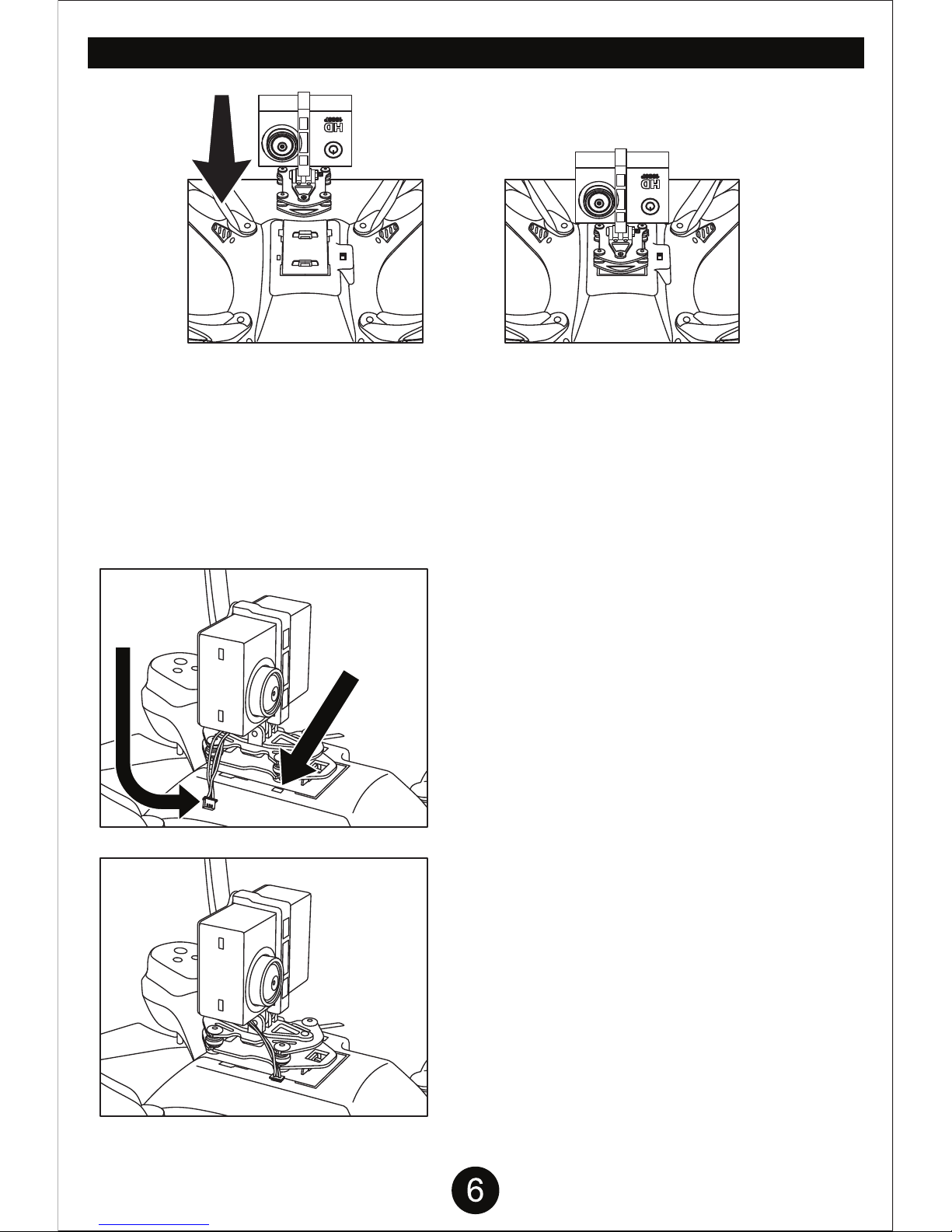
INSTALLING THE CAMERA
The camera will come with the mount already attached. Flip the drone over and notice the clip
attachments on the bottom of the battery cover. The camera mount has two clips that snap into the
clip attachments.
Line up the camera with the mount to the clip attachments. The Camera lens should be facing the
front of the drone. If you don’t know which way is the front, the side with the 2 red rotors is the front
of the drone. Push the camera with the mount toward the front until the 2 clips on the mount snap
into place.
Once the camera with the mount is correctly
attached to the bottom of the drone, you will need
to connect the camera wire to the drone.
The camera wire port is located right next to the
battery cover.
If the camera wire isn’t easily plugging into the
camera port then you may be installing it
backwards. Pull it out and flip it around and try
again.
Make sure the camera wire is fully plugged in.
To check if the camera is connected properly, turn
on the drone (power switch is located next to the
battery cover) and check to see if the LED lights
on the back of the camera are on. A blue and
green LED light should be blinking.
If the memory card is already installed, the LED
light will stay on blue.
CAMERA
WIRE CAMERA
WIRE PORT

SD Card Installation: Insert the SD card into the slot, lightly press until the SD card clicks into place. Press the SD card to
eject the card. The camera indicator WILL BLINK unless the SD card is properly inserted.
Turn the drone off. Remove the SD card, then install it into the included memory card USB adaptor and plug it into a
computer. Videos and photos can be viewed using media players. If you are having issues viewing your drone videos, try
downloading and viewing the video files with VLC media player.
SYNCING AND LCD INTERFACE PROCEDURE
USING THE CAMERA
VIEWING VIDEO/PHOTO FILES ON THE COMPUTER
Signal Icon
Speed Display
Left/Right Turn
Trimming Display
Camera Indicator
Battery Level
Stick Modes
Display
Forward/Backward
Trim Display
Left/Right
Sideways
Trim Display
After installing the batteries, turn the transmitter
switch to “ON.” The power indicator light flashes
and the signal icon “ ” appears in the top left of
the LCD screen, when there is no signal. After the
transmitter successfully pairs with the drone, the
transmitter will beep twice and the signal icon
changes to “ ”. Push the Ascend/Descend
control to the top, then pull the control back to the
bottom. The transmitter will beep once. The power
indicator will light. The transmitter has successfully
paired with the drone and control information
appears on the LED screen.
Once the USB adaptor with the memory card is plugged in, Windows AutoPlay will give you options to quickly access files
saved, select “Open folder to view files” to go directly to the files location on card.
In Mac, locate the memory cards mounted image and open folder to access the saved files.
Right click video files and select “Open with” to select VLC media player and open and view video files.
To save time in the future select “Choose default program...” to select VLC as the program to open the selected file type.
Once set files will automatically open in VLC media player when double clicked to open.
Download the latest version for the operating system you are using and install the VLC program. Restart your
computer if necessary.
http://www.videolan.org/vlc/index.html
VLC media player
Recording Video/Taking Photos: Turn on the drone, press the Video Record button to start recording video.
Press the button again to stop recording and save the video onto the SD card. Press the Photo button to take a single
image When the light flashes once, a photo will be taken, which will then be saved onto the SD card.
NOTE: Pictures cannot be taken while camera is in Video Recording Mode.
• Blue: Camera Standby Status
•Blue Light Flashing: Recording Video
• Blue Light Stops Flashing: Stops Recording Video
• Green Light Flashes Once: Taking Photo
Indicator Lights of Camera:

FLYING THE DRONE
BASIC FLYING CONTROLS
Before flying the drone for the first time please read
the instructions carefully and make sure you fully
understand how to control your drone.
Left Spin
Right Spin
Left Spin/Right Spin
Move Right/Move Left
Move RightMove Left
Forward
Ascend
Descend
Backward
Throttle
Move Forward/Backward
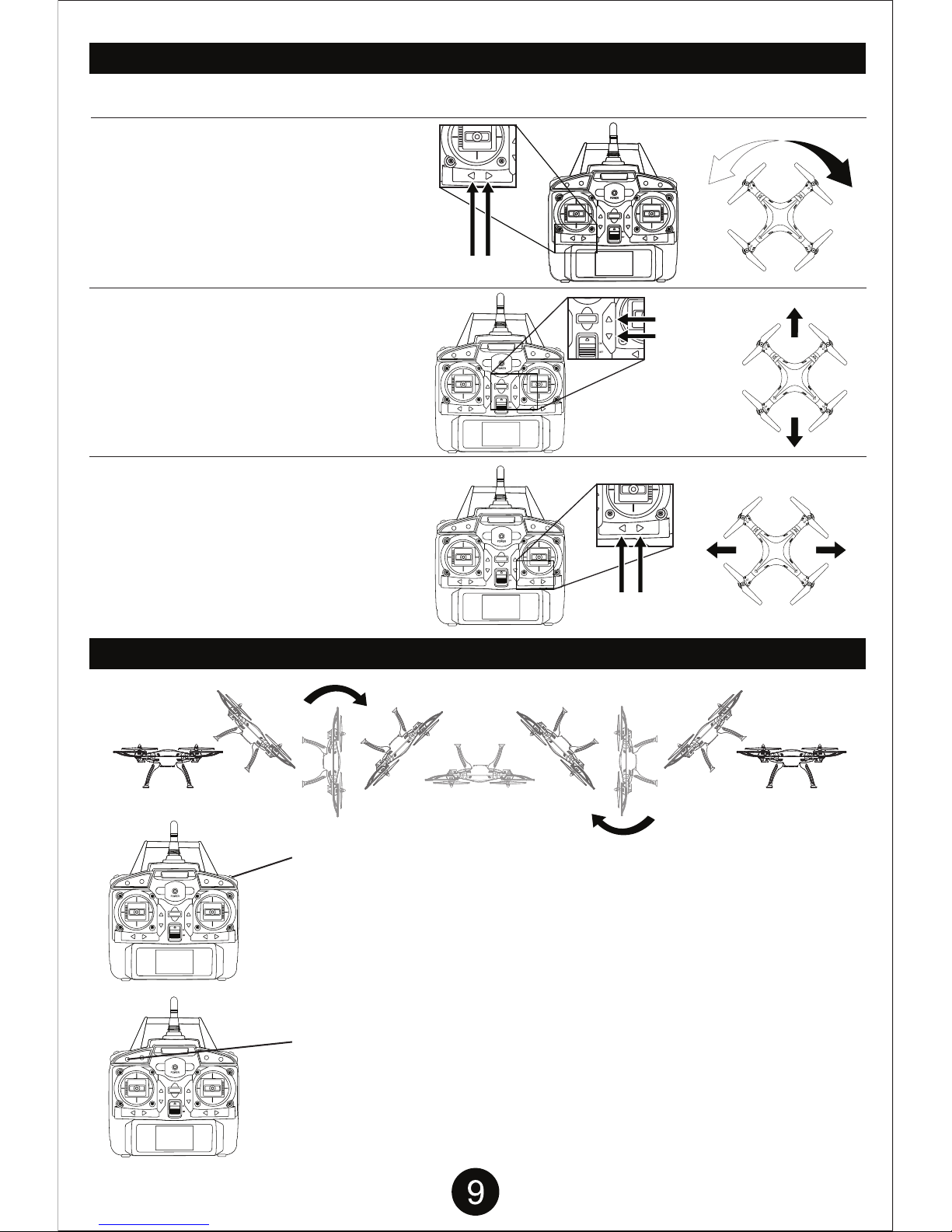
ADJUSTING THE TRIM
When drone moves with no directional transmitter input, adjust the trim controls until hovering is stable.
If the drone is spinning to the left,
push the RIGHT TRIM button until the
drone stops spinning.
If the drone is spinning to the right, push the
LEFT TRIM button until the drone stops
spinning.
If the drone is moving forward, push the
BACKWARD TRIM button until the drone
stops moving forward.
If the drone is moving backward, push the
FORWARD TRIM button until the drone
stops moving backward.
If the drone is moving left, push the
MOVE RIGHT TRIM button until the drone
stops moving left.
If the drone is moving right, push the
MOVE LEFT TRIM button until the drone
stops moving right.
Left Trim Right Trim
Forward Trim
Backward Trim
Move
Right Trim Right
Left
Move
Left Trim
SPECIAL ACTIONS
FLIP STUNT MODE
Have the drone hover at least 10 feet off the ground. Press the Flip
Stunt Button and push the right joystick in the direction you want the
drone to perform a single flip.
Forward
Backward
EASY MODE
Simplifies drone flight use by limiting command directions based on
your direction. Use Easy Mode when you are having difficulty telling
which direction the drone is pointing because of distance. Press the
Easy Mode button once to activate it. Press again to deactivate it.

AUTOMATIC SHUTDOWN OVERRIDE FUNCTIONS
TROUBLESHOOTING
PROBLEM CAUSE SOLUTION
Drone is unresponsive. The
Transmitter light keeps flashing.
Drone is unresponsive.
Transmitter light is ON. Drone is
unresponsive.
Drone’s rotors spins
but doesn’t take off.
Drone is shaking when flying.
Drone still moves forward after
adjusting the trim.
Drone moves while hovering
without transmitter input. Trim needs to be adjusted. Adjust the trim.
Gyroscope midpoint is off. Turn off both transmitter and drone.
Go through power on process and make
sure you place the drone on a flat
surface before taking off.
Transmitter batteries are
installed incorrectly.
Transmitter and or drone
is not powered ON.
Turn both transmitter and drone ON.
Transmitter batteries are drained.
Drone’s battery pack
is drained.
Rotor blades are damaged. Replace the damaged rotor blades.
Rotor blades are damaged. Replace the damaged rotor blades.
Drone is not on a
flat surface.
Place the drone on a flat surface
before attempting to take off.
Charge the drone’s battery pack.
Drone’s battery pack is drained. Charge the drone’s battery pack.
Install fresh batteries to the transmitter.
Install the batteries with the
correct polarity.
Transmitter is not syncing with
drone.
Repeat the power up process.
Website: www.worldtechtoys.com
Email: [email protected]
Phone: (877) 498-8697
Monday - Friday / 9:00AM - 5:00PM / Pacific Time
WWW.WORLDTECHTOYS.COM
MADE IN CHINA
SPECIFICATIONS,
COLORS AND CONTENT
MAY VARY FROM ILLUSTRATIONS
POST FLIGHT
After you are done flying the Drone make sure the battery pack on the drone is disconnected and the
transmitter power is turned off. If you are not going to use the drone for a long period of time, please
remove the AA batteries to prevent the batteries from draining or leaking.
For safety precautions, the drone will automatically shut down when the following situations occur:
1. When the drone’s battery is running low.
2. When one or more of the drone’s propellers gets into a collision impact or any form of entanglement.
Table of contents