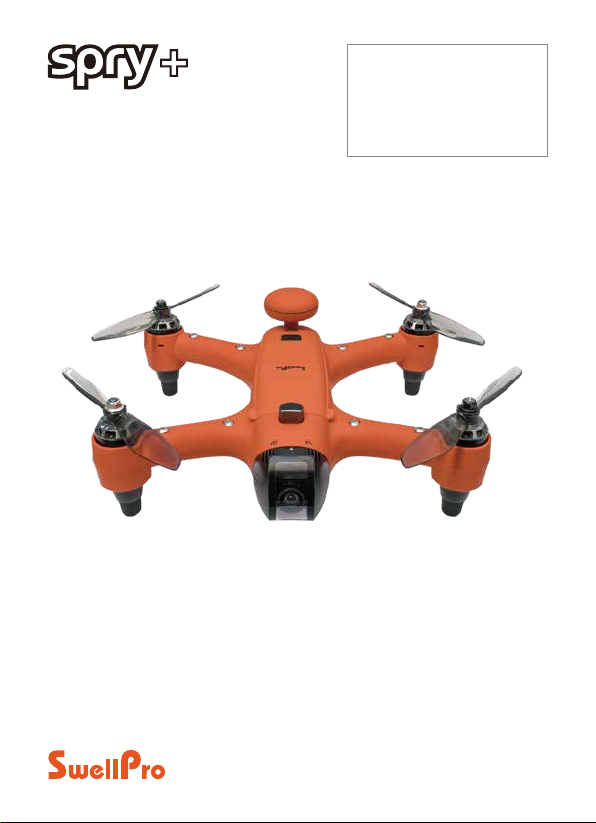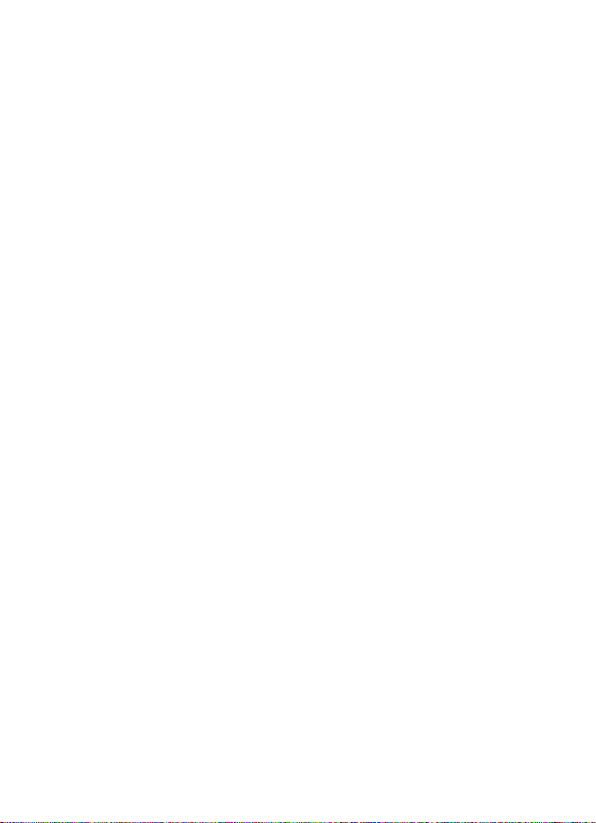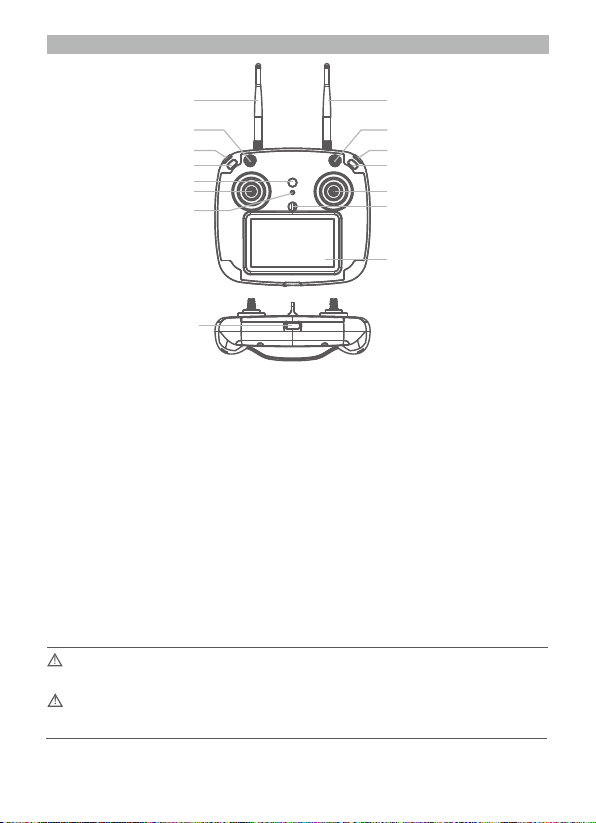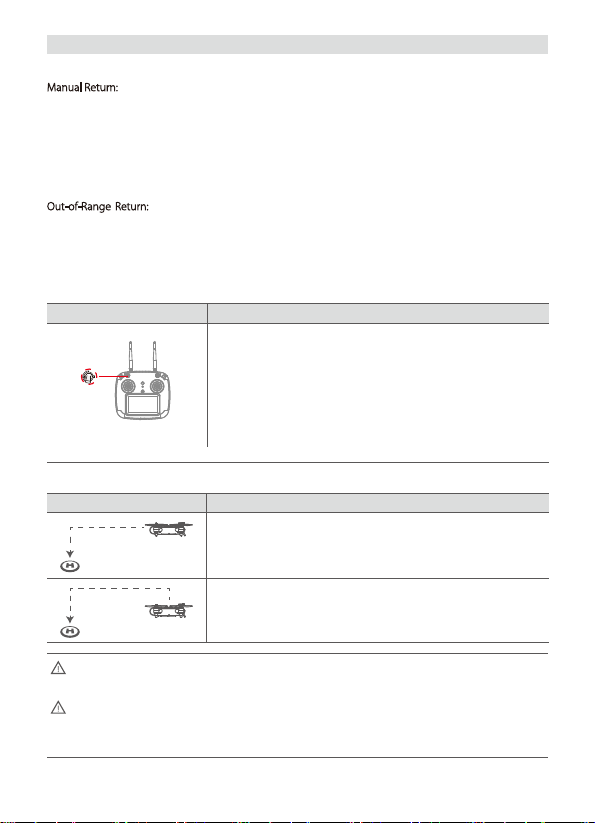©2019 SwellPro All Rights Reserved 09
ATTI mode: This is a more advanced flight mode which does not use the GPS positioning function but still
maintains altitude stabilization. The drone will drift with any wind when hovering and will not brake when
the joysticks are released.
Follow Me: The remote controller has an inbuilt GPS module, and the Follow Me mode is based on the
relative position of this GPS module to the drone. The maximum Follow Me speed is 10 m/s (36 KM/H).
Auto-Return: The aircraft has a one-key return function as well as an auto-return if radio contact with the
remote controller is lost. When the remote control and GPS signal are good, the aircraft can be commanded
to automatically return to the current remote control position.
Circle & Follow Mode: Specifically designed for shooting moving objects, this mode is ideal for taking
pictures of moving boats. There are 2 ways to activate this mode: 1. enter the Circle mode, then push the
Follow Me button; 2. enter the Follow Me mode, then flick the mode stick. Working mode: When the aircraft
switch from Circle mode to Circle & Follow me mode, the aircraft will slowly circle the remote control with a
radius of 10 meters; when the aircraft switches from the Follow me mode to Circle & Follow me mode, the
drone will fly to a radius of 10 meters and start to circle. It is recommended the Follow Me speed is under 2
m / s, beyond this speed, it is possible to lose the aircraft.
In the GPS mode, the drone will not arm unless there are sufficient satellites to establish the home
point. This point is used if the drone cannot establish the location of the remote controller.
In ATTI mode, the drone’s top speed is faster than in GPS mode. When flying in a calm environment, the
pilot should allow a minimum of 30 meters of braking distance to ensure flight safety.
Flying in Atti mode requires more skill and caution. If you lose control of the drone in ATTI mode,
switching to GPS mode can help stabilize flight as long as there is sufficient GPS coverage.
In Follow Me mode, the joysticks are disabled. Press and hold the Follow Me button again to cancel
Follow Me - the Controller Status Light will flash red confirming Follow Me mode has been cancelled
and joystick function has been restored.
If the GPS module in the remote controller does not have an accurate fix, the controller status light will
flash red, Follow Me cannot be started.