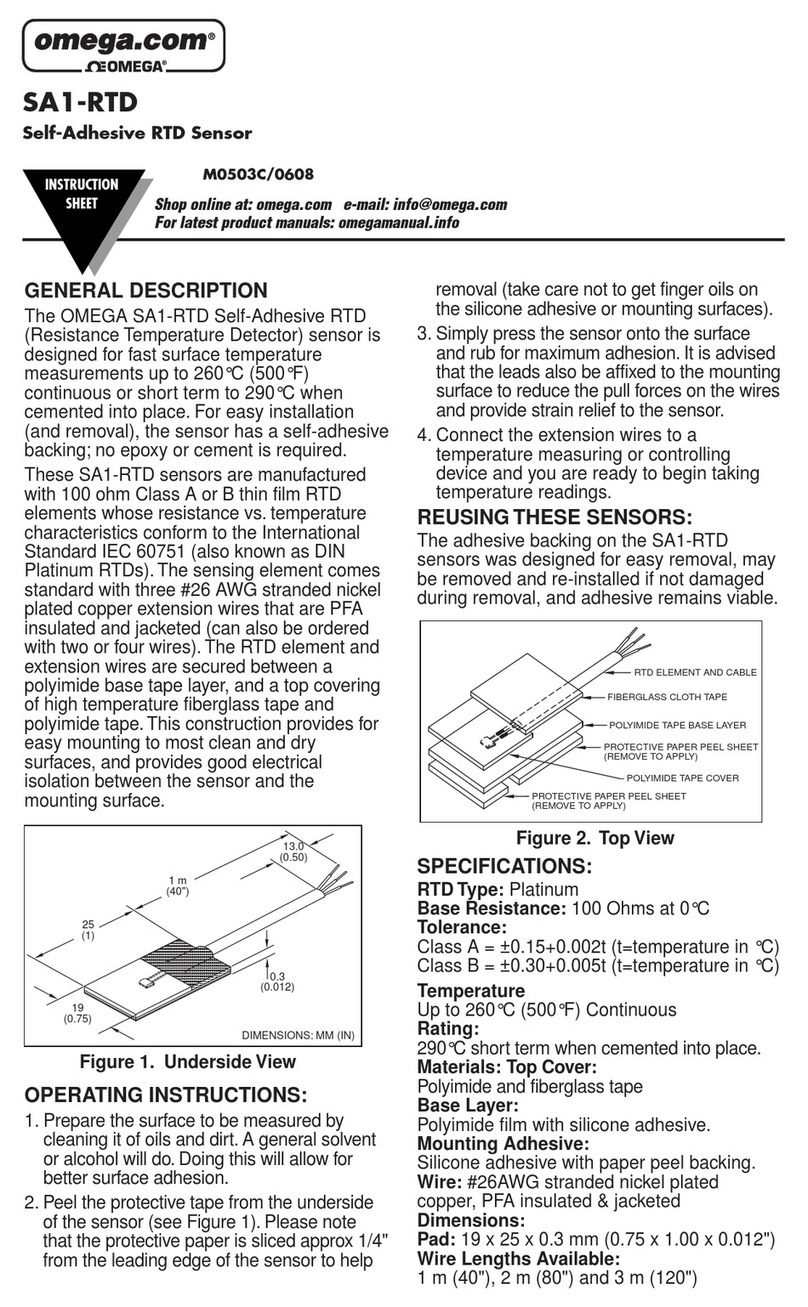3
Table of Contents
1Safety instructions..................................................................................................................................................... 5
2Application................................................................................................................................................................ 6
3Features ..................................................................................................................................................................... 6
4Technical data............................................................................................................................................................ 6
4.1 General data ...................................................................................................................................................... 6
4.2 Electrical data.................................................................................................................................................... 7
4.3 Performance data............................................................................................................................................... 7
5Scope of delivery....................................................................................................................................................... 7
6Learning about the device ......................................................................................................................................... 8
6.1 Components....................................................................................................................................................... 9
6.2 Touch screen display ......................................................................................................................................... 9
6.3 Dimension and electrical ports ........................................................................................................................ 11
7Before you start for the first time ............................................................................................................................ 11
7.1 Charging the device......................................................................................................................................... 11
7.2 Performing initial setup................................................................................................................................... 11
8Procedures of conducting a leak survey .................................................................................................................. 13
8.1 Using the OS 531 in the non-LMS mode ........................................................................................................ 13
8.2 Using the OS 531 in the LMS mode ............................................................................................................... 14
9Setting up and Starting a leak survey ...................................................................................................................... 15
9.1 Switching the OS 531 to the required mode.................................................................................................... 16
9.2 (Non-LMS mode only) Creating a survey....................................................................................................... 16
9.3 (LMS mode only) Downloading a survey from the LMS ............................................................................... 16
9.3.1 Remotely logging into the LMS via WLAN .......................................................................................... 16
9.3.2 Downloading the survey information from the LMS ............................................................................. 17
9.4 Specifying the survey settings......................................................................................................................... 18
9.5 Starting the survey........................................................................................................................................... 19
9.6 Stopping the survey......................................................................................................................................... 19
10 Detecting leaks ........................................................................................................................................................ 19
11 Recording leaks....................................................................................................................................................... 21
12 Managing leak records ............................................................................................................................................ 24
12.1 Viewing and editing a leak record............................................................................................................... 24
12.2 Copying leak records to a PC...................................................................................................................... 25
12.3 Uploading the leak records to the LMS ...................................................................................................... 26
13 Maintenance ............................................................................................................................................................ 26
13.1 Self-test ....................................................................................................................................................... 26
13.2 Updating the firmware ................................................................................................................................ 26
13.3 Resetting the device .................................................................................................................................... 29
13.4 Cleaning the sensor ..................................................................................................................................... 29
14 Optional accessories................................................................................................................................................ 29
15 Disposal or waste .................................................................................................................................................... 30
16 Appendix A: Headset overview............................................................................................................................... 31
16.1 Description.................................................................................................................................................. 31