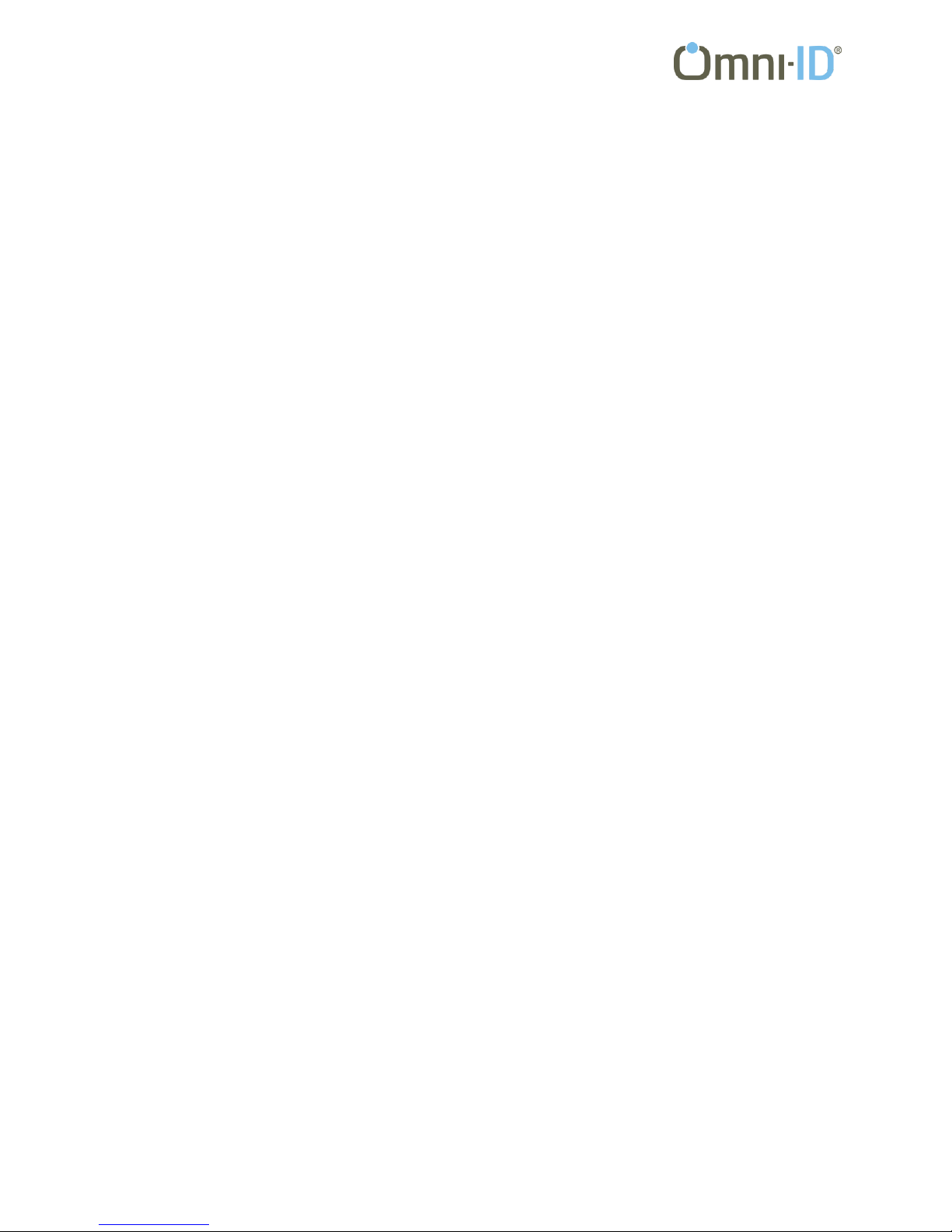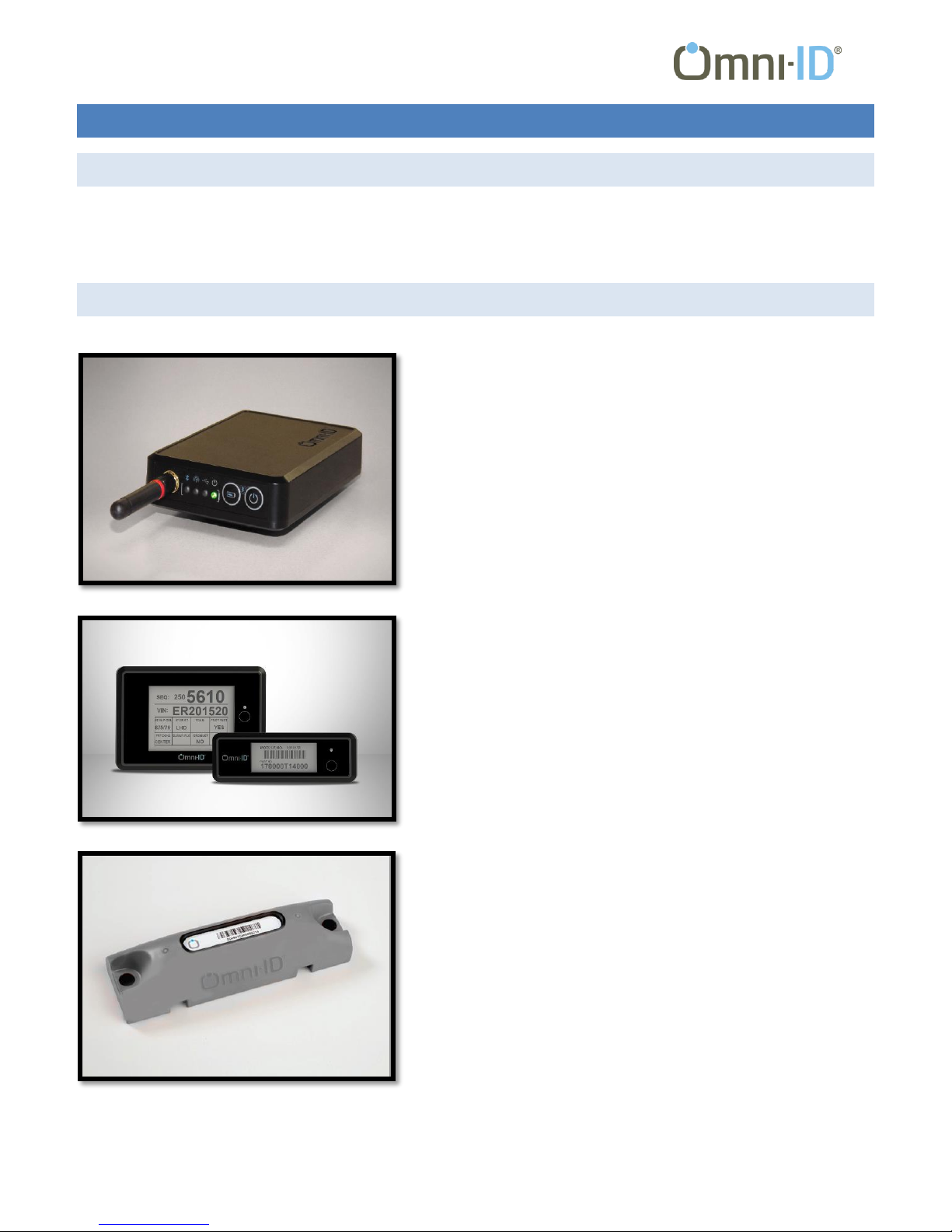Link Network Gateway User Guide
-1-
CONTENTS
1. Introduction ........................................................................................................................................................................3
About this Document ..............................................................................................................................................................3
Related Products .....................................................................................................................................................................3
Regulatory Approvals ..............................................................................................................................................................5
Certifications .......................................................................................................................................................................5
Federal Communications Commision Interference Statement ..........................................................................................5
Industry Canada Statement ................................................................................................................................................6
European R&TTE Directive 1999/5/EC Statement ..............................................................................................................6
2. The Link Network Gateway .................................................................................................................................................7
Configurations .........................................................................................................................................................................7
Interfaces.................................................................................................................................................................................7
Power ..................................................................................................................................................................................7
I/O Port ...............................................................................................................................................................................7
USB Host..............................................................................................................................................................................8
USB......................................................................................................................................................................................8
Ethernet ..............................................................................................................................................................................8
Radios ......................................................................................................................................................................................8
433MHz Antenna ................................................................................................................................................................9
RFID Antenna ......................................................................................................................................................................9
LED Indicators..........................................................................................................................................................................9
Status ..................................................................................................................................................................................9
Radio Activity ......................................................................................................................................................................9
3. Using the Network gateway..............................................................................................................................................10
Setting the Gateway Address Through the USB Port ............................................................................................................10
Determing the Gateway IP Address Through the Web Server..............................................................................................10
Using the Gateway with TagLab ............................................................................................................................................12