Dragino G308 User manual
Other Dragino Gateway manuals

Dragino
Dragino LPS8 User manual

Dragino
Dragino LG308 User manual

Dragino
Dragino LG01N User manual

Dragino
Dragino DLOS8N User manual

Dragino
Dragino DLOS8 User manual

Dragino
Dragino LG01 LoRa User manual

Dragino
Dragino LG01N User manual

Dragino
Dragino LPS8 User manual
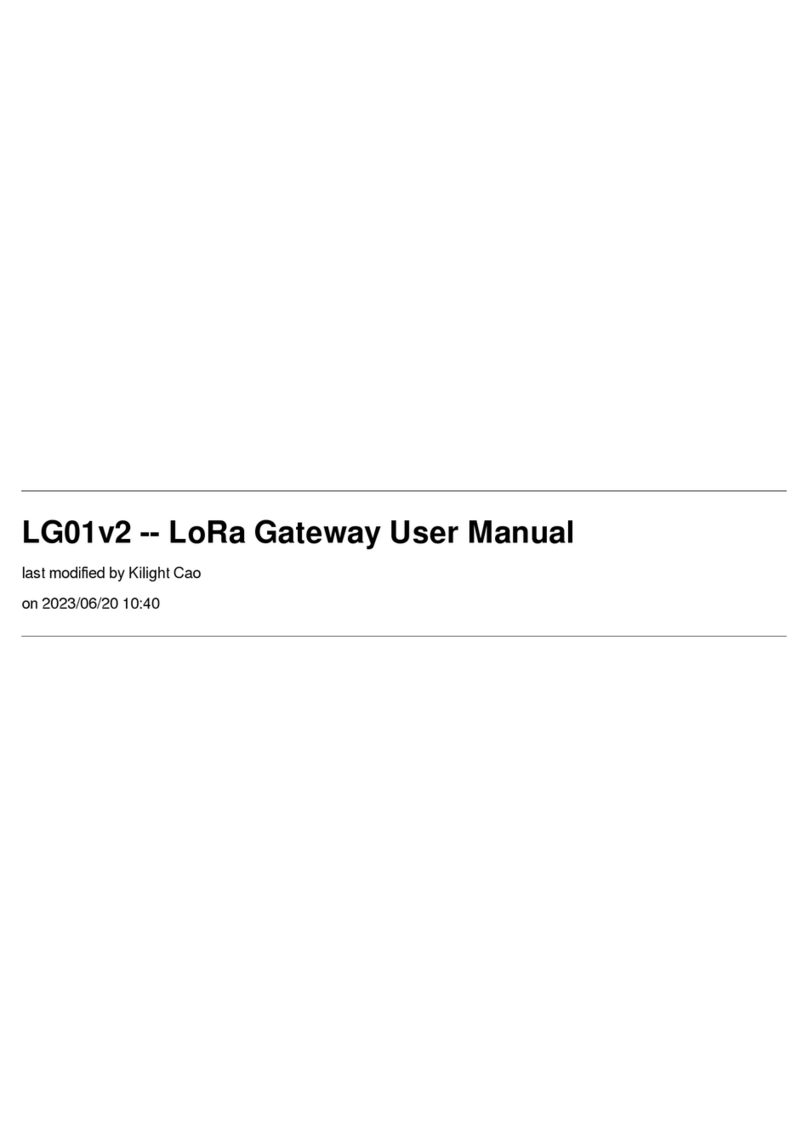
Dragino
Dragino LG01v2 User manual

Dragino
Dragino LIG16 User manual

Dragino
Dragino LG308N User manual

Dragino
Dragino LG308 User manual

Dragino
Dragino LPS8N User manual

Dragino
Dragino LG02 User manual

Dragino
Dragino LG01N User manual

Dragino
Dragino LPS8v2 User manual

Dragino
Dragino LPS8-868 User manual
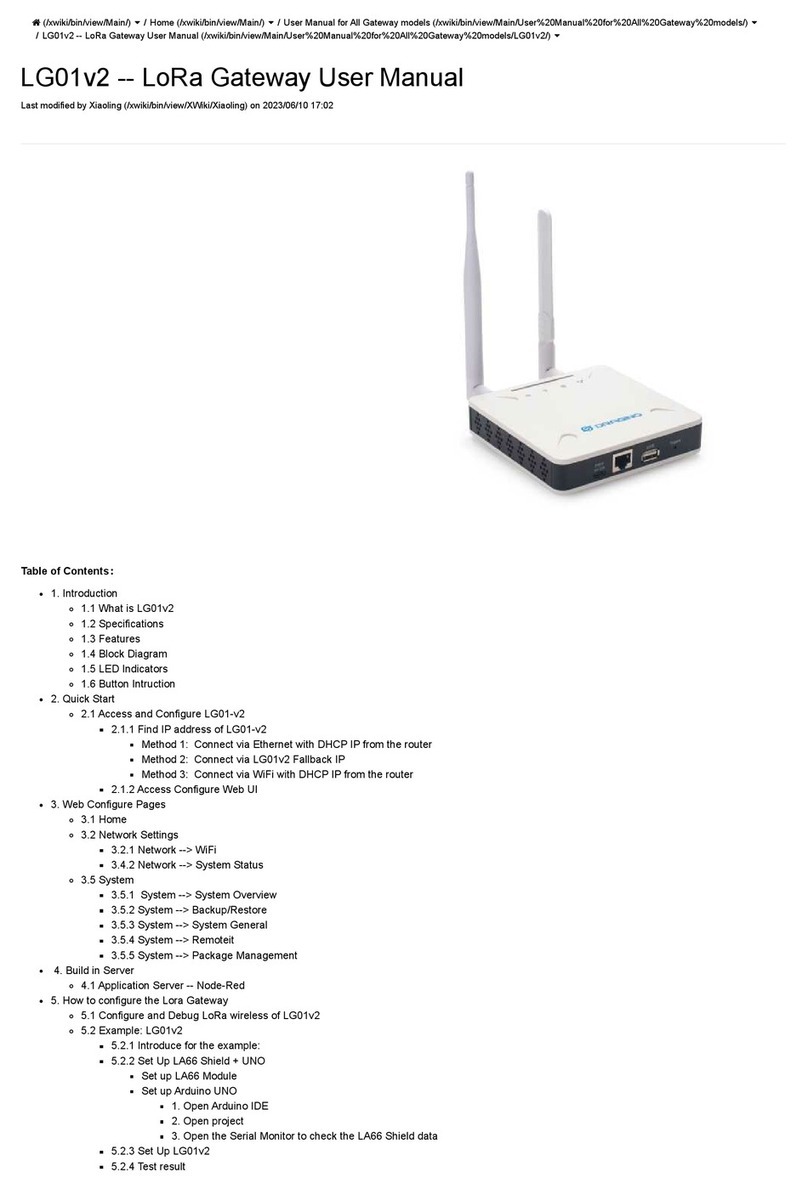
Dragino
Dragino LG01v2 User manual

Dragino
Dragino LG02 User manual

Dragino
Dragino LPS8 User manual



























