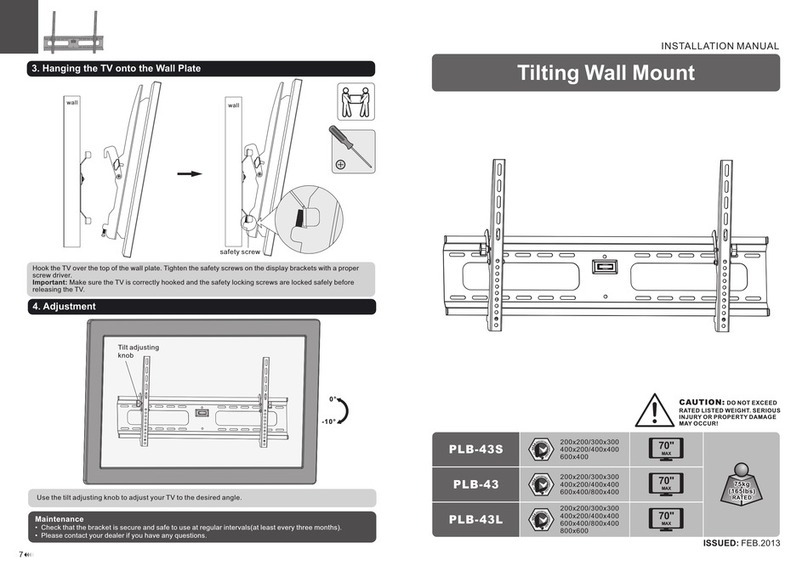QM100T
ID Description Qty
1 Monitor Plate 1
2 Wall Plate 1
3 Screw: 1/4”-20 X 1/2” 4
4 Wall Screw: 6mm x 50mm 2
5 Wall Anchor 2
6 Screw: 4mm x 8mm 4
7 Screw: 4mm x 12mm 4
8 Screw: 5mm x 8mm 4
9 Screw: 5mm x 12mm 4
10 Nylon Washer 4
Step 1
Determine the desired location for the monitor.
Important: Make sure there is adequate mounting space available for
the monitor, considering the monitor dimensions.
The QM100T is supplied with the necessary hardware for either
Wooden Stud Mounting or Masonry Mounting. Determine your
mounting type and proceed accordingly. Fig. 1
Wooden Stud Mounting: Using an electronic stud
finder, locate the center of the wooden stud.
Position the Wall Plate (2) in desired mounting
location over stud.
Level the Wall Plate with a bubble level, and then
using the wall bracket as a template, mark mounting
hole locations over the center of the stud.
Drill 2 mounting holes into the stud using a 5/32” drill
bit.
Masonry Mounting: Position the Wall Plate (2) in desired
mounting location on wall.
Level the Wall Plate with a bubble level, and then using the
wall bracket as a template, mark mounting hole locations on
wall.
Drill 2 mounting holes using a 5/16” masonry bit. Insert
Wall Anchors (5) into the mounting holes, and lightly tap
them flush to the wall with a hammer.
Caution: Wall Anchors should only be used for masonry
mounting. NEVER use wall anchors to mount the QM100T
to drywall.
Step 2
Mount Wall Plate with supplied Wall Screws (4) , and check fit. (Fig. 1) Leave Wall Screwsprotruding slightly so that
Wall Plate can slide over screw heads for installation/removal of monitor.
Remove Wall Plate from wall, and set aside for Step 4.
Attach Monitor Plate to back of the monitor with 4mm or 5mm
supplied hardware. (6-9) (Fig. 4) Check the monitor’s owners man-
ual for correct length screw to use.
Caution: Never force screws into the monitor, as damage may oc-
cur.
Fig. 4
Step 3
The QM100T can be mounted to allow the moni-
tor to Tilt Up or Tilt Down.
To have monitor Tilt Up, the Monitor Plate
should be attached to the monitor with the Pivot
Screw at the top, as shown in Fig. 2.
To have monitor Tilt Down, the Monitor Plate
should be attached to the monitor with the Pivot
Screw at the bottom, as shown in Fig. 3.
Fig. 2 Fig. 3