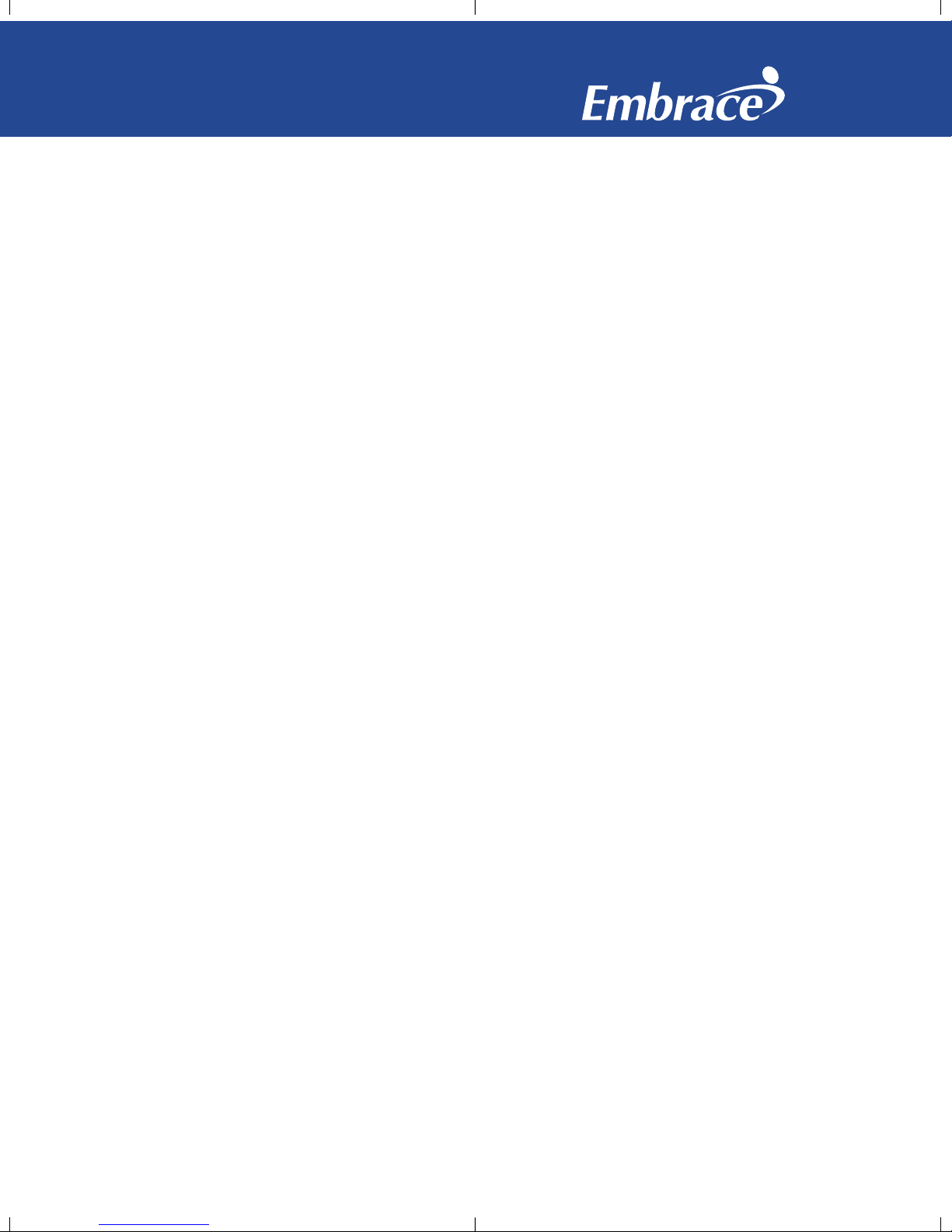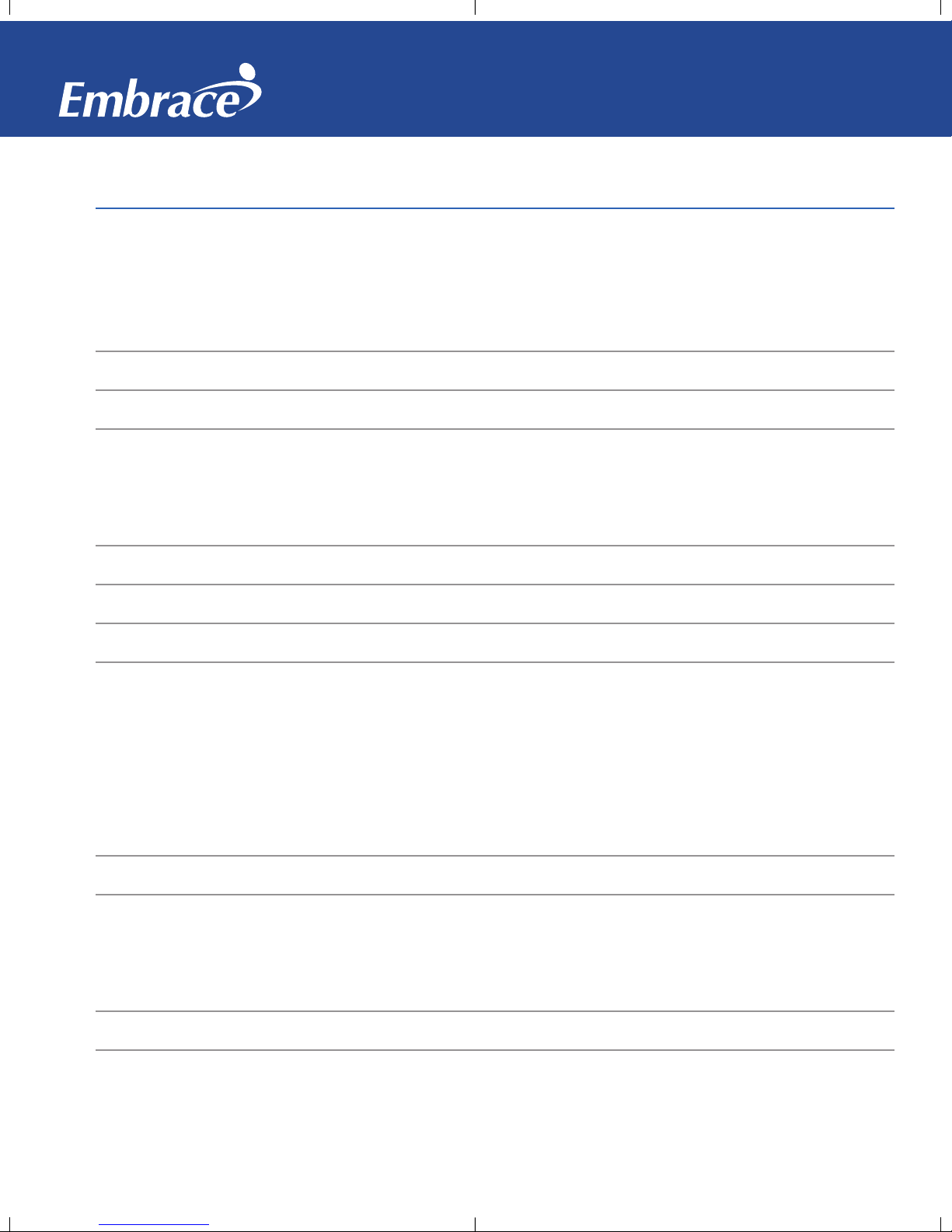1
Dear Embrace No Code Owner
Thank you for choosing the Embrace No Code Blood Glucose Monitoring
System to help you manage your diabetes. We designed the Embrace
No Code Blood Glucose Monitoring System to be accurate and easy
to use. The added convenience of the bi-lingual talking feature can be
used as a verbal aid for using the meter. This manual contains all of
the information needed to use and maintain your new blood glucose
meter. Please read it carefully before use.
Your Embrace No Code Blood Glucose Monitoring System provides an
easy and precise way to measure blood glucose using fresh capillary
whole blood taken from fingertips, palm, or forearm. The added
convenience of auto-coding can help reduce the chance of inaccurate
readings caused by incorrect coding of the meter. Testing is done
outside the body (in vitro diagnostic use). The test results are plasma-
calibrated for easy comparison to lab results. The Embrace No Code
Blood Glucose Monitoring System is a portable battery operated meter
intended for use as an aid by persons with diabetes and by health care
professionals to monitor glucose concentration in whole blood.
If you have questions or simply need more information, please call
Omnis ealth at 877-979-5454 or visit our web site at
www.embracemeter.com. Again thank you for choosing the Embrace
No Code Blood Glucose Monitoring System.
NO Code