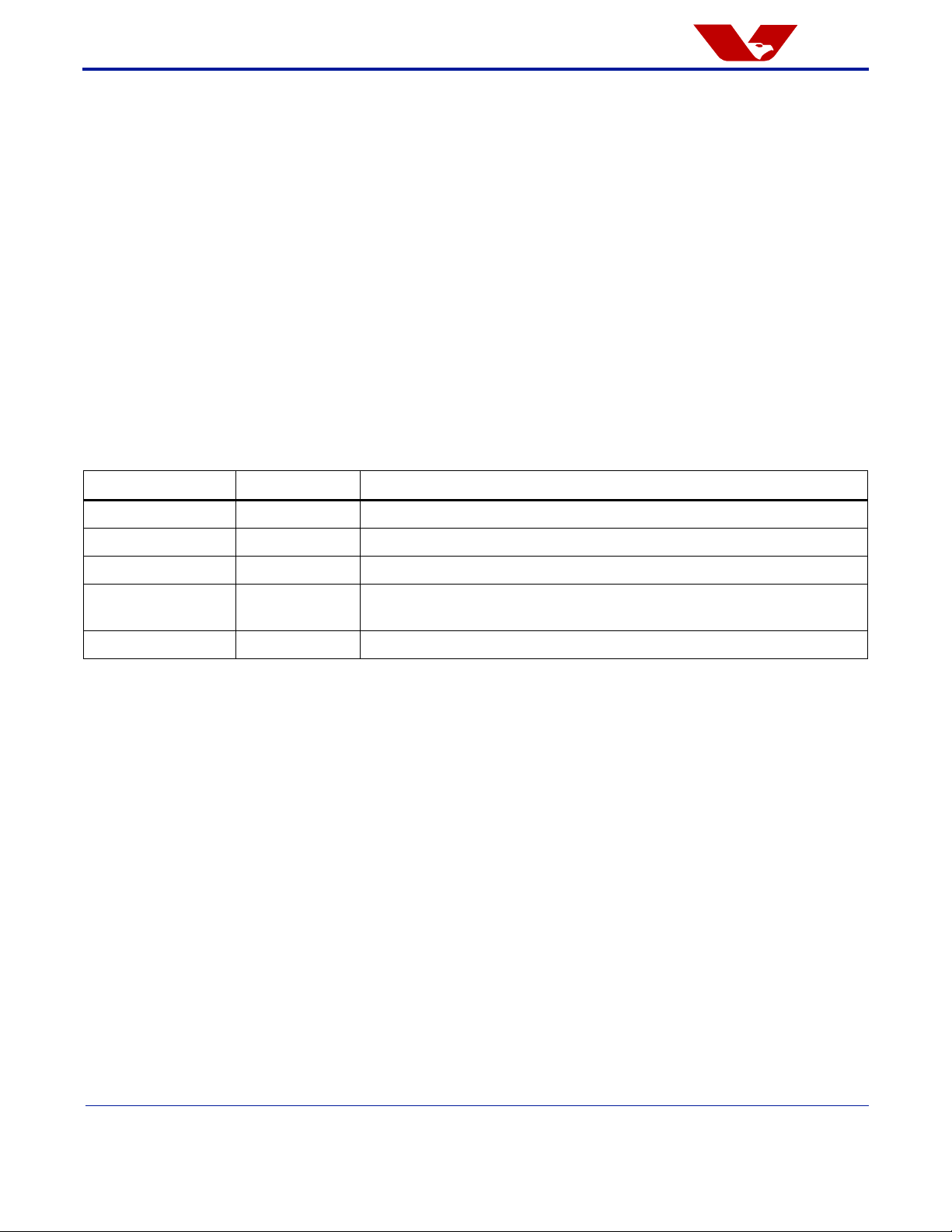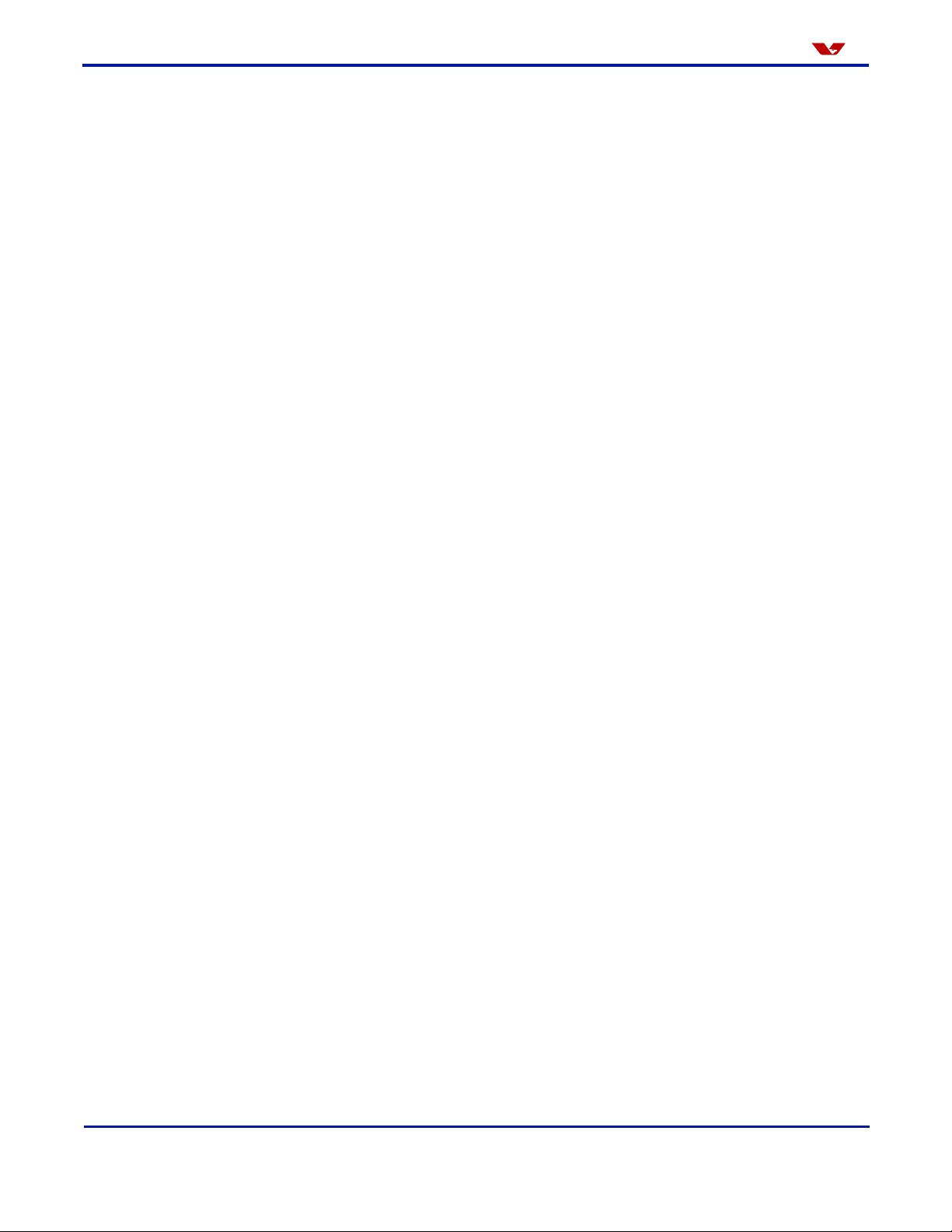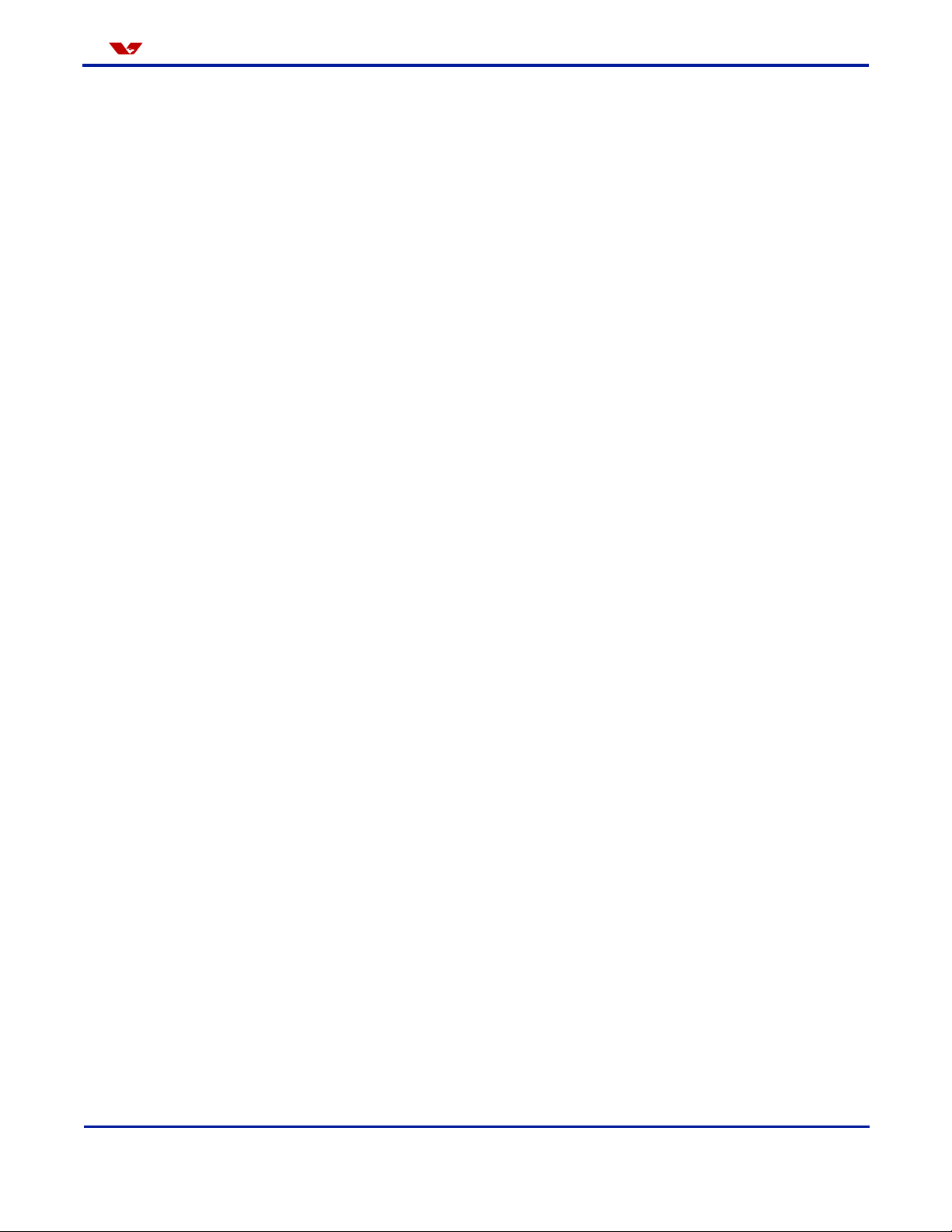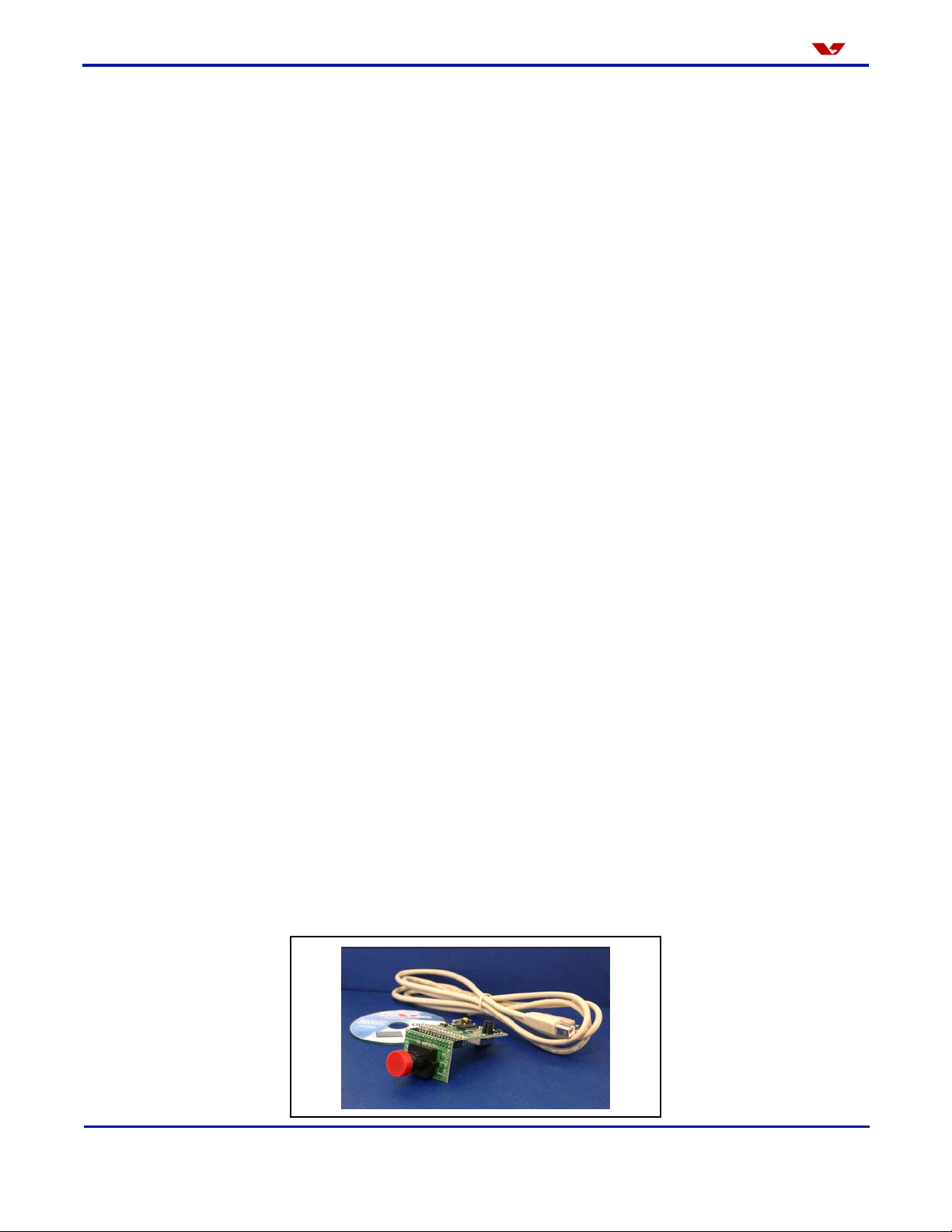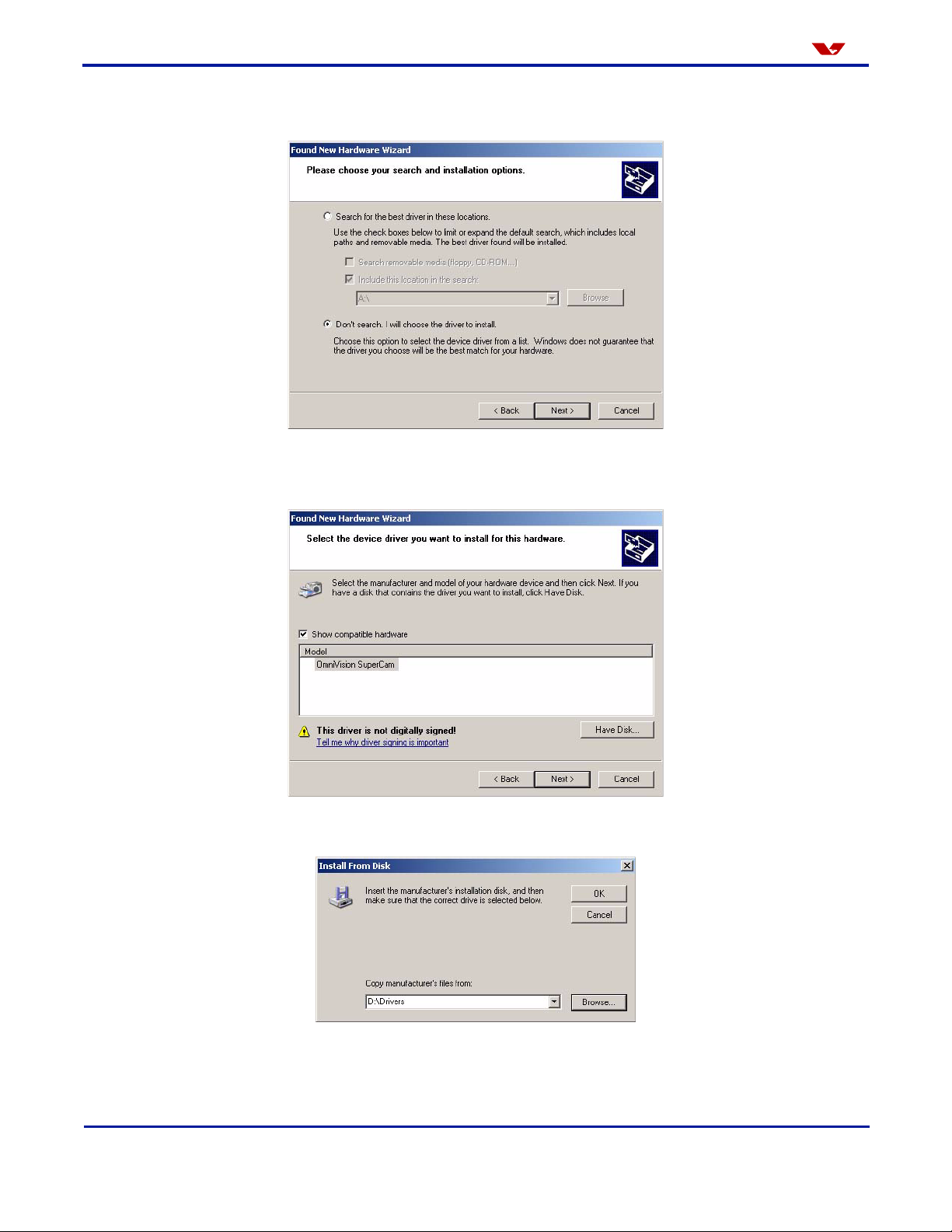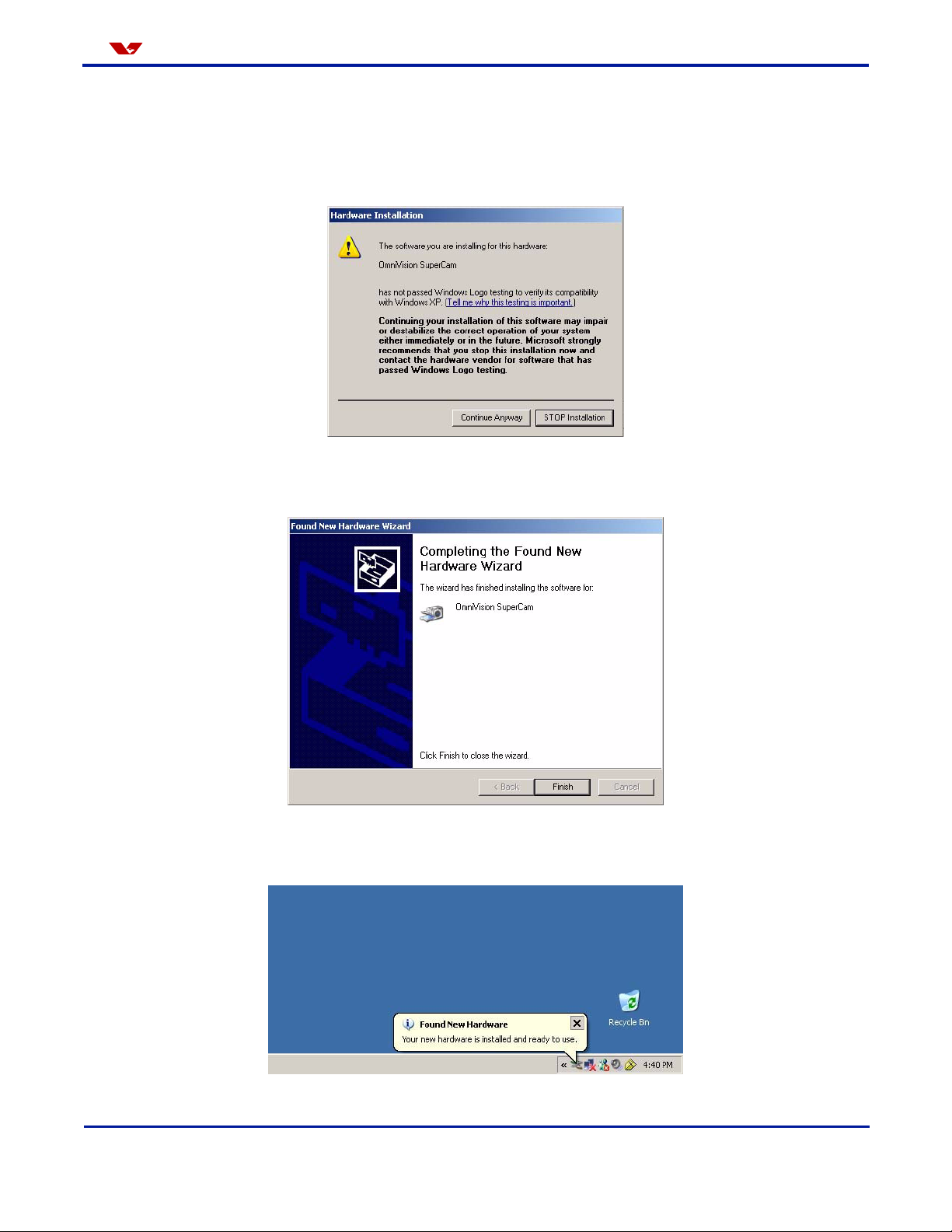4Proprietary to OmniVision Technologies Version 1.4, December 17, 2003
OV7640/OV7141 CX Evaluation Module Omni ision
1 Introduction
The primary objective of this document is to provide a description of the contents, setup, and
operation of the OV7640/OV7141 CX Evaluation Module.
1.1 Intended Audience
This manual is intended for developers who want a convenient way to begin system development.
It is assumed that the reader has a basic understanding of digital video and still capturing concepts.
1.2 Related Publications
For more information about using OV7640/OV7141, refer to the following documents:
•OV7640/OV7141 Datasheet
•OV7640/OV7141 Implementation Guide
•OmniVision Serial Camera Control Bus (SCCB) Functional Specification
•OmniVision Assembly Guidelines Technical Bulletin
1.3 Customer Support
If you have any questions about using any of the OmniVision CAMERACHIPTM family of products, first
consult this document and the documents listed in Section 1.2, Related Publications. If you still
have questions regarding the setup and operation of this evaluation product, contact OmniVision
Technologies using the contact information below:
•Customer and Technical E-mail Support — OmniVision Technologies provides an online
automatically be forwarded to the appropriate technical support engineers at OmniVision
Technologies.
1.4 Sales and Ordering Information
Contact the following departments at OmniVision Technologies for sales, ordering and general
information:
•Sales Information — OmniVision Technologies has mailboxes that will forward your inquiry to
the appropriate OmniVision sales representative.
•General Information — OmniVision Technologies has an online mailbox at info@ovt.com
that will forward your inquiry to the appropriate OmniVision representative.