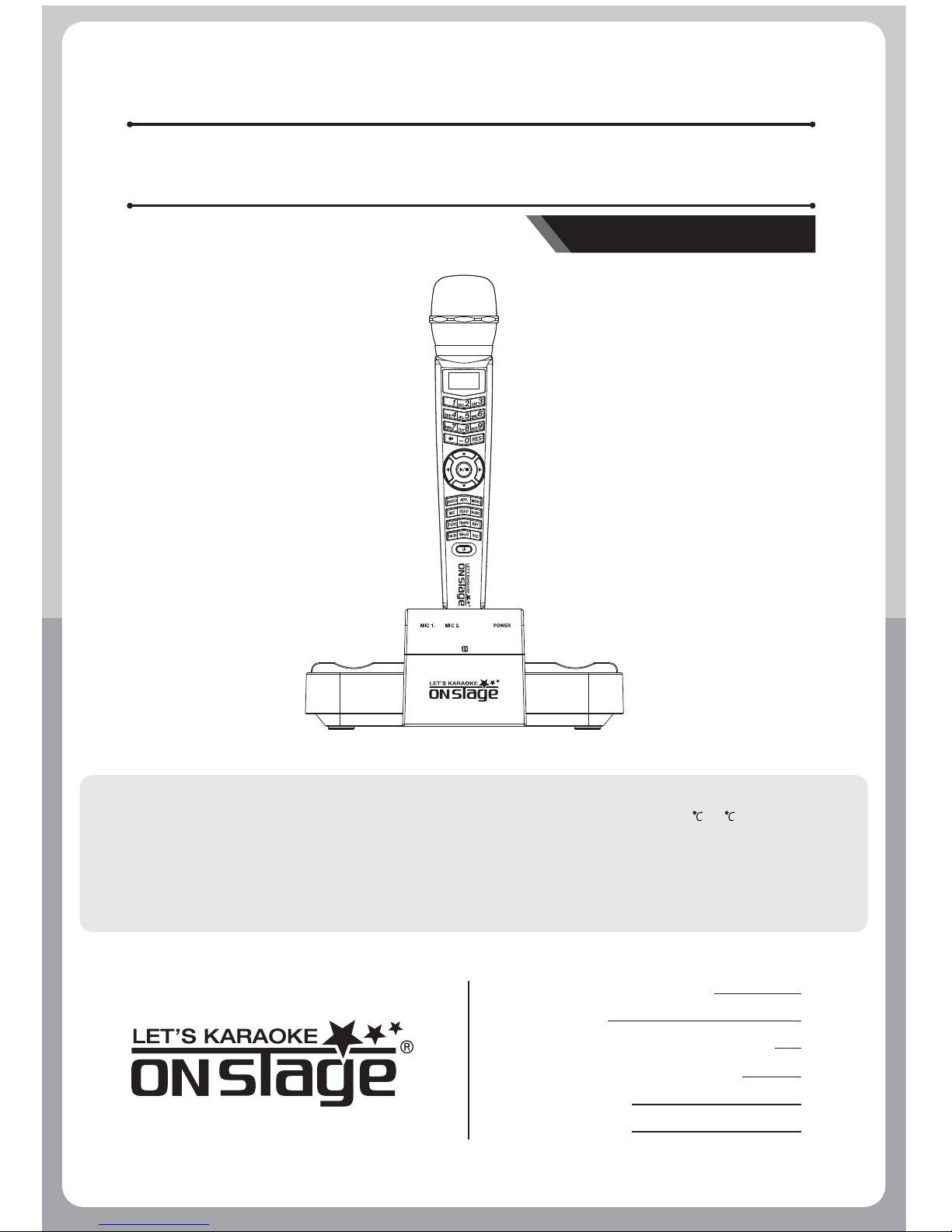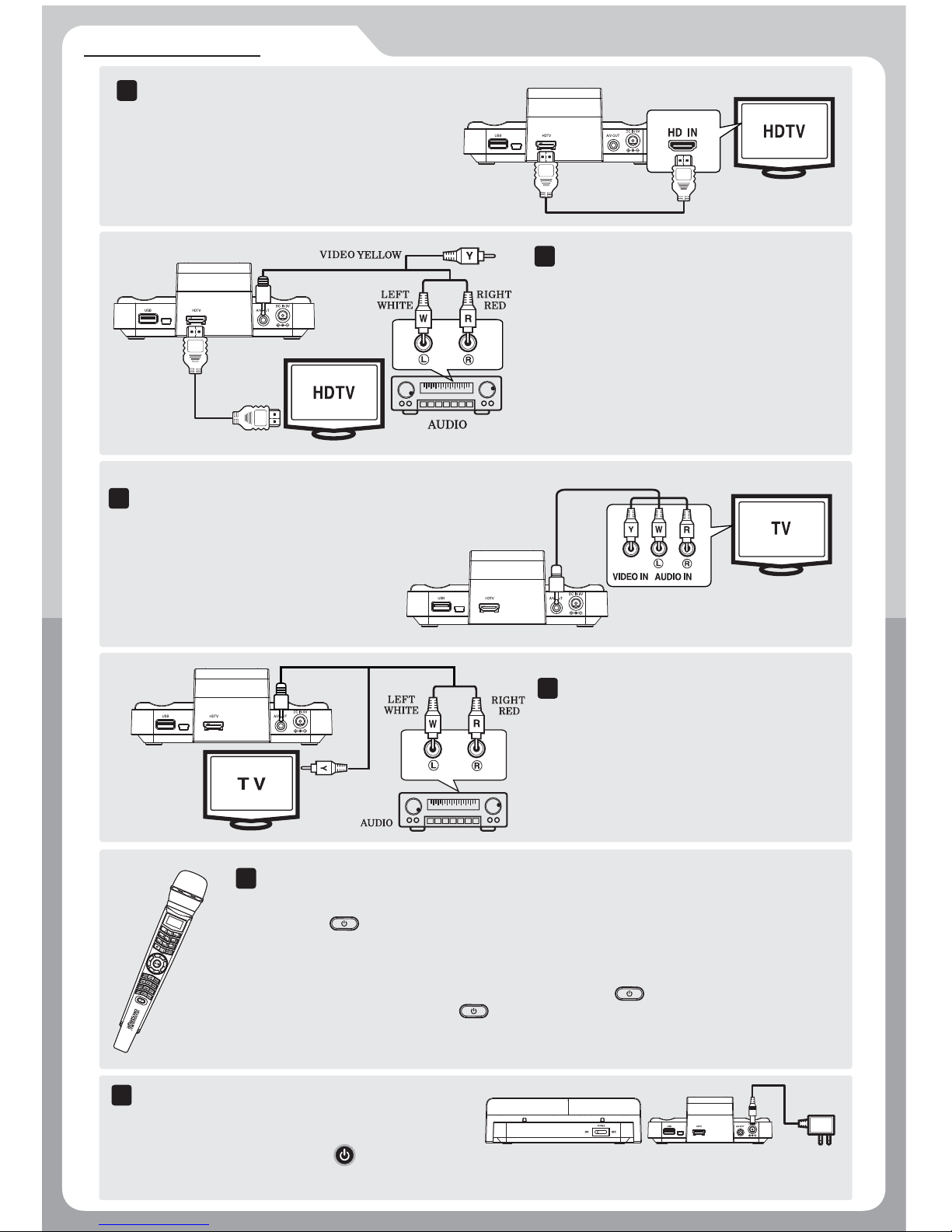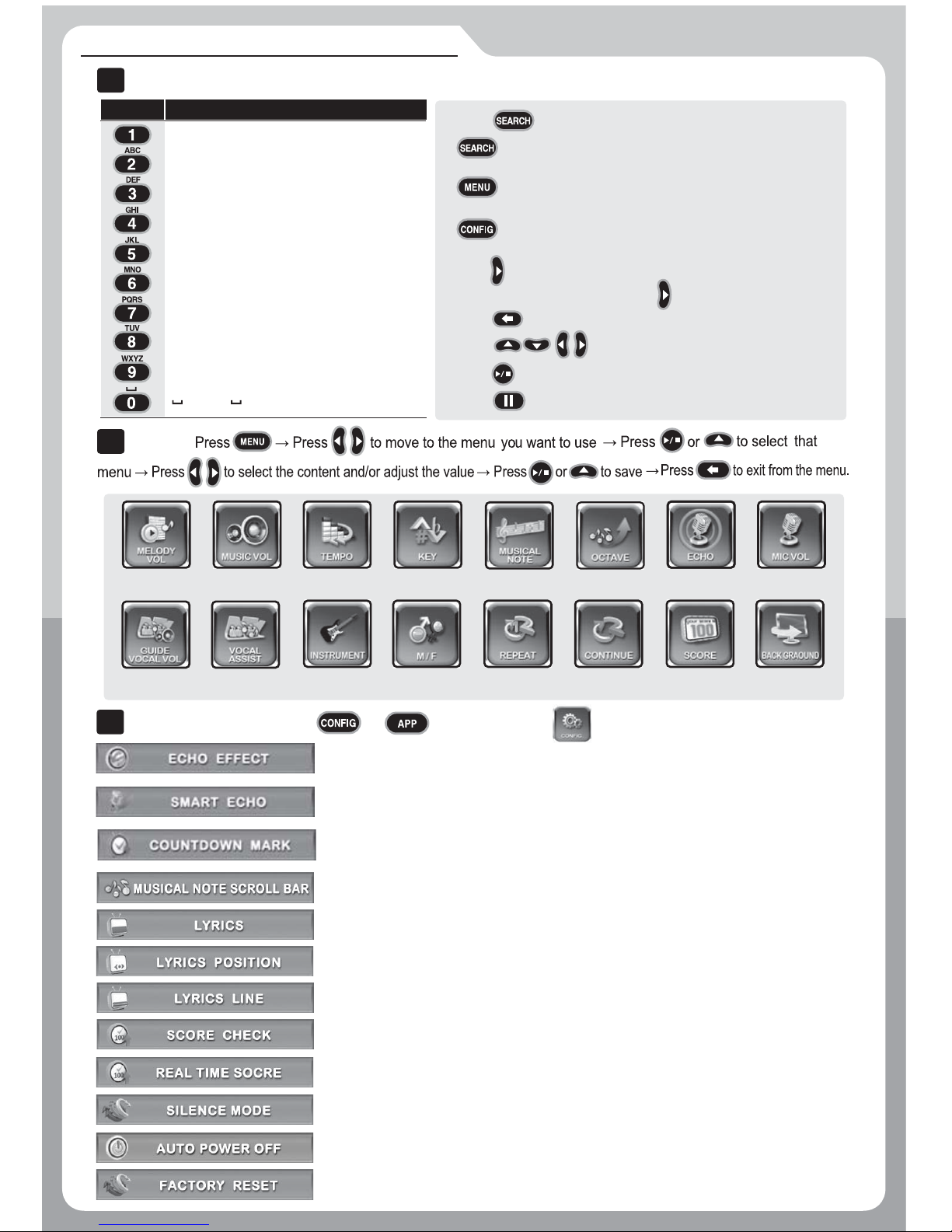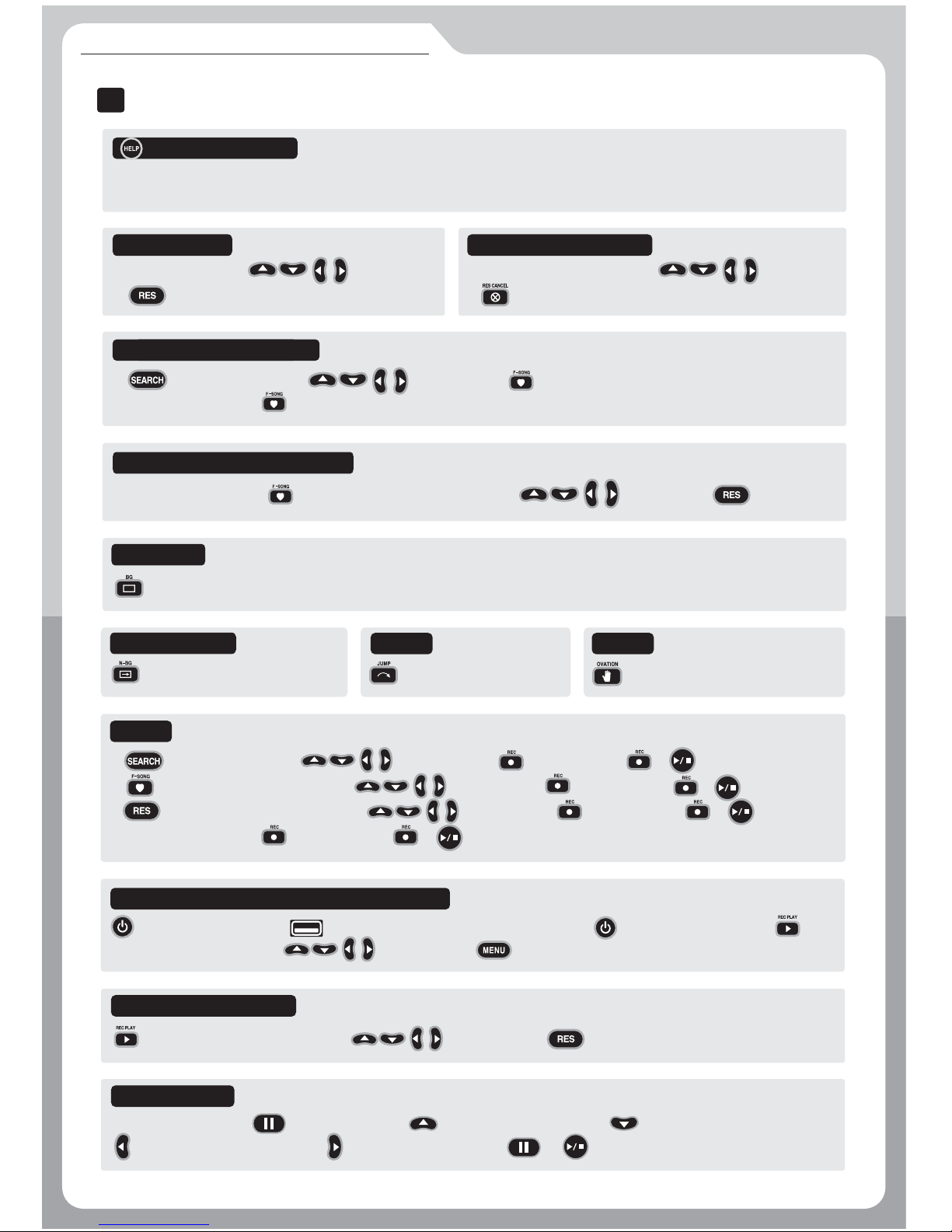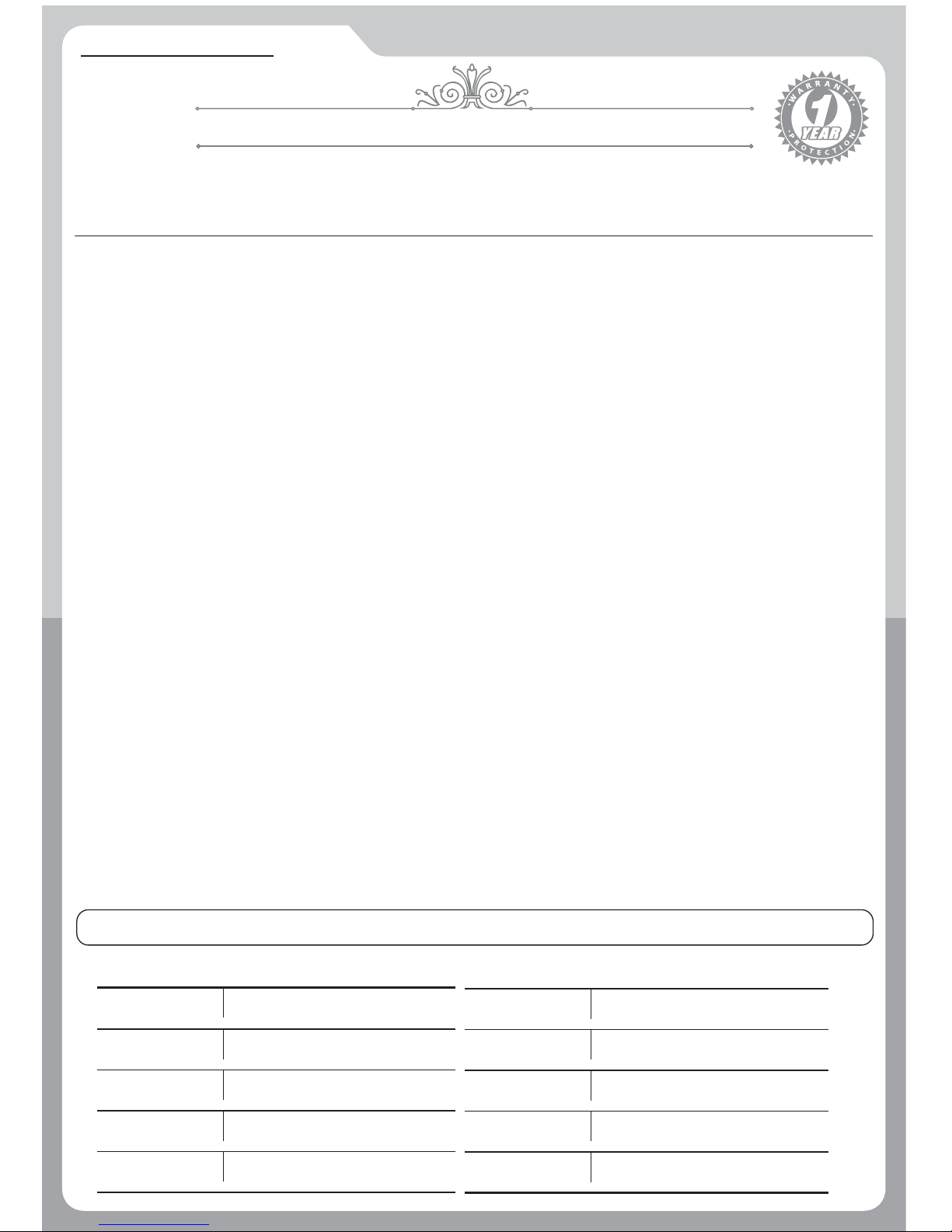ET28KH QUICK GUIDE | 07
LIMITED WARRANTY
ENTER-TECH 1YEAR LIMITED WARRANTY
Thank you for purchasing Enter Tech's product.
ET warrants its products against defects in materials and workmanship under generally accepted industry standards for a period of one ( 1 )year for labor
and parts from the date of retail purchase. ET's warranty obligations are limited to the terms and conditions set forth below :
If a defect or defects exist, at its option. ET will repair the product at no charge, using new or refurbished replacement parts provided
the product does not fall into one of the categories of Section Number 9. "The warranty does not cover as below:" Replacement parts
are warranted for the balance of the original applicable warranty period.
To obtain warranty protection, notice of the alleged defects must be given promptly upon discovery and this warranty card bearing the
date of purchase, the product's model number with its serial number and other fill-ins must be presented with dated proof of purchase
( Tax invoice / receipt ) to one of our authorized service centers.
Our decision on all questions with respect to complaints as a result of defects, either materials or workmanship, shall be conclusive.
In order to ensure that you are covered by the warranty, you should use only genuine ET parts and components provided, such as
adaptors and cables.
Enter-tech or Authorized Service Centers will repair products under warranty at no charge, given all guidelines and restrictions are
followed. Shipping expenses may or may not apply to customer depending on the region. Please contact local service center before
sending any units in for repair.
After warranty period, to have normal service, customers shall bear all costs in shipping the product(s) for both ways ( Customers to
service centers and Service centers to customers ).
All of returned products must be packaged appropriately, and it is recommended that they be insured or sent by a method that provides
for tracking of the package. The recipient ( service center(s) or even ET ) is not responsible for any product that is lost or damaged in
transit.
Warranty is void when the product is purchased outside the country where it is being claimed. All shipping costs for both ways shall be
borne by the customer (e.g. If purchased in the USA, only authorized USA service will honor the warranty)
The warranty does not cover as below :
Any service charge due to the clauses of "The warranty does not cover" will be billed to customers and the service charge will vary
depending on each service center in each country. Please consult the service charge with your nearest service center.
Defects, damage and breakage resulting from accidents, misuse (breakage, spillage of food / liquid substances that defect the product
and parts such as P.C.B, battery leakage and etc.), wrong usage of electrical supply and voltage, abuse, alternation, modification,
improper testing(operation, installation), tampering or failure of the purchaser to follow normal operating procedures described in the
user's manual.
Products that were disassembled and/or repaired by unauthorized agent while still covered by the warranty time frame of one year
affect the performance of the product.
Scratches and damages to the outer surface areas and externally exposed parts that are due to normal customer use.
Claims for damaged/missing parts of accessories three (3) days after receiving the goods.
Product which has its serial number removed or altered or made illegible / tampered.
If the warranty card is being altered, defaced or erased in any manner whatsoever.
Accessories in the product package provided by ET such as adaptors, cables which are considered as consumable articles.
The warranty period for a voice coil inside the mic ball of a mic is 6 months from the date of a retail purchase.
1.
2.
3.
4.
5.
6.
7.
8.
9.
TERMS AND CONDITIONS
If you want to contact our technical “Service Center” close to your area, please refer to our website at " www.enter-tech.com ".
LIMITED WARRANTYLIMITED WARRANTY
1 YEAR FROM DATE PURCHASE DAY / MONTH / YEAR
PRODUCT
MODEL NUMBER
WARRANTY PERIOD
PURCHASER'S NAME
ADDRESS
CITY / STATE / ZIP
TELEPHONE
DATE PURCHASE
PURCHASED FROM
REASON FOR SERVICE
1 )
2 )
3 )
4 )
5 )
6 )
7 )
10.