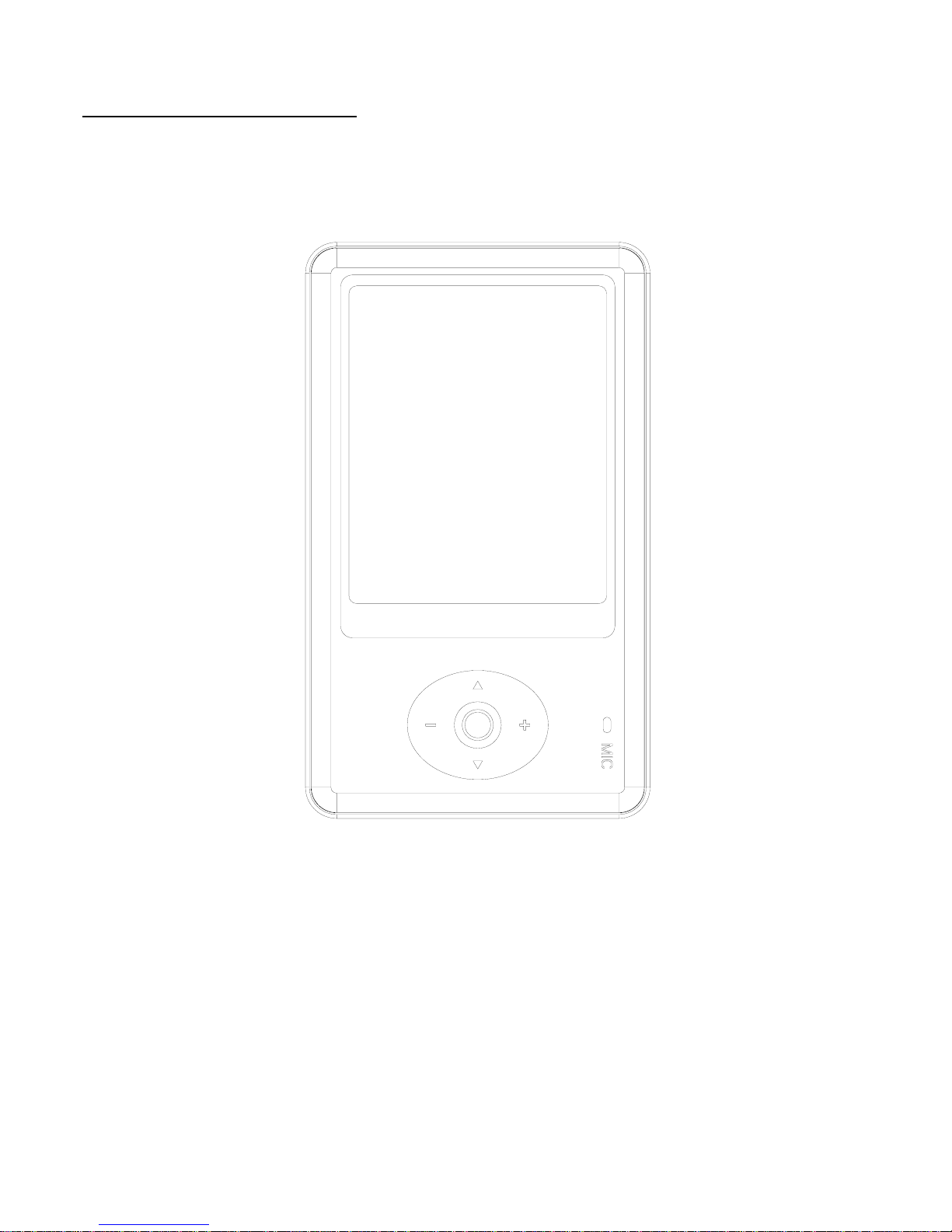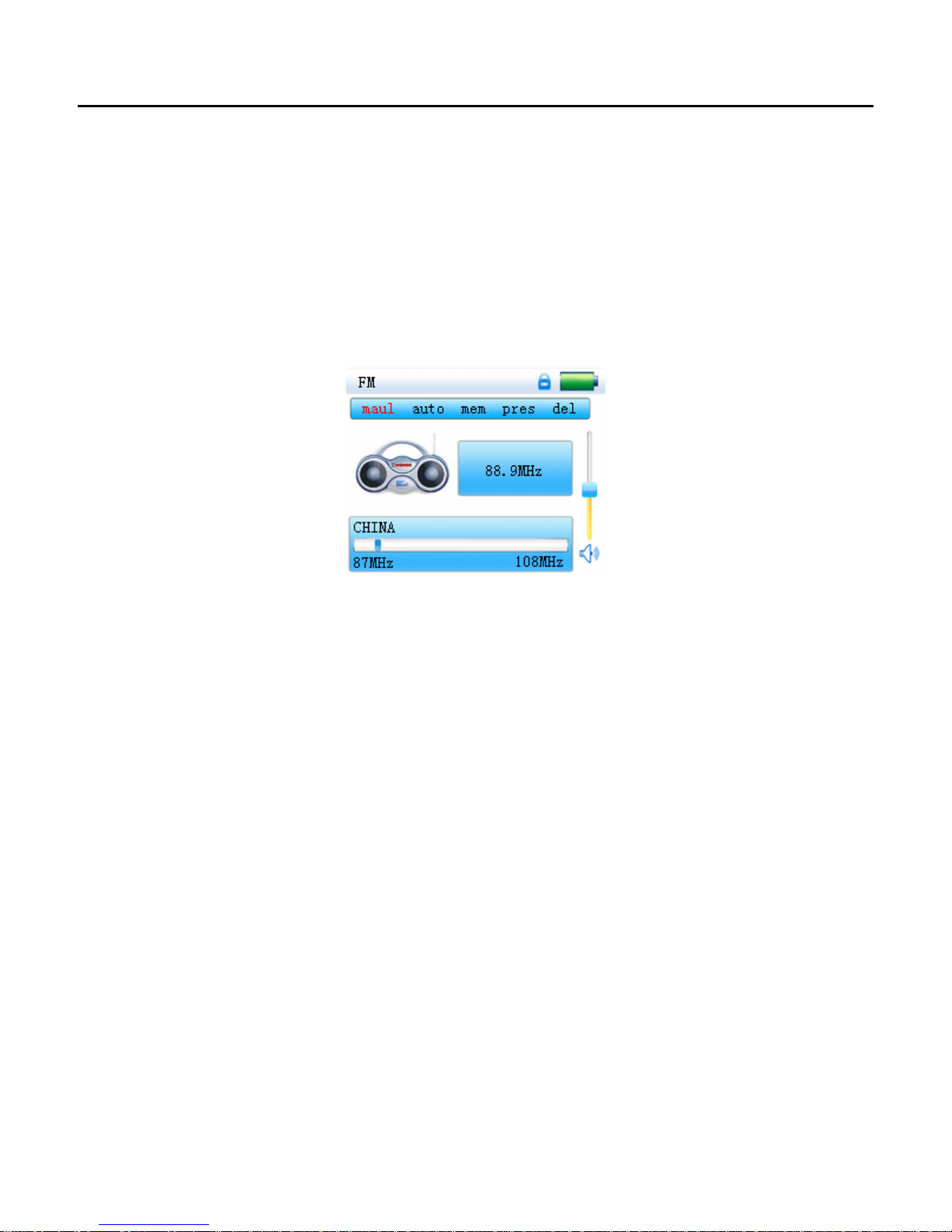Operation Instructions
- 2 -
I. Key Functions
·220X176 dot matrix 260Kcolor full color high speed TFT display
· Supporting music formats of MP3, WMA and WAV
· Supporting the MPEG-4 (AVI) video format
· FM radio and storing 40 radio channels
· Supporting picture browse in the JPEG format
· With a built-in microphone and ultra-long time Record
· With energy saving settings, freely adjustable brightness and automatic shutdown
· With multiple EQ in cycle for your option
· Supporting several foreign languages
· Supporting the systems of WIN98SE/ME, WIN2000 and WIN XP
· USB2.0 high rate transmission
· Supporting E-book reading
· Supporting game functions
· Moving disk functions
· Supporting firmware upgrade
II. Points forAttention
1.Do not use the player in exceptionally cold or hot, dusty, damp or dry
environments.
2.Do not allow the player to fall down while using it.
3.In charging, please turn the switch key to the position of ON before
connecting the player to the USB port of the computer or the charger.
4.Please do not charge your battery when
A. There is no display of the icon of battery power;
B. The system automatically shuts down and power is soon off when you
switch on the unit once again; or
C. There is no response if you operate on any key.
5.Please do not disconnect power abruptly when the player is being formatted
or in the process of uploading or downloading. Otherwise it may lead to the
error in the program.
6.When this unit is used as a moving disk, the user shall store or export files