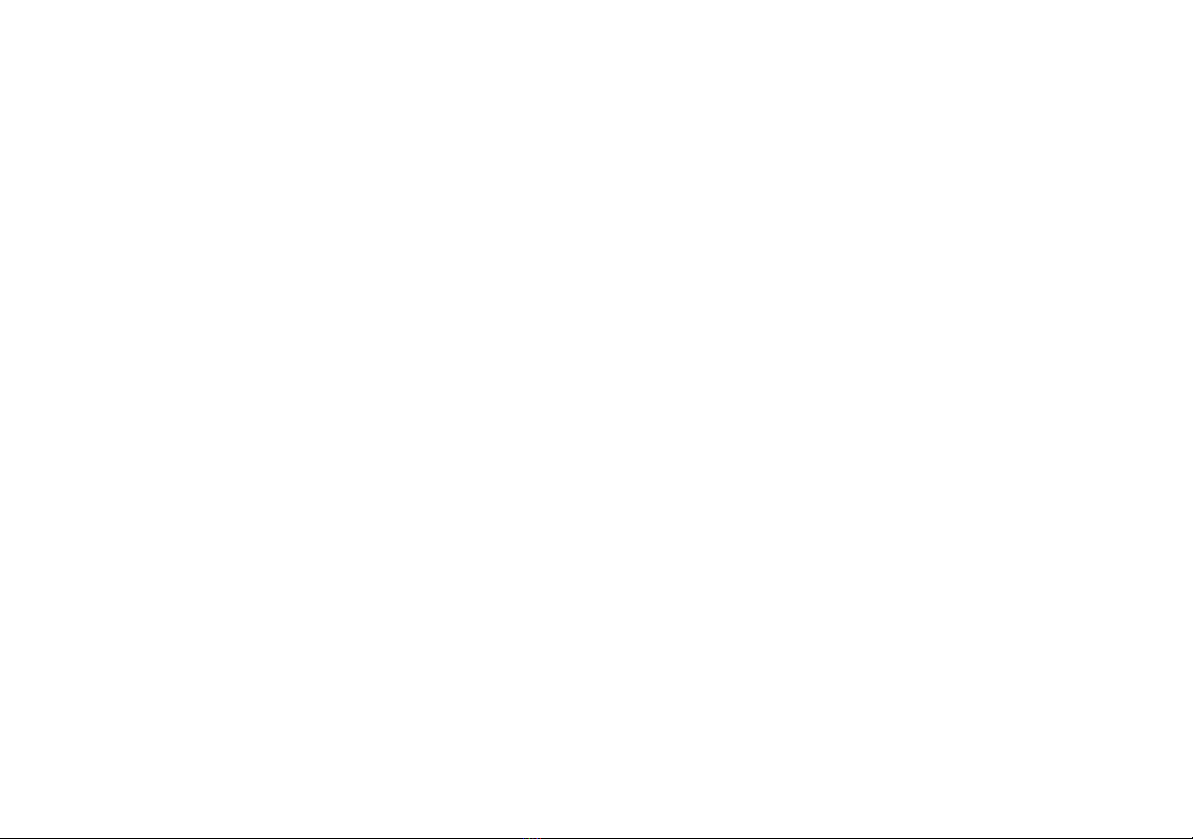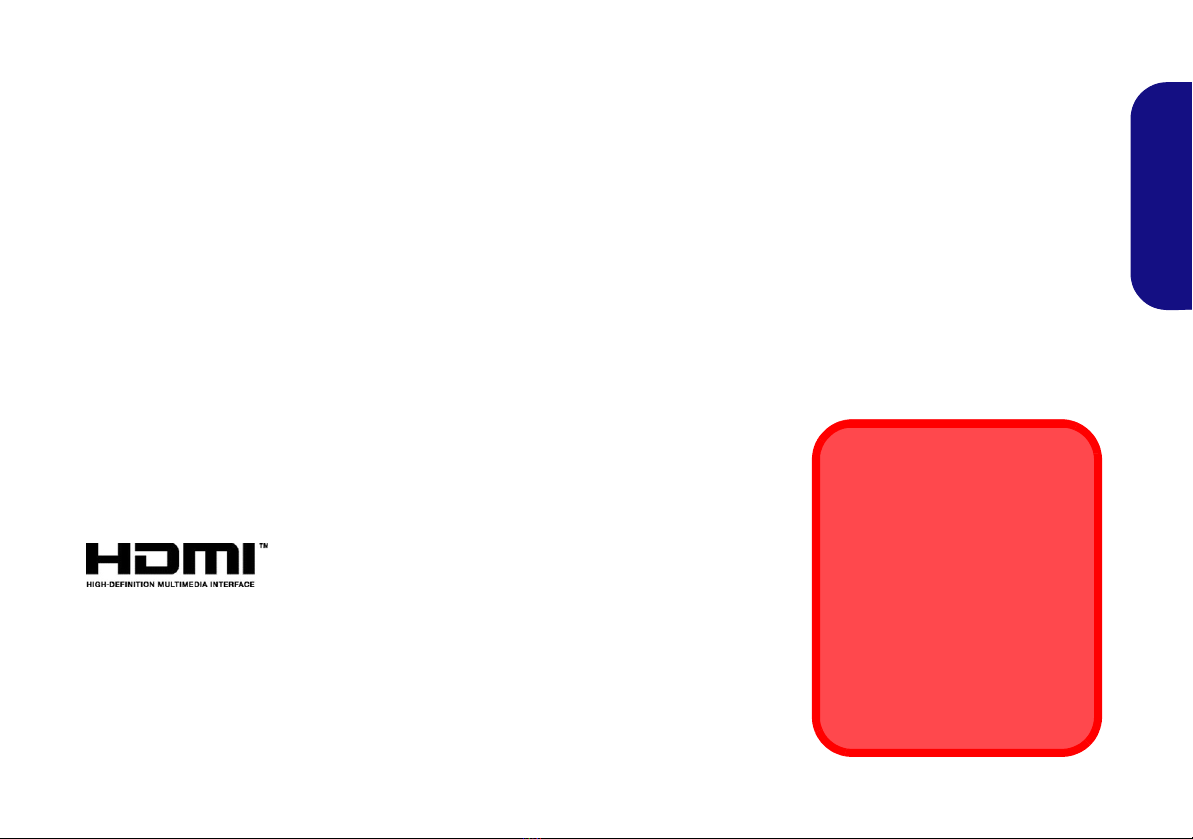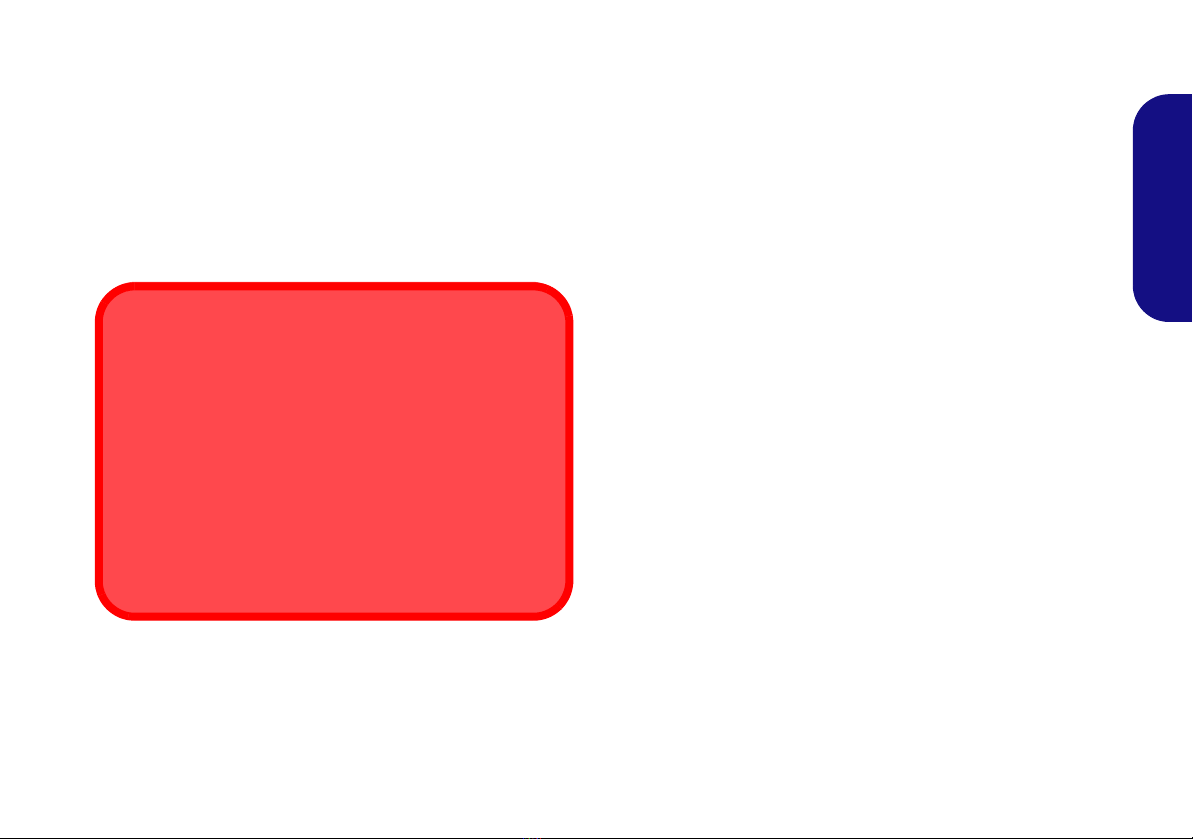Menu Démarrer, Menu contextuel, Barre des tâches, Panneau de Con-
figuration et Paramètres de Windows 10 ......................................105
Caractéristiques vidéo ...................................................................106
Caractéristiques audio ...................................................................109
Options d’alimentation ..................................................................110
Installation du pilote .....................................................................111
Module LAN sans fil (Option) ......................................................112
Module Bluetooth (Option) ...........................................................112
Lecteur d'empreintes digitales (Option) ........................................114
TPM (Option) ................................................................................115
Dépannage .....................................................................................116
Spécifications ................................................................................117
Contenidos
Acerca de esta Guía del Usuario Concisa .....................................121
Guía rápida para empezar .............................................................124
Intel® Optane™ ............................................................................125
Configuración RAID .....................................................................127
Mapa del sistema: Vista frontal con panel LCD abierto ..............129
Indicadores LED ...........................................................................130
Teclado & teclas de función .........................................................131
Mapa del sistema: Vistas frontal, posterior, derecha e inferior ....132
Mapa del sistema: Vista izquierda ...............................................133
Control Center ...............................................................................134
Aplicación Flexikey® ...................................................................138
LED de retroiluminación de teclado en color ...............................142
Menú Inicio, Menú contextual, Barra de tareas, Panel de Control y
Configuración de Windows 10 .....................................................145
Parámetros de vídeo ......................................................................146
Características de audio ................................................................149
Opciones de energía ......................................................................150
Instalación de controladores .........................................................151
Módulo LAN Wireless (Opción) ..................................................152
Módulo Bluetooth (Opción) ..........................................................152
Lector de huellas digitales (Opción) .............................................154
TPM (Opción) ...............................................................................155
Solución de problemas ..................................................................156
Especificaciones ............................................................................157
Sommario
Informazioni su questa guida rapida .............................................161
Guida di avvio rapido ....................................................................164
Intel® Optane™ ............................................................................165
Configurazione RAID ...................................................................167
Descrizione del sistema: Vista anteriore con pannello LCD
aperto .............................................................................................169
Indicatori LED ...............................................................................170
Tastiera & tasti funzione ...............................................................171
Descrizione del sistema: Vista anteriore, posteriore, destra e
inferiore .........................................................................................172
Descrizione del sistema: Vista sinistra ..........................................173
Control Center ...............................................................................174
Applicazione Flexikey® ................................................................178
Tastiera colorata LED di retroilluminazione .................................182
Menu Start, Menu contestuale, Barra delle applicazioni, Pannello
di controllo e Impostazioni di Windows 10 ..................................185
Funzioni video ...............................................................................186
Funzionalità audio .........................................................................189
Opzioni risparmio energia .............................................................190
Installazione driver ........................................................................191
Modulo LAN Wireless (Opzione) .................................................192
Modulo Bluetooth (Opzione) ........................................................192
Lettore d’impronte digitali (Opzione) ...........................................194
TPM (Opzione) .............................................................................195
Risoluzione dei problemi ..............................................................196
Specifiche tecniche ........................................................................197