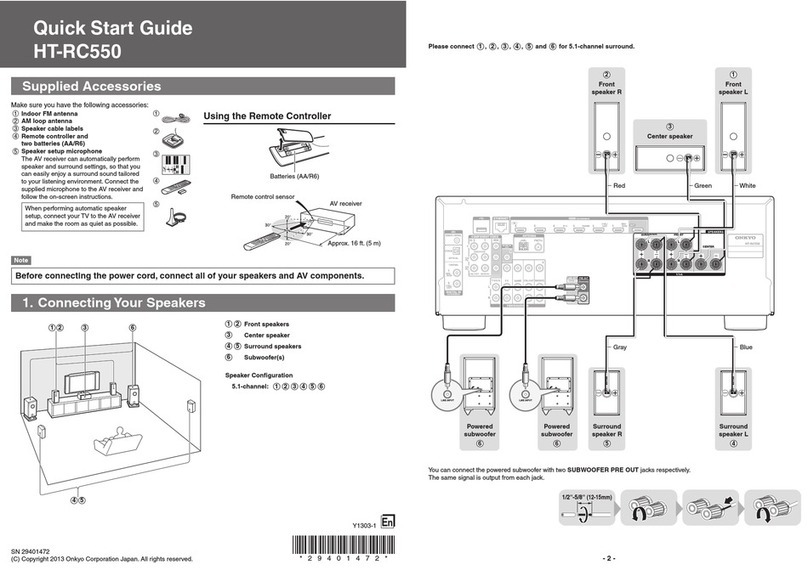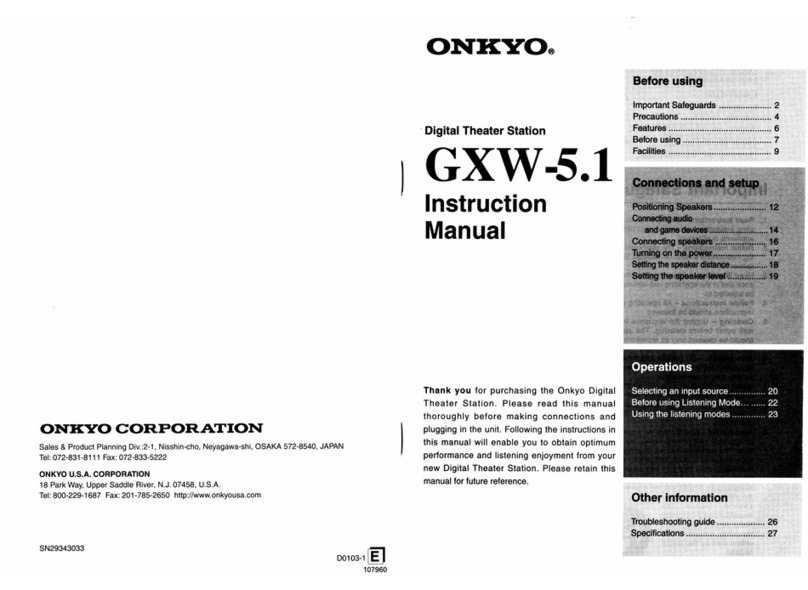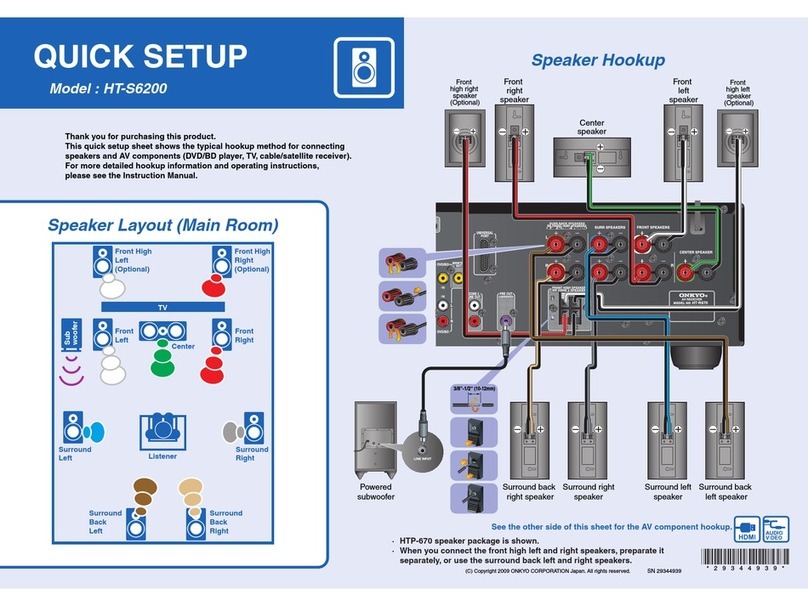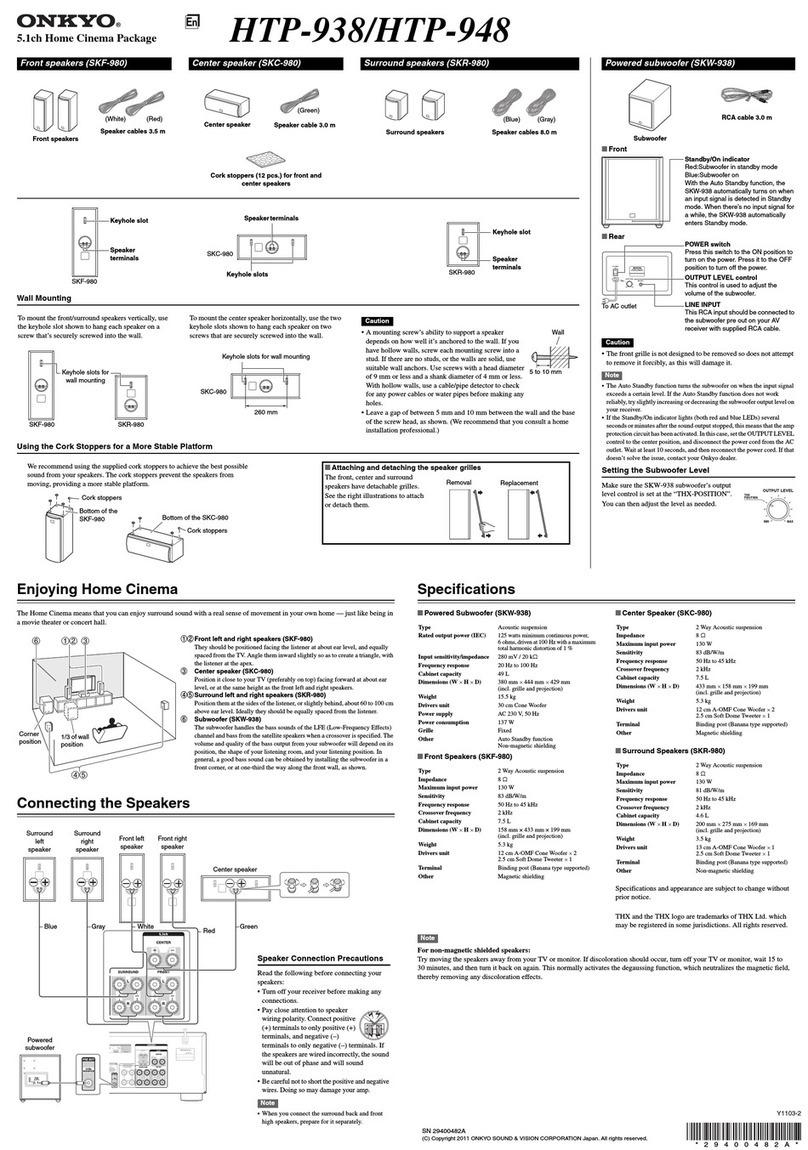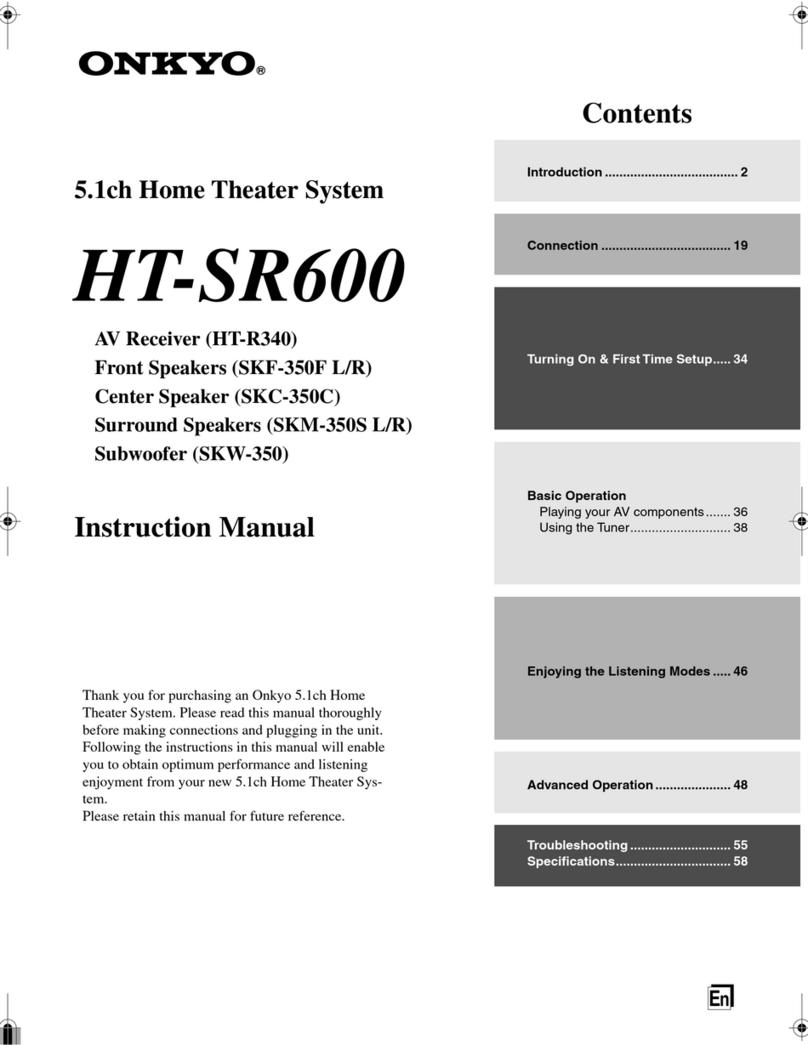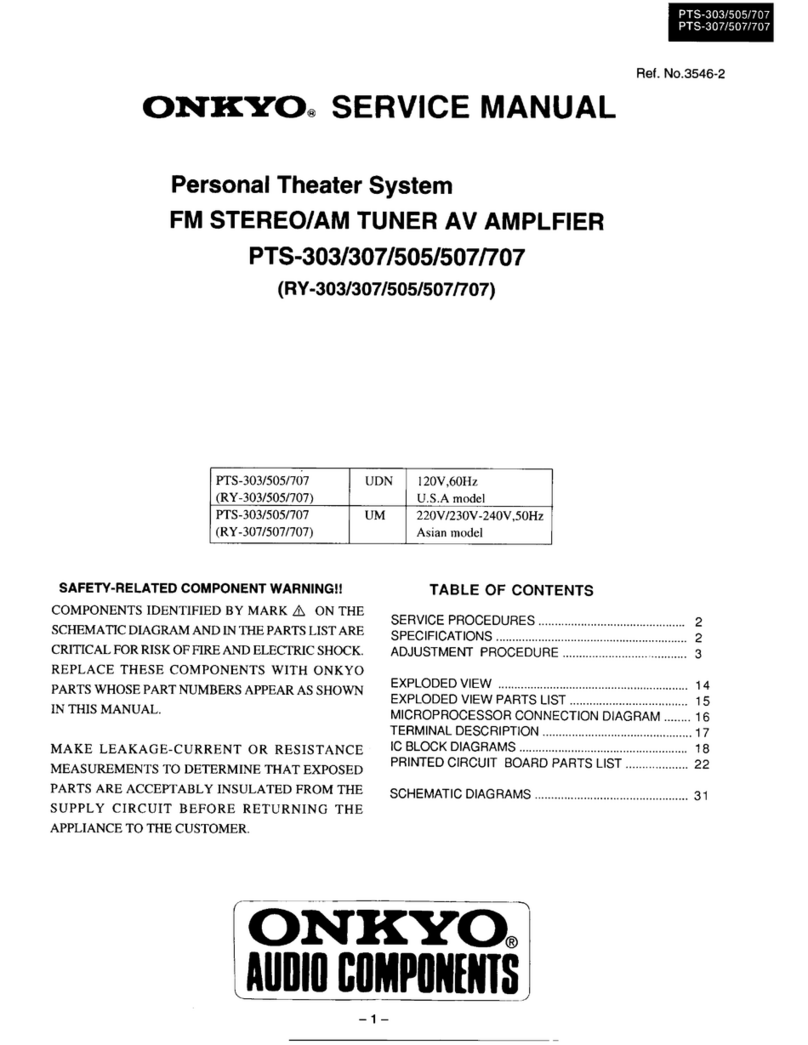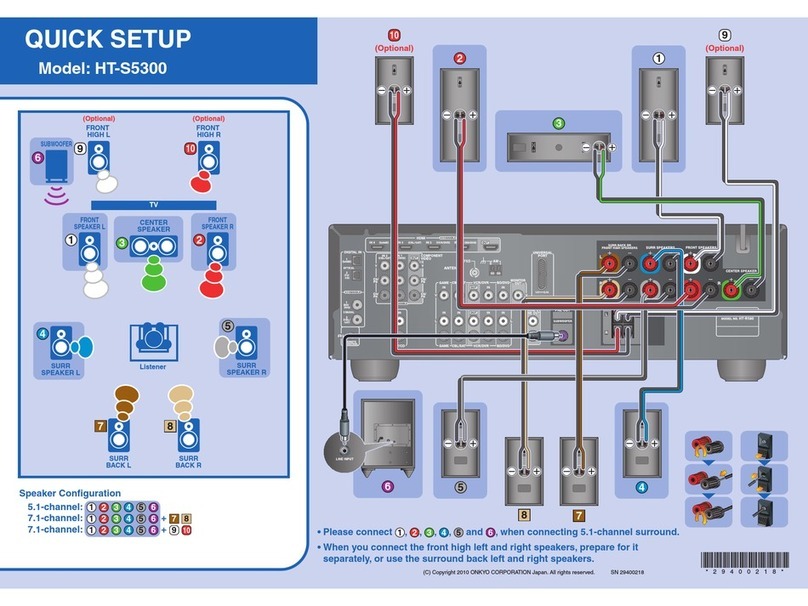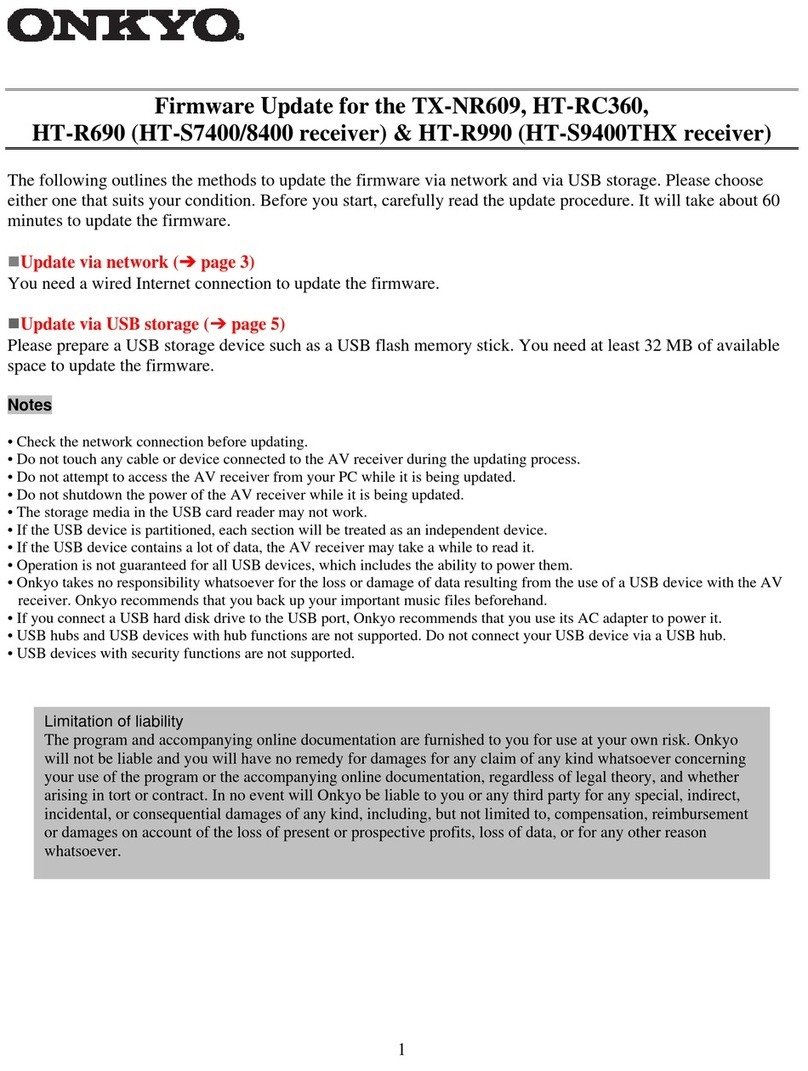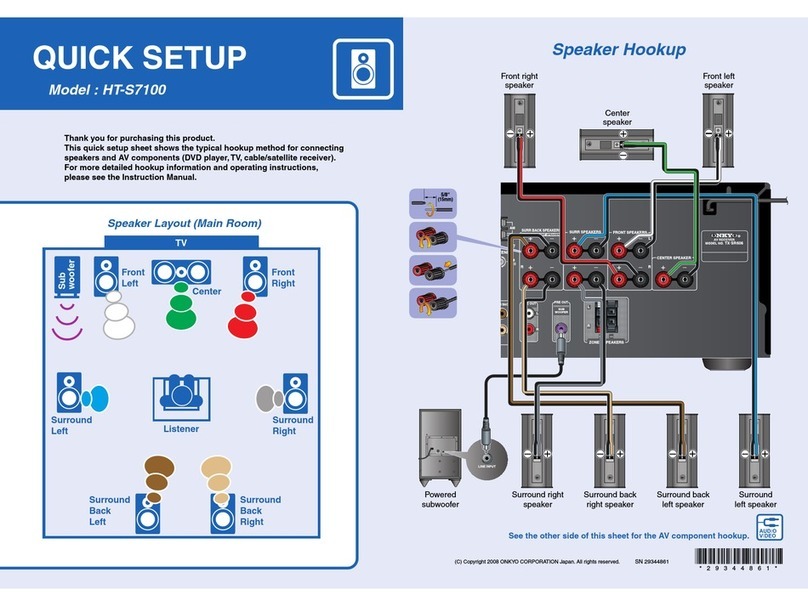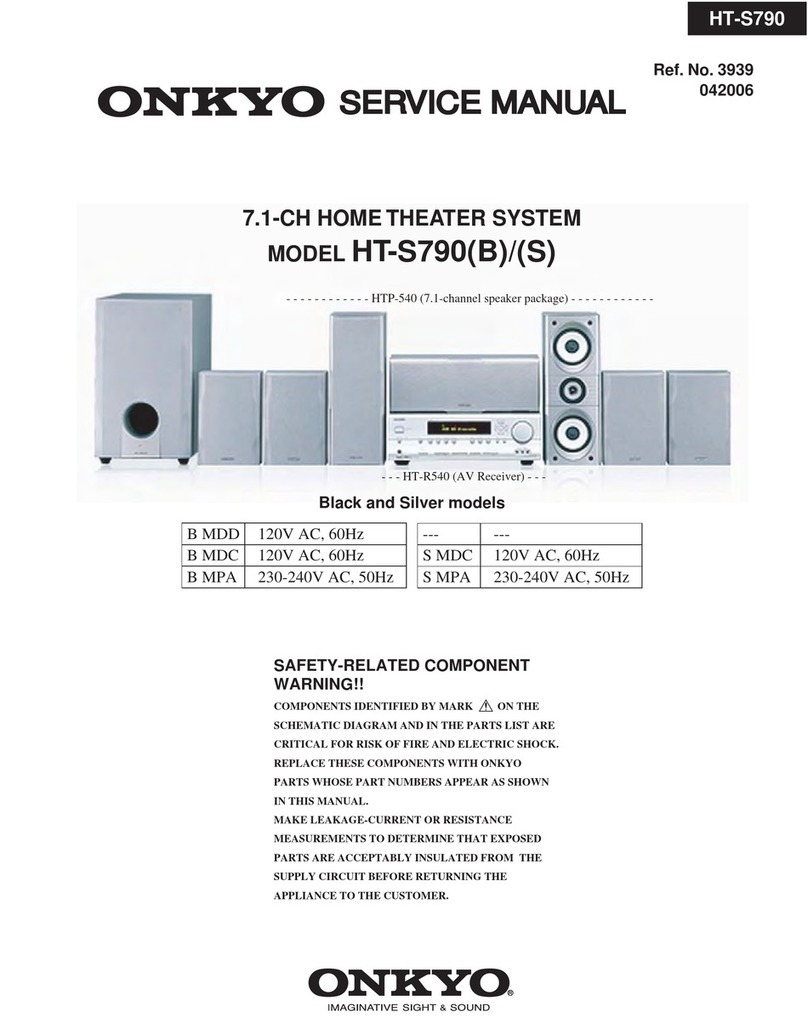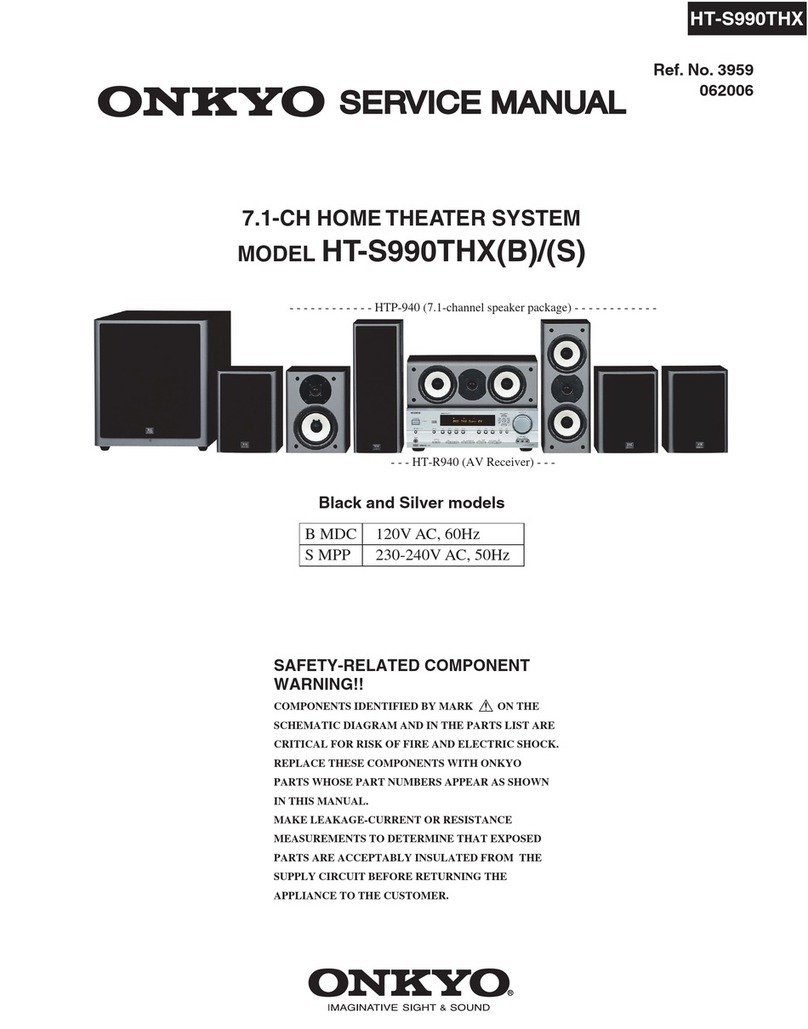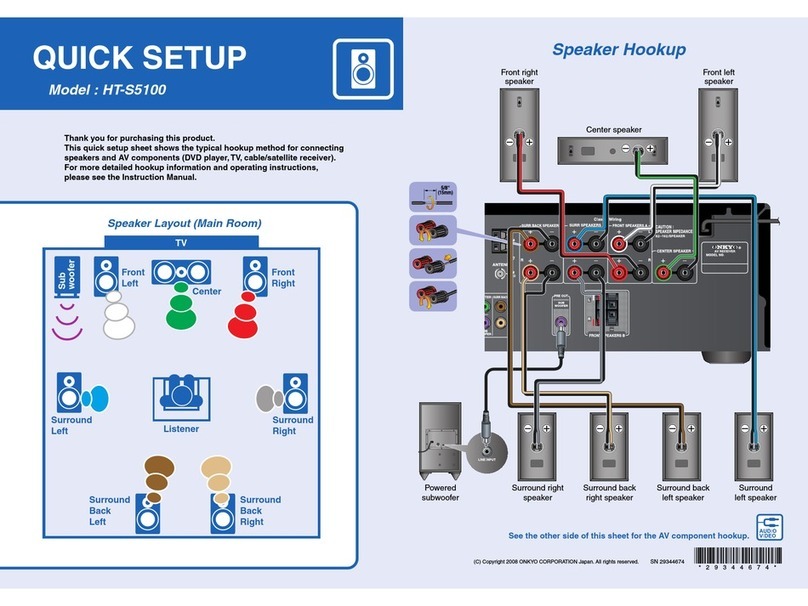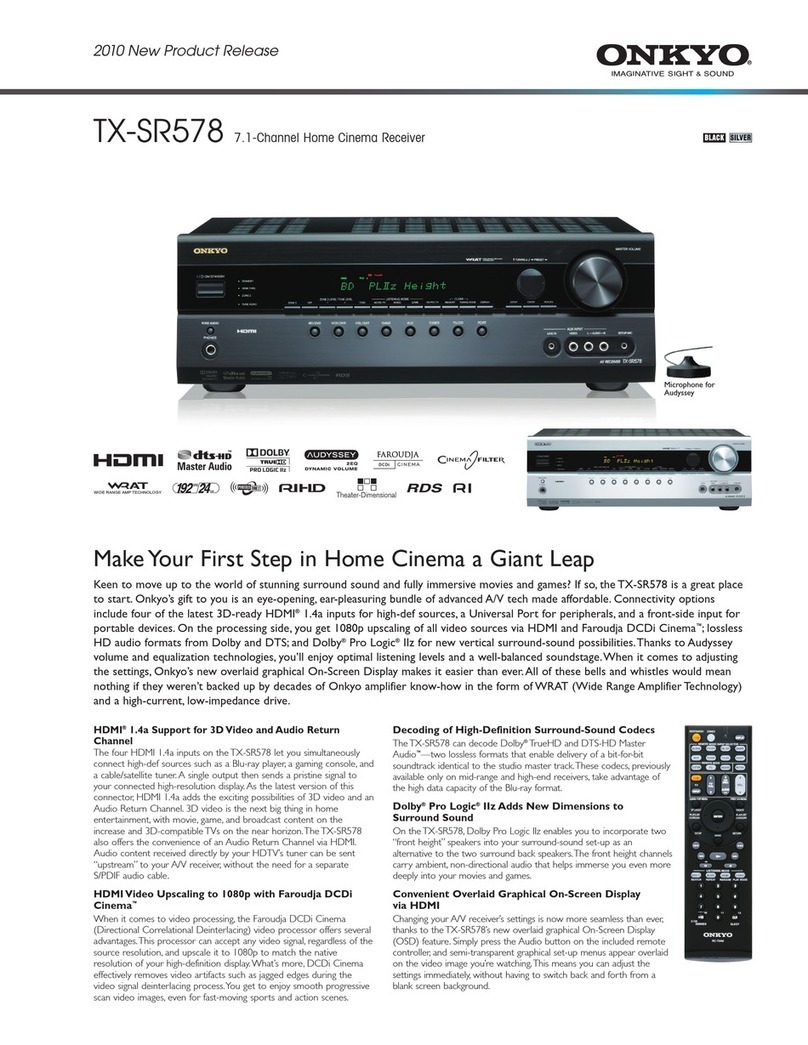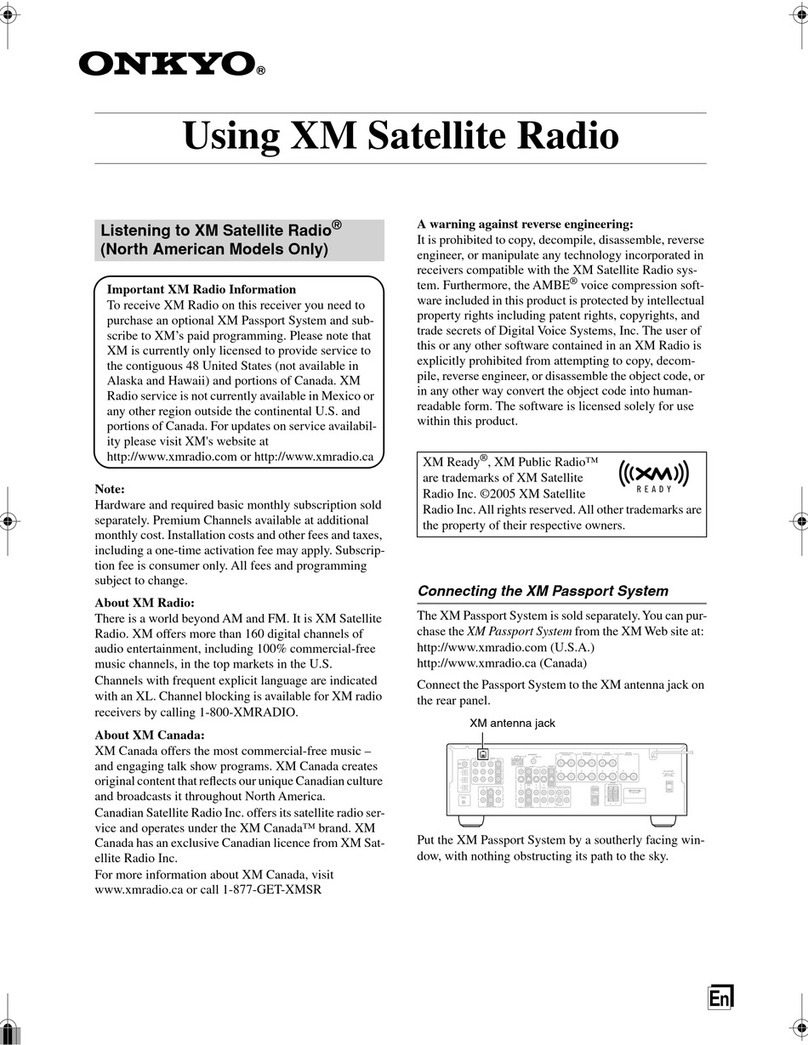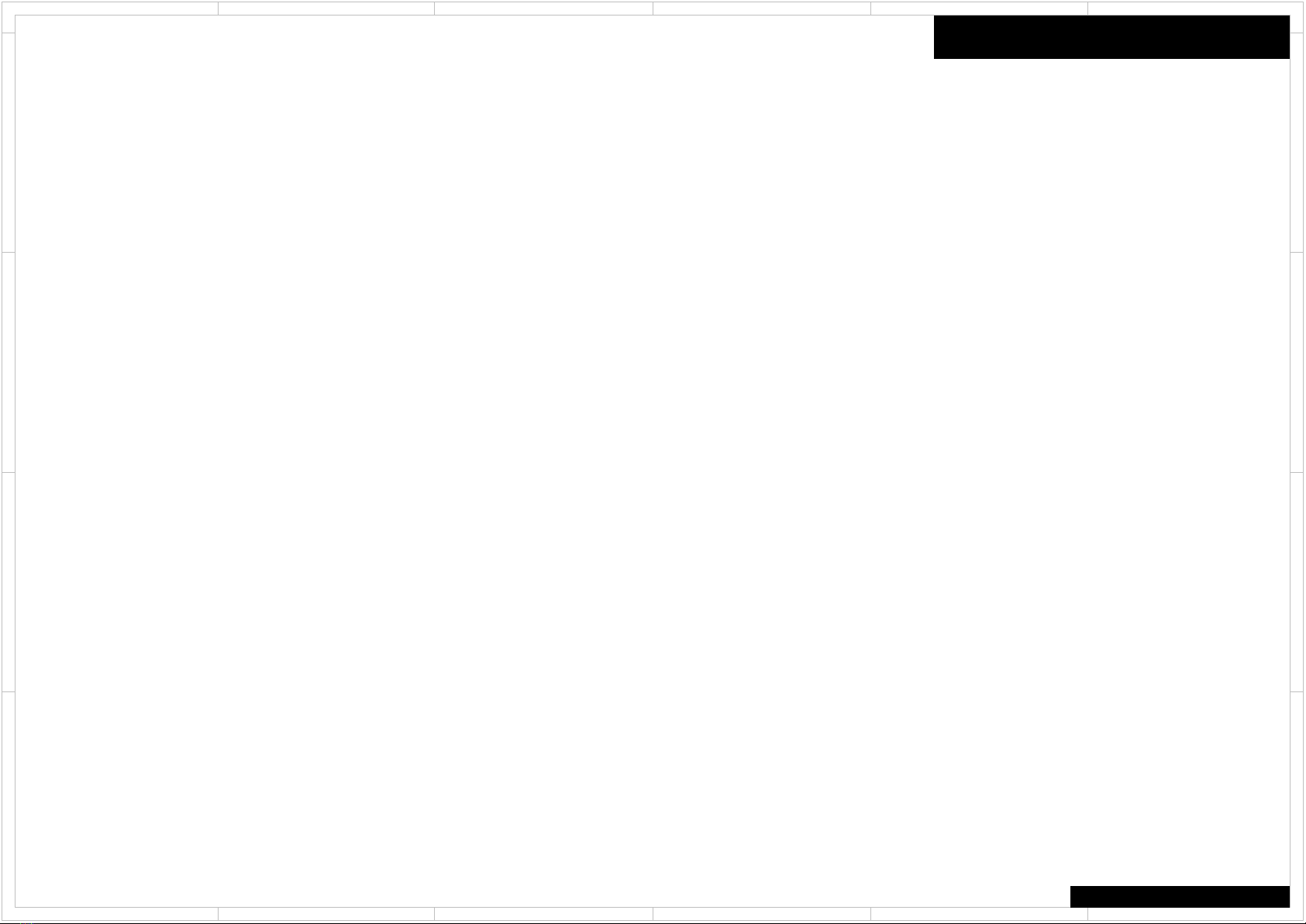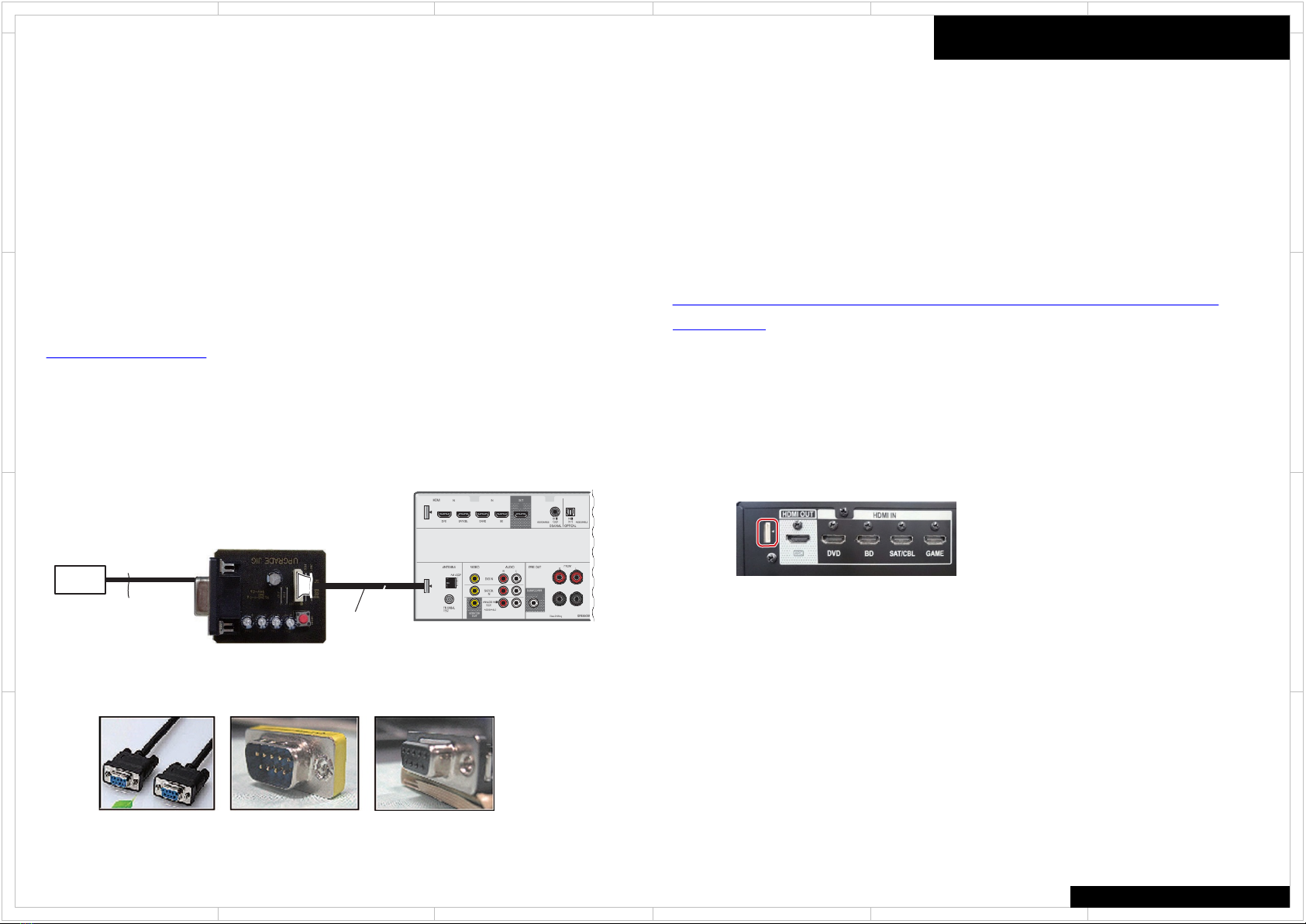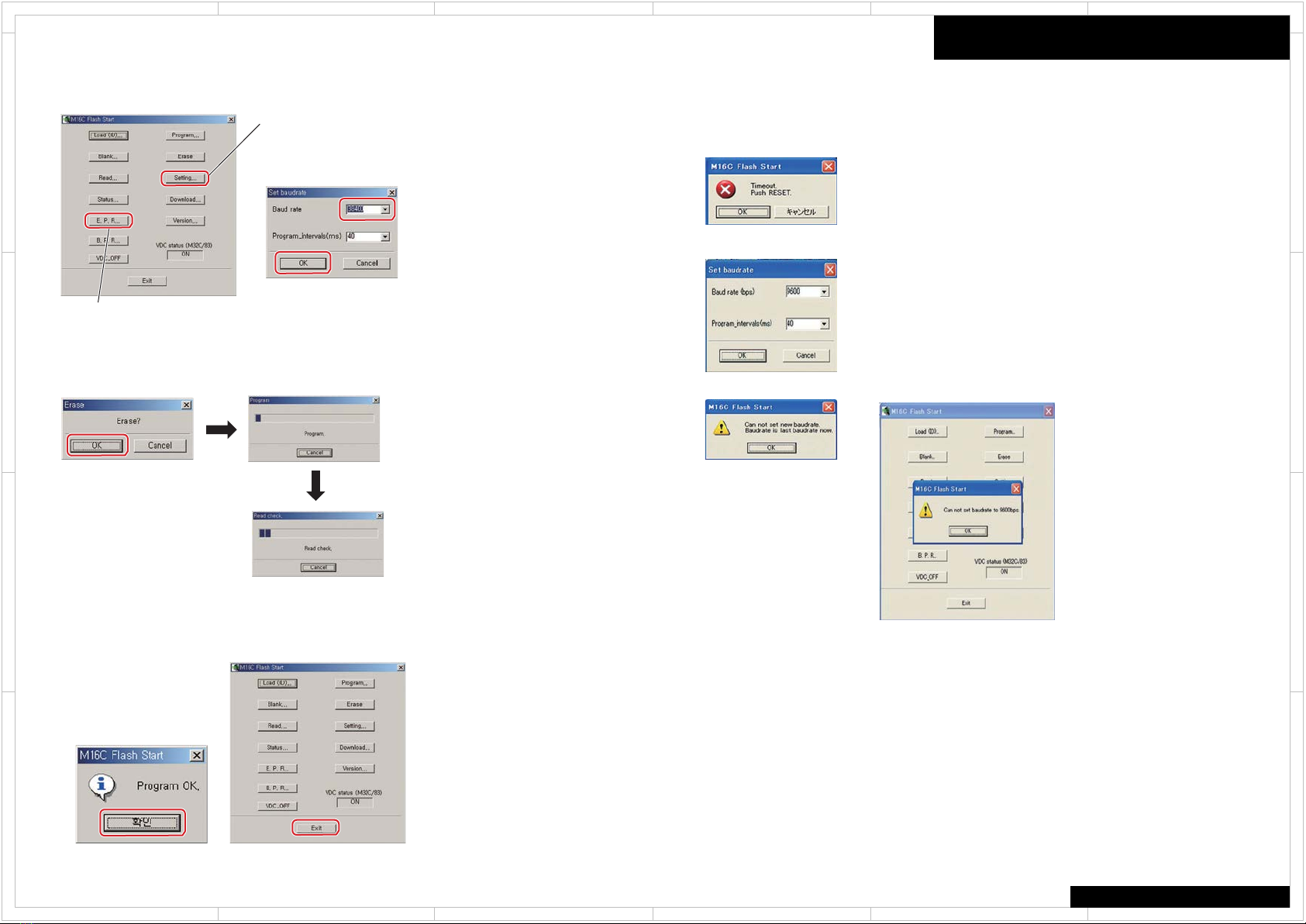Firmware
543
2
1 6
D
C
A
B
D
C
A
B
543
2
1 6
HT-R397
[Necessary Tools and Connections]
1 MAIN microcomputer
• PC with a serial port
•RS-232C cable (9-pin to 9-pin, straight cable) (Marketing product)
•UPDATE jig: GGF1642 (with 10P to 10P FFC)
• Firmware
• Firmware Writer Application for PC
(Flash Programmer M16C Flash Starter M3A-0806 Software)
https://www.renesas.com/
Connect as shown in the below figure and follow the procedure as below
1. Install the software for updating on the PC
2. Unplug the AC Cord of the main unit
3. Insert the FFC with its contact surface facing the " mark.
2 HDMI & CEC (SUB) microcomputer
• PC with a USB port
•USB cable (Marketing product)
•UPDATE jig: GGF1642 (with 10P to 10P FFC)
• Firmware
• Firmware Writer Application for PC
(Cypress/Spansion FLASH MCU Programmer for FM0+/FM3/FM4)
http://www.spansion.com/support/microcontrollers/developmentenvironment/Pages/mcu-
download.aspx
Connect as shown in the below figure and follow the procedure as below
1. Install the software for updating on the PC.
2. Unplug the power cord of the main unit.
Connect the FFC of the updating jig for updating to the main unit.
(Orient the FFC so that the conductive surface of
the connector faces the triangular a symbol.)
3. Start the software for updating on the PC.
No Necessary connect Main and HDMI&CEC at the same time
When you update Main, you connect Main only.
When you update HDMI&CEC, you connect HDMI&CEC only.
Preparation of Update
When you have no “UPDATE jig GGF1642,
Please order ONKYO service parts dept.
Straight Cable Adapter JIG's side
10P
RS-232C
Straight cable
PC (MAIN
microcomputer)
Rear side
10P to 10P FFC
UPDATE jig
GGF1642