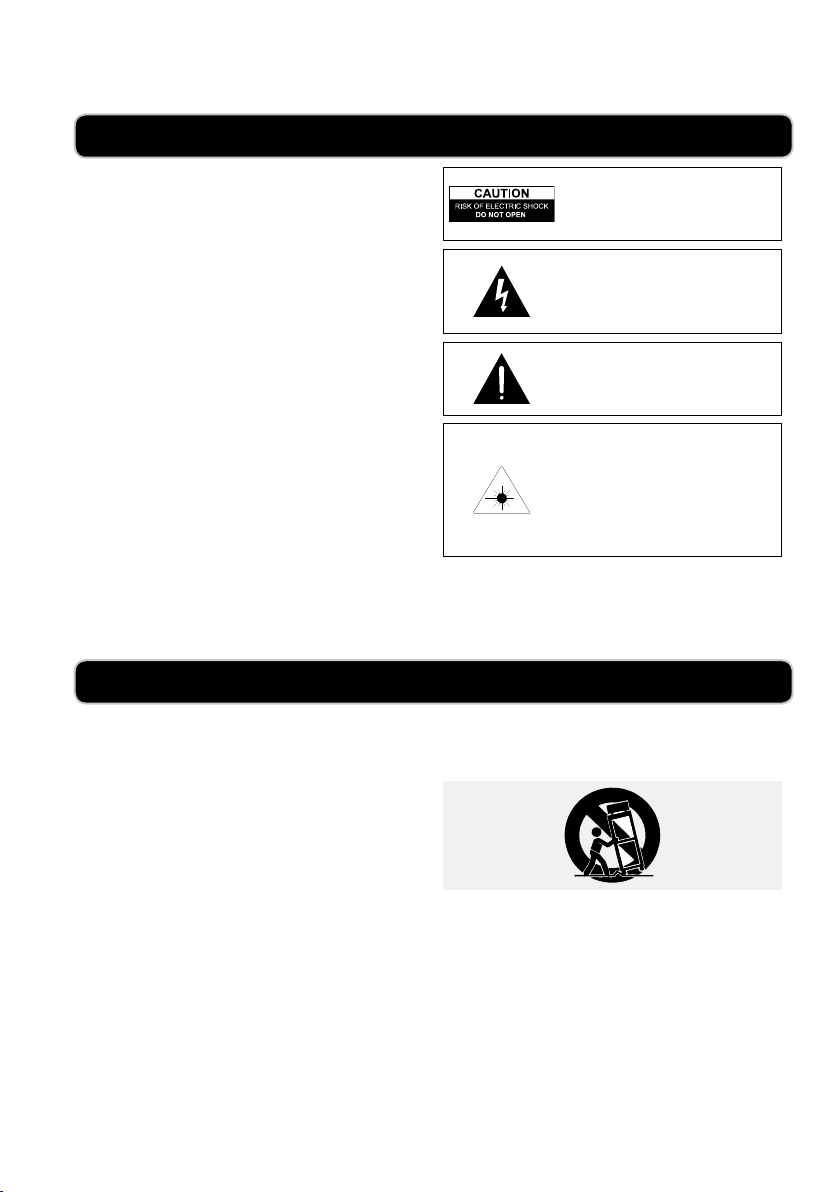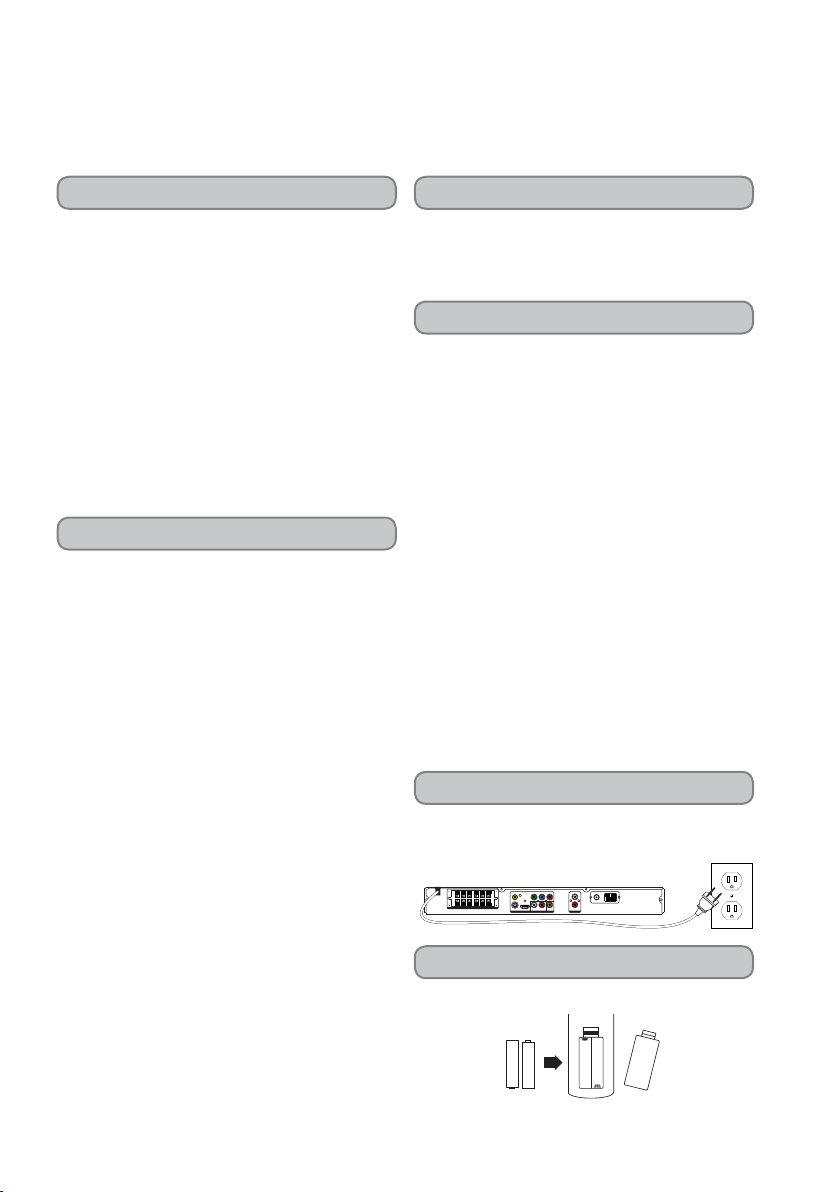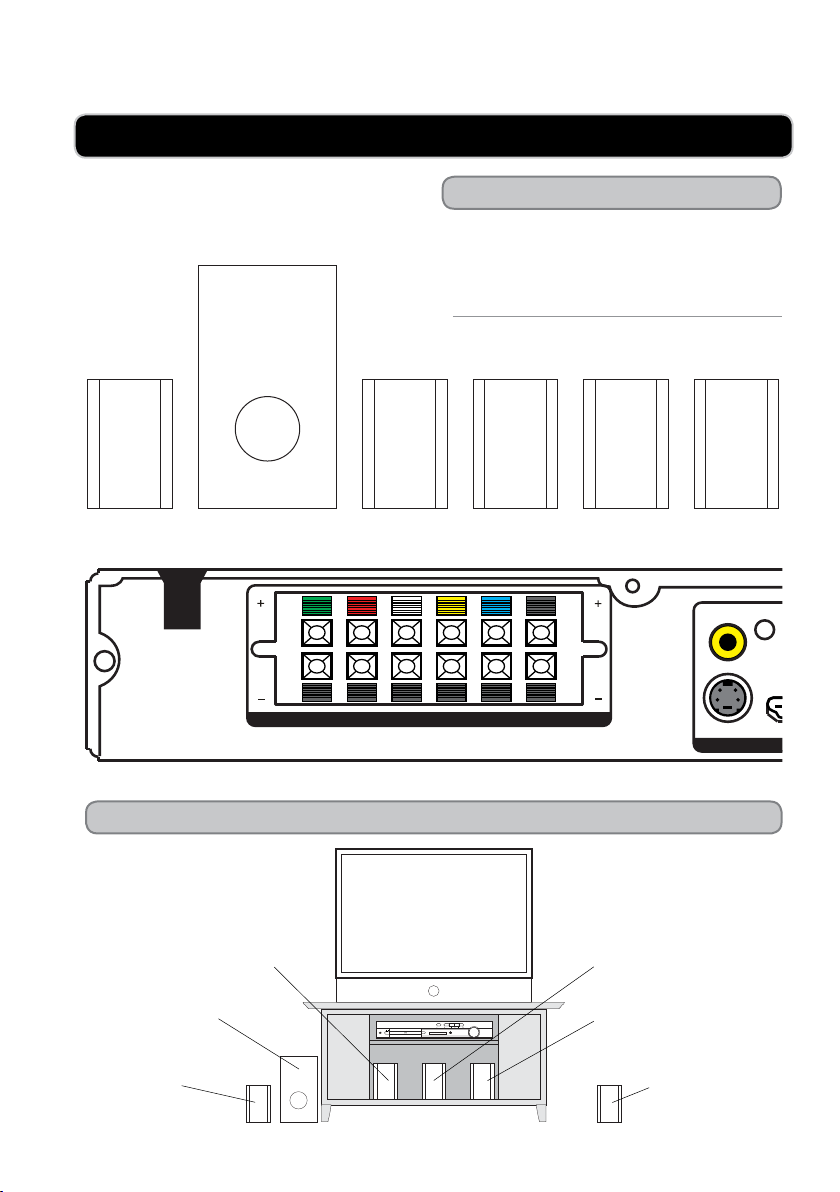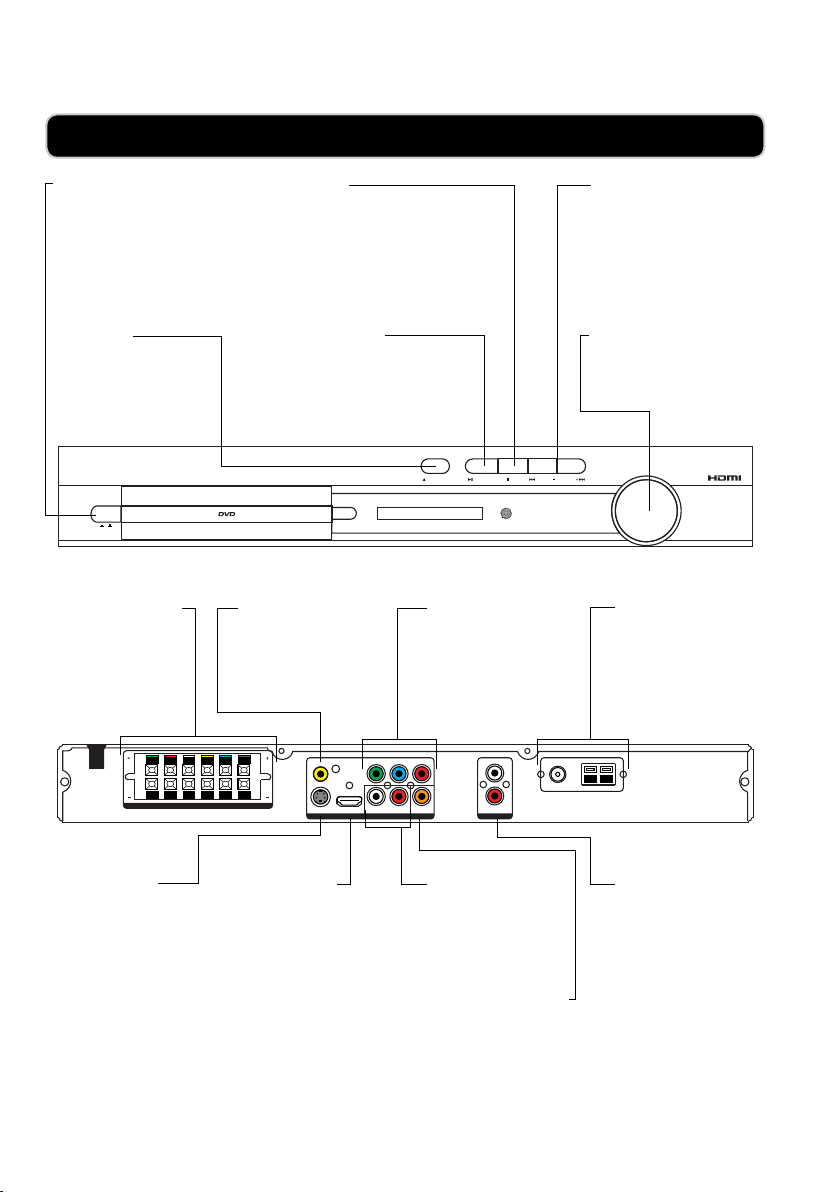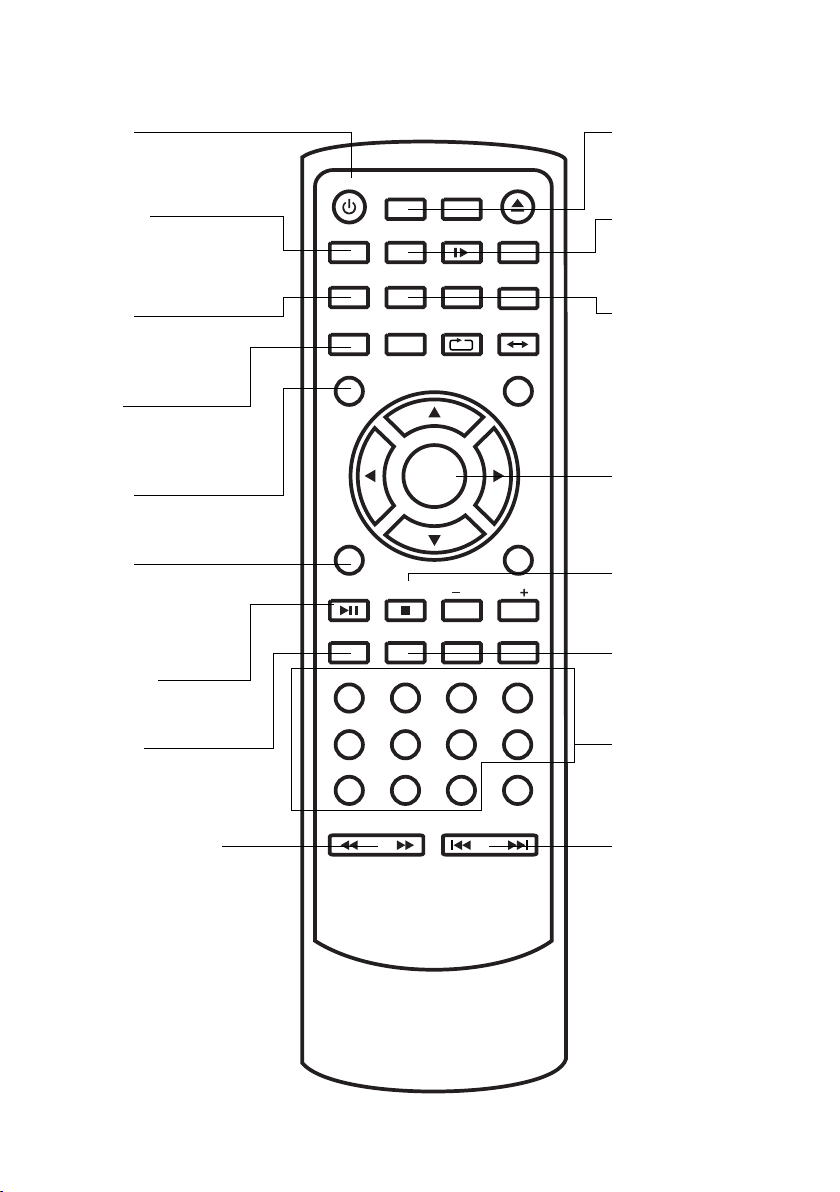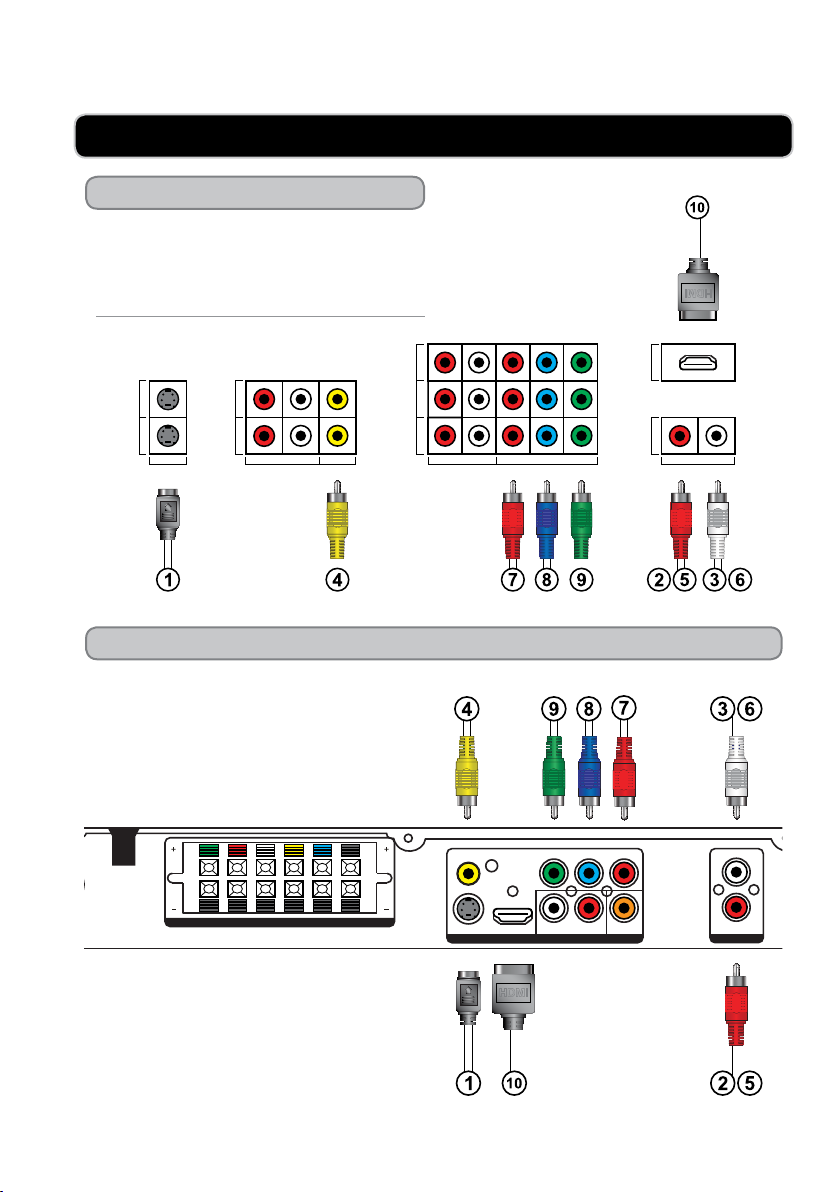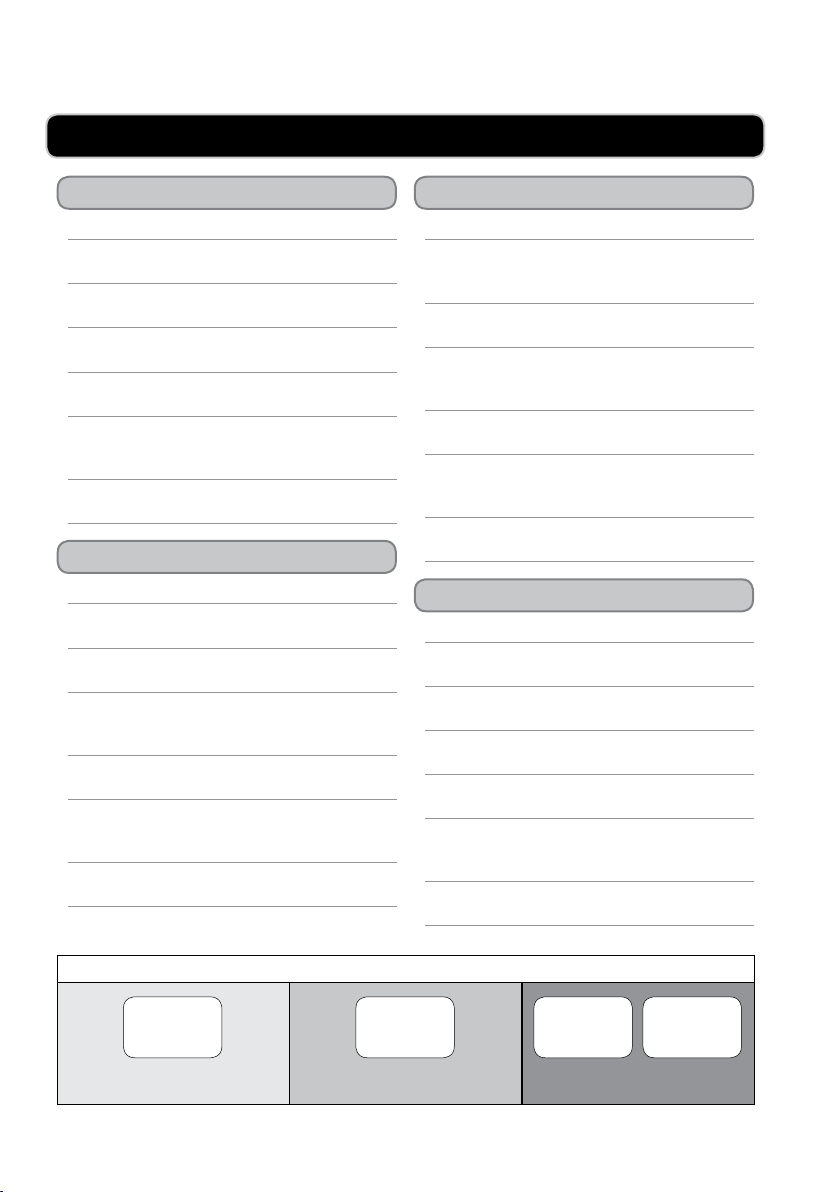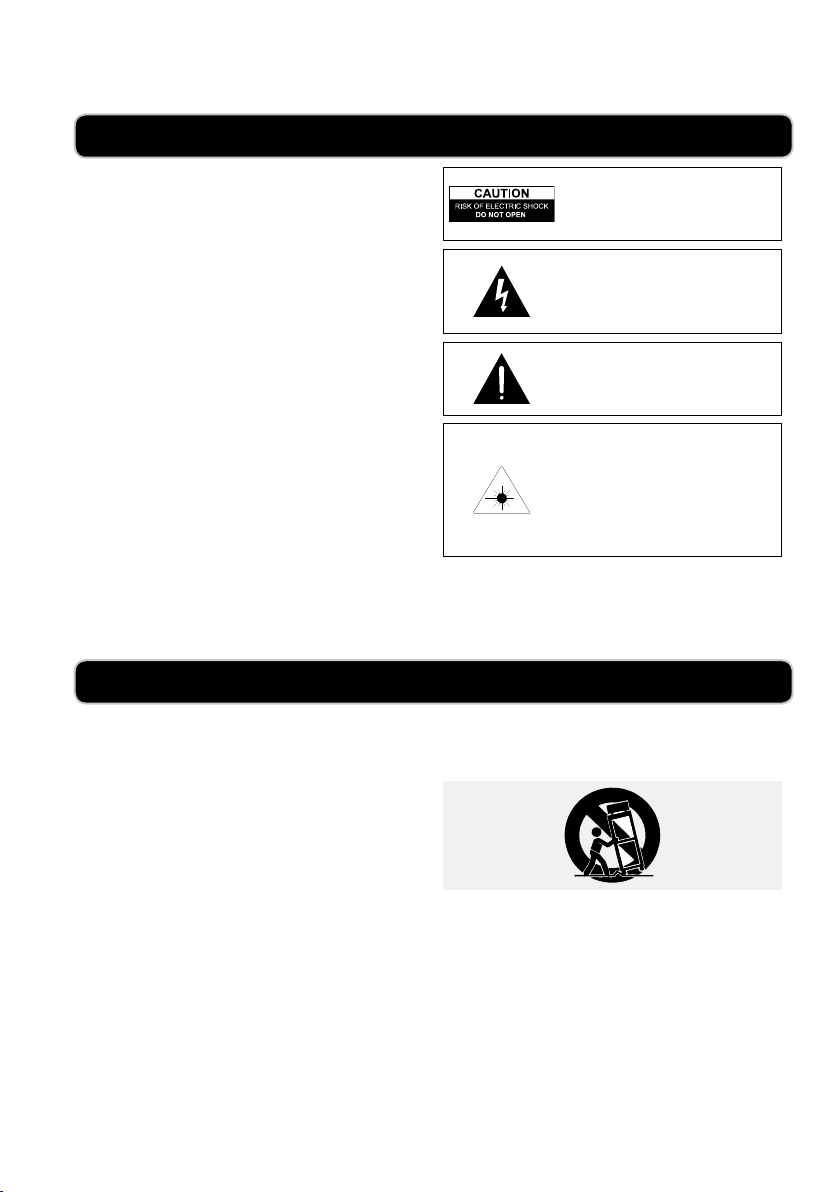
ONN | ONNHT-1080P2
12. Use only with a cart, stand, tripod, bracket, or table specied by
the manufacturer, or sold with the apparatus. When a cart is used,
use caution when moving the cart/apparatus combination to avoid
injury from tip-over.
13. Unplug this apparatus during lightning storms or when unused for
long periods of time.
14. Refer all servicing to qualied service personnel. Servicing is
required when the apparatus has been damaged in any way, such
as power-supply cord or plug is damaged, liquid has been spilled
or objects have fallen into the apparatus, the apparatus has been
exposed to rain or moisture, does not operate normally, or has
been dropped.
• CAUTION: TO PREVENT ELECTRIC SHOCK, MATCH WIDE BLADE OF
PLUG TO WIDE SLOT, FULLY INSERT.
• WARNING: To prevent re or shock hazards, do not expose this unit to rain
or moisture.
• CAUTION: Use of controls or adjustments or performance of procedures other
than those specied may result in hazardous radiation exposure.
• WARNING: Changes or modications to this unit not expressly approved by
the party responsible for compliance could void the user’s authority to operate
the equipment.
• WARNING: Do not place the unit on top of any soft, porous, or sensitive
surfaces to avoid damaging the surface. Use a protective barrier between the
unit and surface to protect the surface.
• WARNING: Use of this unit near uorescent lighting may cause interference
regarding use of the remote. If the unit is displaying erratic behavior move away
from any uorescent lighting, as it may be the cause.
• CAUTION: Danger of explosion if battery is incorrectly replaced. Replace
only with the same or equivalent type.
• PRÉCAUTION: Danger d’explosion si les piles sont remplacées de façon
incorrect. Remplacer les piles seulement par le même type de pile ou
l’équivalent.
• WARNING: There is a danger of explosion if you attempt to charge standard
Alkaline batteries in the unit. Only use rechargeable NiMH batteries.
• WARNING: The remote control’s button cell battery contains mercury. Do not
put in the trash, instead recycle or dispose of as hazardous waste
• WARNING: Lithium ion batteries, like all rechargeable batteries are recyclable
and should be recycled or disposed of in normal household waste. Contact your
local government for disposal or recycling practices in your area. They should
never be incinerated since they might explode.
Main plug is used as disconnect device and it should remain readily operable
during intended use.
Do not mix old and new batteries.
Do not mix alkaline, standard (carbon-zinc), or rechargeable (ni-cad, ni-mh,
etc) batteries.
No mezcle baterías viejas y nuevas.
No mezcle baterías alcalinas, estándar (carbono-zinc) o recargables (ni-cad,
ni-mh, etc.).
1. Read these Instructions.
2. Keep these Instructions.
3. Heed all Warnings.
4. Follow all instructions.
5. Do not use this apparatus near water.
6. Clean only with a dry cloth.
7. Do not block any ventilation openings. Install in accordance with
the manufacturer’s instructions.
8. Do not install near any heat sources such as radiators, heat
registers, stoves, or other apparatus (including ampliers) that
produce heat.
9. Do not defeat the safety purpose of the polarized or grounding
- type plug. A polarized plug has two blades with one wider
than the other. A grounding type plug has two blades and a third
grounding prong. The wide blade or the third prong are provided
for your safety. When the provided plug does not t into your
outlet, consult an electrician for replacement of the obsolete
outlet.
10. Protect the power cord from being walked on or pinched
particularly at plugs, convenience receptacles, and the point
where they exit from the apparatus.
11. Only use attachments/accessories specied by the manufacturer.
This product utilizes a Class 1 laser to read
Compact Discs. This laser Compact Disc Player is
equipped with safety switches to avoid exposure
when the CD door is open and the safety interlocks
are defeated. Invisible laser radiation is present
when the CD Player’s lid is open and the system’s
interlock has failed or been defeated. It is very
important that you avoid direct exposure to the
laser beam at all times. Please do not attempt to
defeat or bypass the safety switches.
The exclamation point within an equilateral triangle
is intended to alert the user to the presence of
important operating and maintenance (servicing)
instructions in the literature accompanying the
appliance.
The lightning ash with arrowhead symbol, within
an equilateral triangle, is intended to alert the user
to the presence of uninsulated "dangerous voltage"
within the product's enclosure that may be of
sufcient magnitude to constitute a risk of electric
shock to persons.
WARNING: TO REDUCE THE RISK OF
ELECTRIC SHOCK, DO NOT REMOVE COVER
(OR BACK). NO USER-SERVICEABLE PARTS
INSIDE. REFER SERVICING TO QUALIFIED
SERVICE PERSONNEL.
WARNINGS AND PRECAUTIONS
IMPORTANT SAFETY INSTRUCTIONS