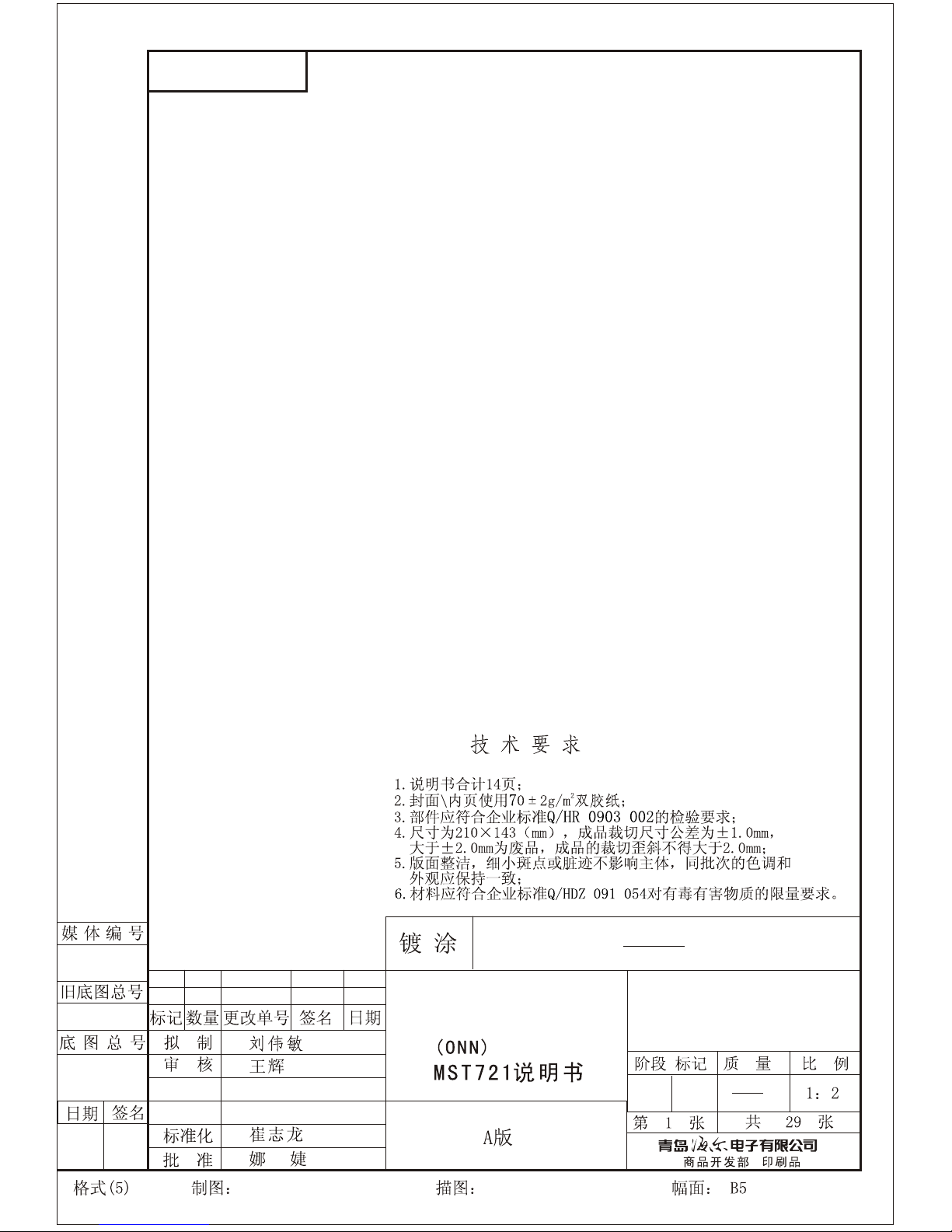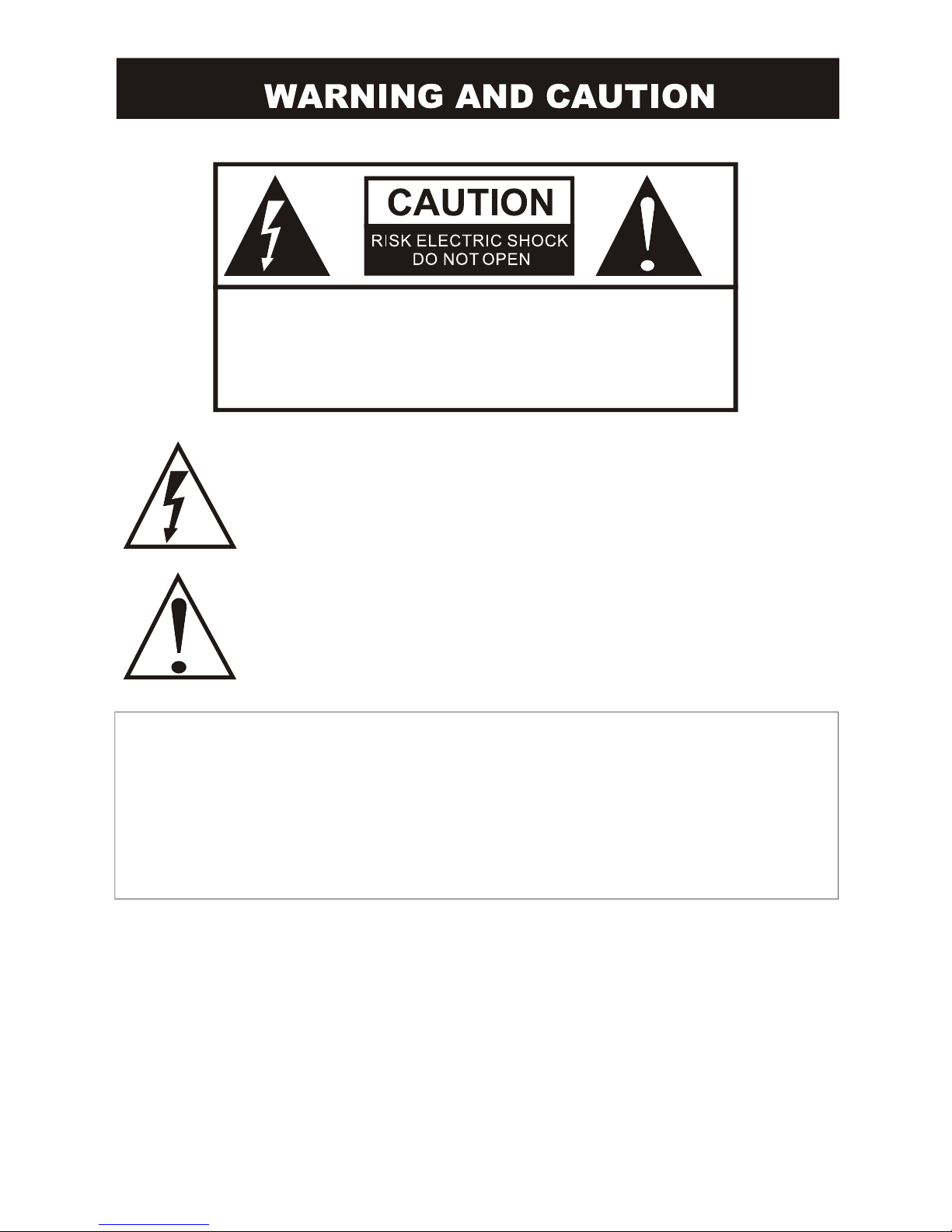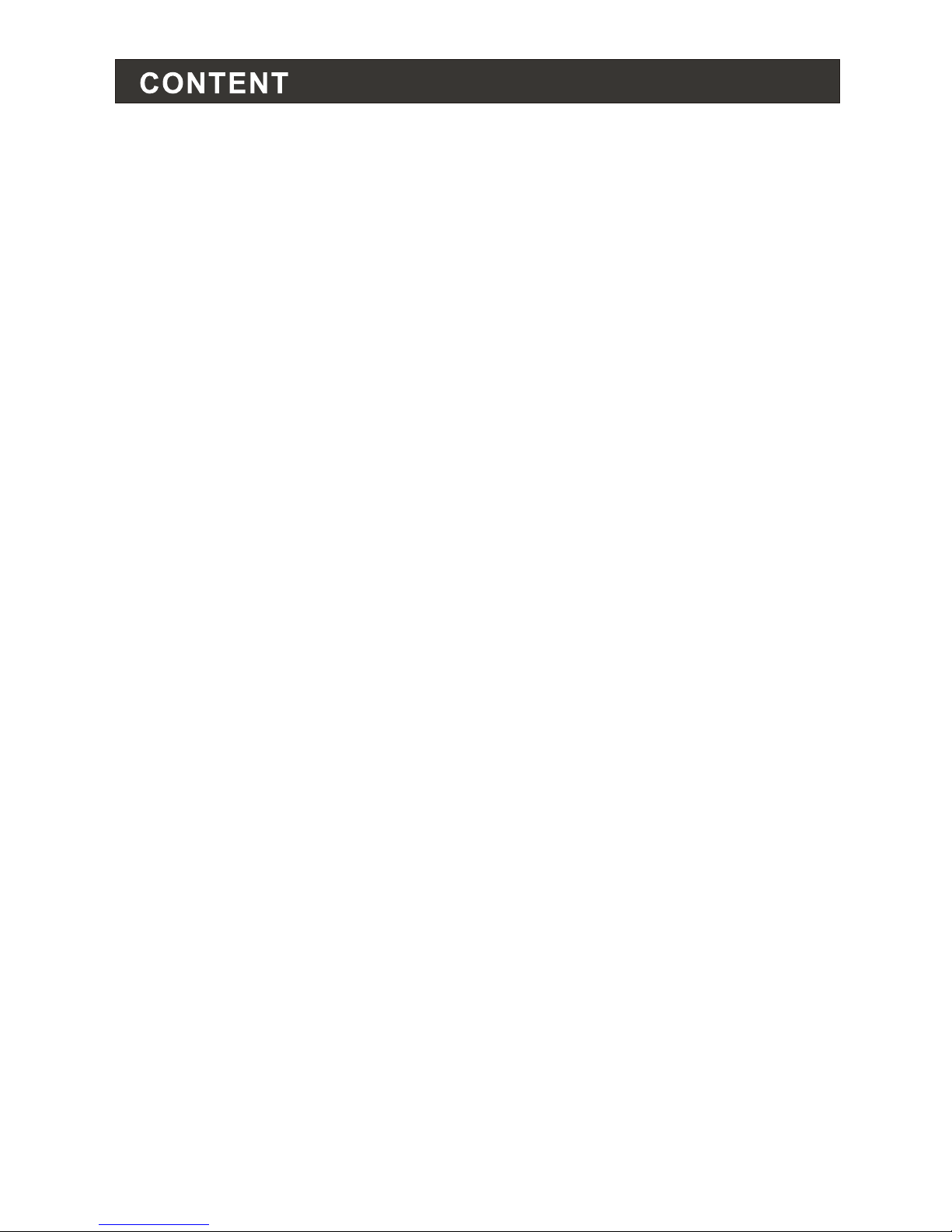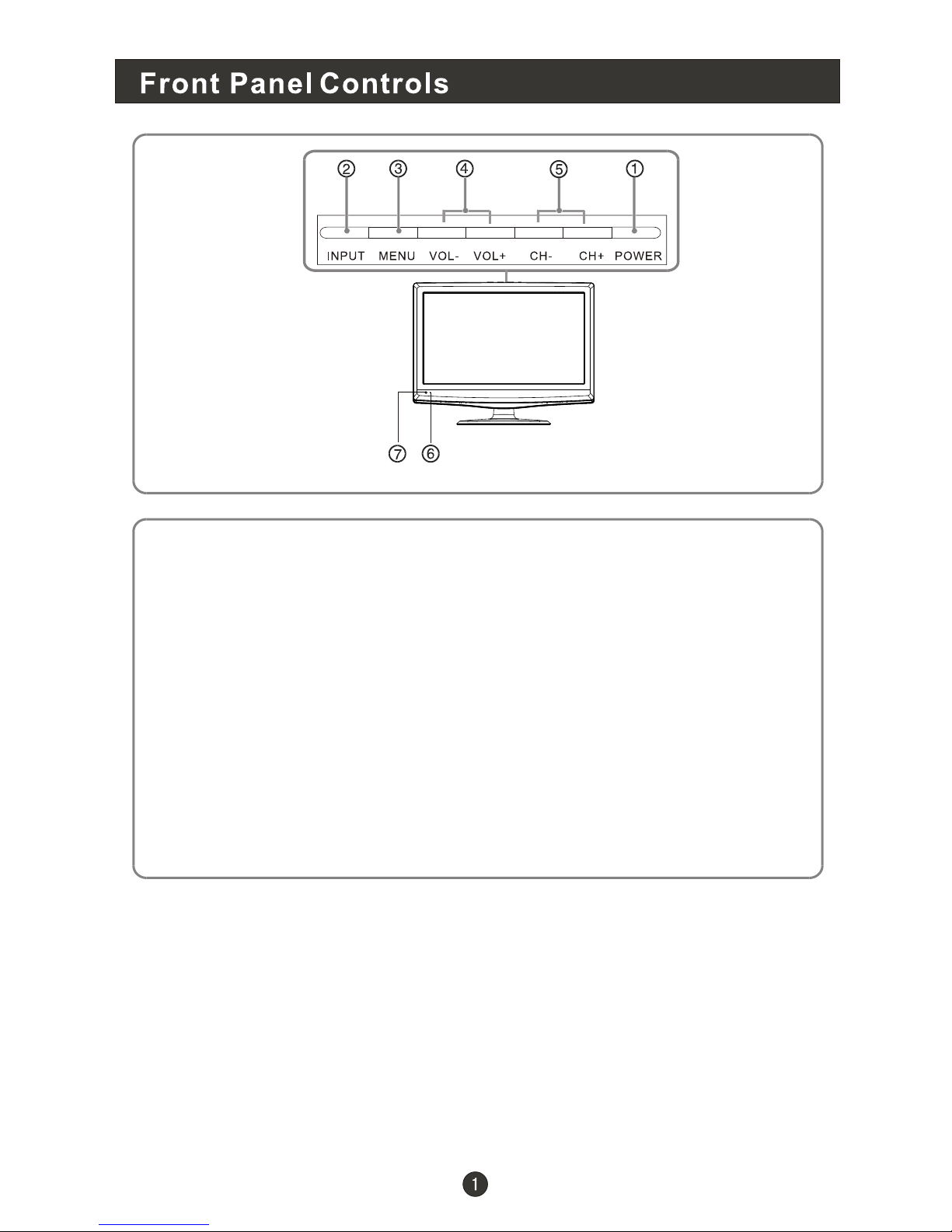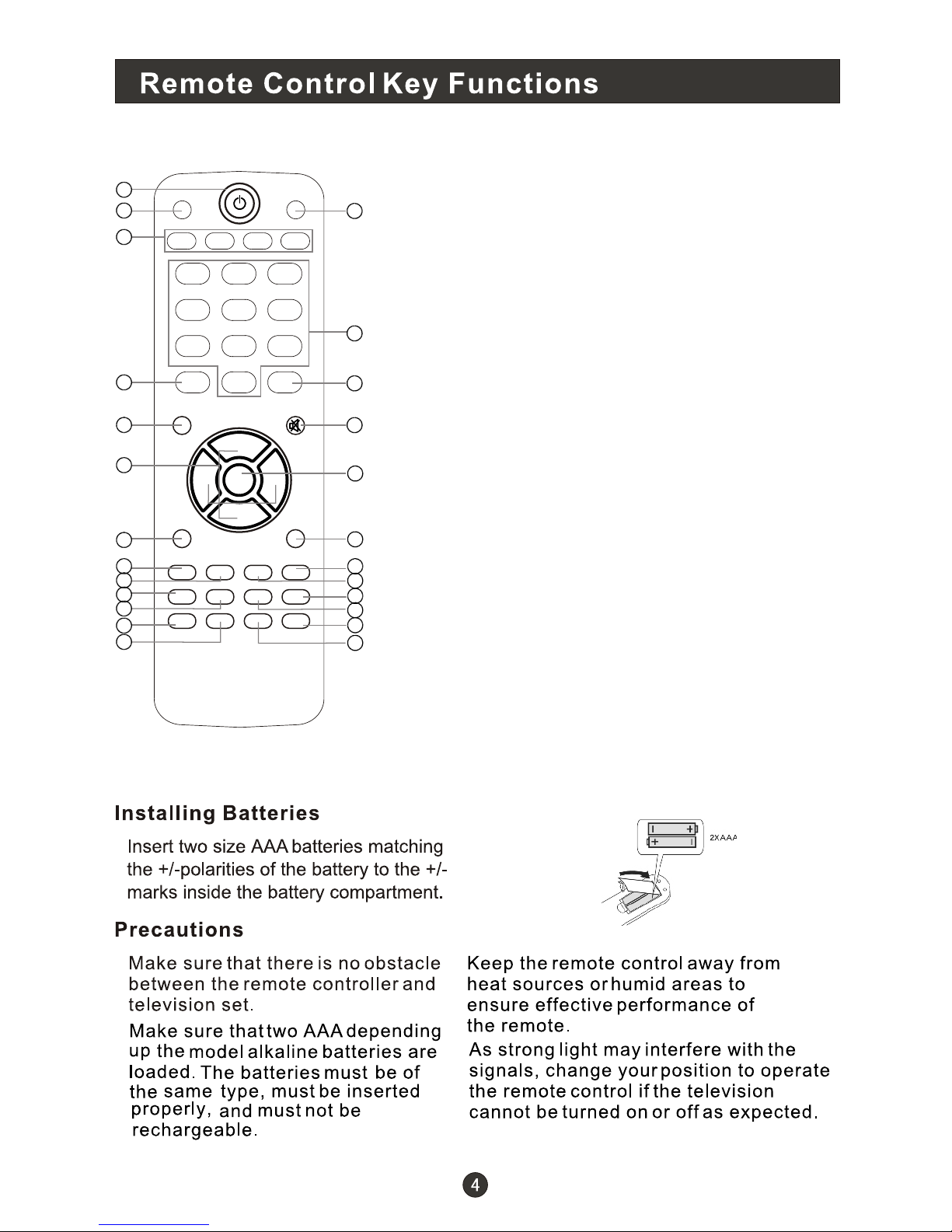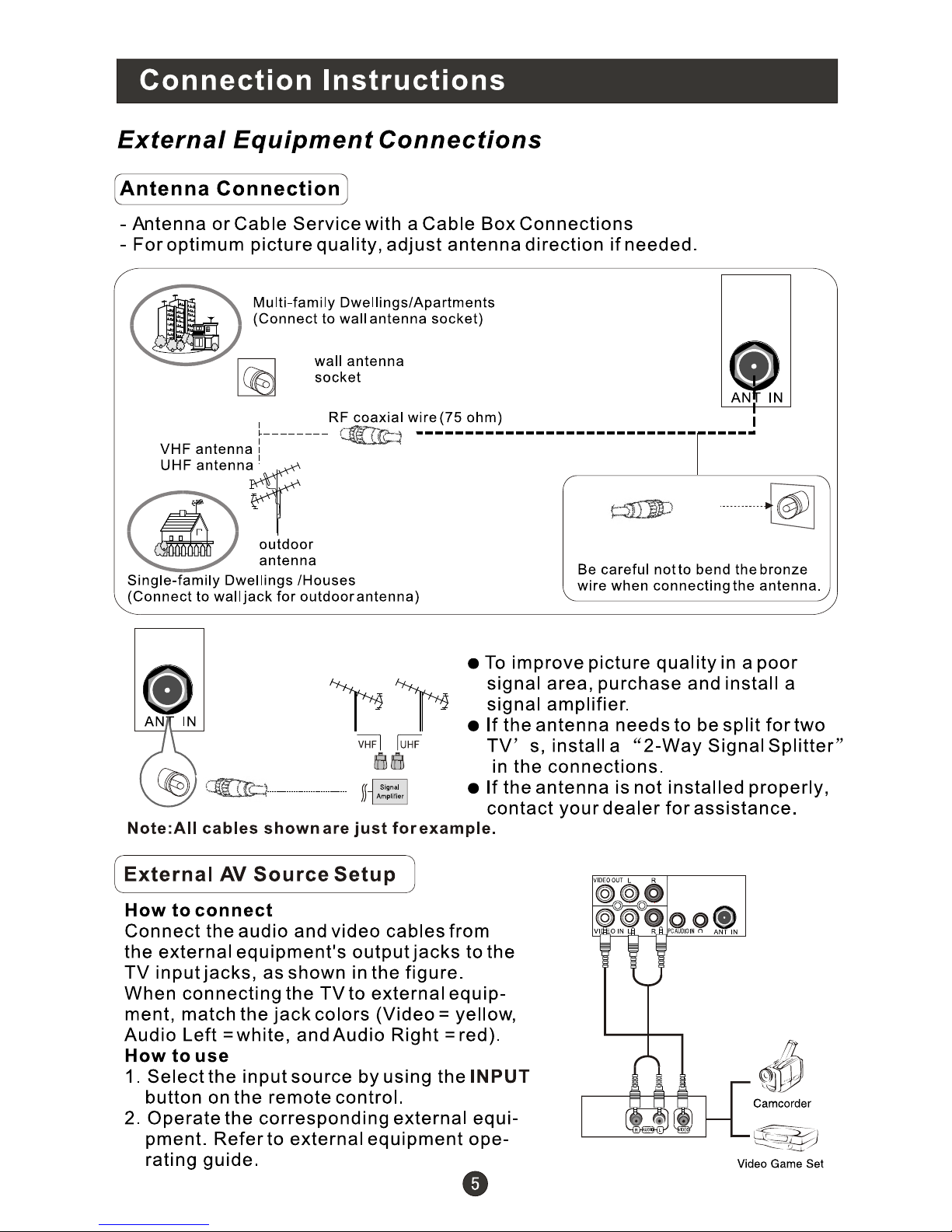Front Panel Controls..................................................................................
Connection Options...................................................................................
Remote Control KeyFunctions....................................................................
Connection Instructions.............................................................................
External equipment Connections..............................................................
Basic Operating Instructions.......................................................................
Turn onthe LCD TV...................................................................................
Audio Control..........................................................................................
Mute.......................................................................................................
...
................................................................................
Sleep......................................................................................................
H.LOCK...................................................................................................
Menu Operations........................................................................................
Picture Menu Options................................................................................
Sound Menu Options.................................................................................
Function Menu Options.............................................................................
Tuner MenuOptions.................................................................................
Timer MenuOptions.................................................................................
Adjust MenuOptions.................................................................................
DVD Features............................................................................................
Special Function Playback..........................................................................
DVD System Setup.....................................................................................
Playable Discs...........................................................................................
Disc Protection andDVD Characteristics.....................................................
Troubleshooting Guide...............................................................................
Specifications...........................................................................................
Antenna Connection...............................................................................
External AV Source Setup.......................................................................
PC Setup...............................................................................................
YPbPr Input...........................................................................................
VCR Setup.............................................................................................
Cable TV Setup.......................................................................................
Select the TV Channel You Want.............................................................
P.MODE Mode..........................................................................................
S.MODE Mode.........
1
2
3
5
5
5
5
6
6
7
7
8
8
8
8
8
8
8
8
9
10
10
11
12
13
14
14
15
17
18
20
21
22
23