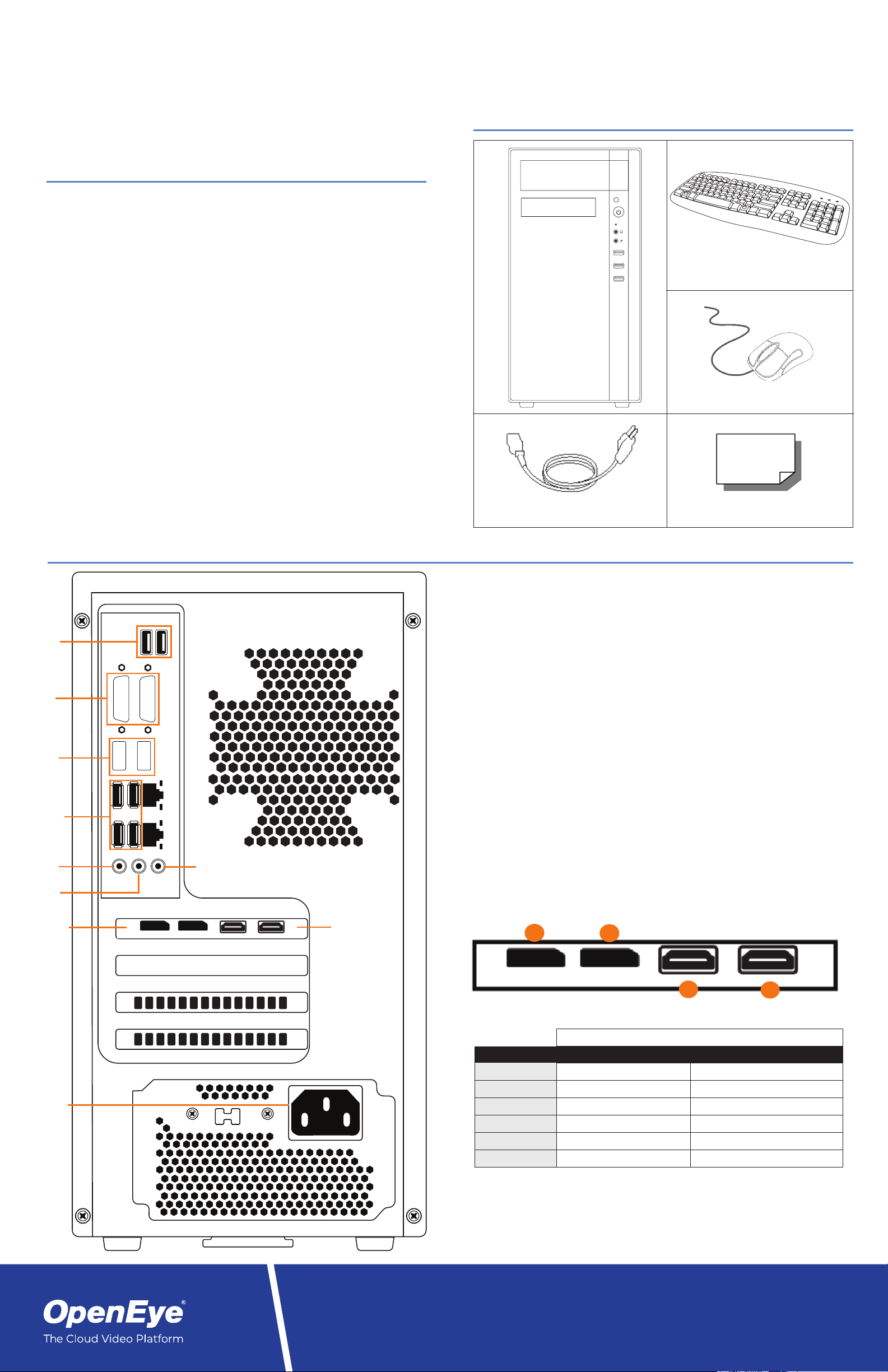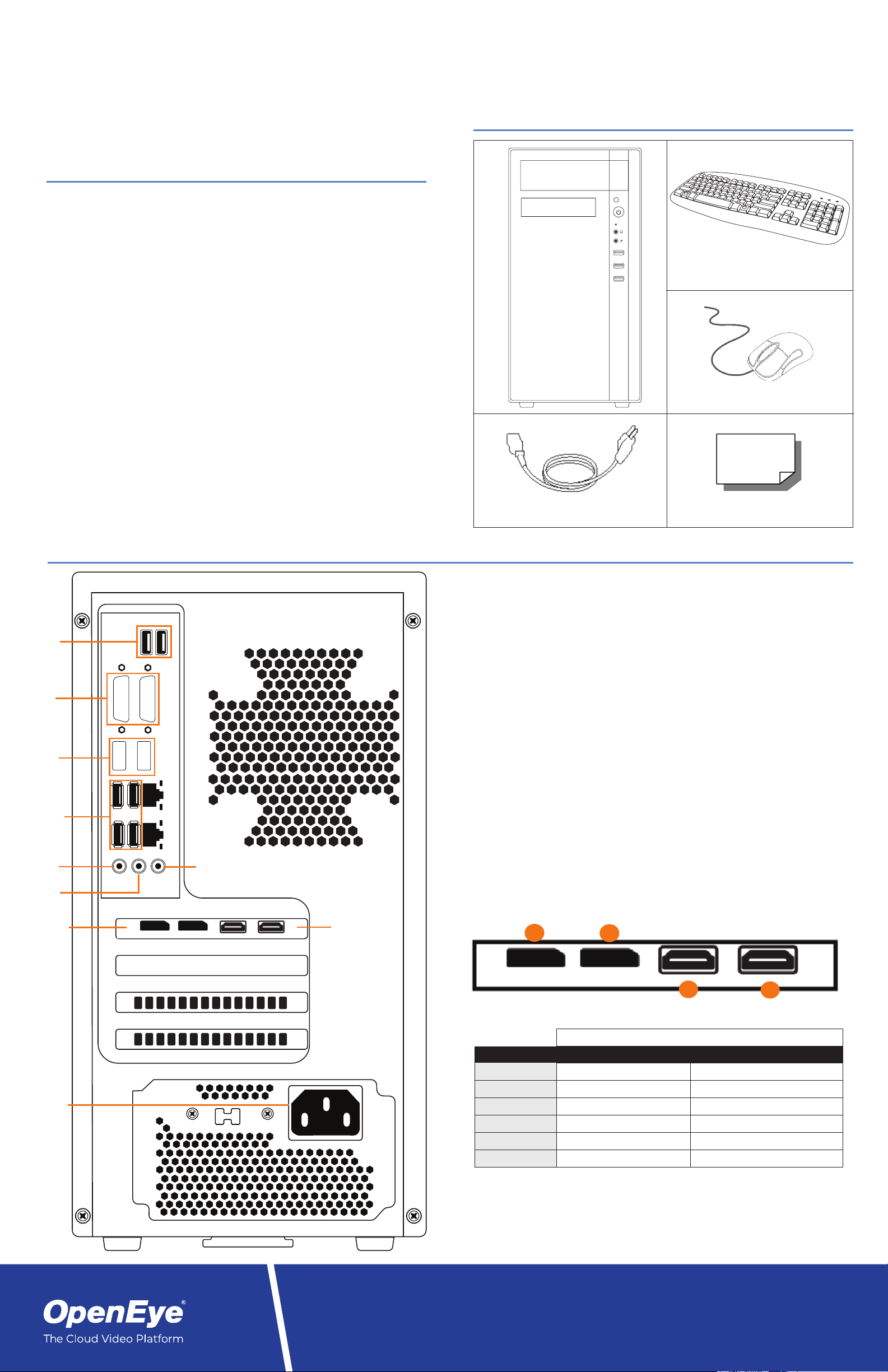
Quick Installation Guide
OE-RWS4M-CS Remote Workstation
SETTING UP YOUR RECORDER FOR THE FIRST
TIME
This guide will assist you with the initial setup of your Remote Workstation.
This includes hardware setup and initial login. BOX CONTENTS
Connecting Multiple Monitors
Supported Streams
1. Connect the network cable intended for remote connections to the Client NIC.
2. Connect the supplied keyboard and mouse using the USB ports.
3. Connect your monitor(s) using the HDMI or DisplayPorts on the video card.
4. Connect the power cord to the PC, followed by a power source.
1. Connect the monitors to the appropriate ports. For four-port models, you can
connect up to four 4k monitors to the video card.
2. Right-click the Desktop and then click Display Settings.
3. Drag the icons for your monitors into the desired positions. If all of your moni-
tors are not displayed, click Detect. If you need help determining the number
assigned to each monitor, click Identify and the number will display on the
monitor.
4. In the Multiple Displays fi eld, select Extend these displays.
5. Select the appropriate resolution for each monitor by selecting the monitor icon,
and then selecting the Resolution.
6. When confi guring the primary monitor, select the Make this my main display
check box.
REMOTE WORKSTATION CONNECTIONS
Keyboard
Mouse
Power Cable Quick Start Guide
Your OpenEye Web Services (OWS) Account
OpenEye Web Services is a cloud based management solution which allows you to
administer all your users, recorders, and VMS installations from one central location.
To begin using Command Station, you will need an OWS account.
Launching Command Station
Command Station Remote Software is pre-installed on your PC. You can fi nd the
program from the Windows Start Menu and begin using the software immediately.
You will need your OWS credentials to log-in to Command Station.
1. Click Start > All Programs > OpenEye > Command Station.
2. Enter your OWS credentials as your Username and Password, and then click
Login.
When connecting multiple monitors to your Remote Workstation, the supported
confi guration is as follows:
1. Video Card DisplayPort
2. Video Card DisplayPort
3. Video Card HDMI
4. Video Card HDMI
Supported 4-Monitor Connection Order
Video Card
HDMI
Video Card
DisplayPort 12
34
OE-RWS4M-CS*
RESOLUTION MAX VIDEO STREAMS GPU CHANNEL DECODING
352x240 162 20
720x480 125 20
1MP 81 16
2MP 64 16
4MP 36 16
8MP 16 8
*OE-RWS4M-CS supports 4 monitors w/ specifi ed maximum stream confi gurations / Refer to
the Command Station Software Manual to confi gure GPU decoding
Keyboard
and Mouse
USB 2.0
Not Supported -
Do Not Use
Not Supported -
Do Not Use
USB 3.0
Mic
Audio In
Audio Out
AC Power
Copyright ©2020 OpenEye. All Rights Reserved. Information
contained in this document is subject to change without prior notice.
OpenEye does its best to provide accurate information but cannot be
held responsible for typos or mistakes.
Liberty Lake, WA, USA
509.232.5261
openeye.net
35181AF