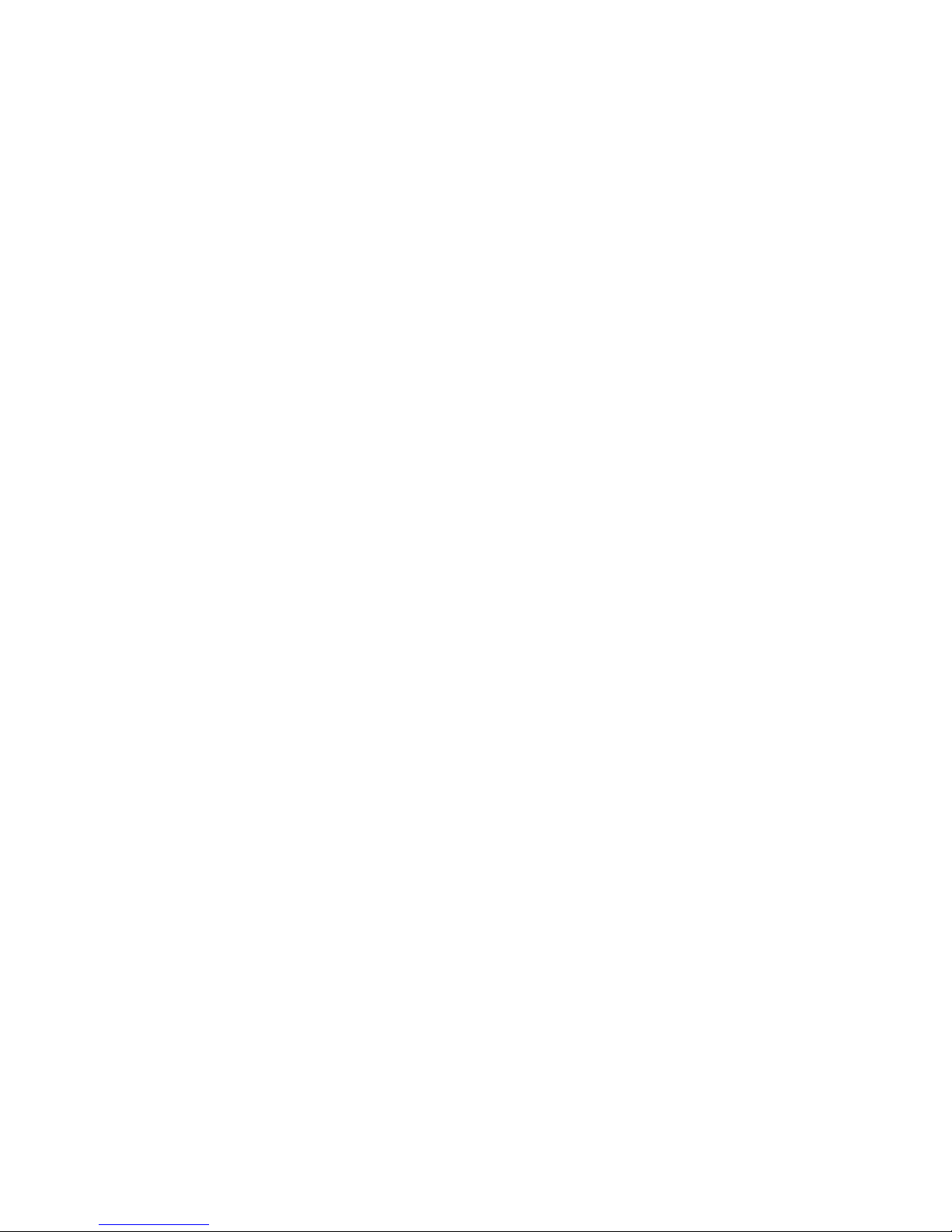Creating Custom Screens...................................................................................................................................24
Editing Custom Screens.....................................................................................................................................24
Create Screen Sequences..................................................................................................................................25
Using Screen Sequences...................................................................................................................................25
Using Multiple Windows..........................................................................................................................................26
Multiple Monitor Support.....................................................................................................................................26
Using Multiple Monitors ......................................................................................................................................26
SETUP ........................................................................................................................................................27
General Setup.........................................................................................................................................................27
Locking Functions...............................................................................................................................................28
Live Setup...............................................................................................................................................................29
DVR List Setup........................................................................................................................................................30
Adding a New Recorder......................................................................................................................................30
Editing a Recorder..............................................................................................................................................30
Name Sensors and Relays.................................................................................................................................31
Health Check Setup ................................................................................................................................................32
Set Up Health Check Options.............................................................................................................................32
Actions...........................................................................................................................................................32
Servers ..........................................................................................................................................................33
Alarm Monitor Setup................................................................................................................................................34
Set Up Alarm Monitor Options............................................................................................................................34
Add Items to Alarm Confirm List....................................................................................................................35
Data Setup..............................................................................................................................................................36
Admin Setup............................................................................................................................................................37
Data Manager.....................................................................................................................................................38
Configuring Import / Export............................................................................................................................38
Set Schedule to Discard Alarms.........................................................................................................................39
Creating a Schedule to Discard Normal Alarms.............................................................................................39
Scheduling Log Cleanup.....................................................................................................................................39
User Management...................................................................................................................................................40
Creating Users....................................................................................................................................................40
Editing Users......................................................................................................................................................41
E-Mail Alert Setup ...................................................................................................................................................41
General E-mail Setup .........................................................................................................................................41
Users E-mail Setup.............................................................................................................................................41
Creating a User..............................................................................................................................................41
Activating a User............................................................................................................................................41
Editing a User................................................................................................................................................42
Deleting a User..............................................................................................................................................42
Normal Alarm E-mail Setup................................................................................................................................42
Emergency Alarm E-mail Setup..........................................................................................................................42
Health Check Alarm E-mail Setup ......................................................................................................................43
MAPS..........................................................................................................................................................44
Map Overview.........................................................................................................................................................44
Adding a Map File...................................................................................................................................................45
Adding An HTML Map.............................................................................................................................................45
5