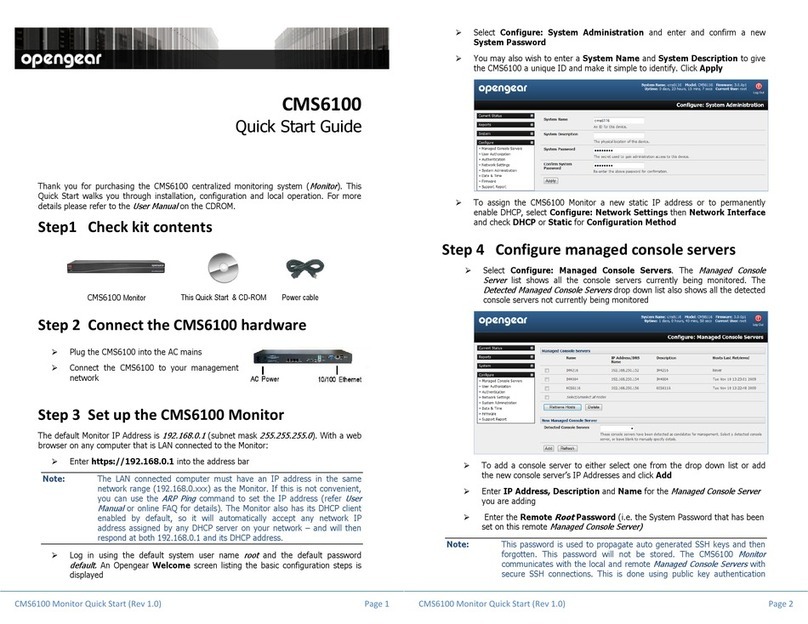CMS6100 Monitor Quick Start (520031-Rev 1.0) Page 3
and the
Opengear Monitor
automatically generates SSH key pairs for
these communications - rather than using passwords -ensuring secure
authenticated communications
Click Apply and the Monitor
will set up a secure tunnel to the remote
Managed Console Server
and upload all its configuration settings (managed
device details, user accounts, PDU and UPS settings, serial console and
environmental alerts etc)
Step 5 Authorize added new users
Monitor retrieves all the user accounts from each
Managed Console Server
but does not
automatically give any of them any access privileges to the Monitor
itself (only the
root
user has access by default).
Select Configure: User Authorization. This will display a list of all the user
which have been set up on all the
Managed Console Servers
currently being
monitored by the
Opengear Monitor
For any user then select Edit and enter a new password that will be used by
that user when accessing the Monitor. You may also wish to modify the
Group
membership and
Description
associated with the authorized user.
Users in the user group can access the all the monitoring screens/menus
whereas users in the admin group have this access plus the ability to
reconfigure using the
Configure
menu
Click Apply
Step 6 Configure date and time
It is recommended that you set the local Date and Time as
logging entries are time-
stamped (and certificate generation needs to check the validity period)
Select Configure: Date & Time and set manually or select synchronizing with
a remote time server using the Network Time Protocol (NTP)
Step 7 Certificate update
The default SSL certificate that comes with Monitor device is for initial set up purpose
and should not be relied on for secured global access (and when you initially https://
accessed the Monitor your browser may have responded with a message that verified the
security certificates validity but noted that it is not necessarily verified by a certifying
authority. So it is recommended you generate and install a new base64 X.509 certificate
that is unique for you.
Select System: SSL Certificate, fill out the fields and click on Generate
CSR for the Certificate Signing Request (CSR)
Download the CSR string and send it to a Certification Authority (CA) for
certification. They will return you a new certificate which you can then Upload
to Monitor