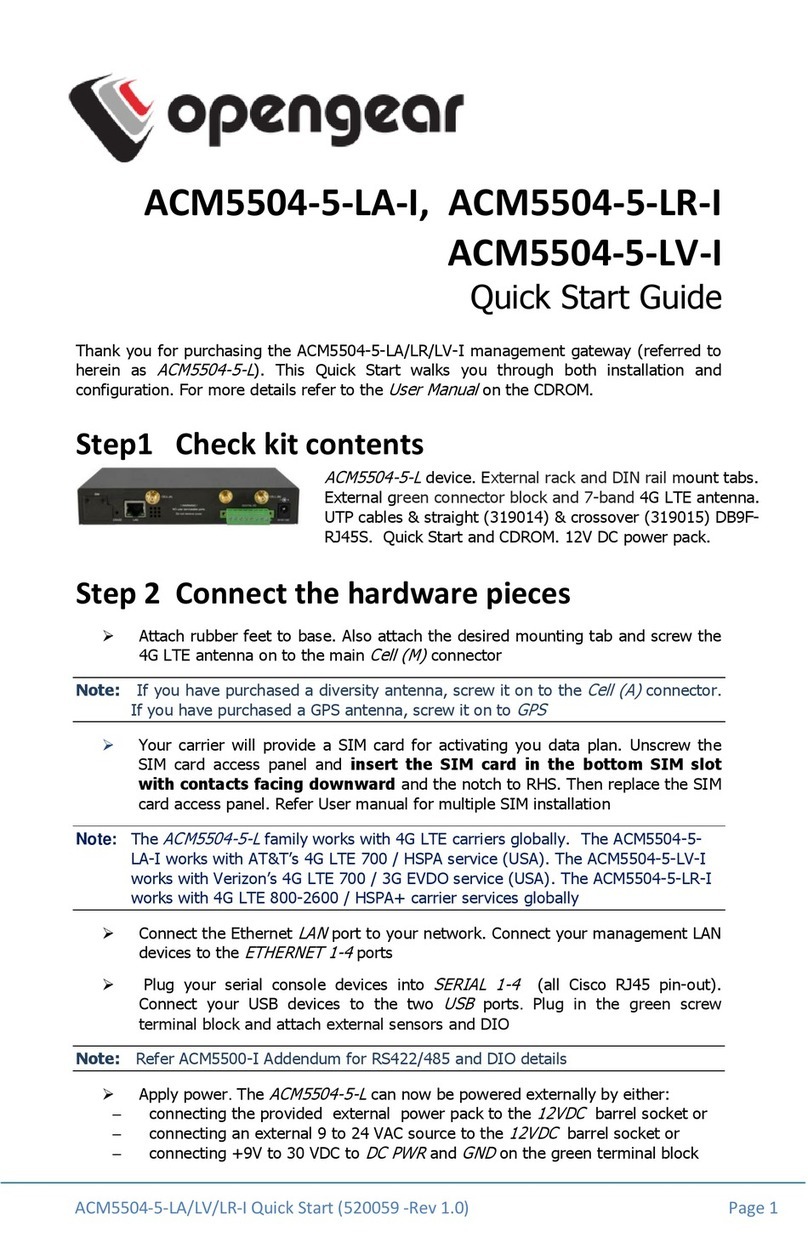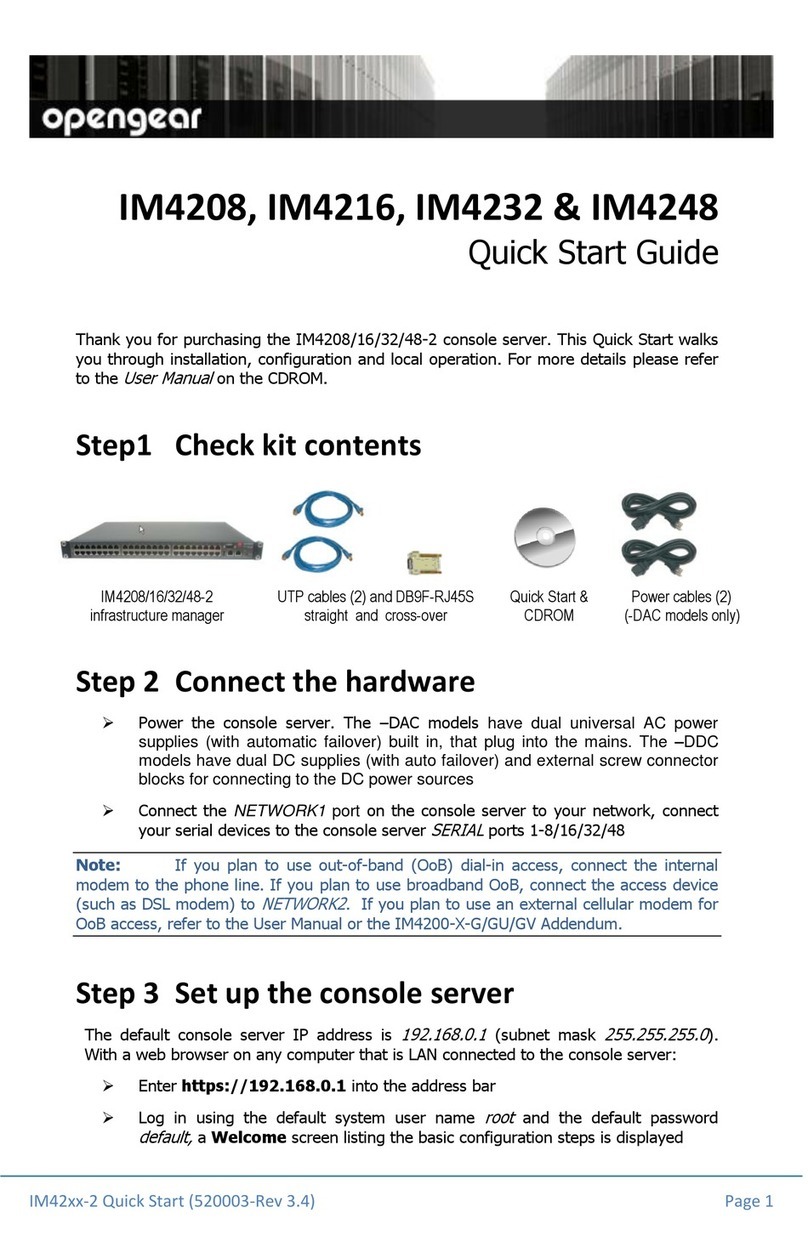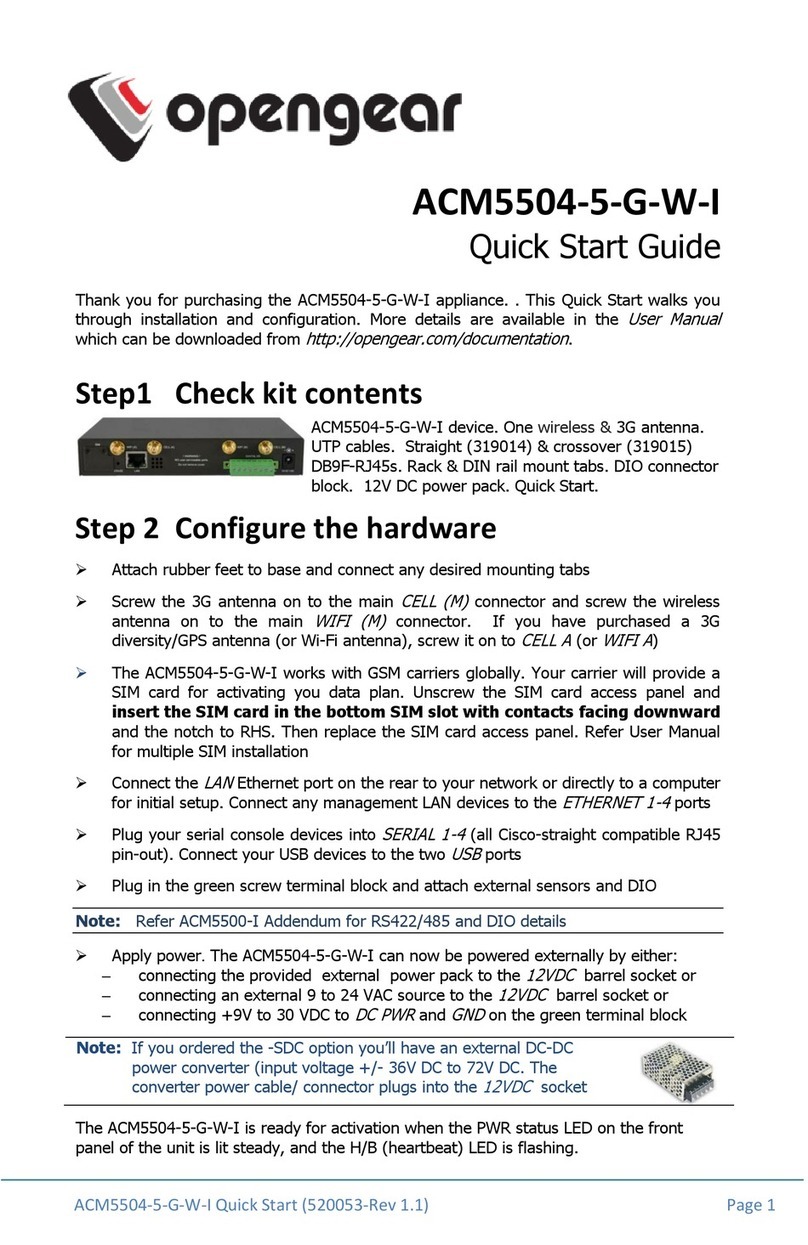ACM5000-G Quick Start (520027-Rev 1.7) Page 3
Note:
Your GSM carrier may have provided you with connection details. However, you
generally will only need to enter your provider’s APN and leave the other fields
blank. If provided a Pin Code you may need to use it to unlock the SIM card
.
You may also need to use alternate DNS servers from those provided by your carrier:
Enable Override DNS. Then check the Override returned DNS Servers box
and enter the IP of the DNS servers into the spaces provided.
Check Apply and a radio connection will be established with your cellular carrier.
Out-of-band access
is enabled, so the cellular modem connection is always ON.
Verify the
Connection Status
in the Statistics - Failover& Out-of-Band
tab is
shown as
Connected
. You can also check your allocated
IP address
You can measure the received signal strength
RSSI
from the Cellular
Statistics page on the Status: Statistics screen. -99 dbm to –90 dbm = Weak
Coverage, -89 dbm to –70 dbm = Medium, -69 dbm or greater = Strong
Note: You can also see the connection status from the WWAN LED. OFF is shown when in
reset mode or not powered. When powered, it will go ON and while searching for
service it will flash off briefly every 5sec. Once a radio connection has been
established with your cellular carrier (ie, after an APN has been properly
configured) the WWAN LED will blink at a rate proportional to traffic signal strength
detected i.e. OFF =Low, Blinking Slow = Low to Medium Blinking Fast = Medium to
High and ON=Strong
Step 5 OoB access
To directly access the ACM5004-G, it needs a Public IP address and must not have SSH
access firewalled. Almost all carriers offer corporate mobile data service/plans with a
Public (static or dynamic) IP address. These plans often have a service fee attached.
If you have such a static Public IP address plan, you can now try accessing the
ACM5004-G using the Public IP Address provided by the carrier. However, by
default, only HTTPS and SSH access is enabled on the OoB connection. So you
can browse to the ACM5004-G, but you cannot
ping
it
If you have a dynamic Public IP address plan, then a DDNS service will need to
be configured. Once this is done, you can then also try accessing the ACM5004-G
using the allocated domain name
By default, most providers offer a consumer grade service which only provide dynamic
Private IP address assignments to 3G devices. This IP address is not visible across the
Internet but generally it is adequate for home and general business use.
With such a plan, the Failover & Out-of-Band
tab on the Status: Statistics
page, will show your carrier allocated a Private
IP Address
(i.e. in the range
10.0.x.x, 172.16.x.x or 192.168.x.x)
For an inbound OoB connection with such a plan, you will need to use Call Home
with a VCMS/CMS6110 or set up a VPN connection
In this default out of band access mode, the connection to the carrier cellular network
is always on - awaiting any incoming access to the ACM5004-G or attached serial
consoles/network hosts.
An alternative is failover mode. This will tell the internal cellular connection to remain
idle in a low power state. Only when primary and secondary probes are not successful will
it connect to the cellular carrier (refer to the User Manual)