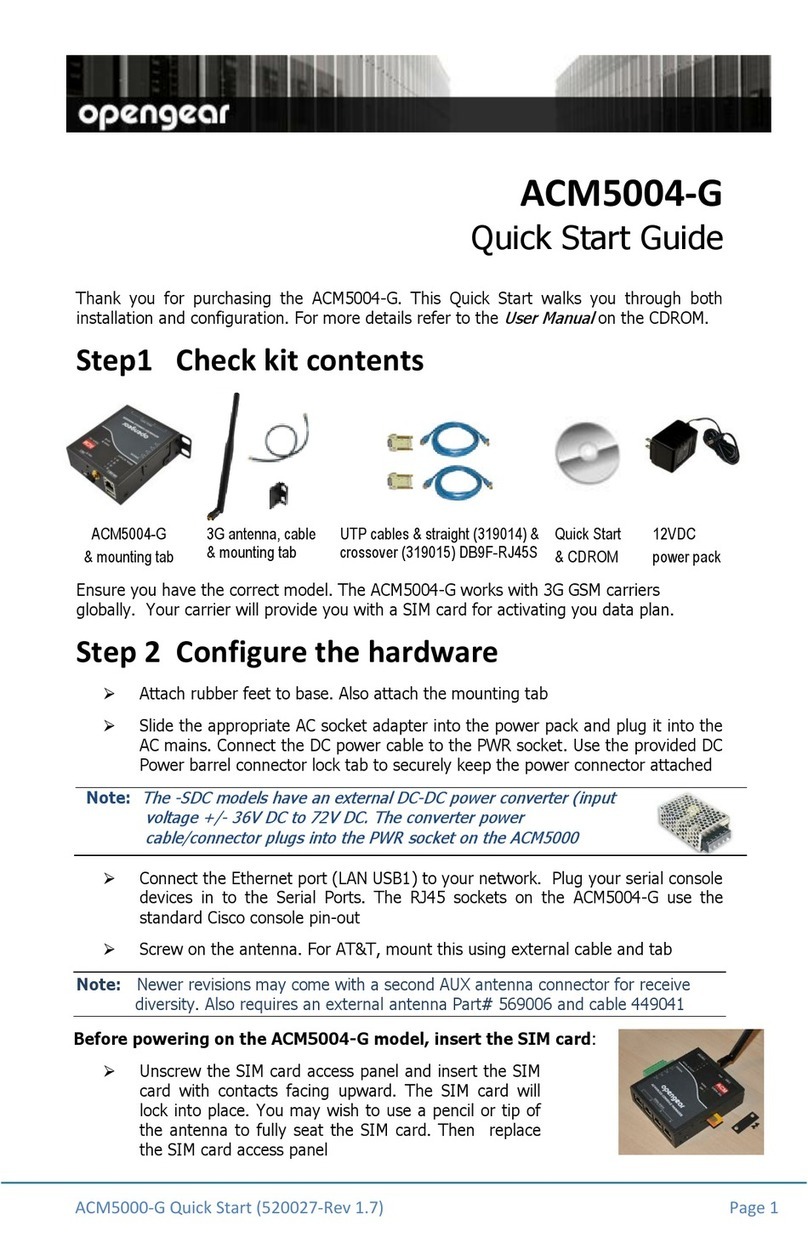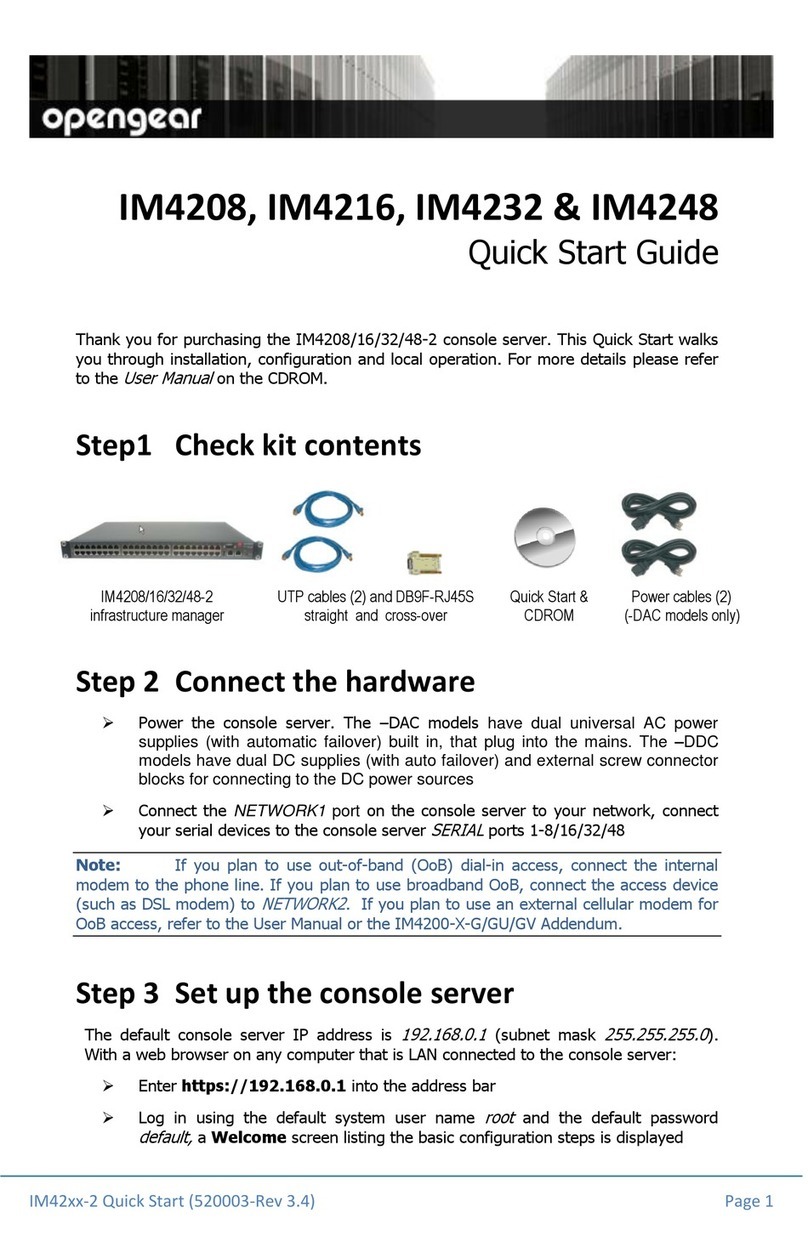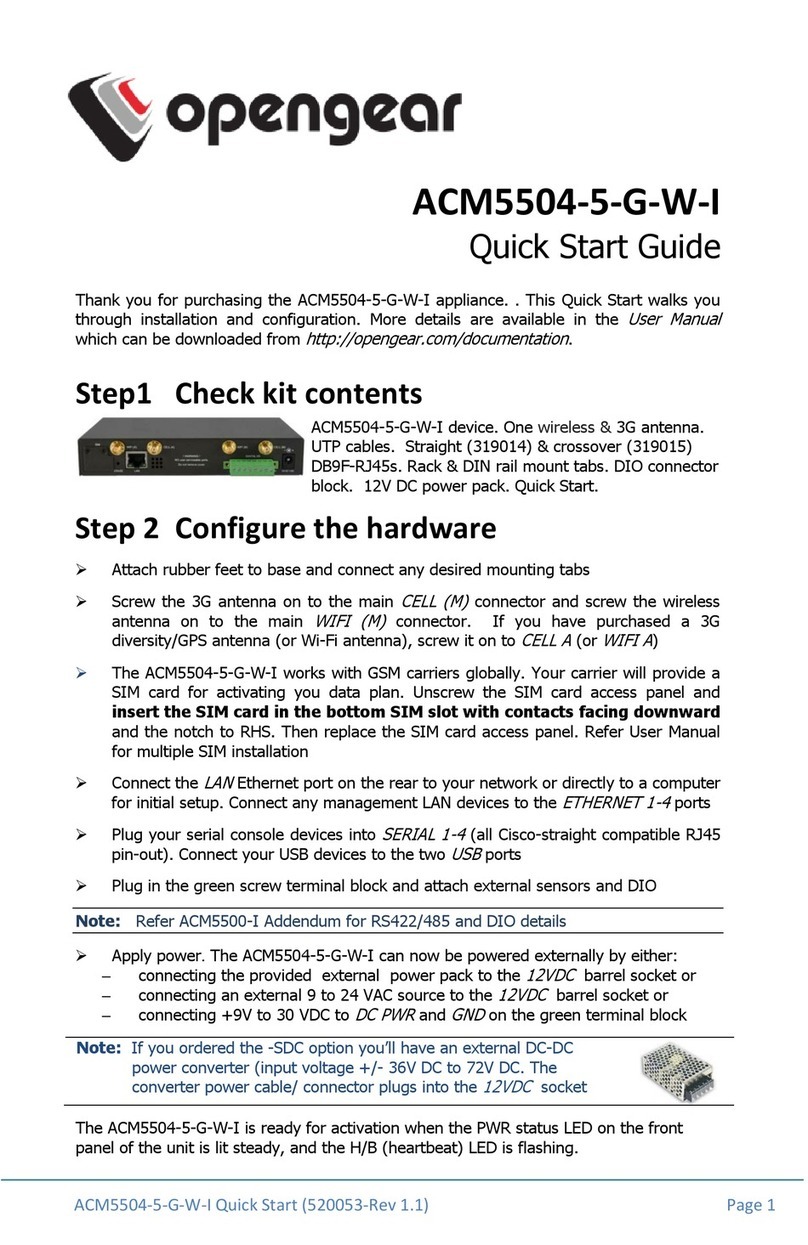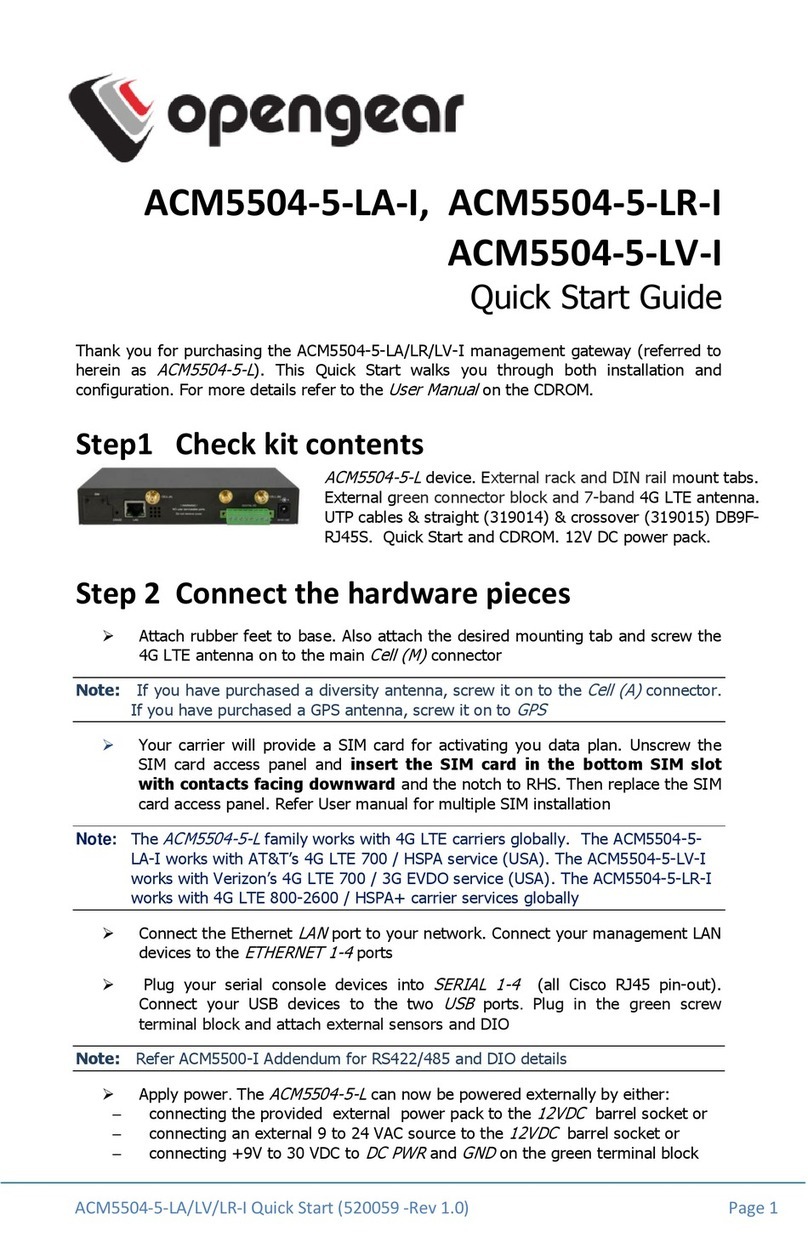CES-8940 User Manual (Iss. 02) Contents • i
Contents
Introduction 1
Overview.............................................................................................................................. 1-2
Features.................................................................................................................. 1-2
Functional Block Diagram................................................................................................... 1-3
User Interfaces ..................................................................................................................... 1-4
DashBoard Control System ................................................................................... 1-4
Card-edge Controls................................................................................................ 1-4
SNMP Monitoring and Control............................................................................. 1-4
Documentation Terms and Conventions.............................................................................. 1-5
Installation 2
Before You Begin ................................................................................................................2-2
Static Discharge..................................................................................................... 2-2
Unpacking.............................................................................................................. 2-2
Installing the CES-8940....................................................................................................... 2-3
Supported Rear Modules ....................................................................................... 2-3
Installing a Rear Module ....................................................................................... 2-3
Cabling for the CES-8940.................................................................................................... 2-5
Cabling Overview.................................................................................................. 2-5
Ethernet Communications Overview................................................................................... 2-6
Ethernet Cabling Overview ................................................................................... 2-6
Internal GigE Link................................................................................................. 2-6
Software Upgrades...............................................................................................................2-7
Configuration 3
Card Overview..................................................................................................................... 3-2
Control and Monitoring Features......................................................................................... 3-3
Card-edge LEDs .................................................................................................... 3-3
Rear Module LEDs................................................................................................ 3-4
Configuring a VLAN ........................................................................................................... 3-6
Configuring the VLAN Feature............................................................................. 3-6
Enabling Trunking ...............................................................................................................3-8
A Word About Loops ............................................................................................ 3-8
Configuring a Trunking Group.............................................................................. 3-9
Enabling Alarms ................................................................................................................ 3-11
Link Failure Alarms ............................................................................................ 3-11
Incompatible Rear Module Monitoring............................................................... 3-11
DashBoard Menus 4
Status Tabs........................................................................................................................... 4-2
Signal Tab.............................................................................................................. 4-2
Hardware Tab ........................................................................................................ 4-3
Product Tab ........................................................................................................... 4-3
Port Stats Tab....................................................................................................................... 4-4