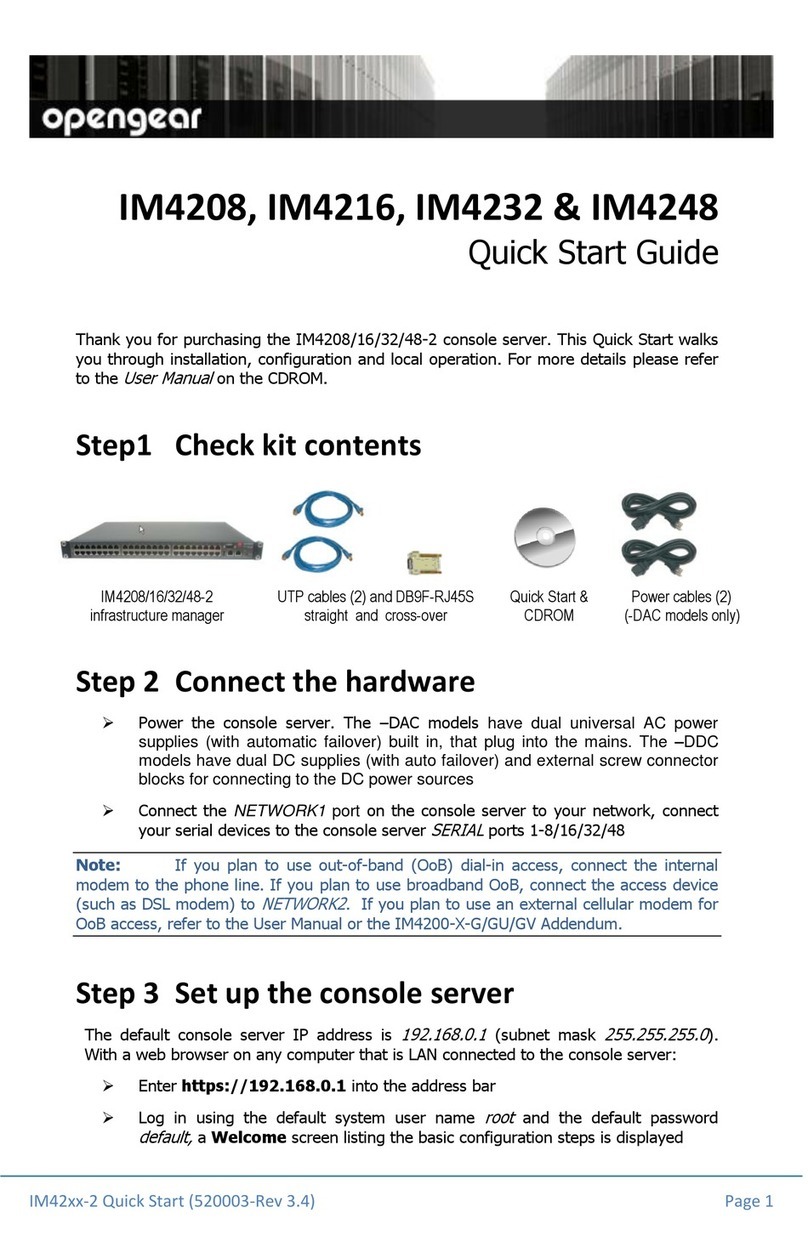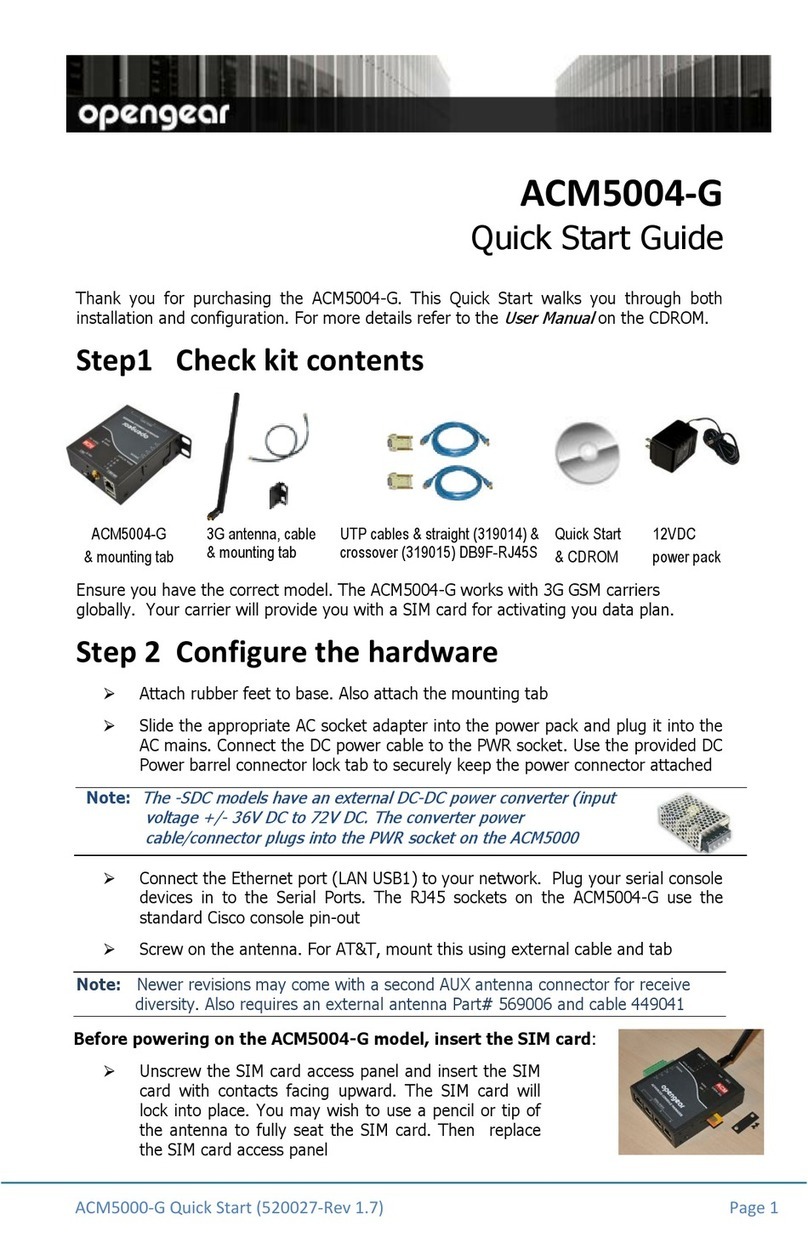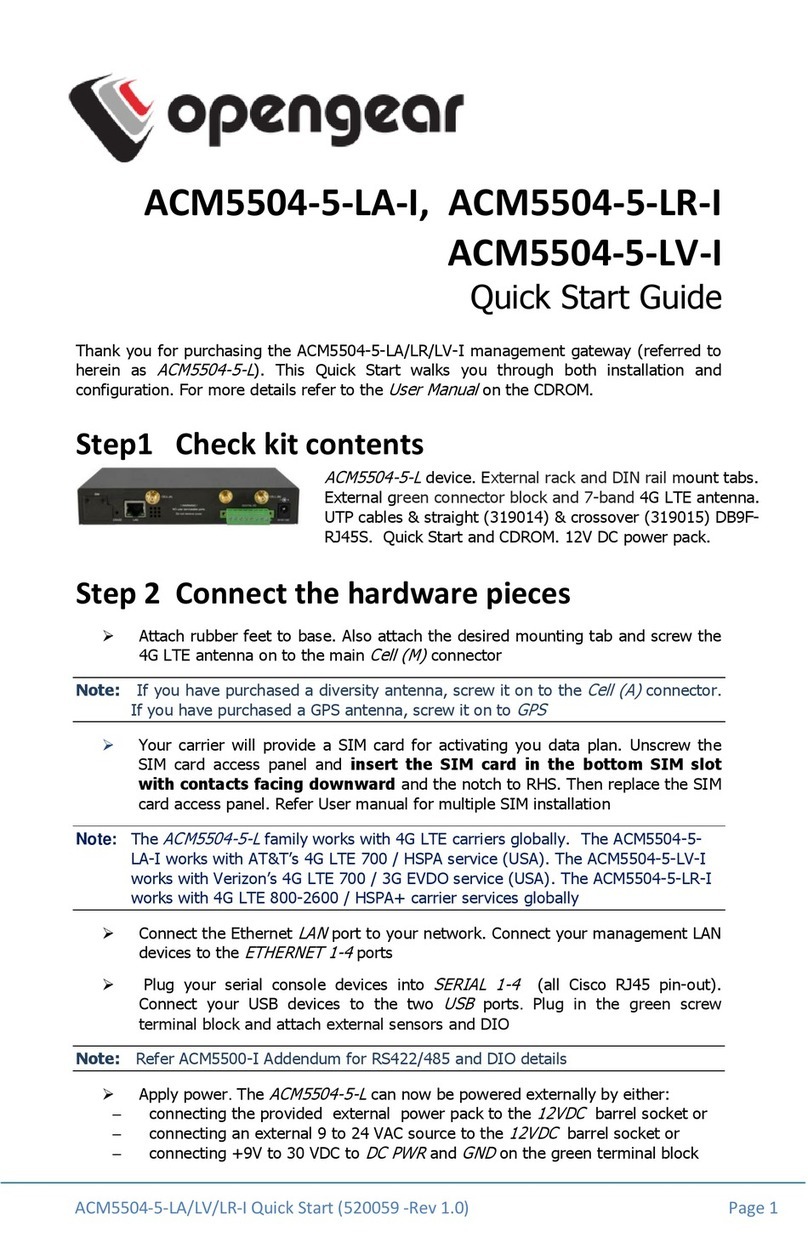ACM5504-5-G-W-I Quick Start (520053-Rev 1.1) Page 3
oYou can measure the received signal strength
RSSI
from the Cellular
Statistics tab on the Status: Statistics screen. -99 dbm to -90 dbm is Weak, -
89 dbm to -70 dbm is Medium, -69 dbm or greater is Strong
Note: You can also see the connection status from the CELLULAR LED. OFF is shown
when in reset mode or not powered. When powered, it will go ON and while
searching for service it will flash off briefly every 5sec. Once a radio connection has
been established with your cellular carrier (i.e. after an APN has been properly
configured) the WWAN LED will blink at a rate proportional to traffic signal strength
detected i.e. OFF =Low, Blinking Slow = Low to Medium Blinking Fast = Medium to
High and ON=Strong
Step 5 Default cellular router mode
The default setup is
cellular router
mode with IP traffic being routed from the appliance’s
Management LAN (ETHERNET) and Wireless Network (WIFI) interfaces, to the Internal
Cellular Modem (CELL). By default, the primary Network Interface (LAN) is not routed.
Routing behavior is controlled by the
Network Forwarding
settings on System: Firewall.
IP Masquerading
settings allow the forwarded networks to hide behind and share the
cellular IP address when routing to external networks.
To directly access the ACM5504-5-G-W-I, it needs a Public IP address. Many carriers offer
corporate mobile data plans with a Public (static or dynamic) IP address directly for an
additional fee, otherwise this service is available through a cellular airtime reseller (MVNO)
and often called an
M2M data SIM
.
If you have a static Public IP address plan, you can now access the ACM5504-5-G-W-I
using the Public IP Address provided by the carrier. This address is also displayed on
the Failover & Out-of-Band tab on the Status: Statistics page
If you have a dynamic Public IP address plan, then a dynamic DNS (DDNS) can be
configured, refer to the User Manual or online FAQ for setup steps. Once this is done,
you can access the ACM5504-5-G-W-I using the allocated domain name
By default, most carriers offer a consumer grade service that assigns a dynamic Private IP
address to cellular devices. This IP address is masqueraded by the carrier and inbound
connections are blocked.
With such a plan, the Failover & Out-of-Band
tab on the Status: Statistics page,
will show your carrier has allocated a Private
IP Address
(i.e. in the range 10.x.x.x,
172.x.x.x or 192.168.x.x)
To enable inbound access with such a plan, use Call Home with Opengear VCMS or set
up an outbound VPN connection. Refer to the User Manual or online FAQ for details