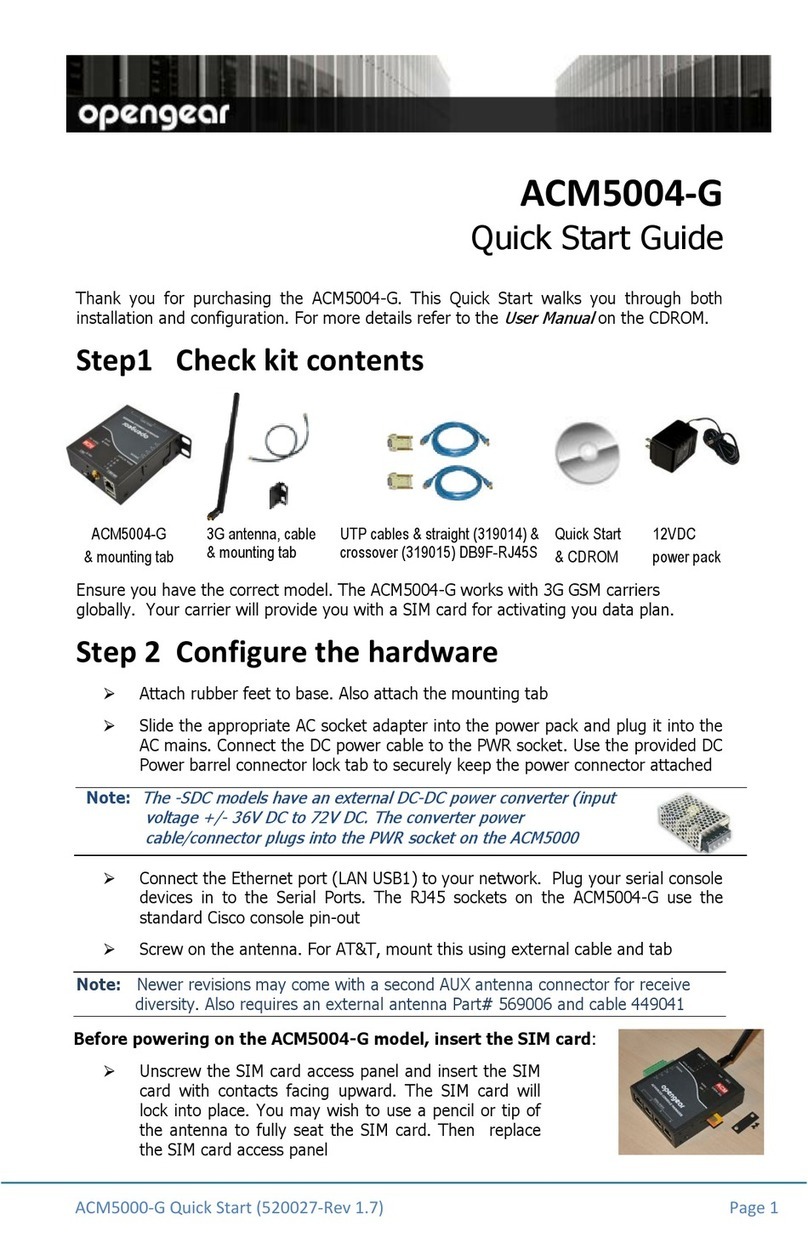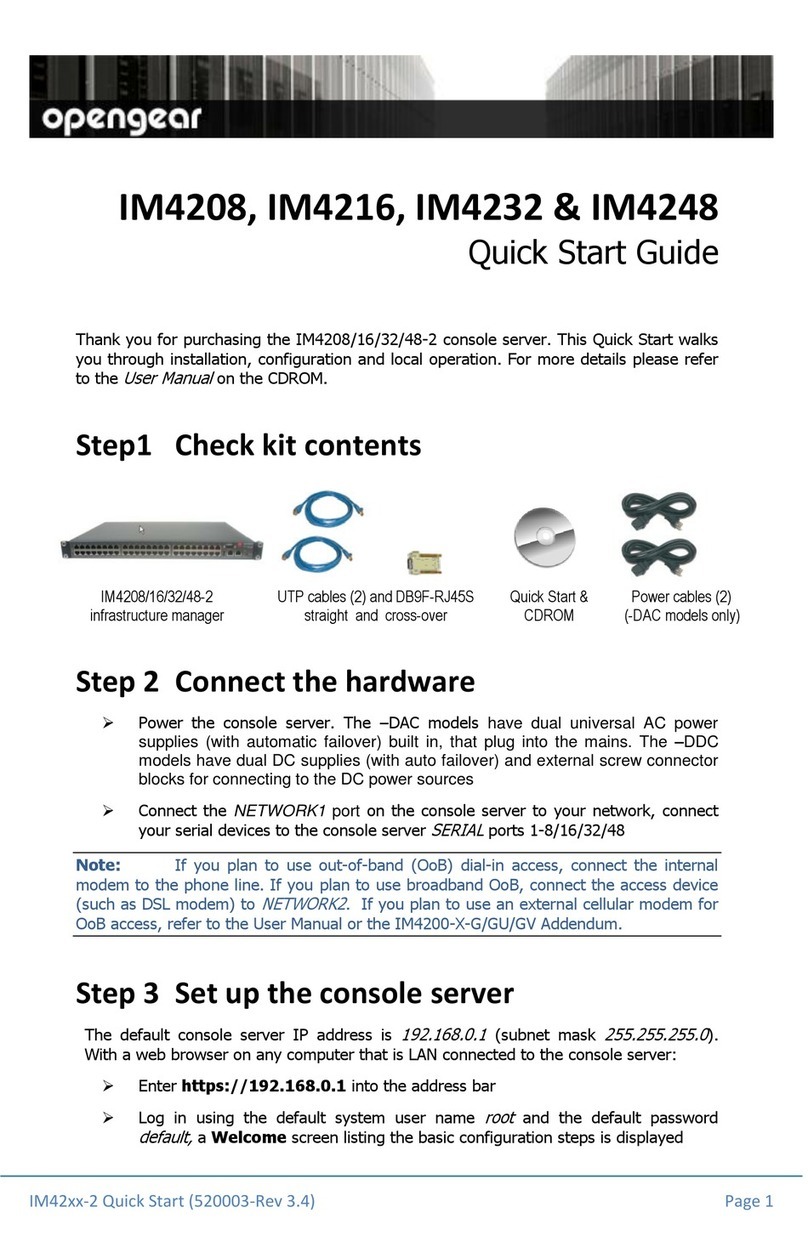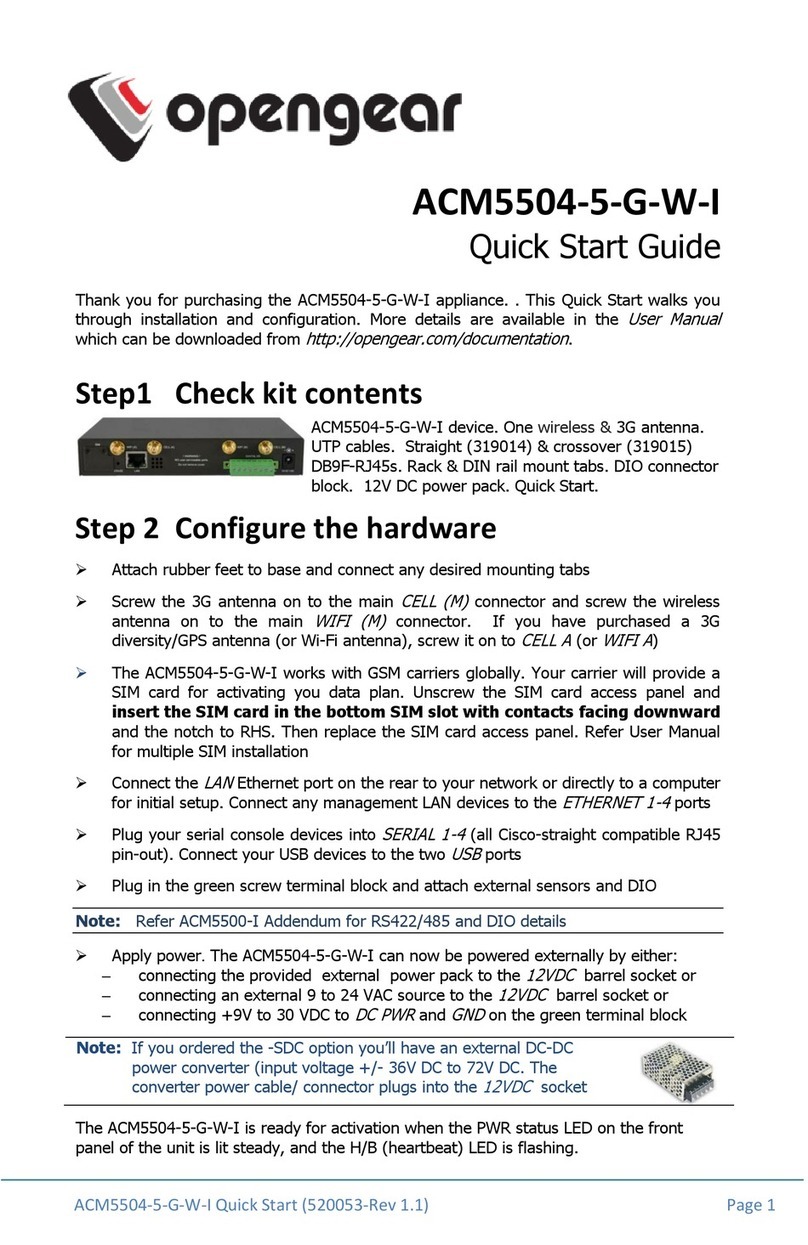ACM5504-5-LA/LV/LR-I Quick Start (520059 -Rev 1.0) Page 4
Then configure the devices on the LAN with new
Gateway
and
DNS
settings
Go to System: Services and set Service Access rules for routed connections
to the
ACM5504-5-L
itself. We recommend HTTPS and SSH access only
Care should also be taken to control traffic levels. It is recommended that Cellular
Data usage logging and alerts be enabled (in Alerts & Logging : Auto
Response ). This way you can monitor cellular traffic and be notified if traffic
levels look to go beyond those you have provided for in your cellular plan with
your carrier
To directly access the
ACM5504-5-L
over the cellular network it needs a publically
accessible IP address i.e.
- a Public IP address allocated by the carrier
- a dynamic Public IP address from the carrier with a dynamic DNS (DDNS) service
- a private IP address with an overlay VPN or Call Home service
Almost all carriers offer corporate mobile data service/plans with a Public (static or
dynamic) IP address. These plans often have a service fee attached.
If you have such a plan, you can now try accessing the
ACM5504-5-L
using the
Public IP Address provided by the carrier (or using the allocated domain name –
once you have configured the DDNS service on System:Dial)
However by default most providers only provide dynamic Private IP address assignments.
This IP address is not visible across the Internet.
The Failover & Out-of-Band
tab on the Status: Statistics page, will show
your carrier allocated a Private
IP Address
(i.e. in the range 10.0.x.x, 172.16.x.x
or 192.168.x.x)
With such a plan, you will need to use Call Home with a Lighthouse, or set up a
VPN connection. Refer to the
User Manual
on the CDROM
Step 7 Other Functions
The cellular connection can alternately be configured out of band access mode (where
the connection to the carrier cellular network is always on - awaiting any incoming access
to the
ACM5504-5-L
) or in failover mode (where the internal cellular connection
remains idle in a low power state and only when primary and secondary probes are not
successful will it connect to the cellular carrier). Refer to the
User Manual
.
The
ACM5504-5-L
also offers many more advanced functions including
an Automated
Response,
Alerts & Logging
facility, management of third party UPSs with
Manage: Power,
Serial Port Cascading
,
Authentication
,
Trusted Networks
,
Secure Tunneling
,
Distributed
Monitoring
,
Custom Scripting
and a
Command Line
interface. Refer to the
User Manual
.