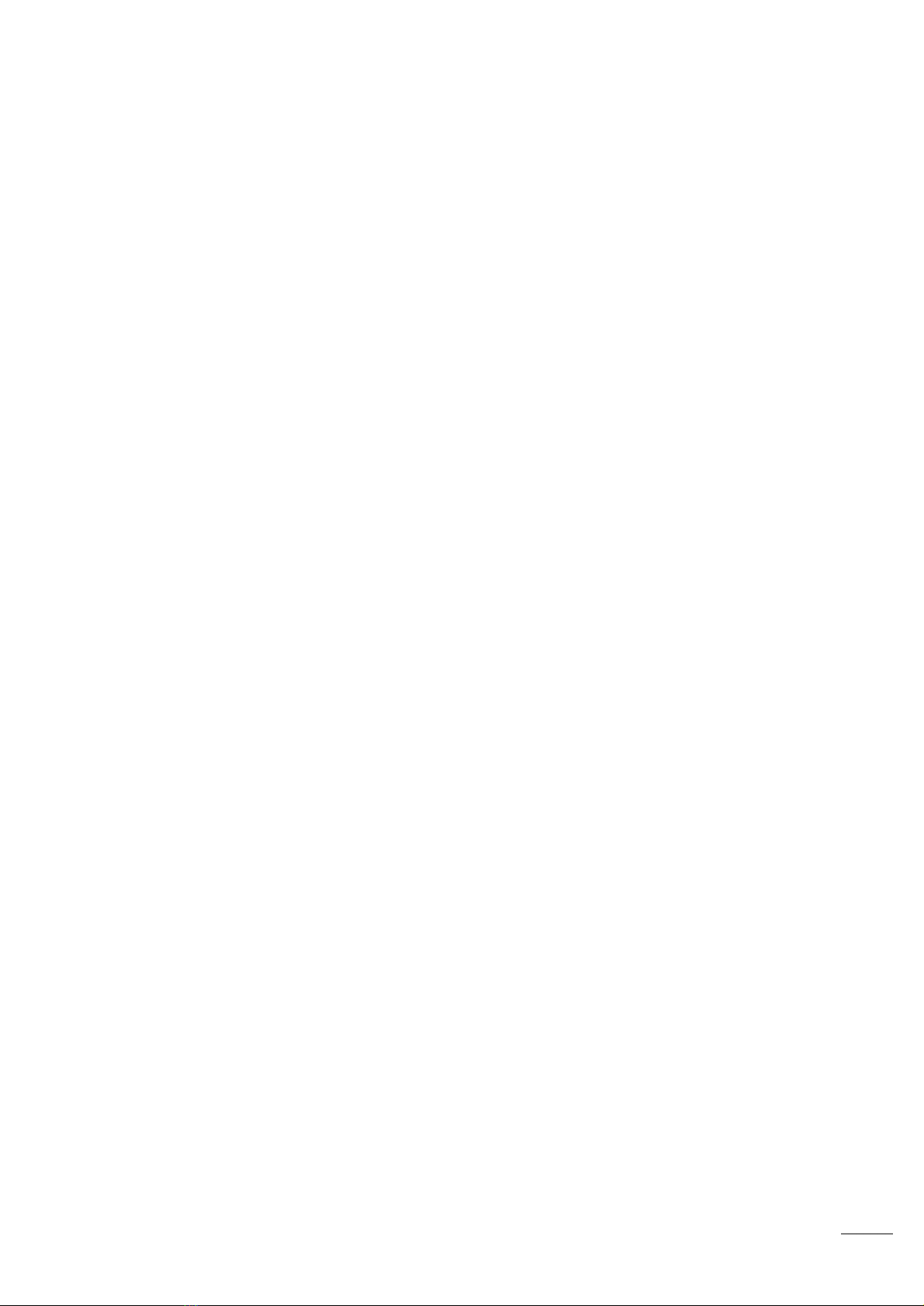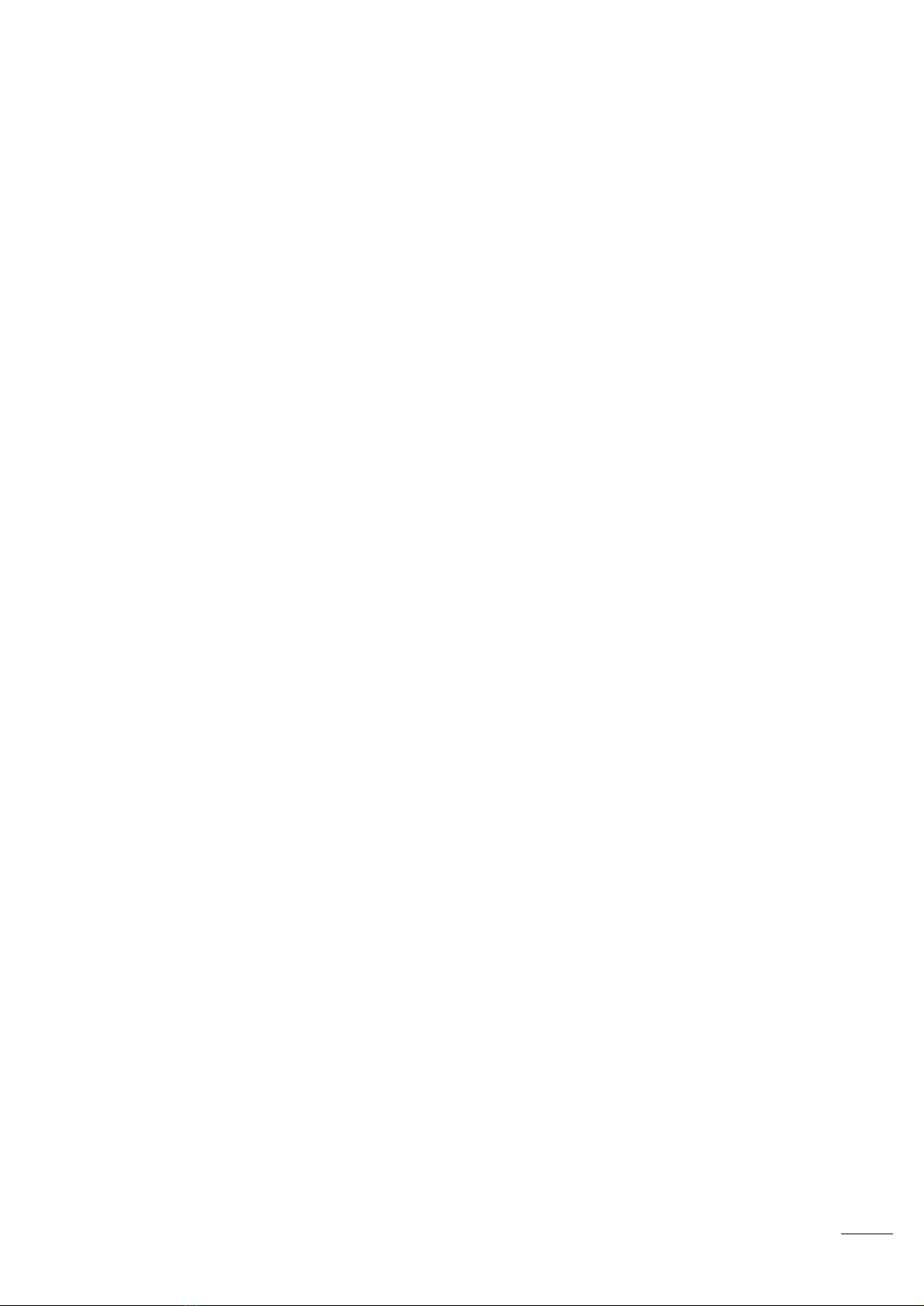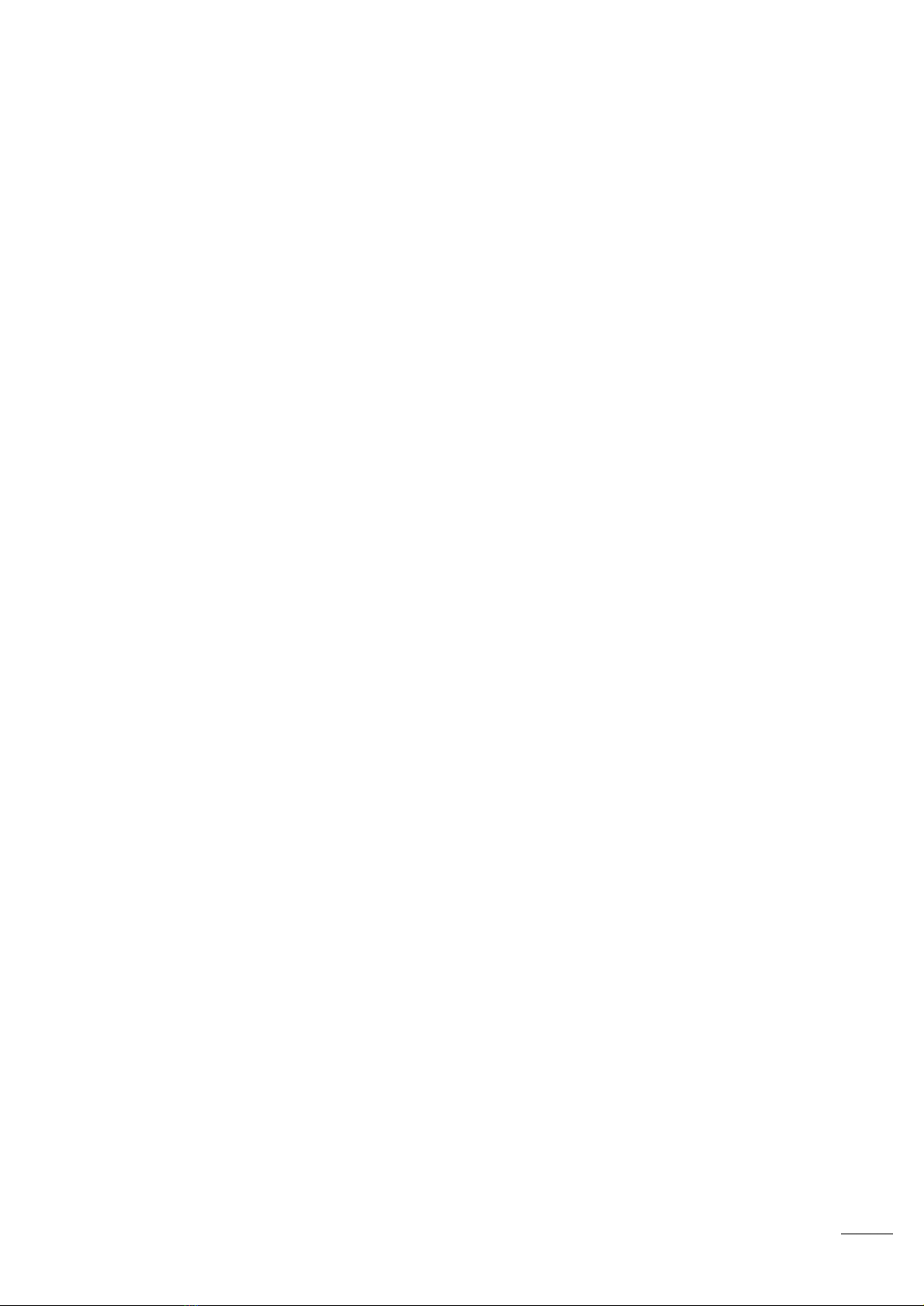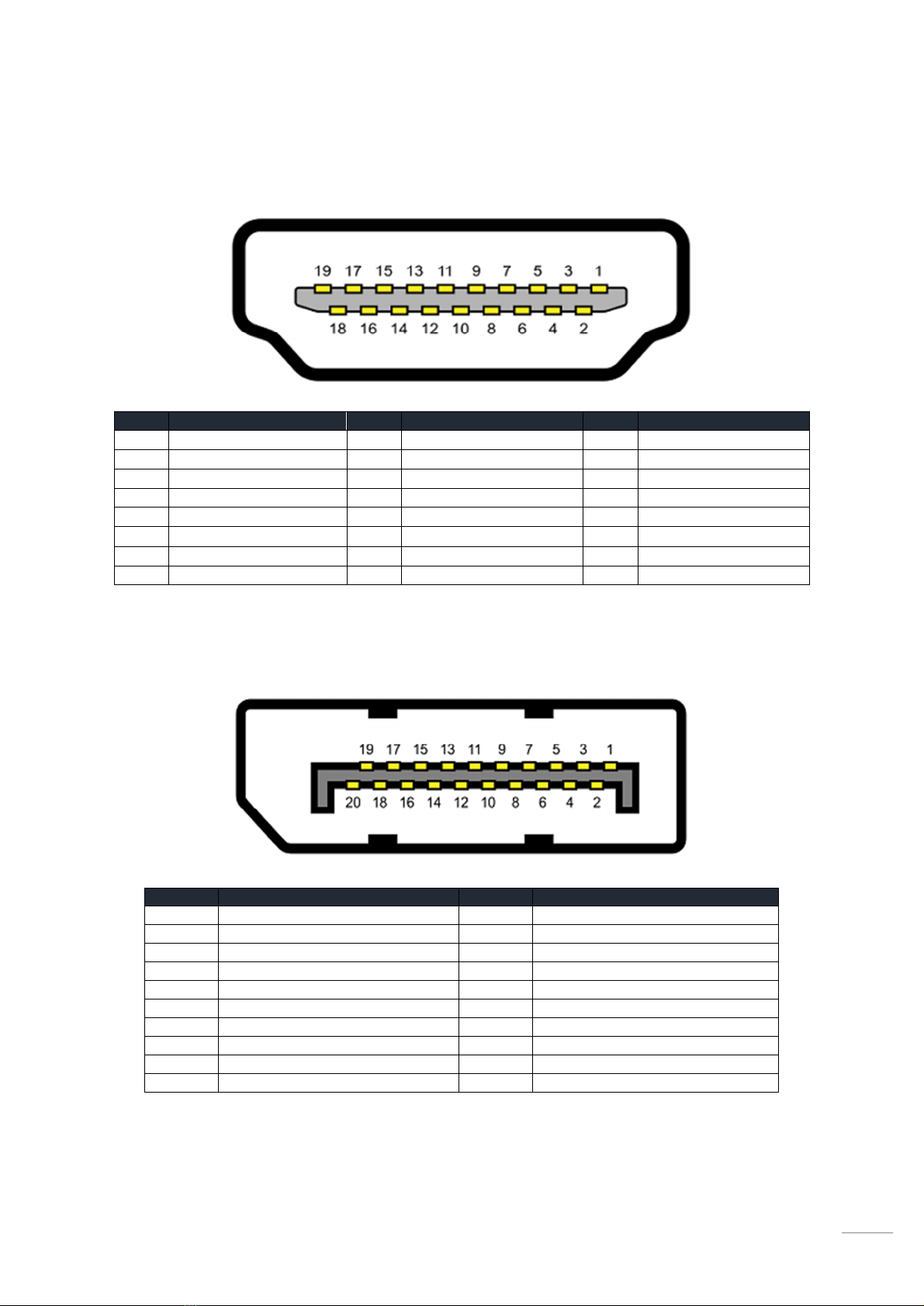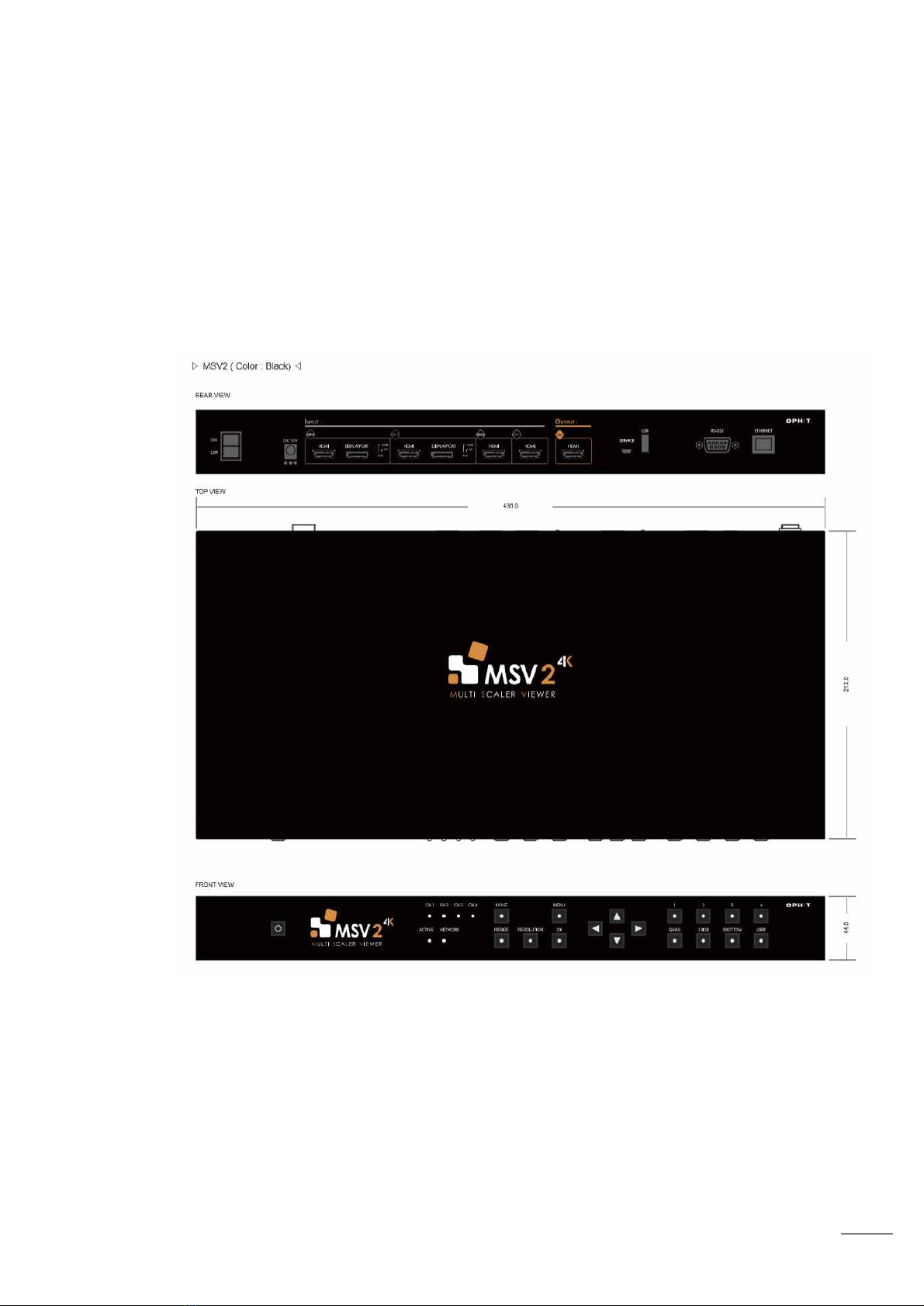1. Introduction
The MSV2(Multi Scaler Viewer2) is 4K Multi Scaler Viewer which is an advanced video processor
for multimedia presentations. It is an ideal solution for applications where up to four different or same
video signals must be displayed on a single display. MSV2 allows you to manipulate output images,
wherever positions and whatever size you want for display and also allows you to control brightness,
overlay, etc. The embedded scaler converts the input images to match the output settings that you
can select (up to 4K (4096x2160). MSV2 can be easily controlled through various methods such as
web controller, front panel controller(OSD) and RS-232 .
Main function :
- A four-channel input image signal is output from one display equipment.
- Downscaling and upscaling each input image signal to the output image resolution
Input features :
- Various input resolutions
Output features :
- Selectable output resolution
- Crop settings for each input
- Each window size and location can be readjusted.
- Window labeling, Border (Timeout/On/Off)
- Function of Overlay and Copy
- 1 audio output signal of 4 input signals can be selected
- Brightness and Contrast can be set.
- Available to save user-defined Preset layout
Application for OPHIT MSV2
n Professional broadcasting and production studios
n Medical Center and laboratory
n Presentation application
n Display application
We recommend that you:
n Unpack the equipment carefully and save the original box and packaging materials for possible
future shipment
n Review the contents of this user manual
n Use only Power Adapter supplied by OPHIT