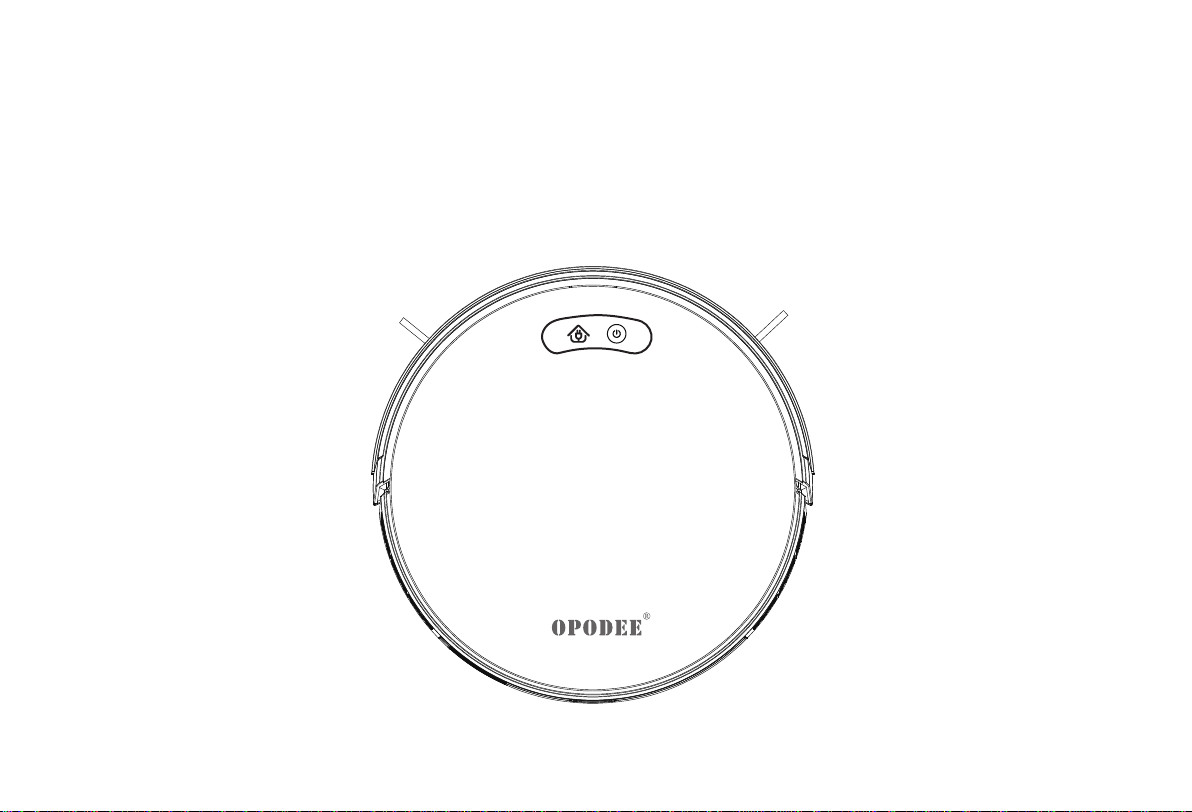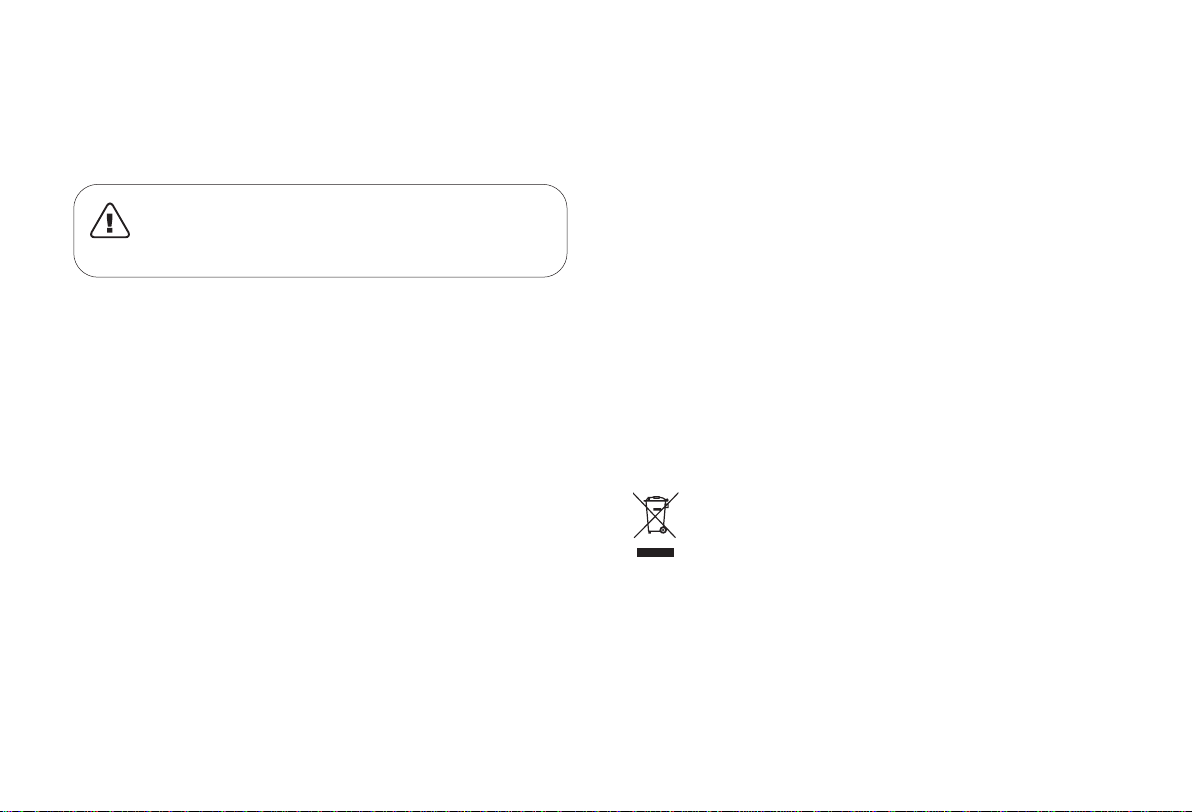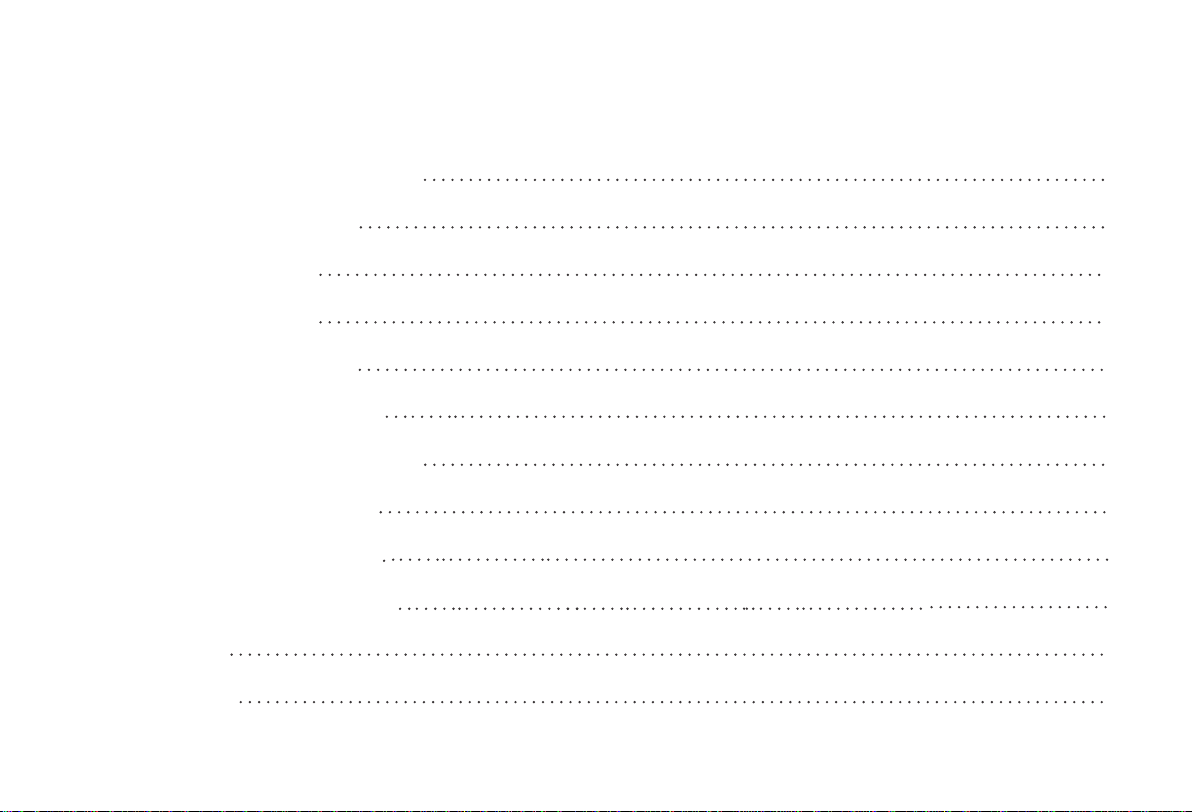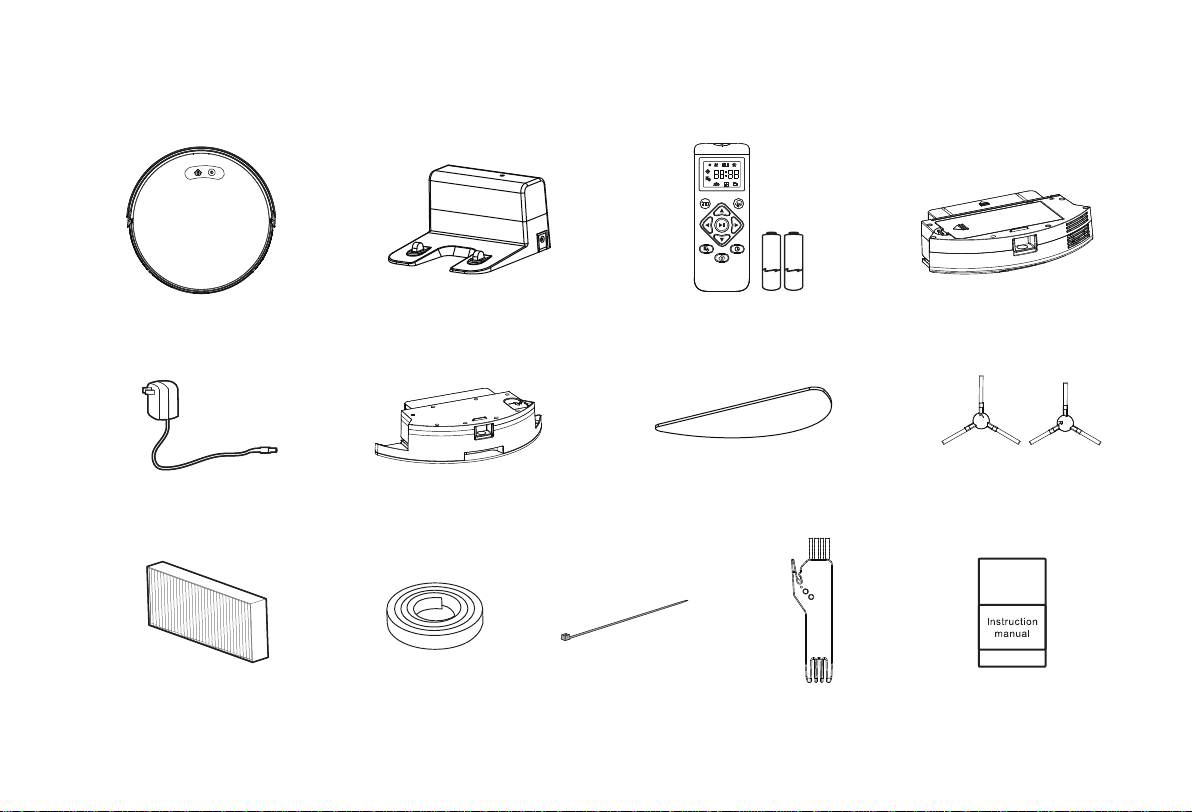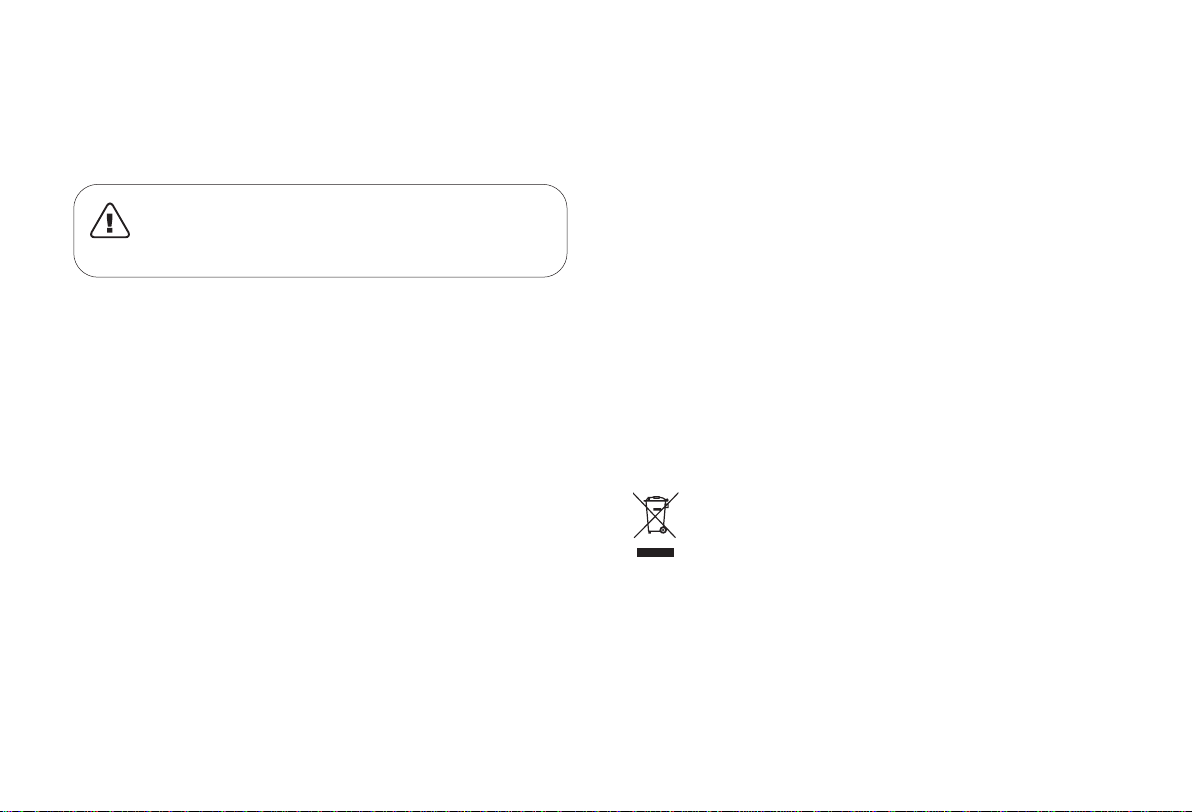
Important Safety Instructions
To reduce the risk of injury or damage, read these safety instructions carefully and
keep them at hand when setting up, using, and maintaining this device.
WARNING SYMBOLS USED
This is the safety alert symbol. This symbol alerts you to
potential hazards that could result in property damage and/or
serious bodily harm or death.
• This device can be used by children aged from 8 years and above and persons
with reduced physical, sensory or mental capabilities or lack of experience and
knowledge if they have been given supervision or instruction concerning use of this
device in a safe way and understand the hazards involved.
• Children should be supervised to ensure they do not play with this device.
• Cleaning and maintenance shall not be performed by children without adult
supervision.
• This device is only to be used with the power supply unit provided.
• For the purposes of recharging the battery, only use the detachable power supply
unit provided with this device.
• The battery must be removed from this device before this device is disposed of. To
remove the battery from this device, first remove the screws on the bottom, then
remove the battery by disconnecting the quick connector.
• The used battery should be placed in a sealed plastic bag and disposed of safely
according to local environmental regulations.
• The external flexible cable or cord of the power supply unit cannot be replaced; if the
cord is damaged, the power supply unit shall be disposed of.
• This device is for indoor use only.
• This device is not a toy. Do not sit or stand on this device. Small children and pets
should be supervised when this device is operating.
• Store and operate this device in room temperature environments only.
• Clean with a cloth dampened with water only.
• Do not use this device to pick up anything that is burning or smoking.
• Do not use this device to pick up spills of bleach, paint, chemicals, or anything wet.
• Before using this device, pick up objects like clothing and loose paper. Lift up cords
for blinds or curtains, and move power cords and fragile objects out of the way. If
this device passes over a power cord and drags it, an object could be pulled off a
table or shelf.
• If the room to be cleaned has a balcony, a physical barrier should be used to prevent
access to the balcony and to ensure safe operation.
• Do not place anything on top of this device.
• Be aware that this device moves around on its own. Take care when walking in the
area where this device is operating to avoid stepping on it.
• Do not operate this device in areas with exposed electrical outlets on the floor.
• Do not expose the electronics of this device, its battery, or the integrated Charging
Base. There are no user-serviceable parts inside.
• Do not use this device on an unfinished, unsealed, waxed or rough floor. It may
result in damage to the floor and this device. Use only on hard floor surfaces or low-
pile carpet.
• This device has been designed to be used on floors without scratching them. We
still recommend that you test this device on a small area of the room to be cleaned
to ensure no scratches are made before cleaning the whole room.
NoticeThis symbol on the device or its packaging indicates: Do not dispose of
electrical appliances as unsorted municipal waste; use separate collection
facilities. Contact your local authority for information regarding the collection
systems available. If electrical appliances are disposed of in landfills or
dumps, hazardous substances can leak into the groundwater and get into
the food chain, damaging your health and well-being. When replacing old
appliances with new ones, the retailer is legally obliged to take back your old
appliance for disposal at least free of charge.
1. This device complies with Part 15 of the FCC Rules. Operation is subject to the following
two conditions:
(1) This device may not cause harmful interference.
(2) This device must accept any interference received, including interference that may
cause undesired operation.
FCC Statement
1